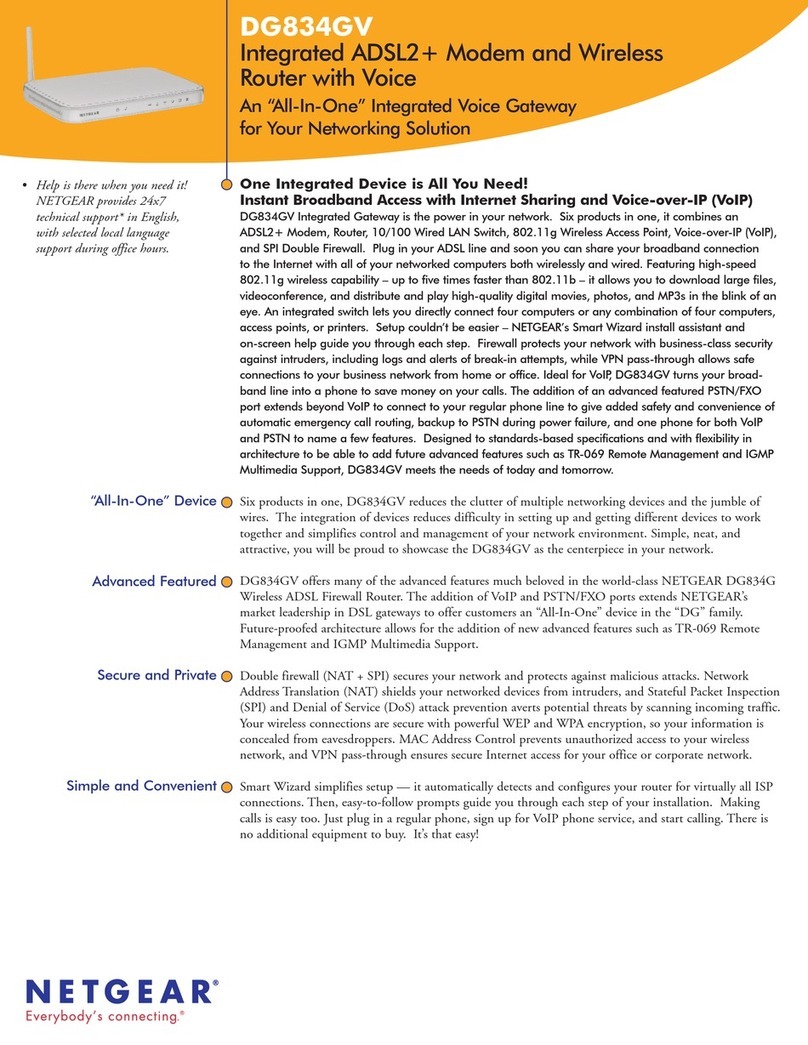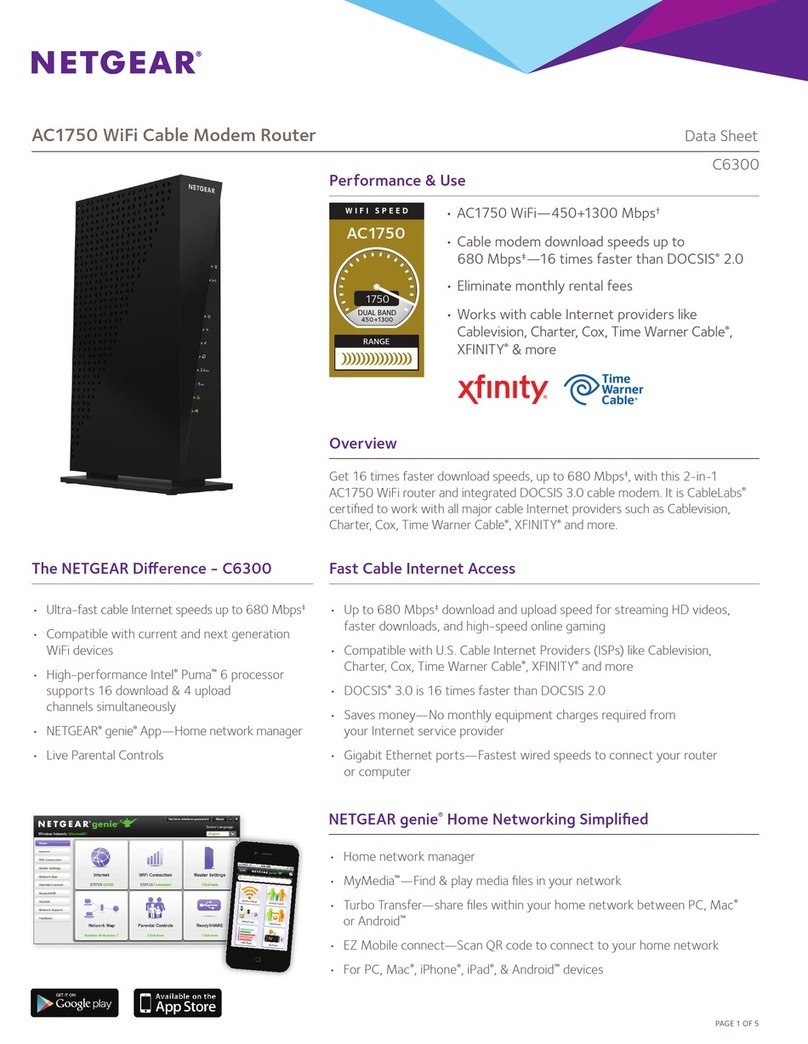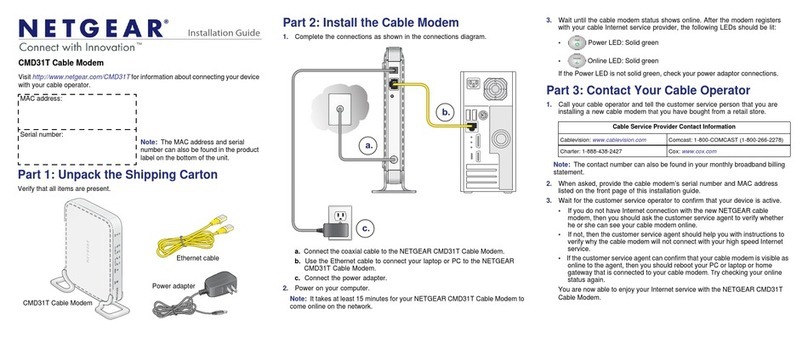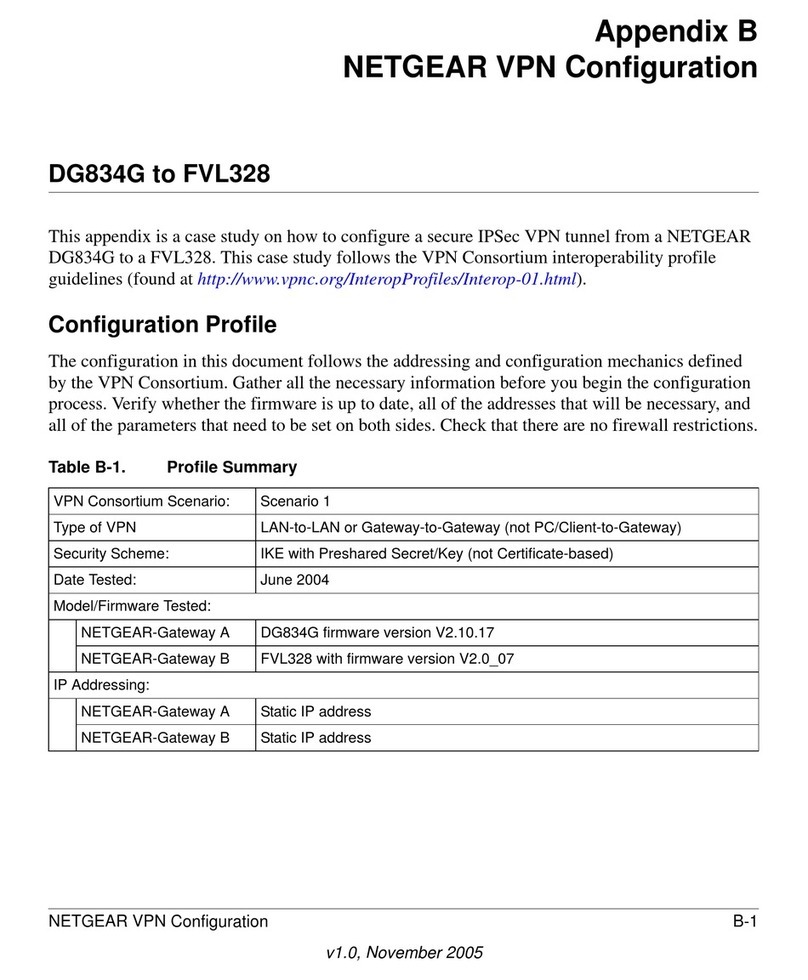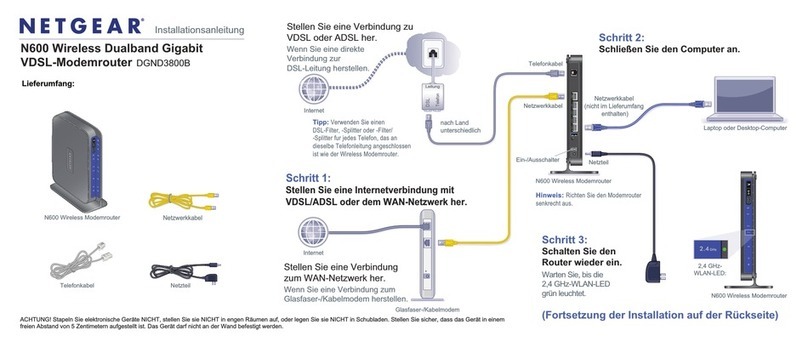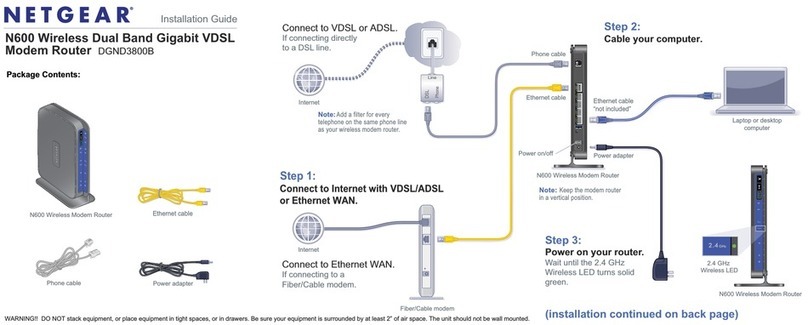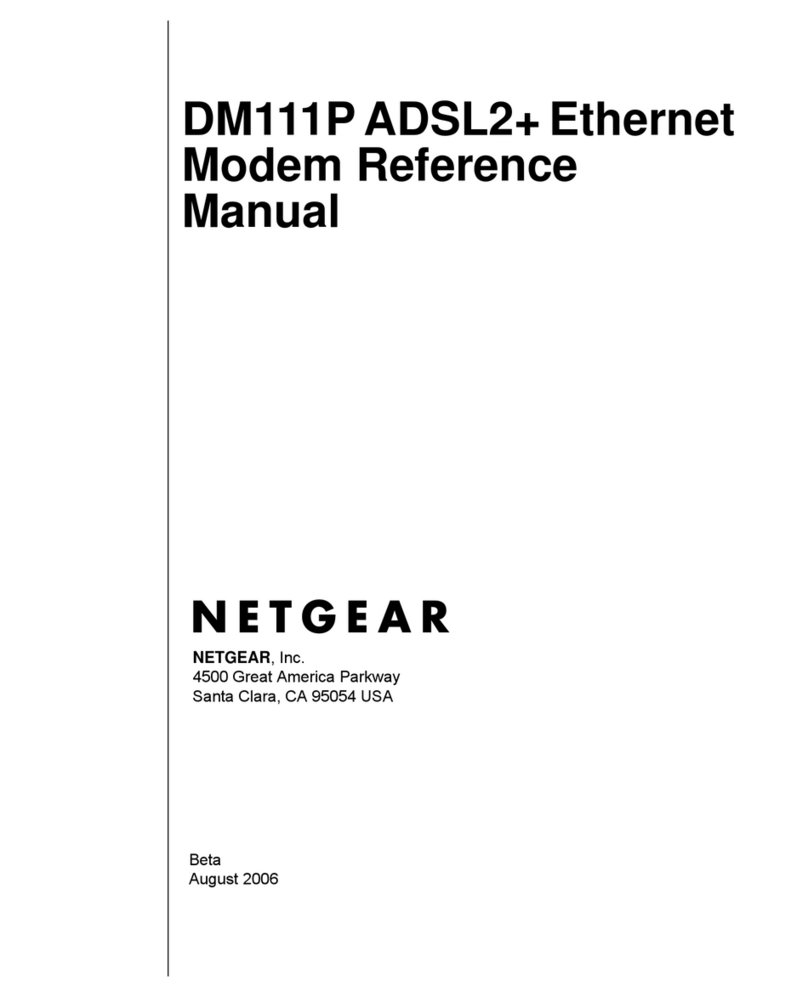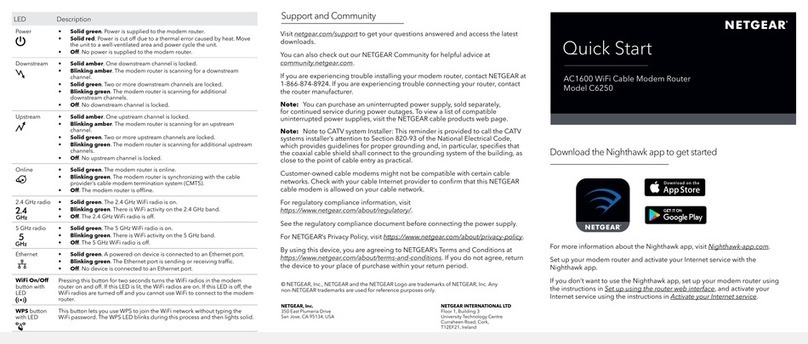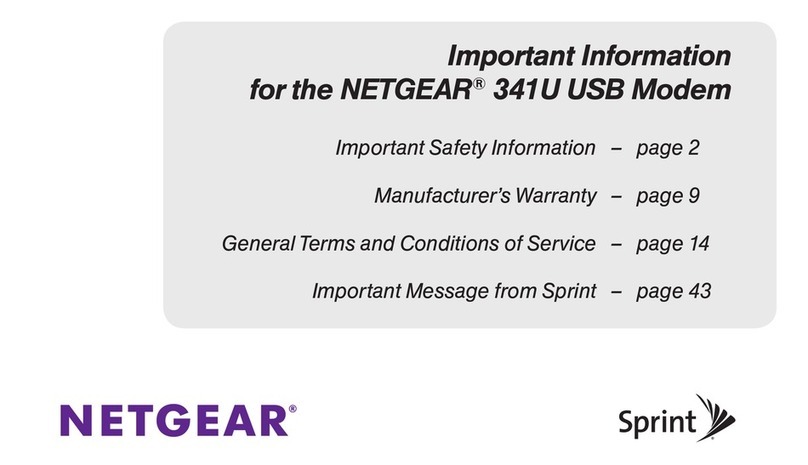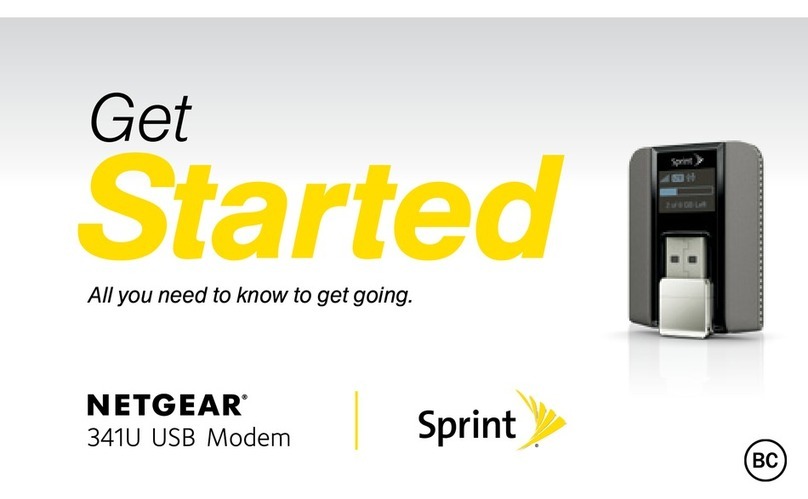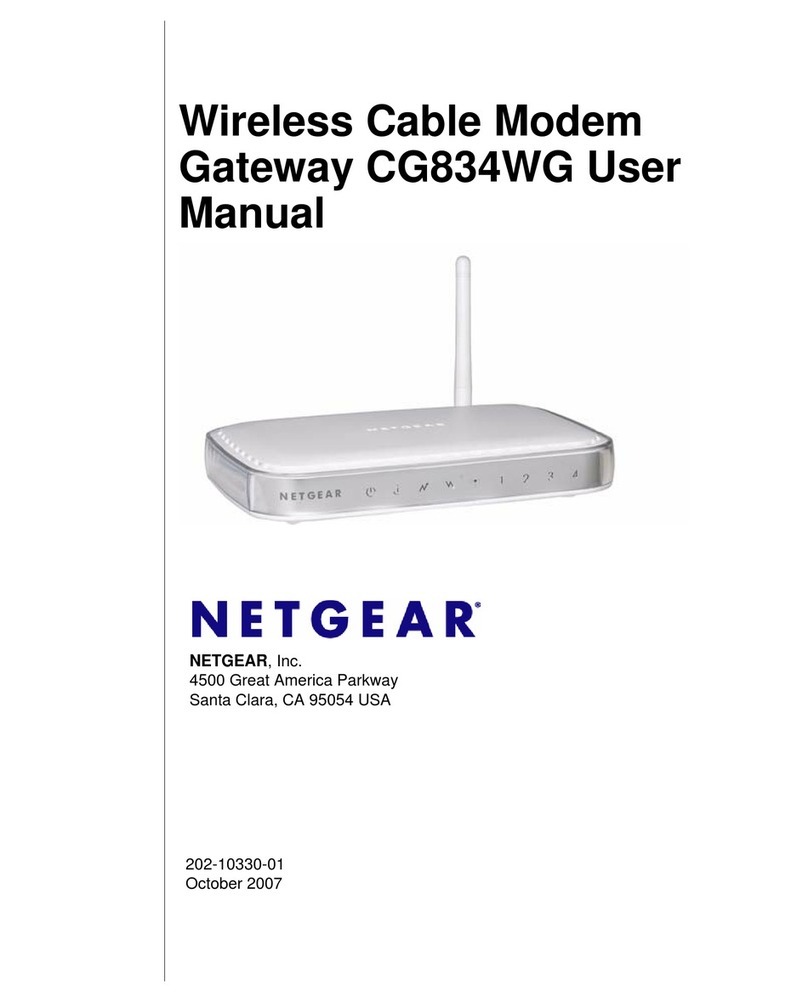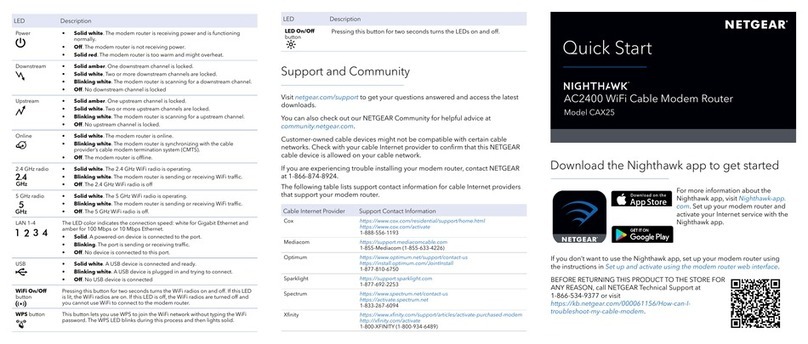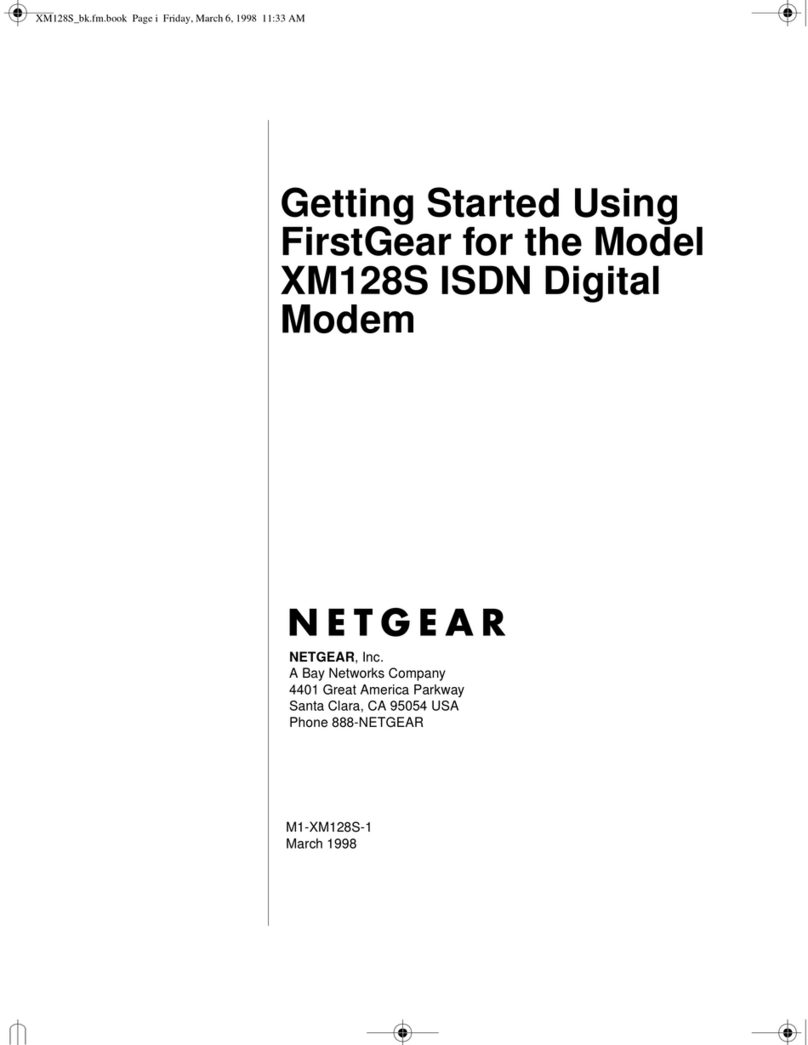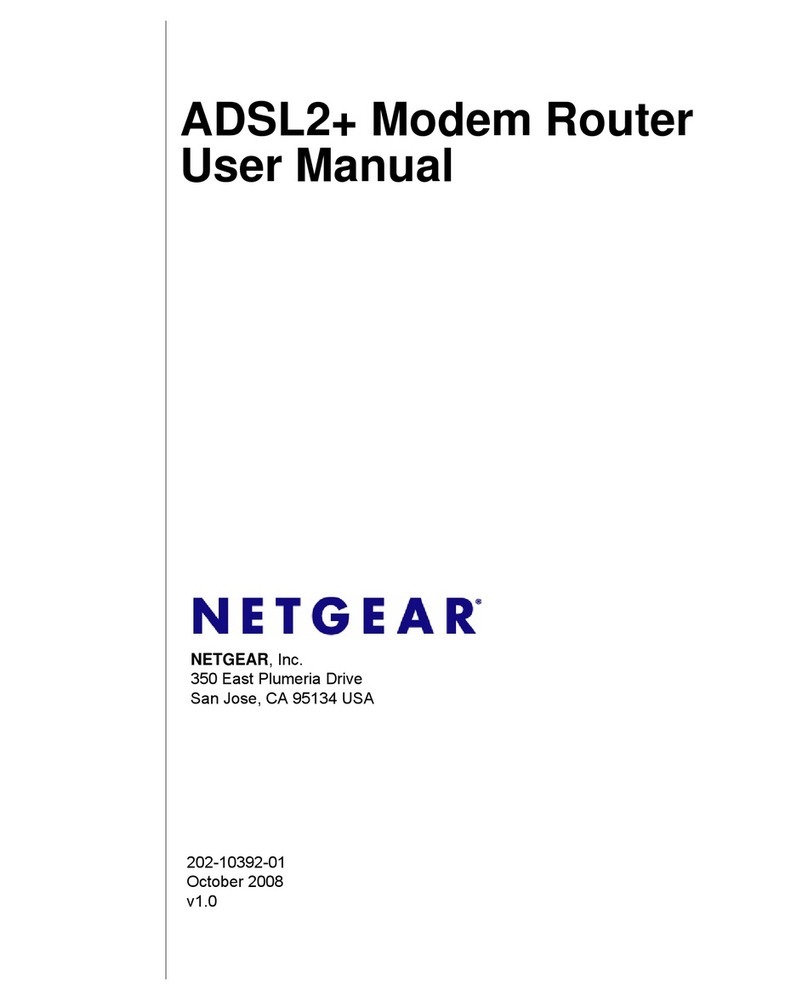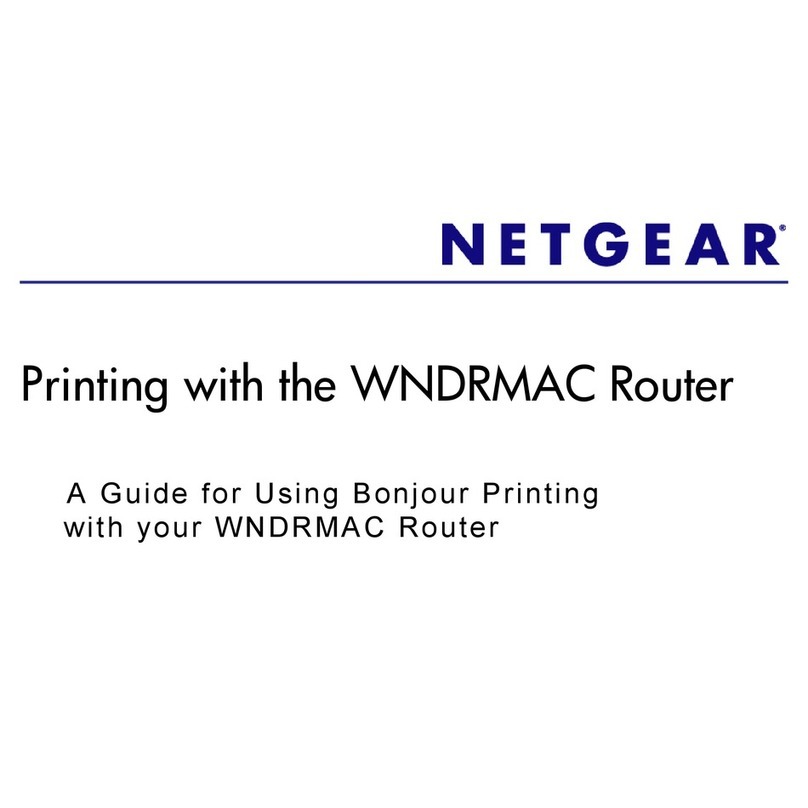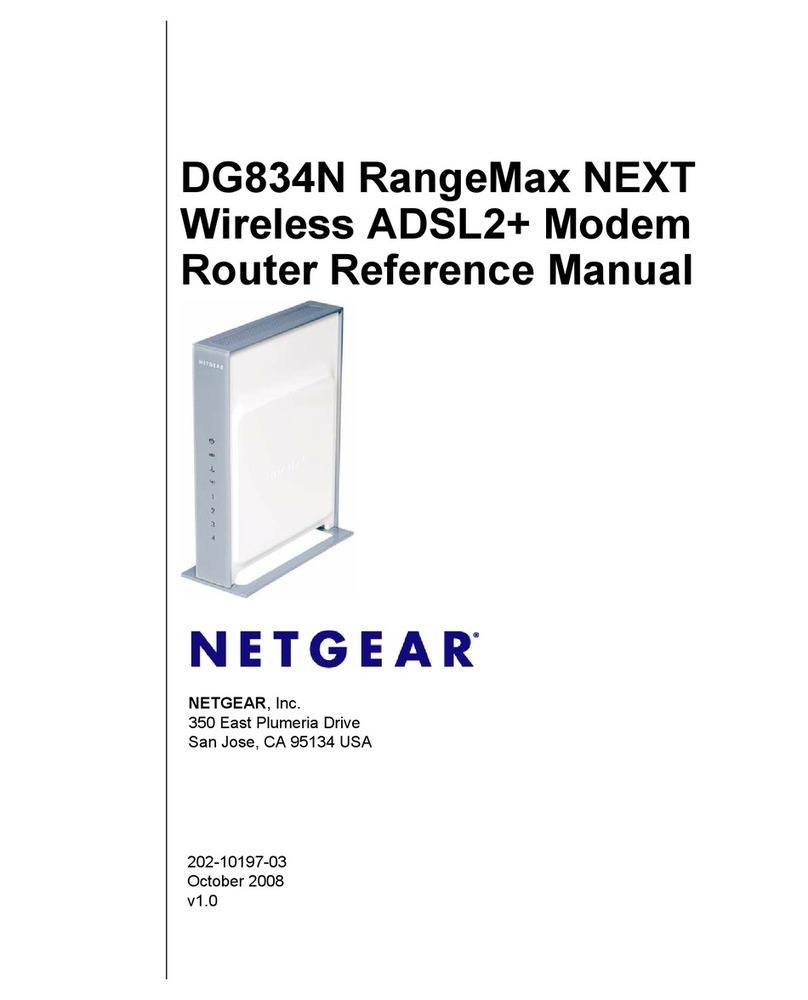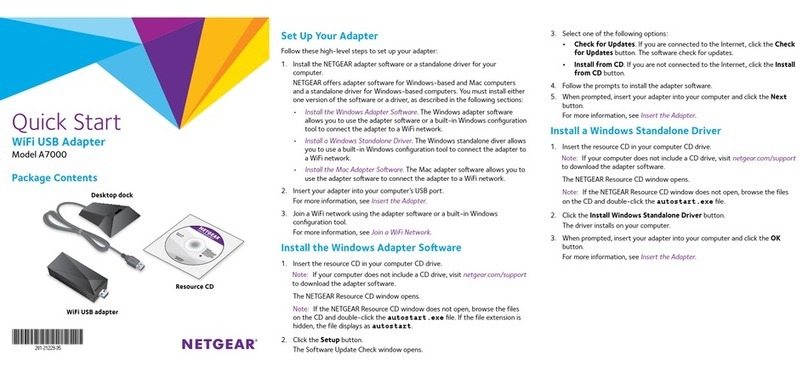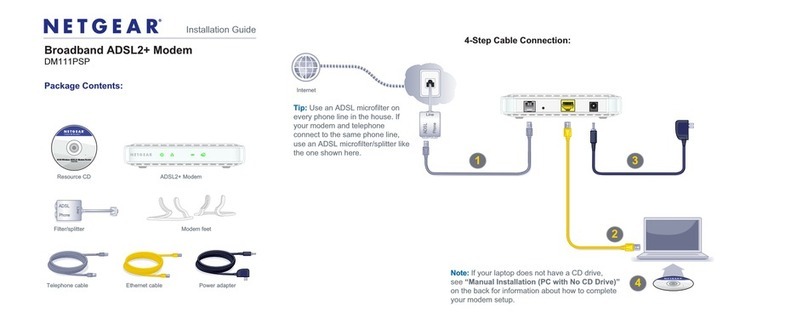1. Turn off and disconnect existing modems and routers.
If you are replacing a modem that is currently connected in your home,
unplug the modem and plug the new cable modem into the same outlet.
2. Connect a coaxial cable.
Use a coaxial cable to connect the cable port on the cable modem to a cable
wall outlet. Make sure that the cable is tightly connected. We recommend
that you connect your cable modem directly to a cable wall outlet.
If you must share the connection, use a 3.5dB (1 to 2) splitter.
3. Connect the power adapter.
Connect the power adapter to the cable modem and plug the power adapter
into an electrical outlet. If the Power LED does not light, make sure that the
Power On/Off button is in the On position.
The cable modem might reset multiple times when it is powered on.
4. Wait for the Online LED to light solid green.
This process might take up to 10 minutes. When the cable modem comes
online, the Online LED stops blinking and lights solid green for at least a
minute.
Power
adapter
Coaxial
cable
Start here
After 10 minutes, if the Online LED doesn’t light solid, make sure that the
cable outlet is working or call your Internet service provider (ISP) to make sure
you have service.
Note: When the Online LED lights solid, your cable modem is not connected
to the Internet yet. You must connect a router or computer to your cable
modem and then activate your cable modem with your cable Internet
provider.
5. Use an Ethernet cable to connect the LAN port on your cable modem to
either a router or a computer. (The computer must have an Ethernet port.)
• Router. Connect the Ethernet cable to the WAN or Internet port on the
router, power on the router, and then connect your computer to the
router using WiFi or Ethernet.
• Computer. Connect the cable to the Ethernet port on the computer.
6. Collect the following information:
• Your cable Internet provider (ISP) account information
• Cable modem model number, which is CM1000v2
• Cable modem serial number
• Cable modem MAC address
NETGEAR, Inc.
350 East Plumeria Drive
San Jose, CA 95134, USA
NETGEAR INTERNATIONAL LTD
Floor 1, Building 3
University Technology Centre
Curraheen Road, Cork,
T12EF21, Ireland
May 2020
7. Activate your Internet service:
The following table lists the activation contact information for cable Internet
providers that support your cable modem.
Cable Internet
Provider
Activation Contact
Cox 1-888-556-1193
Mediacom 1-855-Mediacom (1-855-633-4226)
Optimum 1-877-810-6750
Sparklight 1-877-692-2253
Spectrum 1-833-267-6094
Xnity Visit http://xnity.com/activate and follow
the prompts to activate
Your ISP’s contact information might change. You can also nd the contact
information in your monthly Internet service billing statement.
Regulatory and Legal
For regulatory compliance information including the EU Declaration of Conformity, visit
https://www.netgear.com/about/regulatory/.
See the regulatory compliance document before connecting the power supply.
For NETGEAR’s Privacy Policy, visit https://www.netgear.com/about/privacy-policy.
By using this device, you are agreeing to NETGEAR’s Terms and Conditions at
https://www.netgear.com/about/terms-and-conditions. If you do not agree, return the device to your
place of purchase within your return period.
Note to CATV system Installer: This reminder is provided to call the CATV systems installer’s attention
to Section 820-93 of the National Electrical Code, which provides guidelines for proper grounding
and, in particular, species that coaxial cable shield shall be connected to the grounding system of the
building as close to the point of cable entry as practical.