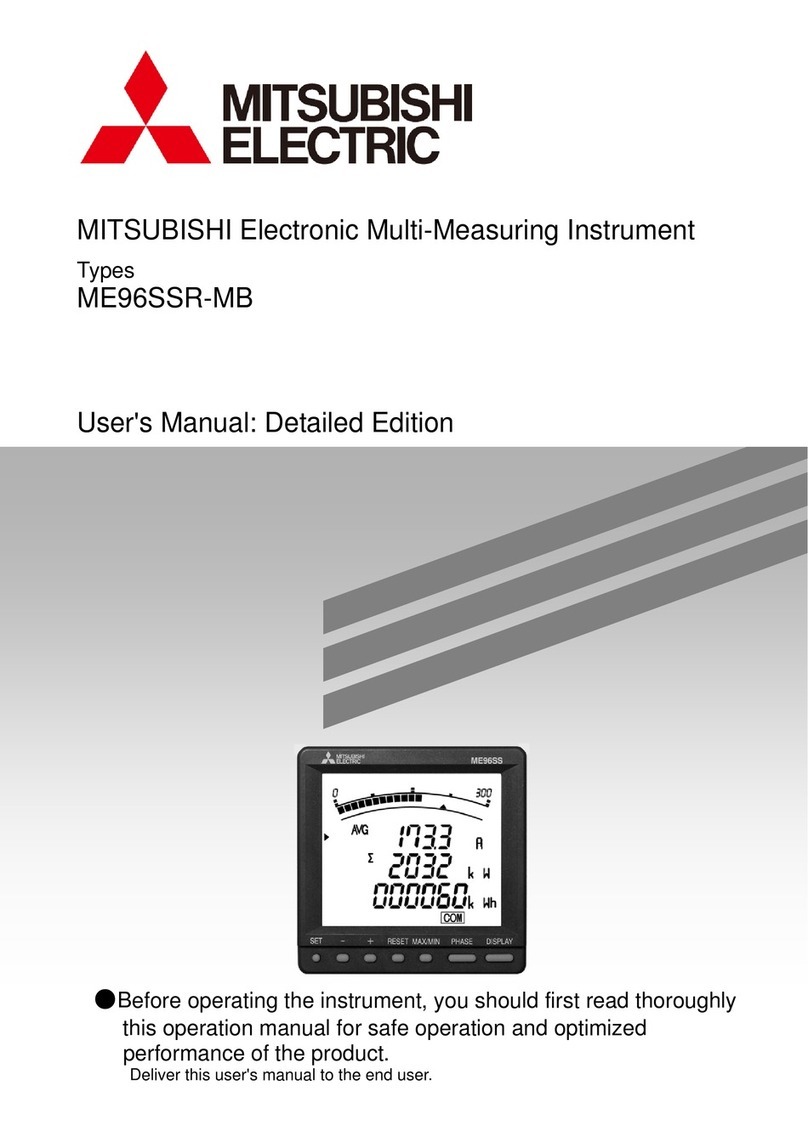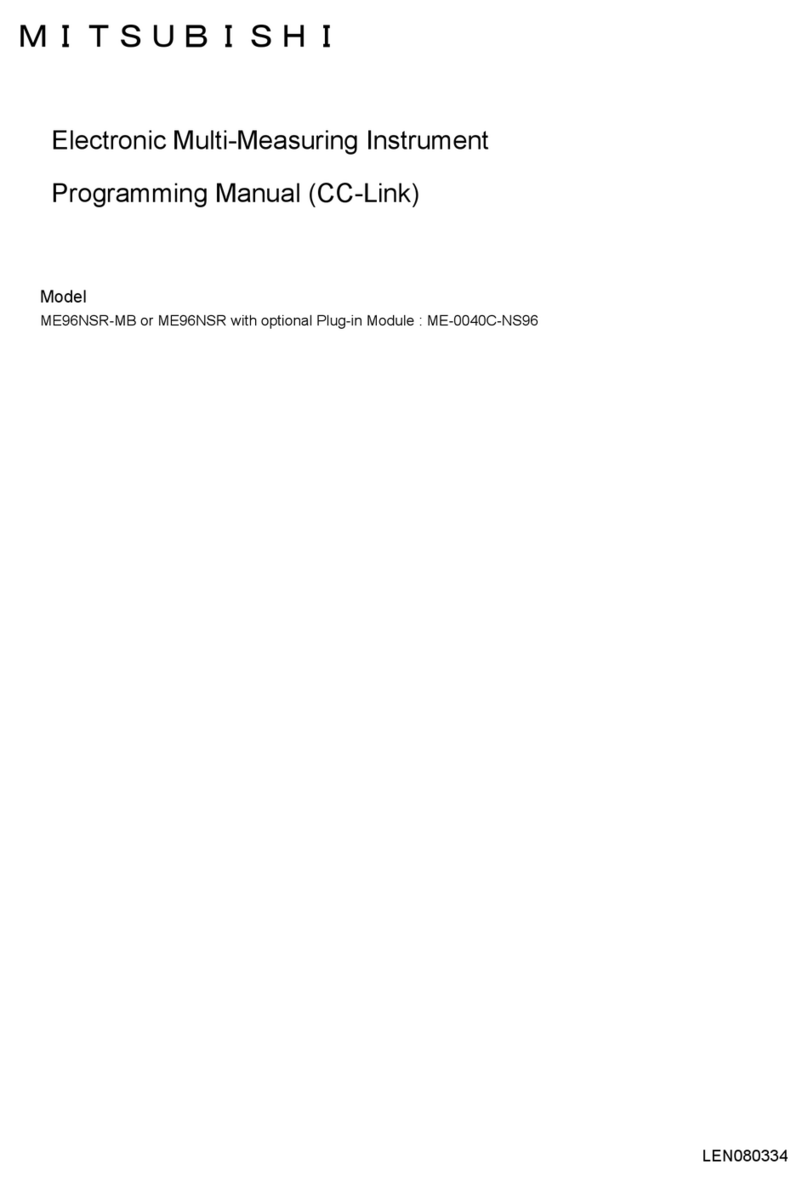2
IMPORTANT SAFEGUARDS
Please read all these instructions carefully regarding yourVCR before you begin operating it.
Follow all warnings and instructions marked on theVCR. Thank you.
1 Read Instructions
All the safety and operating in-
structions should be read before
the product is operated.
2 Retain Instructions
The safety and operating instruc-
tionsshouldberetainedfor future
reference.
3 HeedWarnings
All warnings on the product and
in the operating instructions
should be adhered to.
4 Follow Instructions
All operating and use instructions
should be followed.
5 Cleaning
Unplug this product from the wall
outletbefore cleaning. Donotuse
liquidcleanersor aerosolcleaners.
Use a damp cloth for cleaning.
6 Attachments
Do not use attachments not rec-
ommended by the product manu-
facturerastheymaycause hazards.
7 Water and Moisture
Do not use this product near wa-
ter—for example,nearabath tub,
wash bowl, kitchen sink, laundry
tub, in a wet basement,or near a
swimming pool,and the like.
8 Accessories
Do not place this product on an
unstablecart,stand,tripod,bracket,
or table. The product may fall,
causingseriousinjurytoa child or
adult, and serious damage to the
product. Use only with a cart,
stand,tripod,bracket,ortablerec-
ommended by the manufacturer,
or sold with the product. Any
mounting of the product should
follow the manufacturer’s instruc-
tions, and should use a mounting
accessory recommended by the
manufacturer.
9A product and cart combination
shouldbemovedwith care. Quick
stops, excessive
force, and un-
even surfaces
may cause the
productandcart
combination to
overturn.
10 Ventilation
Slots and openings in the cabinet
areprovidedfor ventilationandto
ensure reliable operation of the
product and to protect it from
overheating, and these openings
must not be blocked or covered.
The openings should never be
blocked by placing the product on
a bed, sofa, rug, or other similar
surface. This product should not
be placed in a built-in installation
such as a bookcase or rack unless
proper ventilation is provided or
the manufacturer’s instructions
have been adhered to.
11 Power Sources
This product should be operated
only from the type of power
source indicated on the marking
label. If you are not sure of the
type of power supply to your
home,consult your productdealer
or local power company. For
productsintendedtooperatefrom
battery power, or other sources,
referto theoperatinginstructions.
12 Grounding or Polarization
This product is equipped with a
polarized alternating-current line
plug(aplug havingoneblade wider
than the other). This plug will fit
into the power outlet only one
way. This is a safety feature. If you
are unable to insert the plug fully
into the outlet, try reversing the
plug. If the plug should still fail to
fit,contact your electrician to re-
placeyour obsoleteoutlet. Donot
defeat the safety purpose of the
polarized plug.
13 Power-Cord Protection
Power-supply cords should be
routed so that they are not likely
to be walked on or pinched by
itemsplaceduponoragainstthem,
paying particular attention to
cordsat plugs,conveniencerecep-
tacles, and the point where they
exit from the product.
14 OutdoorAntenna Grounding
If an outside antenna or cable sys-
tem is connected to the product,
be sure the antenna or cable sys-
tem is grounded so as to provide
some protection against voltage
surges and built-up static charges.
Article 810 of the National
Electrical Code, ANSI/NFPA 70,
provides information with regard
to proper grounding of the mast
andsupportingstructure,ground-
ing of the lead-in wire to an an-
tenna discharge unit, size of
groundingconductors,locationof
antenna-discharge unit, connec-
tion to grounding electrodes,and
requirements for the grounding
electrode.
15 Lightning
For added protection for this
product during a lightning storm,
or when it is left unattended and
unused for long periods of time,
unplug it from the wall outlet and
disconnect the antenna or cable
system. This will prevent damage
totheproductdueto lightningand
power-line surges.
16 Power Lines
Anoutsideantenna systemshould
not be located in the vicinity of
ANTENNA
LEAD IN WIRE
ANTENNA
DISCHARGE UNIT
(NEC SECTION 810-20)
GROUNDING
CONDUCTORS
(NEC SECTION 810-21)
GROUND CLAMPS
POWER SERVICE GROUNDING
ELECTRODE SYSTEM
(NEC ART 250, PART H)
GROUND CLAMP
ELECTRIC
SERVICE
EQUIPMENT
NEC – NATIONAL ELECTRICAL CODE
EXAMPLE OF ANTENNA GROUNDING