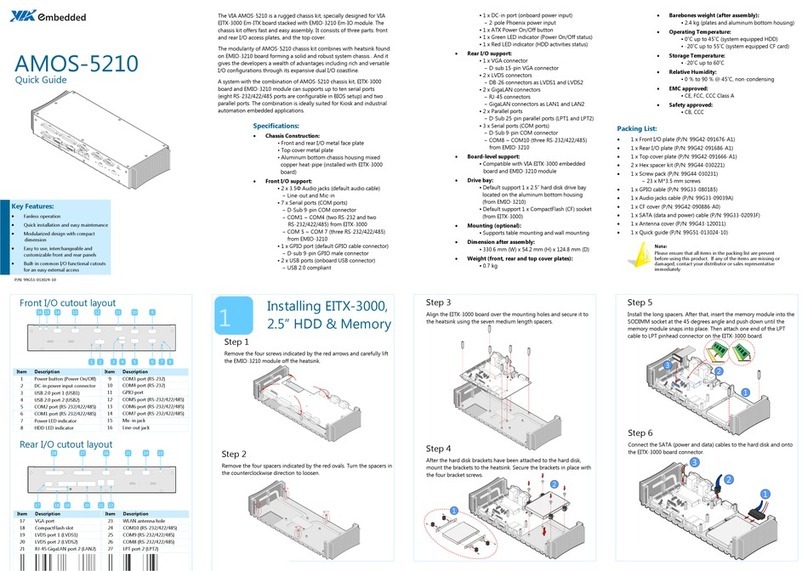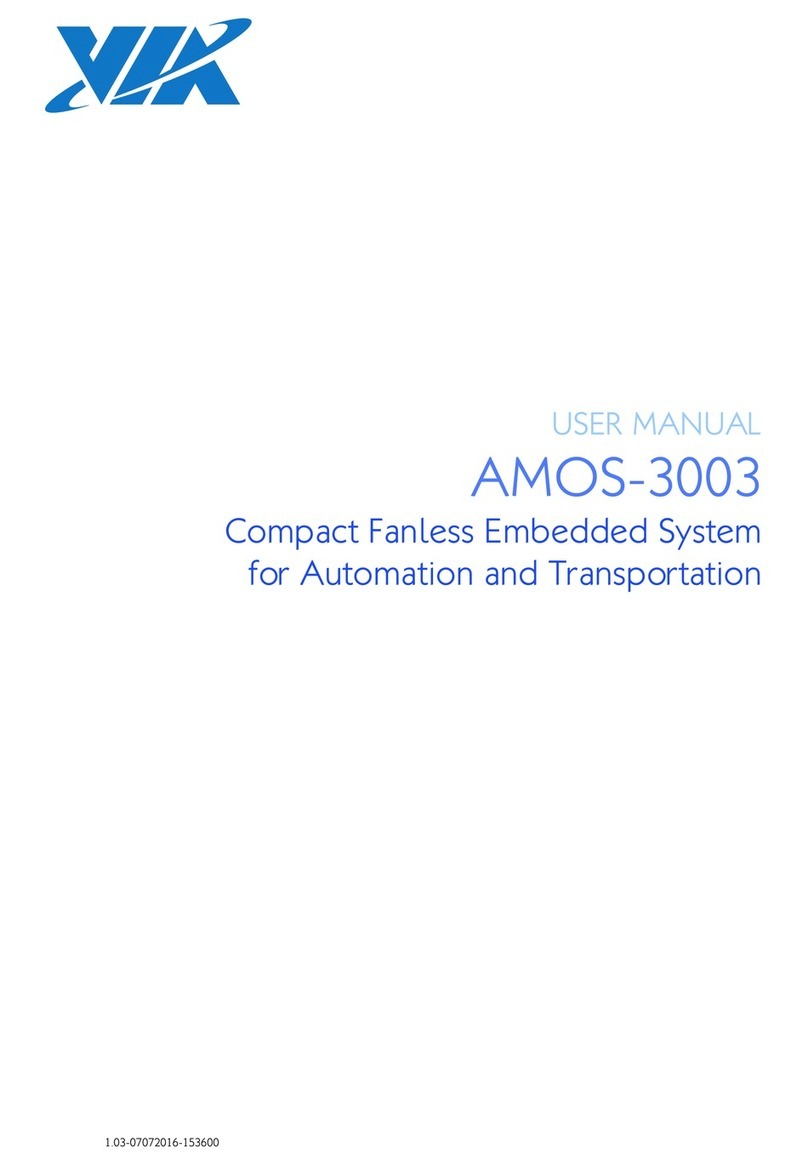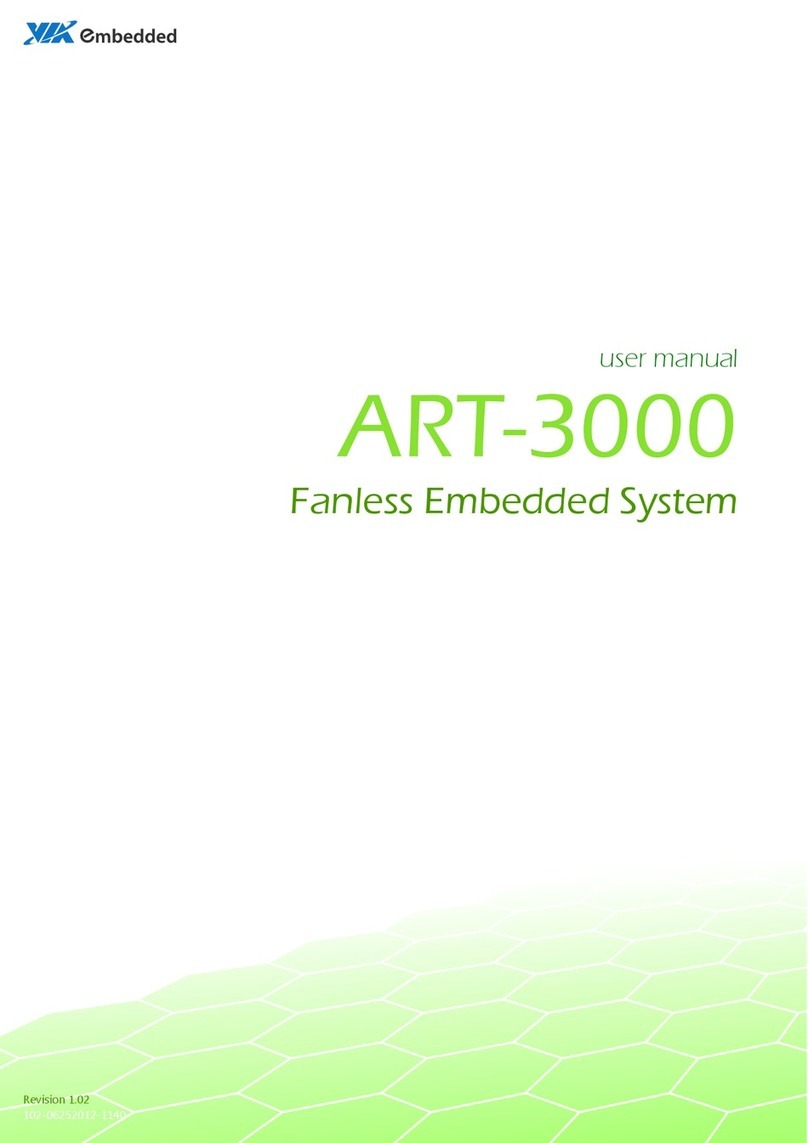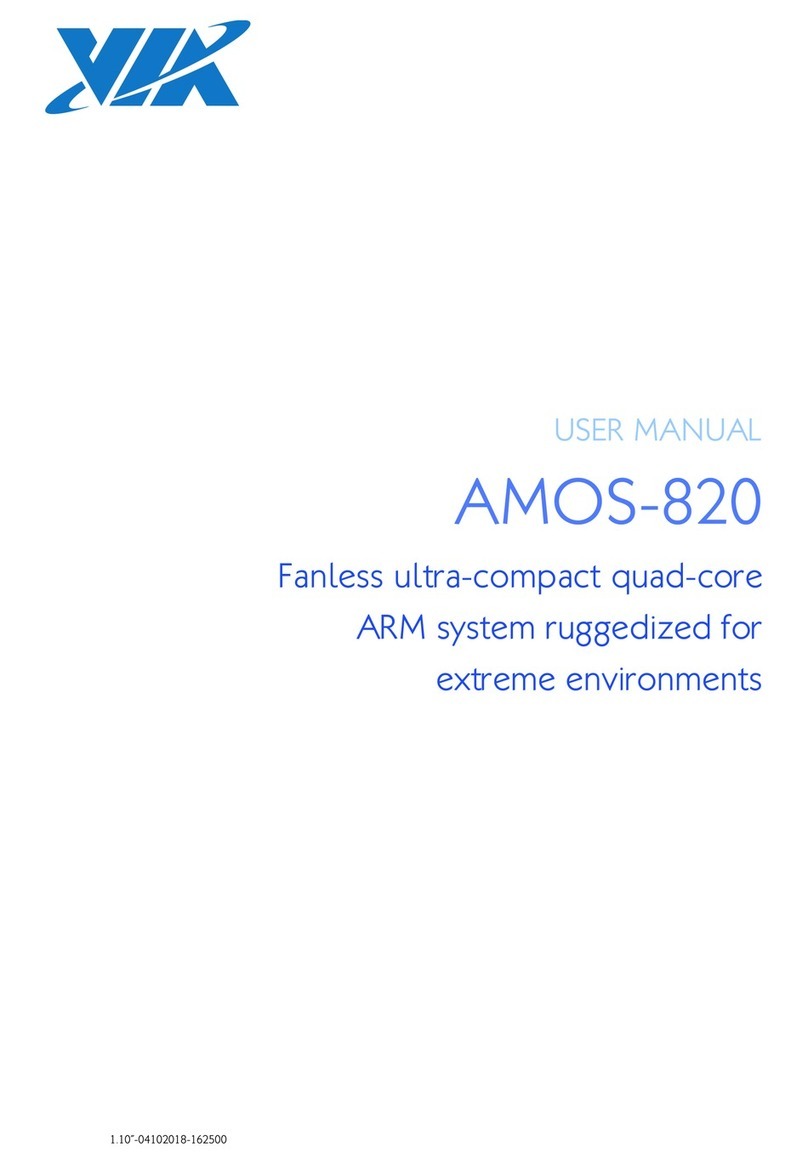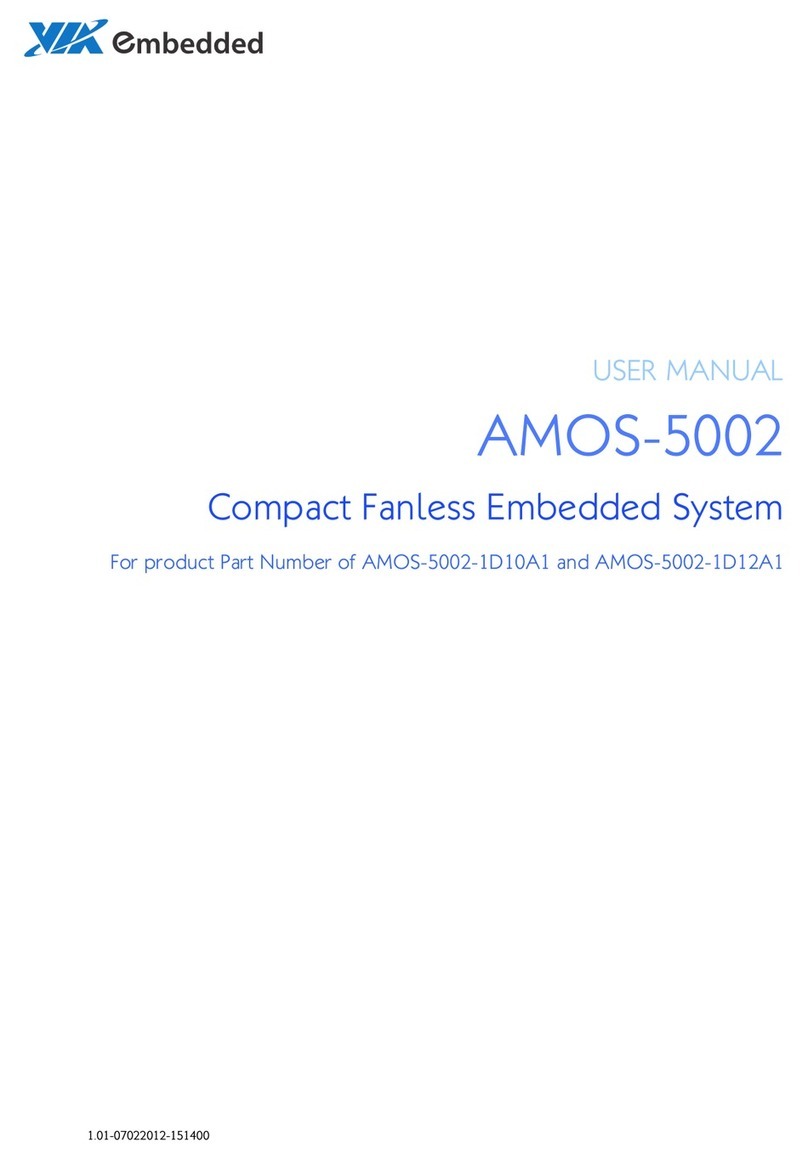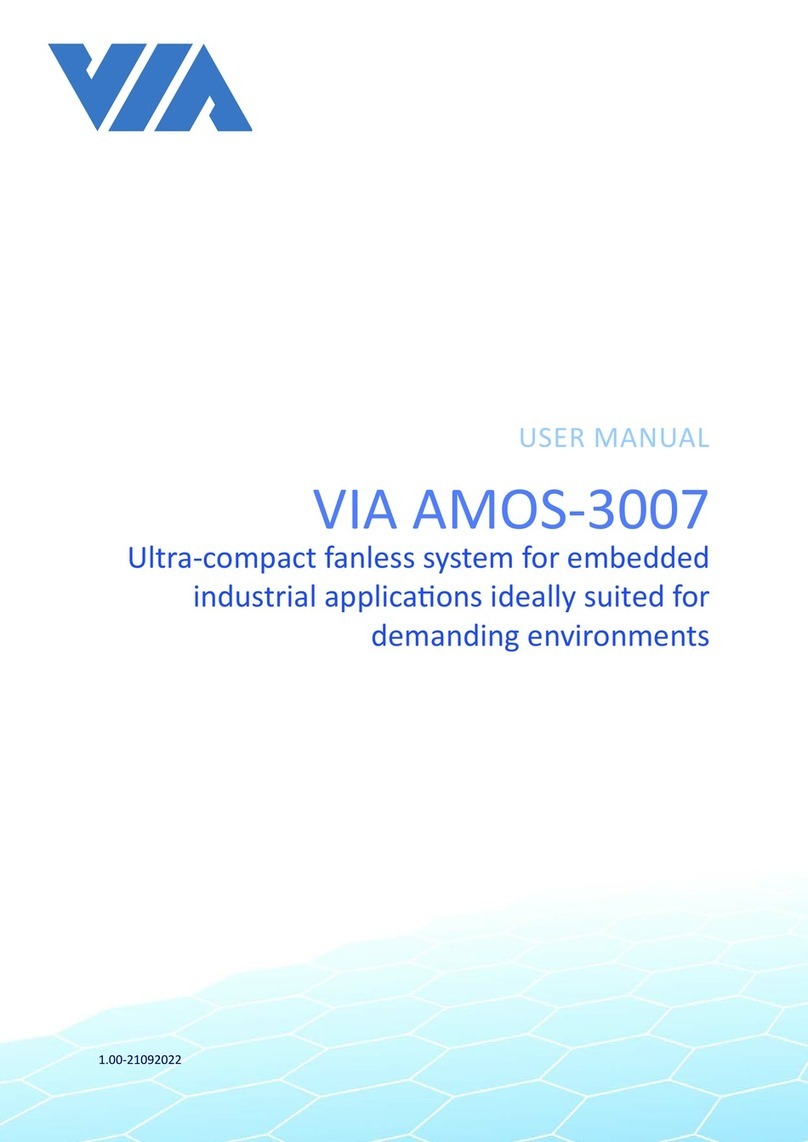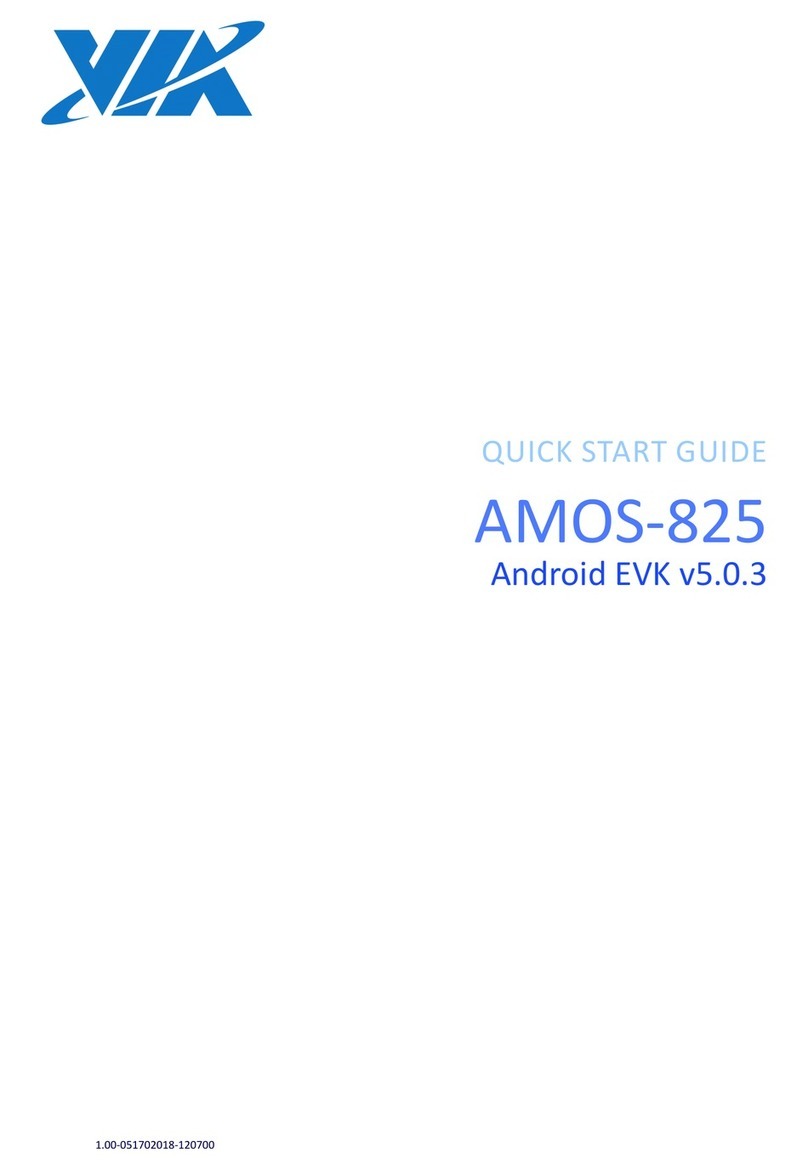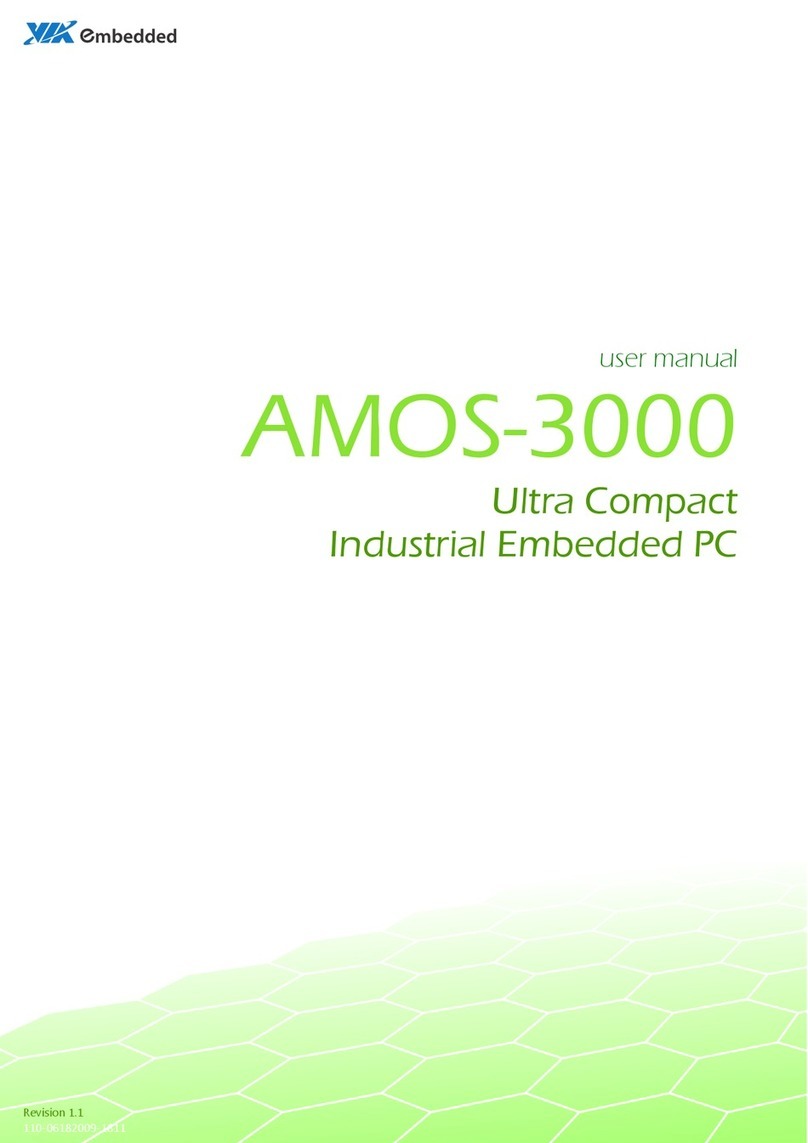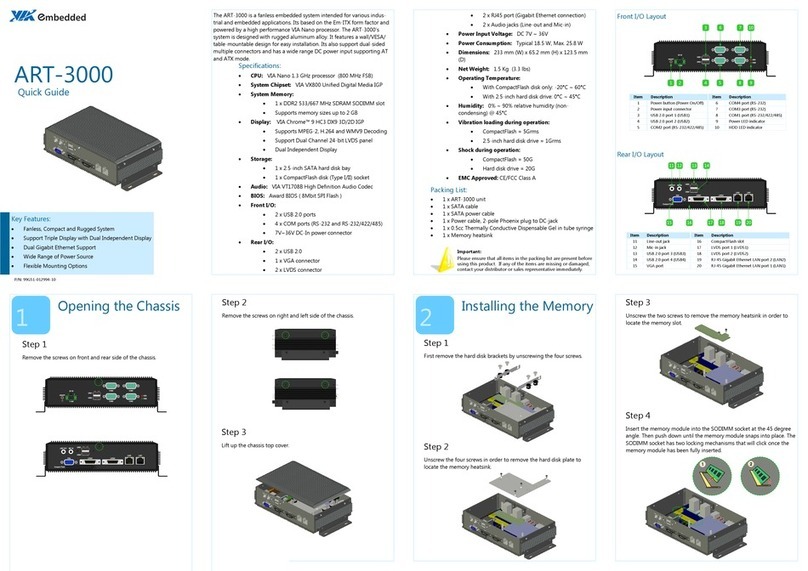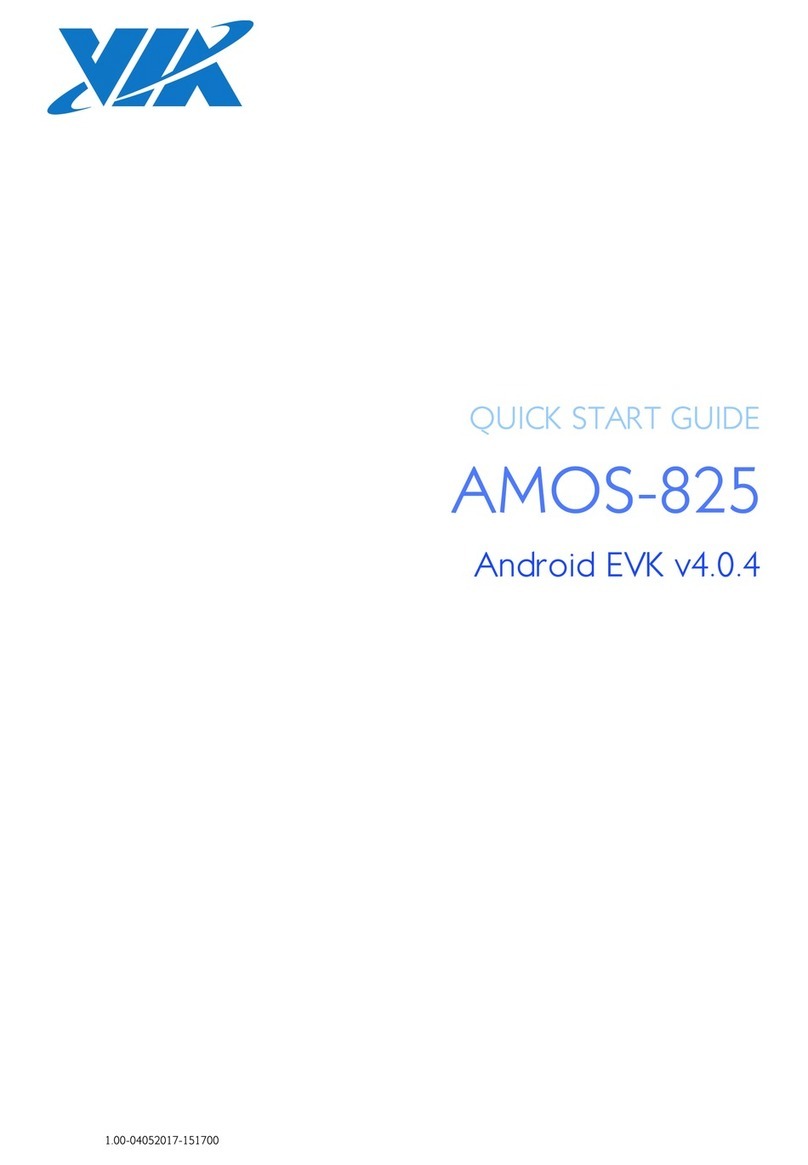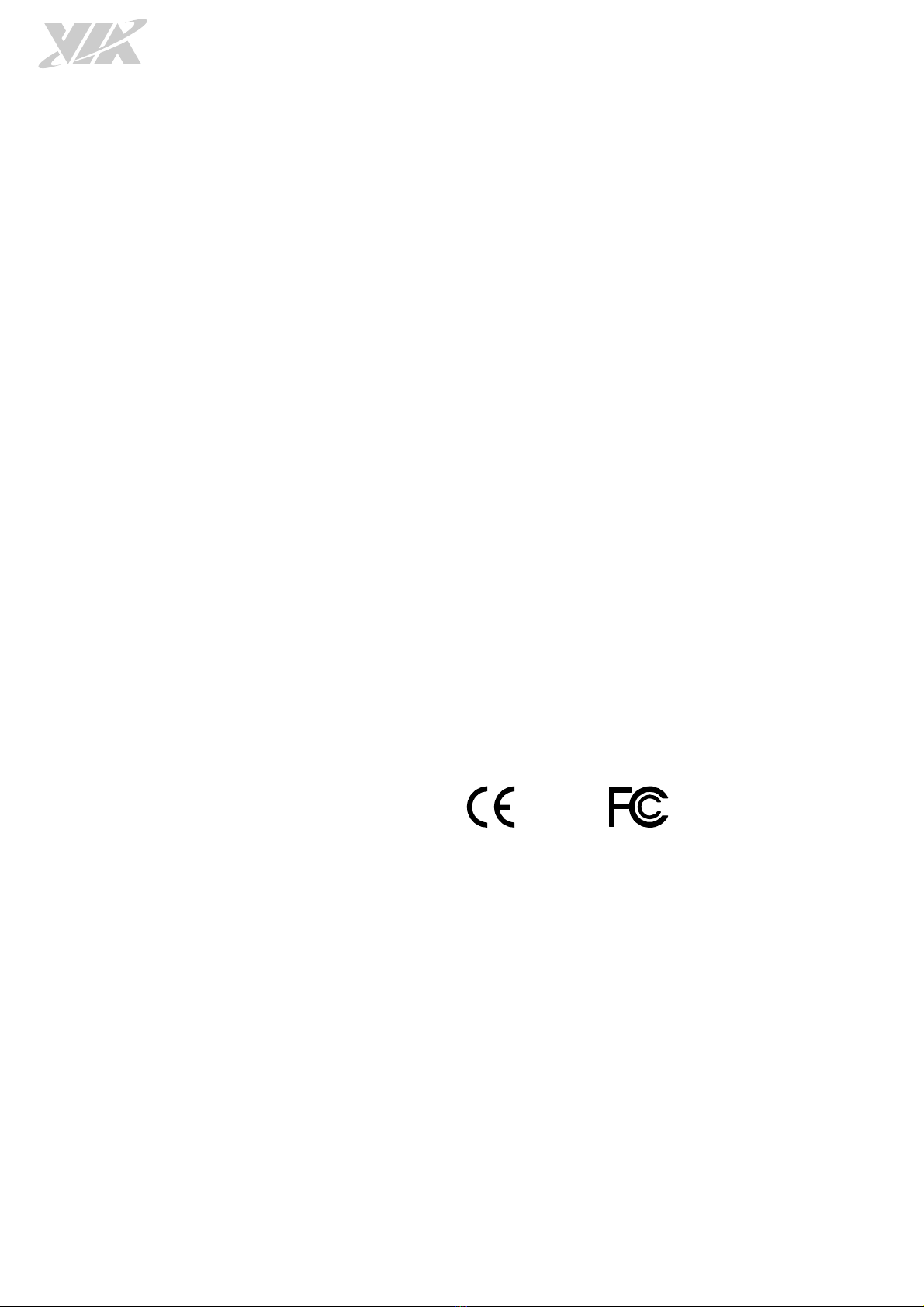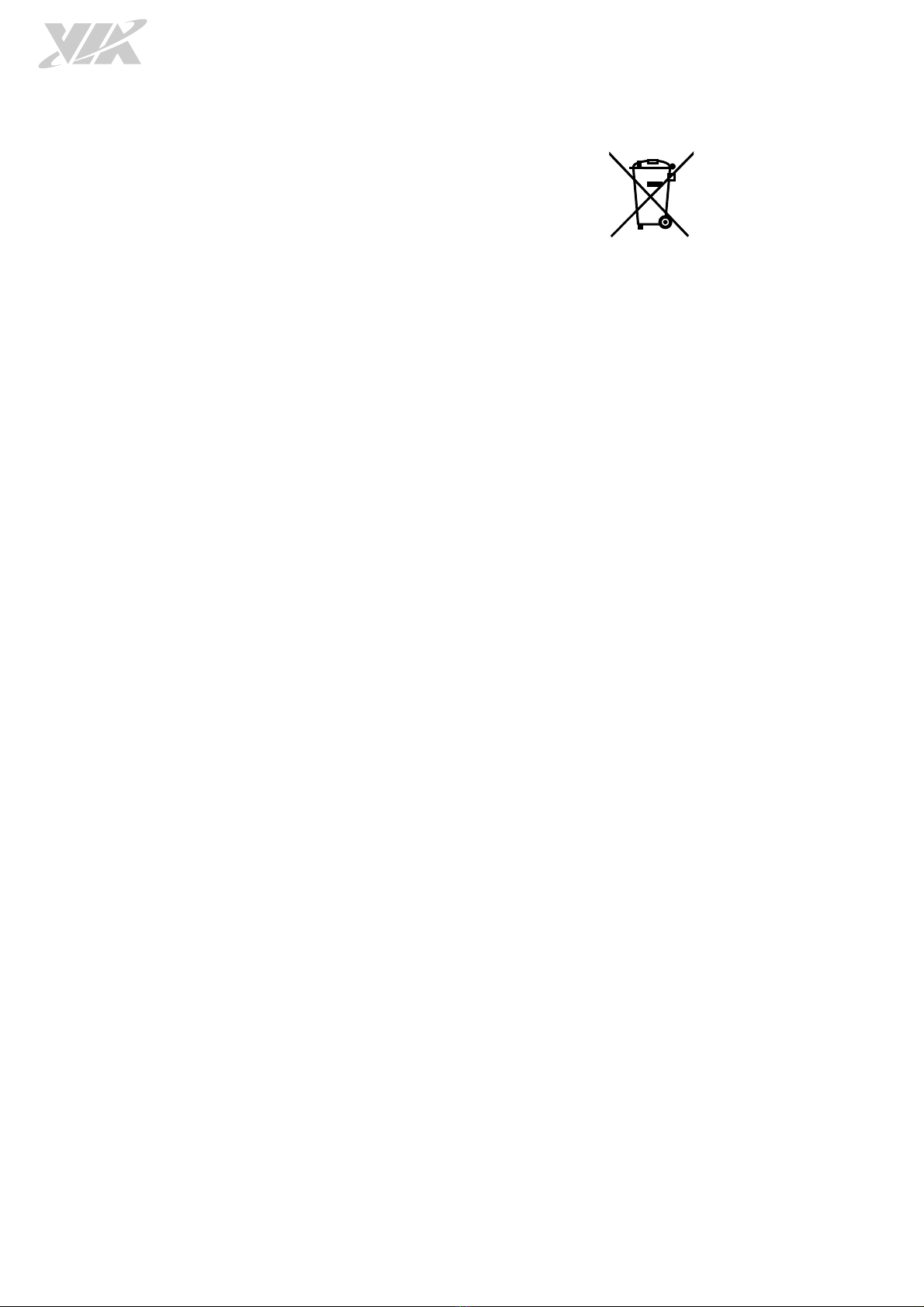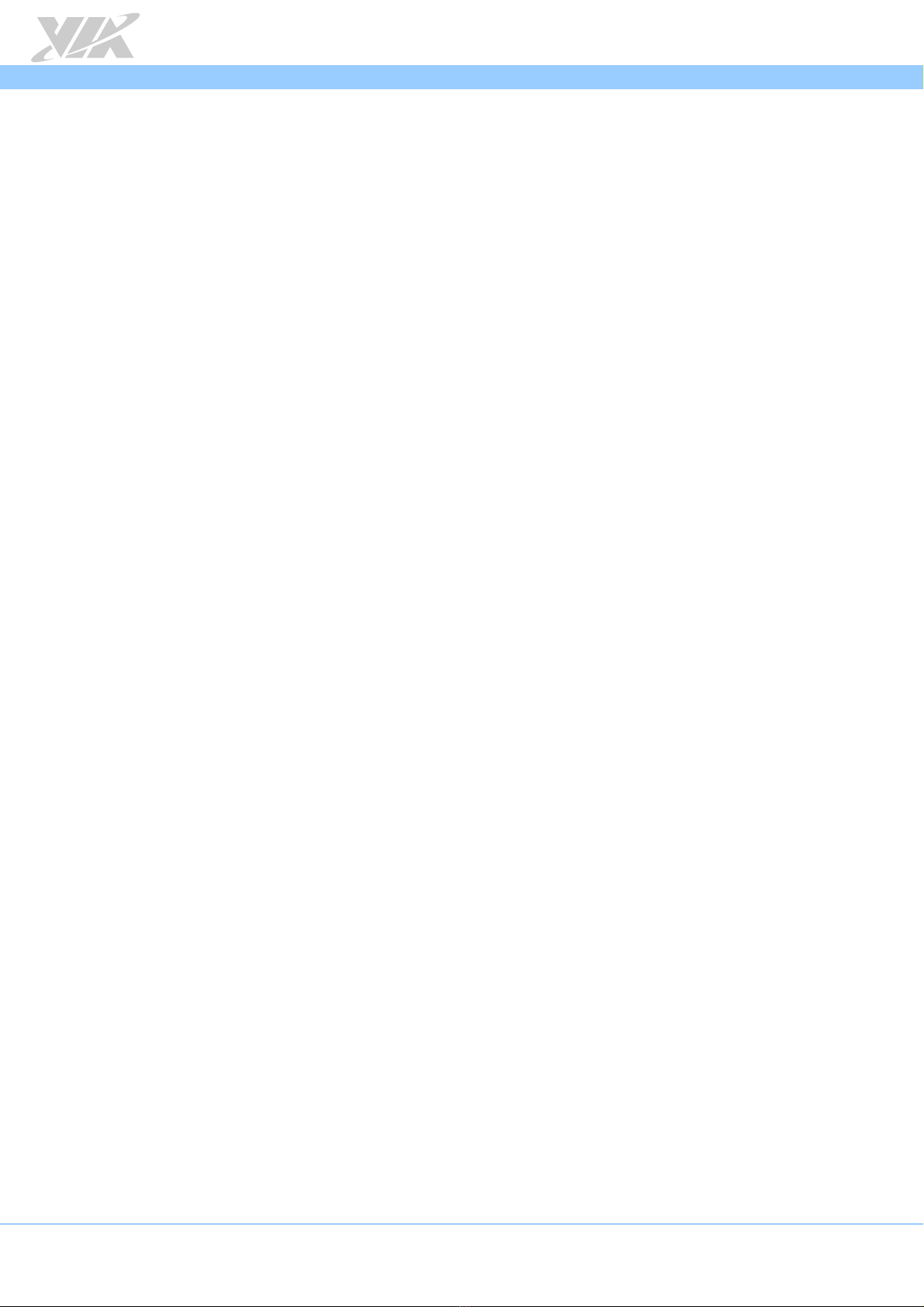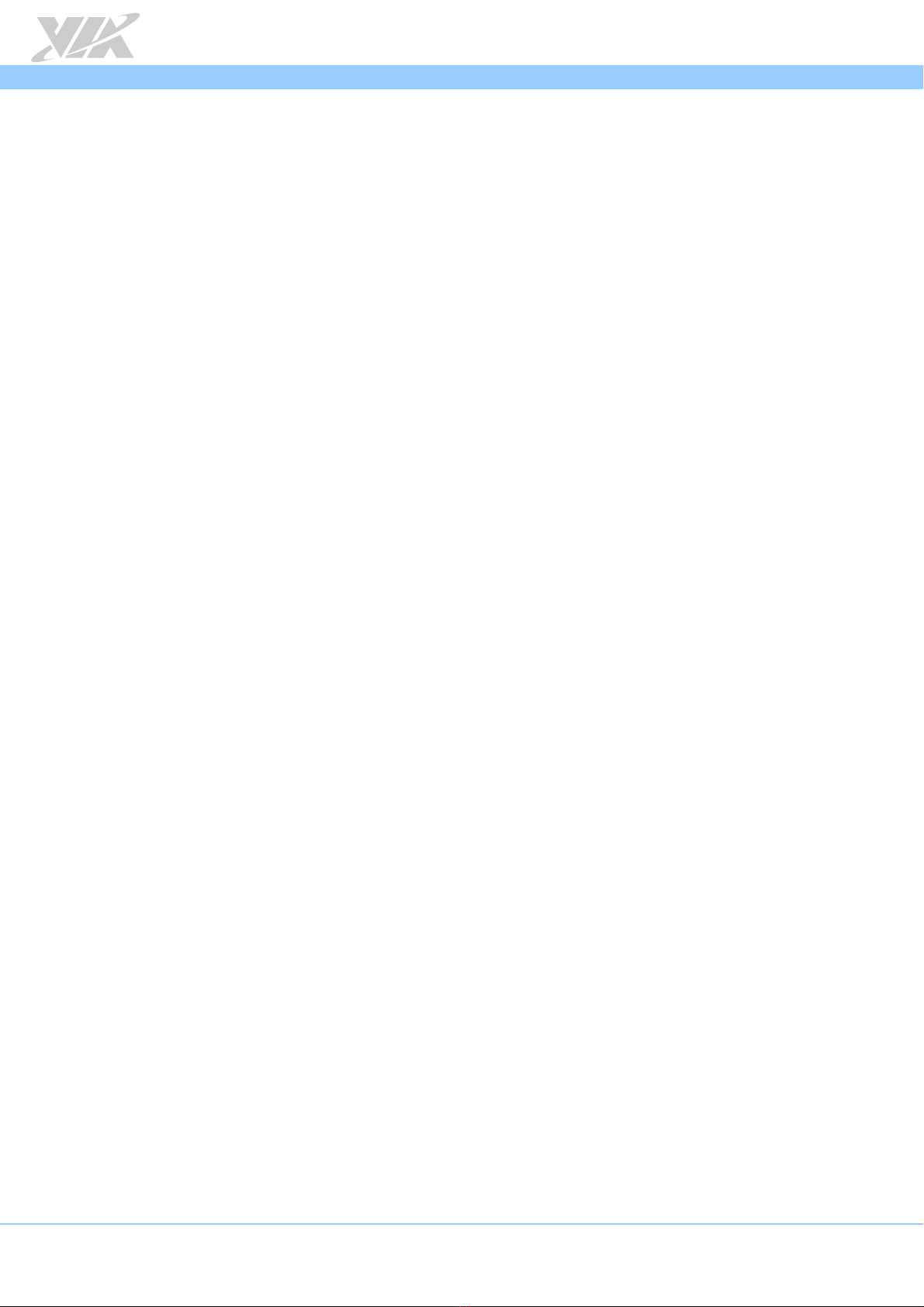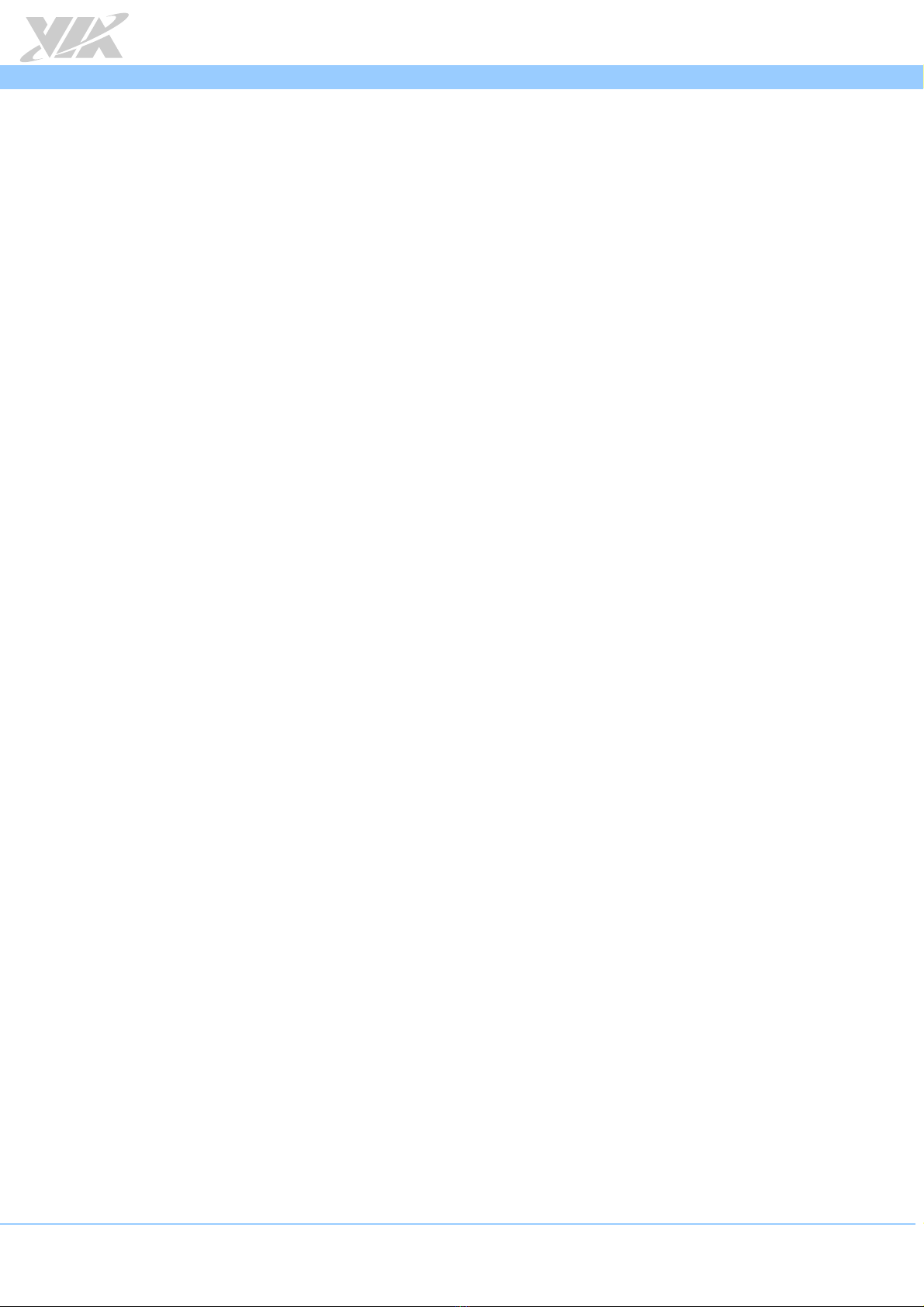EPIA
EPIAEPIA
EPIA-
--
-P910
P910 P910
P910 User Manual
User ManualUser Manual
User Manual
v
Table of Contents
1.
1.1.
1.
Product Overview
Product OverviewProduct Overview
Product Overview
................................
................................................................
................................................................
................................................................
................................................................
................................................................
.......................................................
..............................................
.......................
1
11
1
1.1. Key Features and Benefits ............................................................................................................. 1
1.1.1.
VIA Eden
®
X4 Processor ........................................................................................................................... 1
1.1.2.
VIA VX11H MSP Chi set .......................................................................................................................... 1
1.1.3.
Ex ansion O tion ...................................................................................................................................... 1
1.2. Product S ecifications ................................................................................................................... 2
1.3. Layout Diagram ............................................................................................................................... 4
1.4. Dimensions ....................................................................................................................................... 6
1.5. Height Distribution ......................................................................................................................... 7
2.
2.2.
2.
I/O Interface
I/O InterfaceI/O Interface
I/O Interface
................................
................................................................
................................................................
................................................................
................................................................
................................................................
................................................................
................................................................
..................................
....
..
8
88
8
2.1. External I/O Ports ........................................................................................................................... 8
2.1.1.
Gigabit Ethernet Port ................................................................................................................................. 8
2.1.2.
USB 3.0 Port ................................................................................................................................................ 9
2.1.3.
Mini HDMI
®
Port ......................................................................................................................................... 9
2.1.4.
VGA Connector ........................................................................................................................................ 10
2.2. Onboard Connectors ................................................................................................................... 11
2.2.1.
LVDS Connector ....................................................................................................................................... 11
2.2.2.
SATA Connectors..................................................................................................................................... 12
2.2.3.
SATA Power Connector ......................................................................................................................... 13
2.2.4.
KB/MS/LPC/GPIO/SMBus Combination Pin Header .......................................................................... 14
2.2.5.
Audio, USB 2.0, Front Panel Combination Pin Header .................................................................... 15
2.2.6.
System/CPU Fan Connector ................................................................................................................... 16
2.2.7.
DC-In Power Connector ......................................................................................................................... 16
2.2.8.
CMOS Battery Connector ....................................................................................................................... 17
2.2.9.
SPI Flash Connector ................................................................................................................................. 17
3.
3.3.
3.
Jum ers
Jum ersJum ers
Jum ers
................................
................................................................
................................................................
................................................................
................................................................
................................................................
................................................................
................................................................
.......................................
..............
.......
18
1818
18
3.1. Clear CMOS Jum er .................................................................................................................... 19
3.2. Backlight Power Select Jum er ................................................................................................. 20
3.3. Panel Power Control Jum er ..................................................................................................... 20
4.
4.4.
4.
Ex ansion Slots
Ex ansion SlotsEx ansion Slots
Ex ansion Slots
................................
................................................................
................................................................
................................................................
................................................................
................................................................
..........................................................
....................................................
..........................
21
2121
21
4.1. High S eed Extension Slot ......................................................................................................... 21
4.2. DDR3 SODIMM Memory Slot .................................................................................................... 23
4.2.1.
Installing a Memory Module ................................................................................................................. 23
4.2.2.
Removing a Memory Module ................................................................................................................ 25
5.
5.5.
5.
Hardware Installation
Hardware InstallationHardware Installation
Hardware Installation
................................
................................................................
................................................................
................................................................
................................................................
................................................................
...............................................
..............................
...............
26
2626
26
5.1. Installing the EPIA-P910-A Ex ansion Card (o tional)........................................................ 26
5.2. Installing into a Chassis ............................................................................................................... 27
5.2.1.
Suggested minimum chassis dimensions ............................................................................................ 27
5.2.2.
Suggested minimum chassis height ...................................................................................................... 27
5.2.3.
Suggested kee out areas ....................................................................................................................... 28
6.
6.6.
6.
BIOS Setu Utility
BIOS Setu UtilityBIOS Setu Utility
BIOS Setu Utility................................
................................................................
................................................................
................................................................
................................................................
................................................................
......................................................
............................................
......................
29
2929
29
6.1. Entering the BIOS Setu Utility ................................................................................................. 29
6.2. Control Keys .................................................................................................................................. 29
6.3. Getting Hel .................................................................................................................................. 29