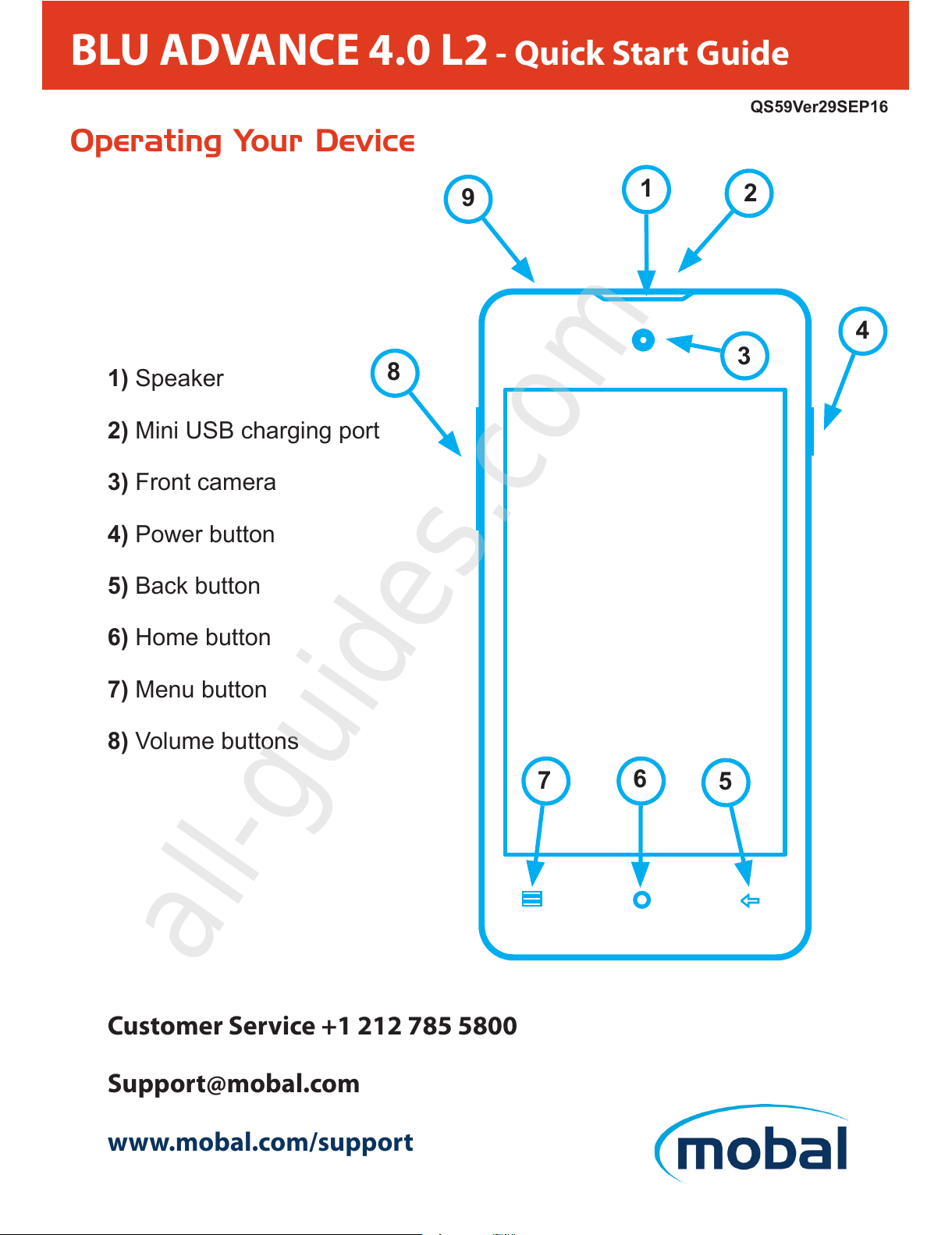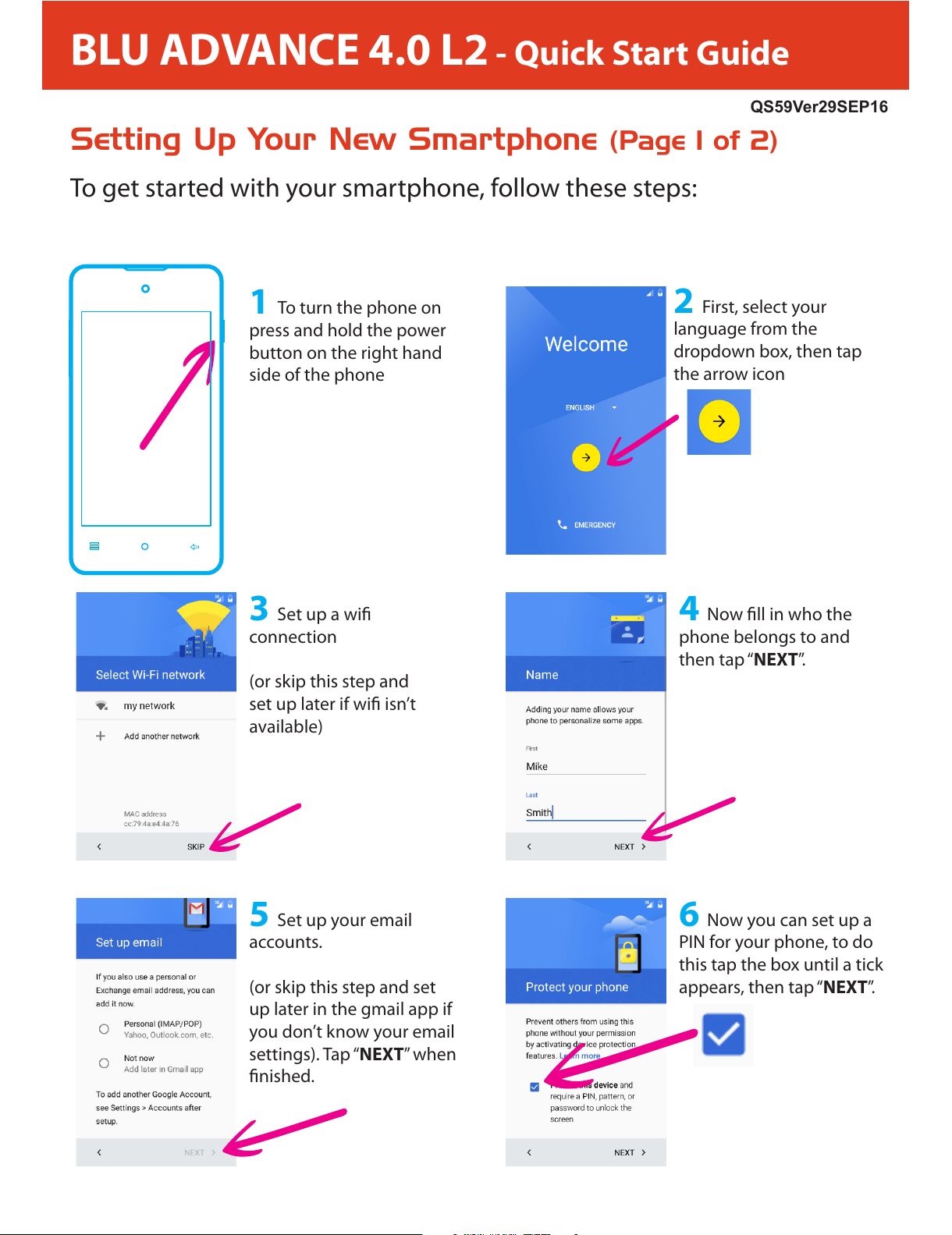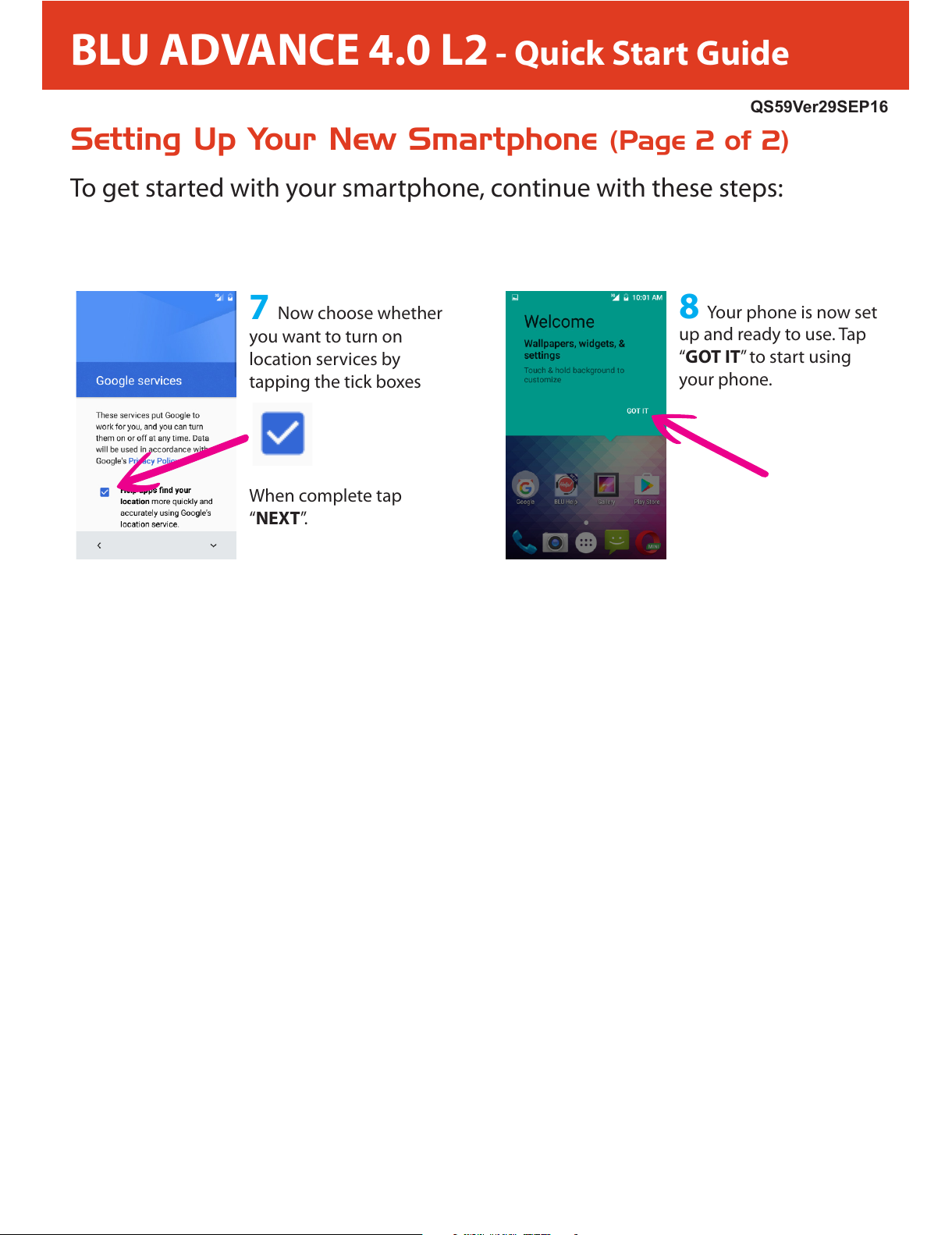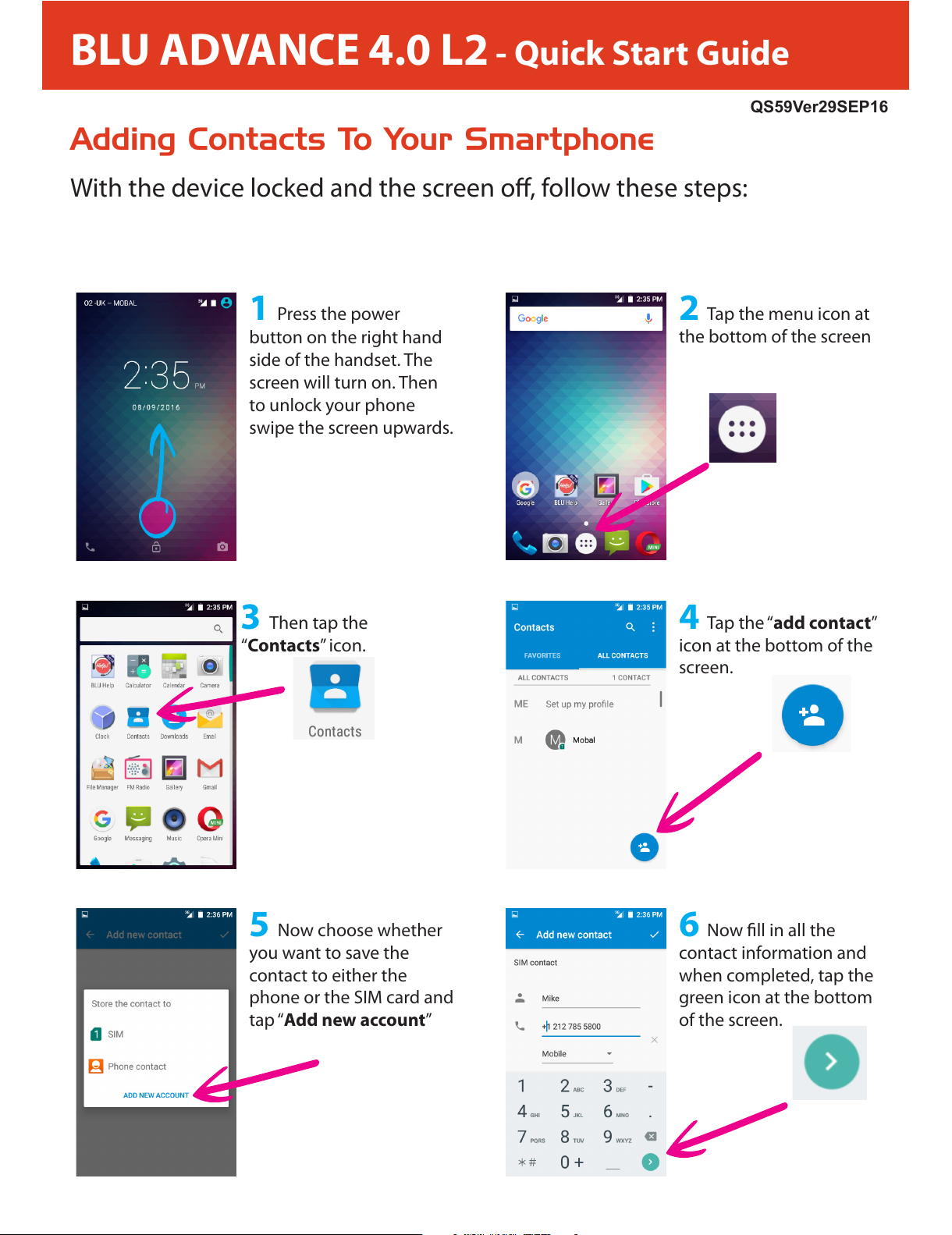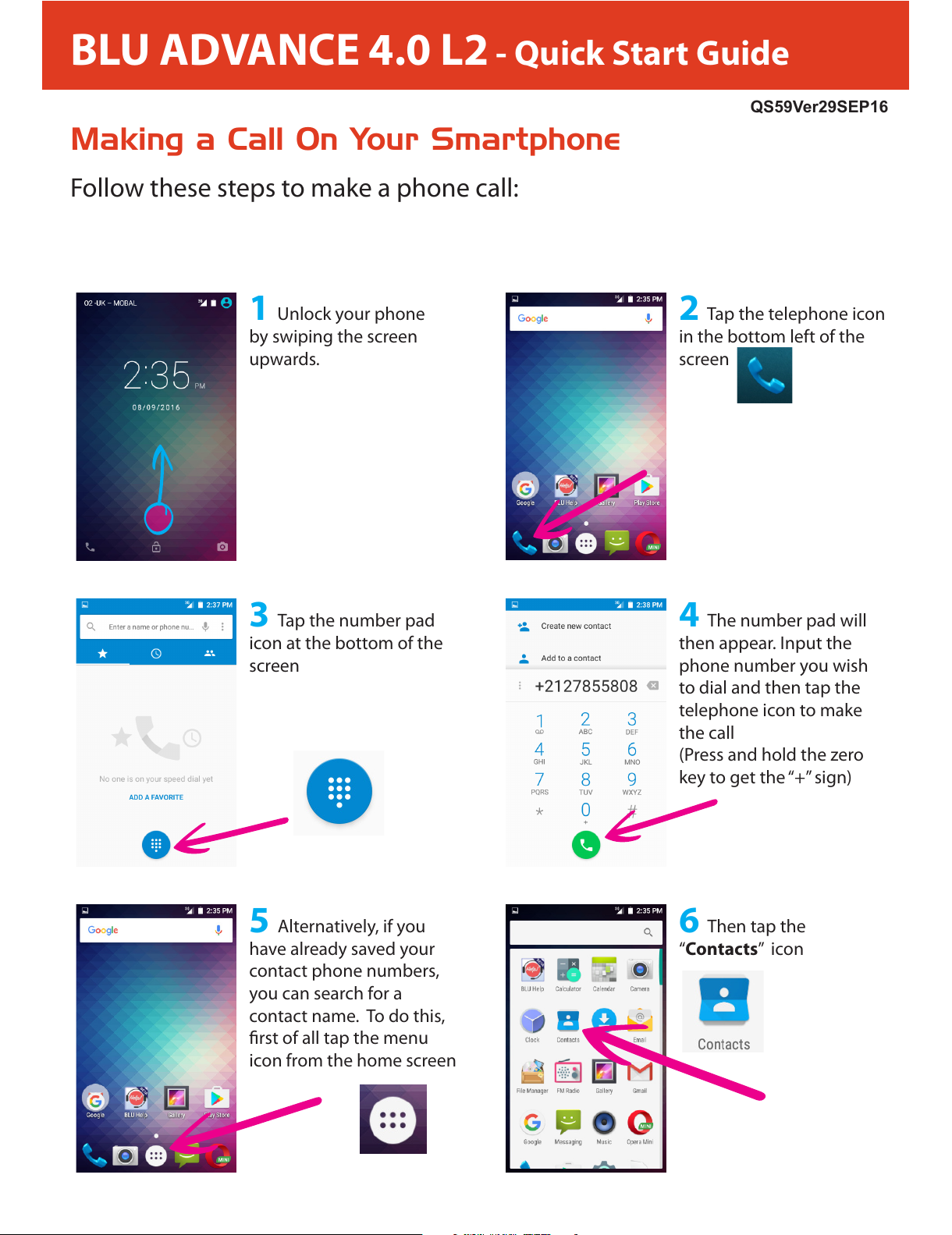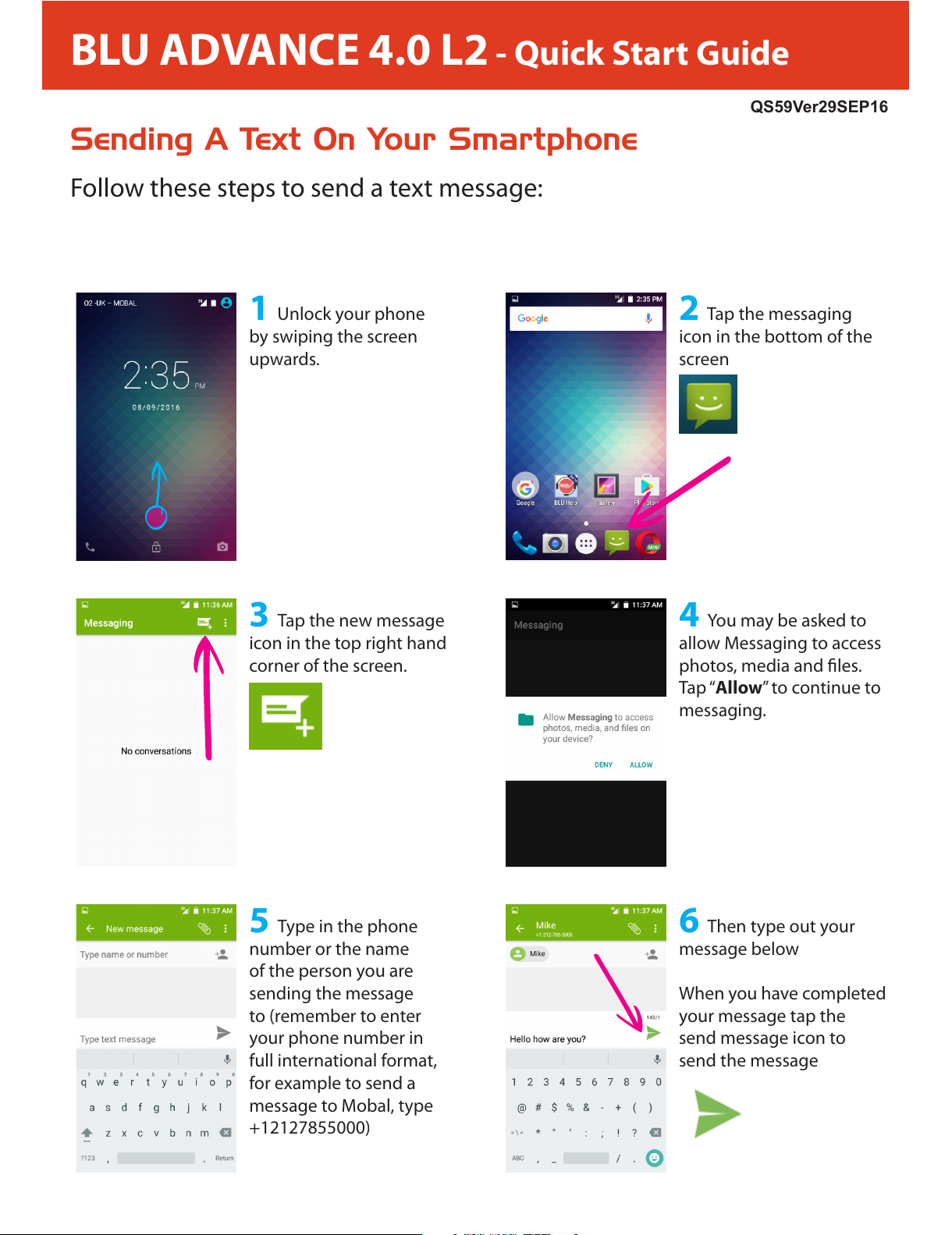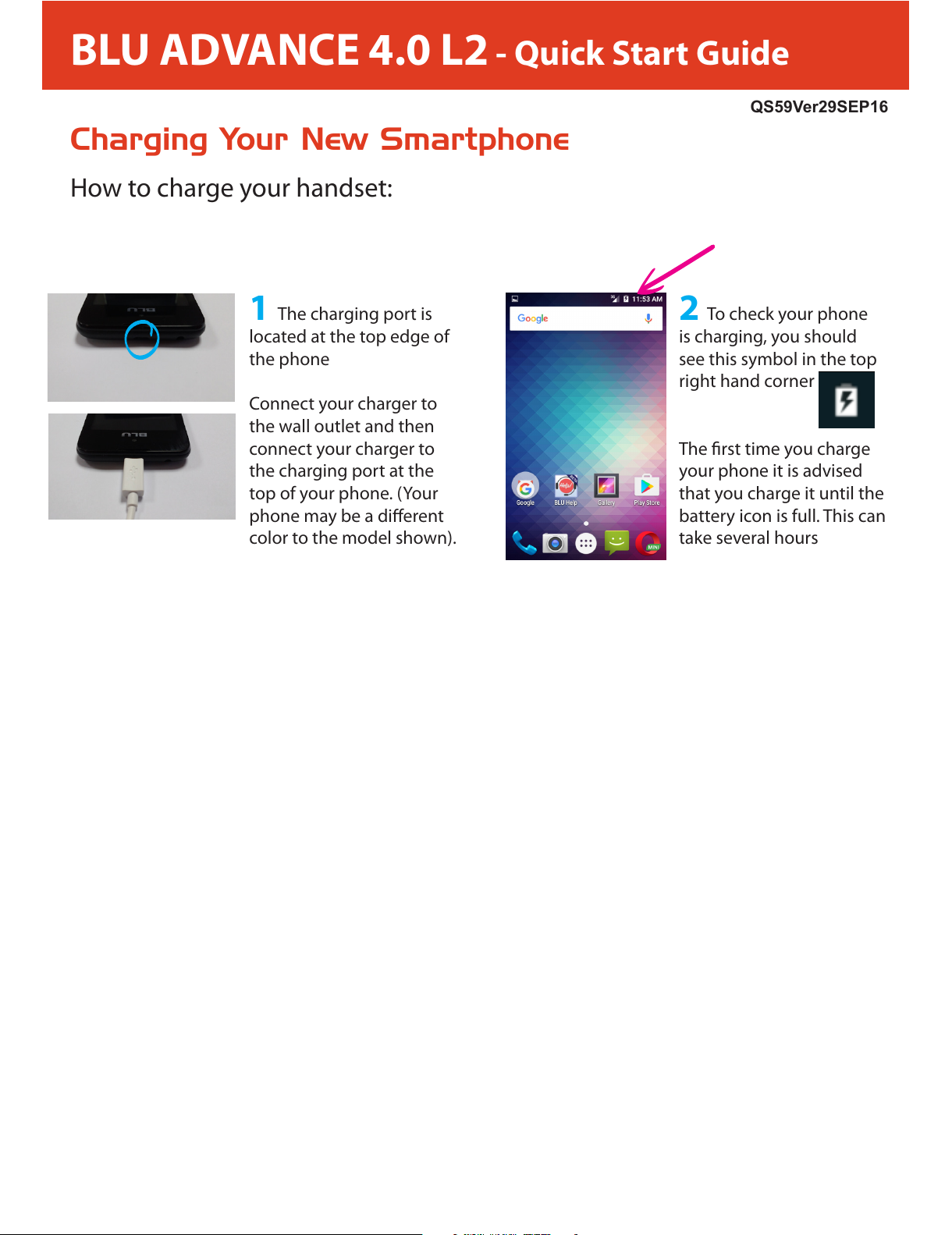BLU ADVANCE 4.0 L2 - Quick Start Guide
Setting Up Your New Smartphone (Page 1 of 2)
To get started with your smartphone, follow these steps:
2First, select your
language from the
dropdown box, then tap
the arrow icon
4 Now ll in who the
phone belongs to and
then tap “NEXT”.
6 Now you can set up a
PIN for your phone, to do
this tap the box until a tick
appears, then tap “NEXT”.
3 Set up a wi
connection
(or skip this step and
set up later if wi isn’t
available)
5 Set up your email
accounts.
(or skip this step and set
up later in the gmail app if
you don’t know your email
settings). Tap “NEXT” when
nished.
QS59Ver29SEP16
1To turn the phone on
press and hold the power
button on the right hand
side of the phone