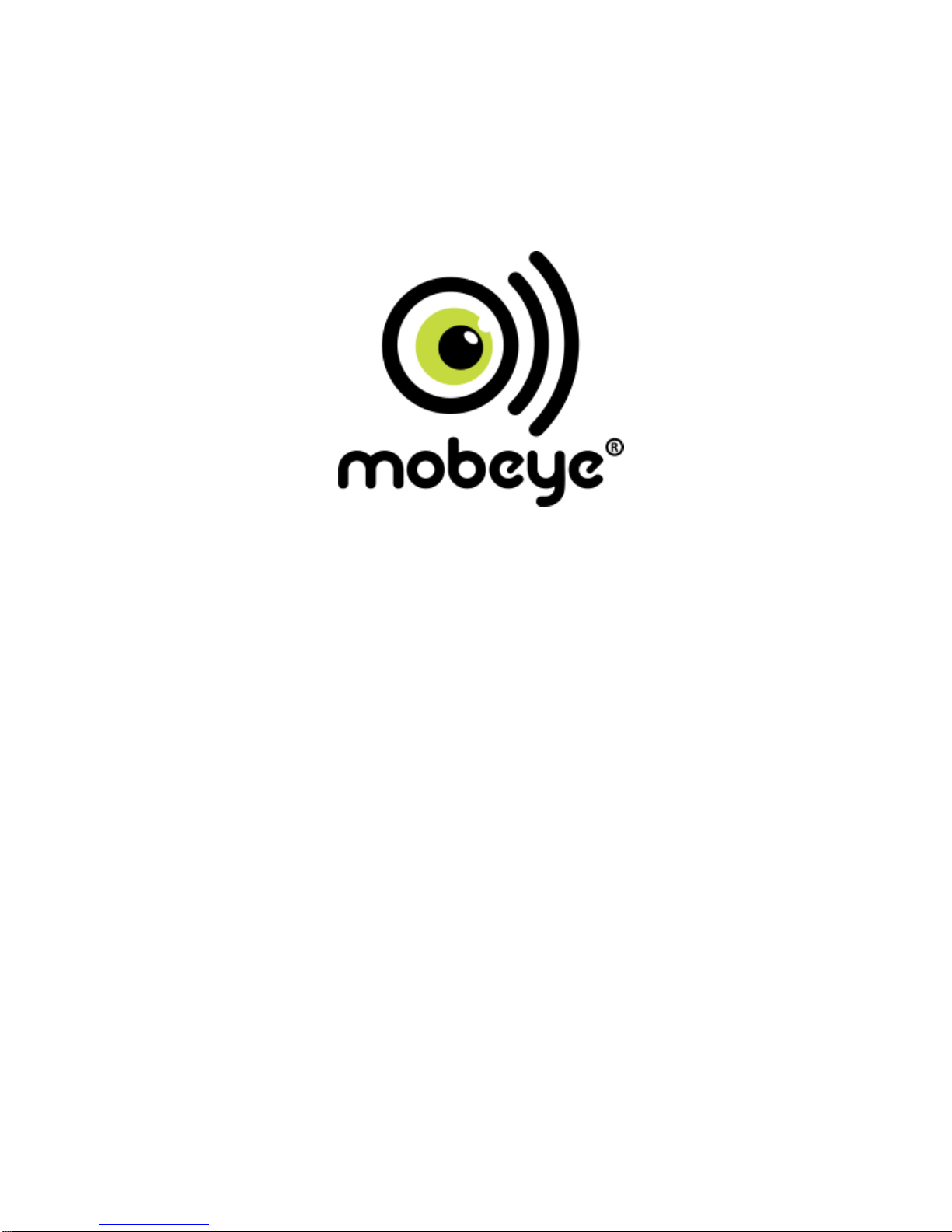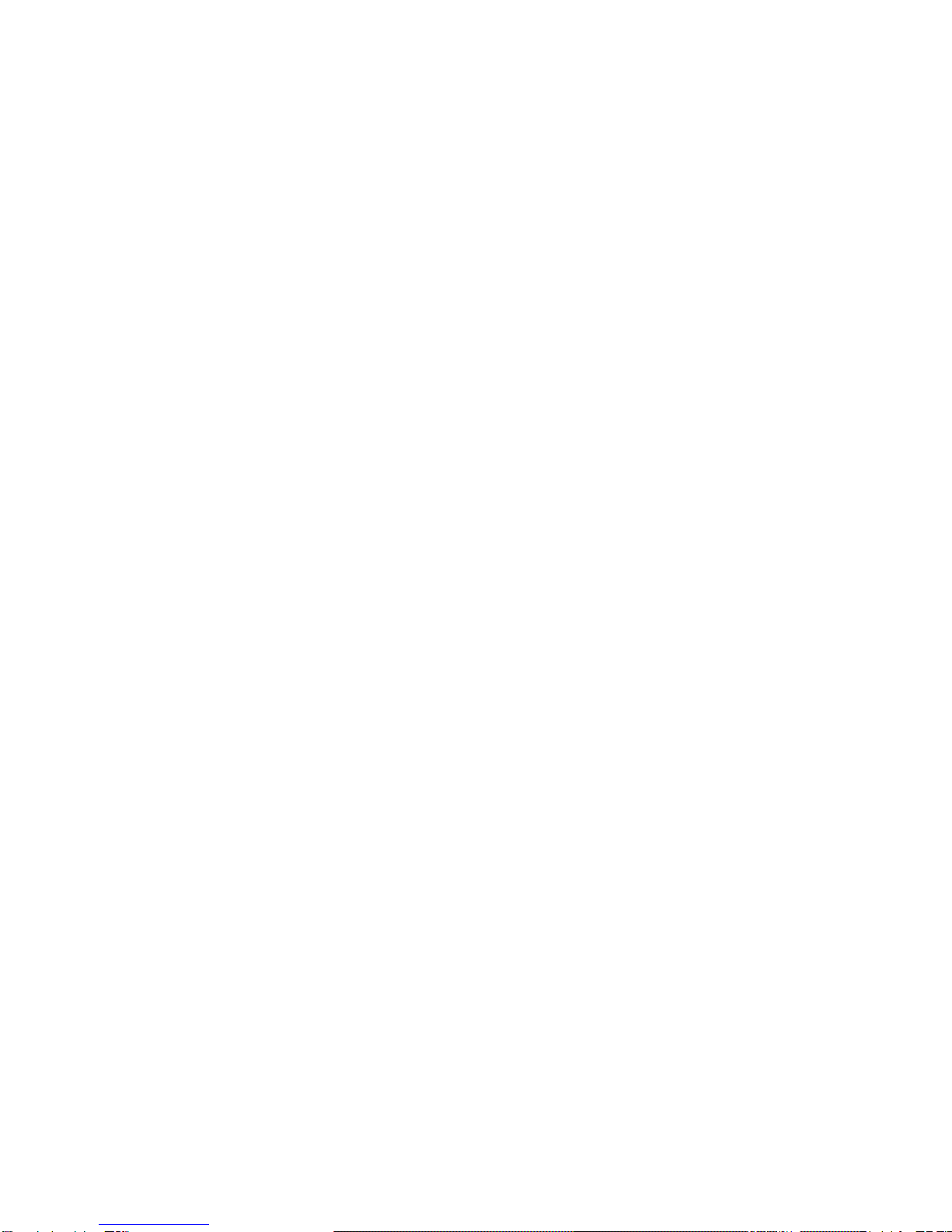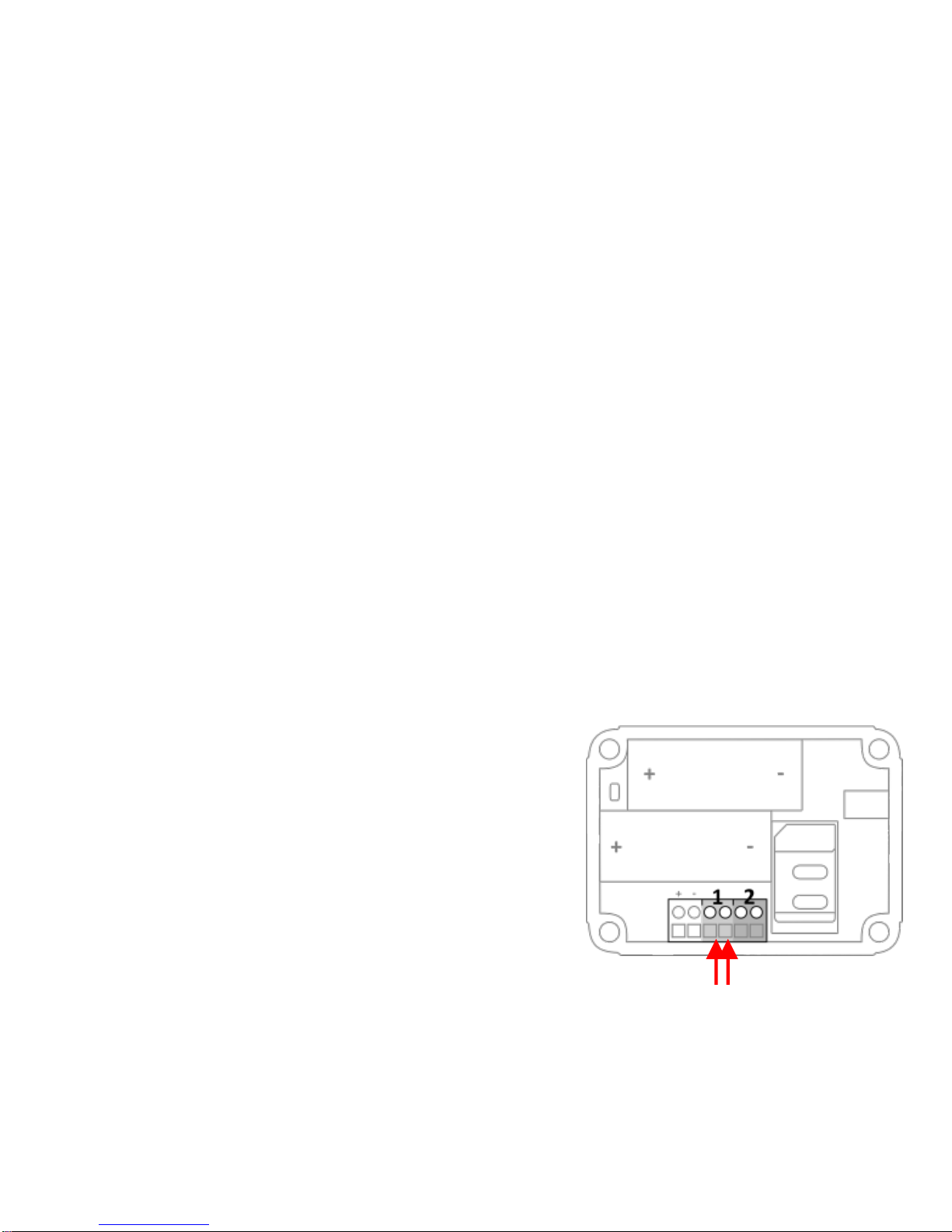4
1. GENERAL DESCRIPTION
The Mobeye CML2055 is a GSM module used to monitor the inputs and send alerts in
the event of an alarm situation. The unit can run battery-powered. When powered
externally, the power supply will be monitored too.
The Mobeye CML2055 can function ‘stand-alone’ or in combination with the Mobeye
Internet Portal. Once activated in the Mobeye Internet Portal, the factory settings of the
Mobeye CML2055 cause following reactions:
- As defaults the inputs are set to ‘analogue’. Once the threshold values for the input(s)
are set and one of these values are reached, the Mobeye CML2055 sends an alarm
message to the Mobeye Internet Portal and calls the phone numbers programmed in
by the user. The Portal forwards the alarm as text message and/or e-mail including the
measured value(s) to the ‘alarm’ contacts.
- When an external power supply is used and a power failure occurs, the Mobeye
CML2055 sends a ‘power failure’ message via Mobeye Internet Portal. When the
power is restored, the Mobeye CML2055 sends a ‘power restored’ message via the
portal.
- When the batteries need to be replaced, the Mobeye CML2055 sends a ‘low battery’
message via the Mobeye Internet Portal.
- When the input(s) remain in the alarm status and/or the power failure remains, the
Mobeye CML2055 repeats sending the portal message every 4 hours.
- Logging of the temperature values. As default the temperature values are measured
and logged every 60 minutes and sent to the portal every 12 hours. The log frequency
and synchronisation interval can be adjusted.
- The unit is able to send test messages to the portal as communication check (default:
every 7 days). If these are not received in time, the portal sends an exception
message to the ‘service’ contacts.
Chapter 5 describes how to influence the standard behaviour.
For use of the stand-alone Mobeye CML2055 -without the Mobeye Internet Portal -
download the stand-alone manual from www.mobeye.eu/EU/documentation/manuals.