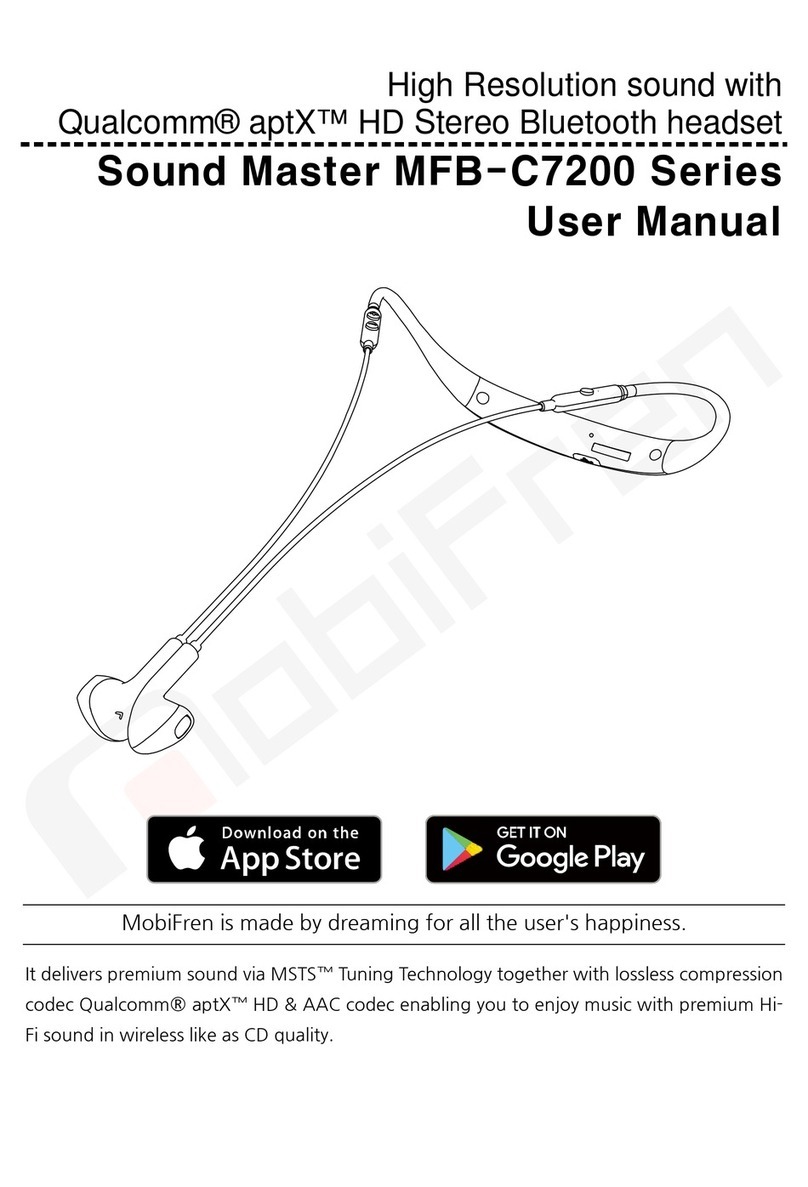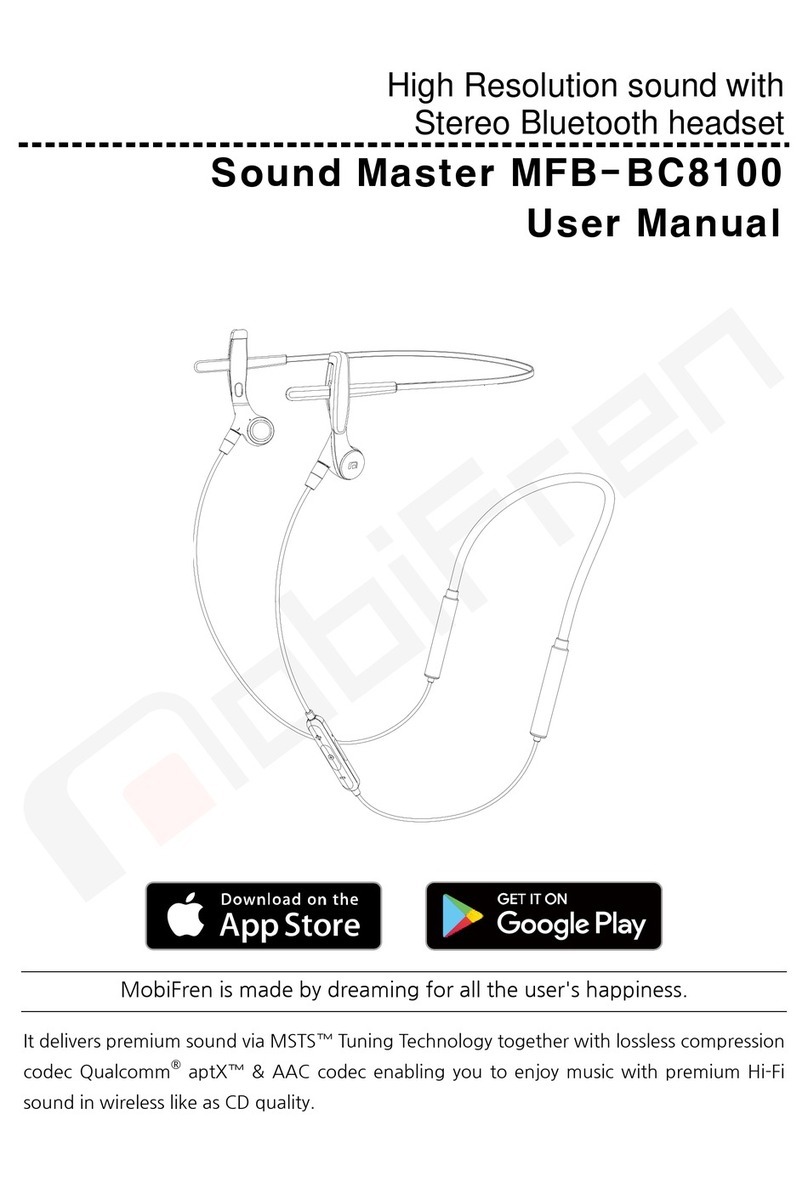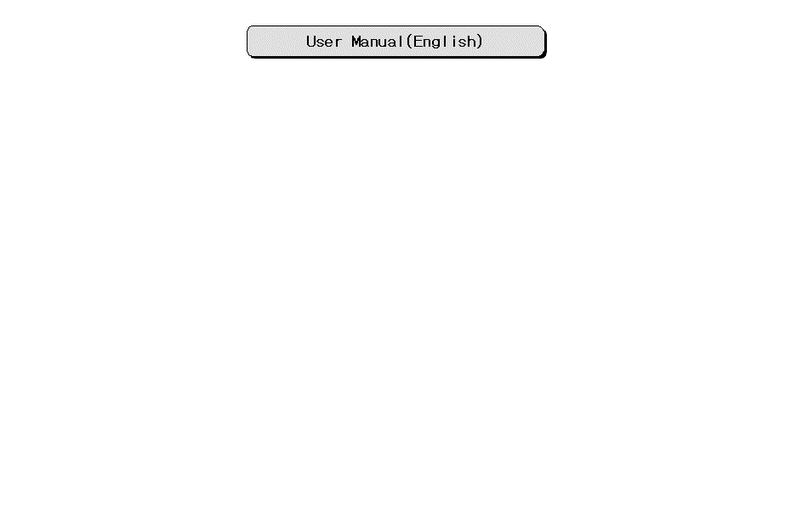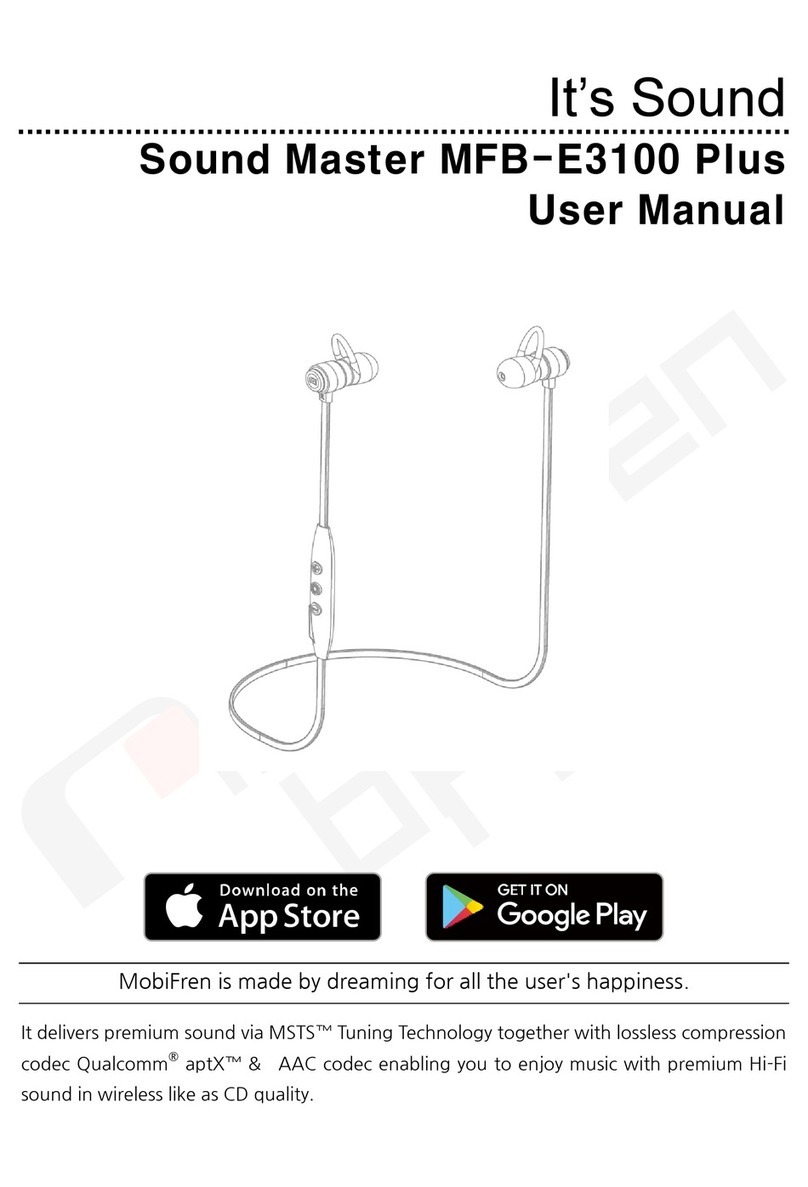- 6 -
Getting started with your MobiFren
MFB-NB5100 series are easy to use for everyone.
※Before you use MobiFren Bluetooth earphone, you need to pair it with your mobile phone or Bluetooth
enabled device.
Step 1 : Entering into pairing mode with Bluetooth headset.
- Press button till LED is continuously on for about 4 seconds at power-off.
(You need to pair within 3 minutes.)
Step 2 : Pairing by mobile phone
➀Activate Bluetooth function in your mobile phone according to phone manual and search Flex E Air (or
Soul)and select, then, it shows "Pairing".
(Some mobile phone needs Pin code, then, enter "0000")
➁If pairing is successful, it shows that " Connected to phone and media audio" and blue LED glitters for
5 times. Now, it's ready to use.
※Pairing will be more easy with MobiFren_SM application
➀Install "MobiFren_SM" from Google play store / App store.
➁Press the first menu "Pair (Connect) headset ", then it goes to Bluetooth setting.
➂Activate Bluetooth and search headset.
➃Select "Flex E Air (or Soul)" from the searched devices, then it pairs.
※Connecting app for iPhone
To use convenient app for iPHone, you need to connect "MobiFren_SM" app after connecting headset to
iPhone.
After connecting Flex E Air (or Soul), there’s “Bluetooth connection” pop-up window after running
“MobiFren_SM” Then, connection is completed if you select “connection by pair”
(If you run app within 1 minute after connection, there’s “Bluetooth connection” pop-up window
automatically. If it passes for 1 minute, please press any button of the headset and run “MobiFren_SM”
Then, there’s pop-up message to connect.)
※Useful tip (3 ways to go Bluetooth setting)
➀Menu button, Setting, Bluetooth on wallpaper.
➁Drag down the screen and press Bluetooth icon for 1 second.
➂Run MobiFren_SM app. and select the menu " Pair (Connect) headset".
※Pairing process may be different from mobile phone makers. Please refer to mobile phone's manual.
※In case of Iphone, 2 devices with model name and model name2 are connected in bluetooth setting
( If model name is MFB-NB5100A, 2 devices are named Flex E Air and Flex E Air2).
(Pairing process may be different from mobile phone makers. Please refer to mobile phone's manual.)
1. Pairing to your mobile phone