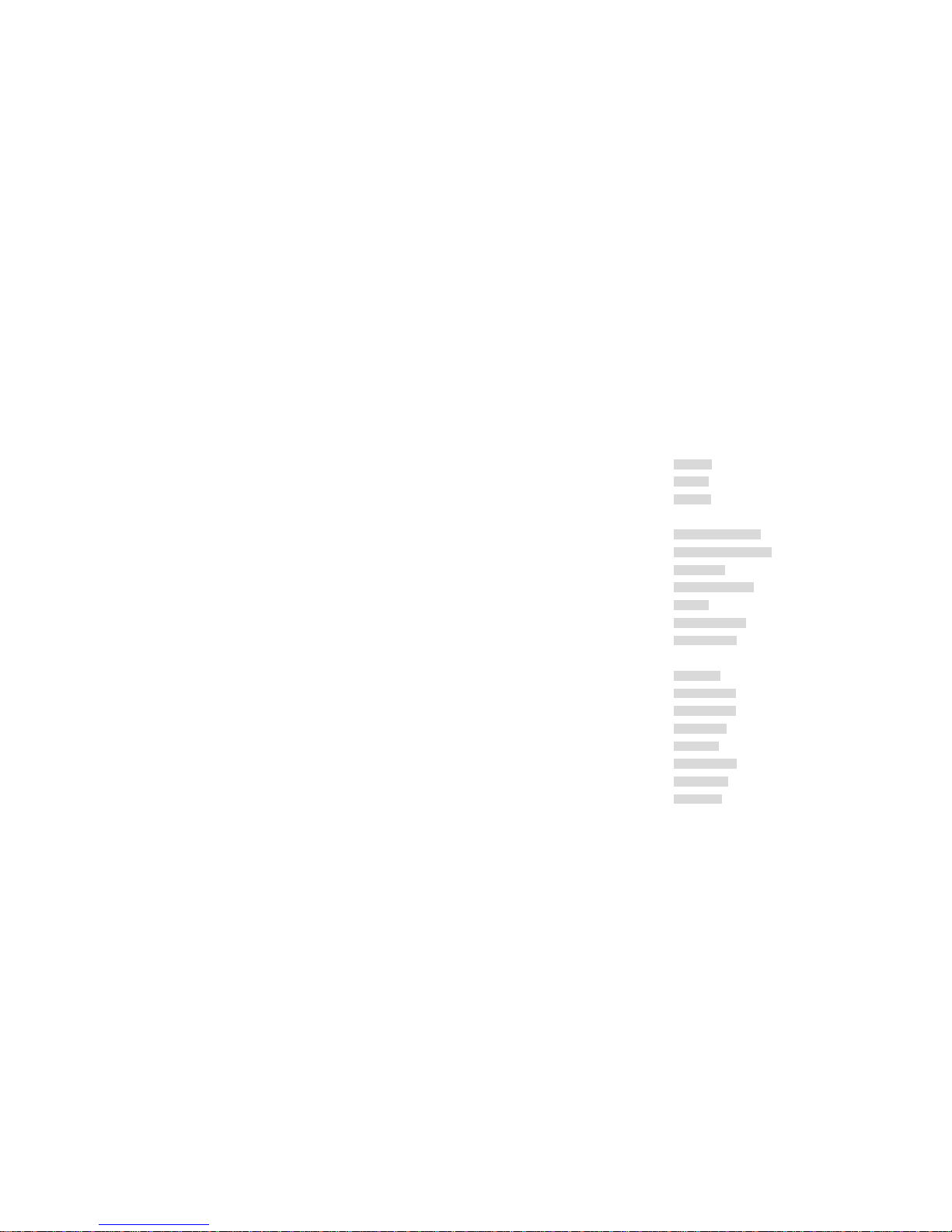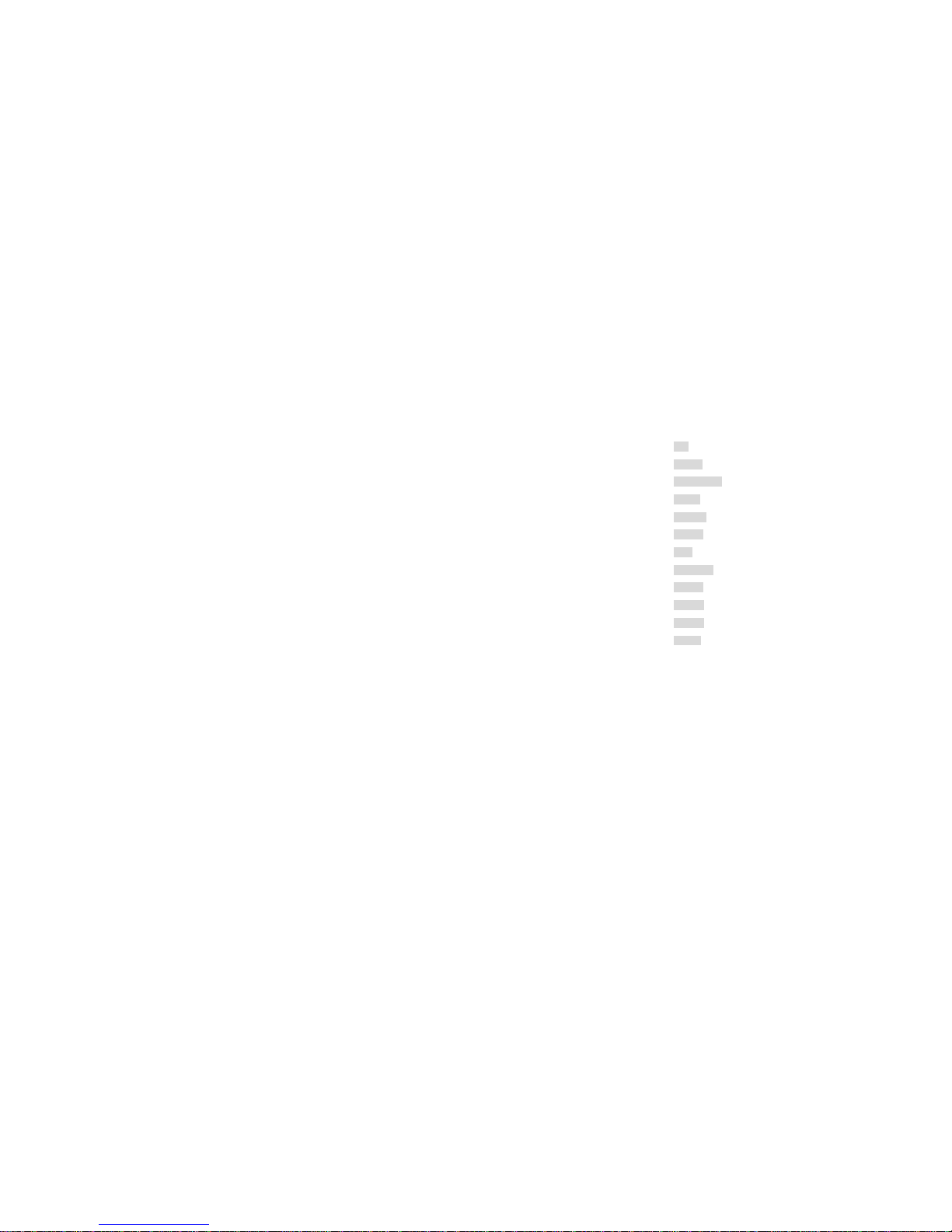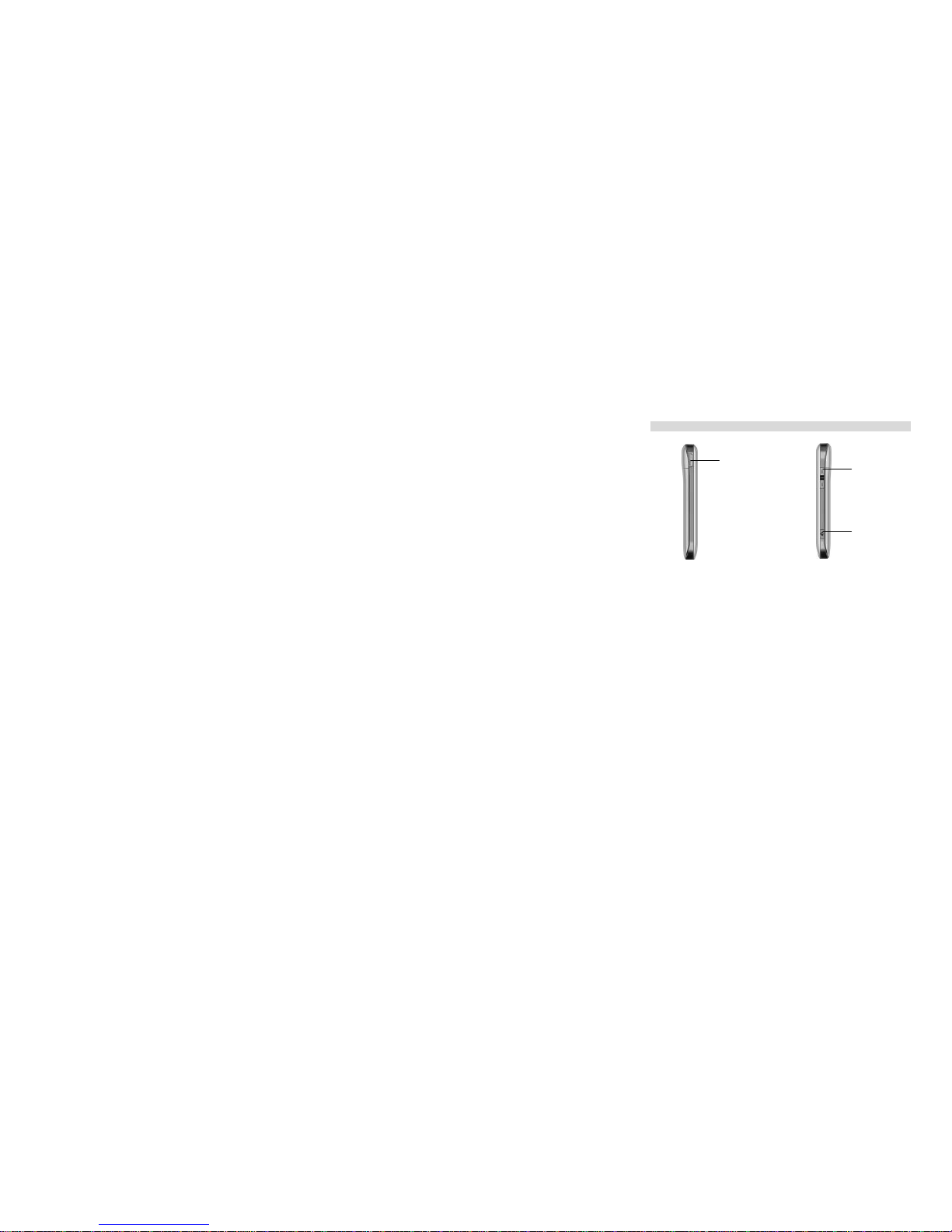8
RechargeBattery
When the battery capacity is low, the phone will send out the low power
information and the flickering icon of empty battery appears as well. Under
this case, you are supposed not to use some functions of the phone.
When the power is lower than the threshold value, the phone will be power
off automatically. Please recharge the battery.
When the phone is power-on and being charged, the flickering battey icon is
displayed on the top-right corner of the screen. After charging finished, the
prompt of charge finished is displayed on the top-right corner of the screen.
When the phone is power-off and being charged, the charging status picture
is displayed on the screen; after charging finsihed, the prompt of charge
finished is displayed on the screen.It takes about 2.5 hours to charge the
battery.
1. Move the protective cover of interface aside.
2. Insert charge connector into the phone.
3. Draw out the charge connector after charge finished.
4. Close the protective cover of interface.
StartupandClosethePhone
Before the phone is started up, please firstly reaffirm that the phone is
charged and the (U)SIM card is inserted in the phone.
When the phone is started up without (U)SIM card inserted, the window will
display the information of inserting the (U)SIM card. The phone only
supports the function of emergent call under this status. You can input the
emergent phone number and dial out by clicking [Call Key].
The phone supports the startup function under charge status. It can be
activated when the phone displays power-on info.
After the phone power-off automatically due to low power, the power-on
info may display until charging with 30 minutes.
StartupthePhone
1. Press and hold[On/Off Key]continuously.
2. Please input the phone lock password/PIN lock password if an inquiry
about password is displayed on the screen, and then click[Central Key]to
confirm.
3. If you use the phone for the first time, the screen displays the default