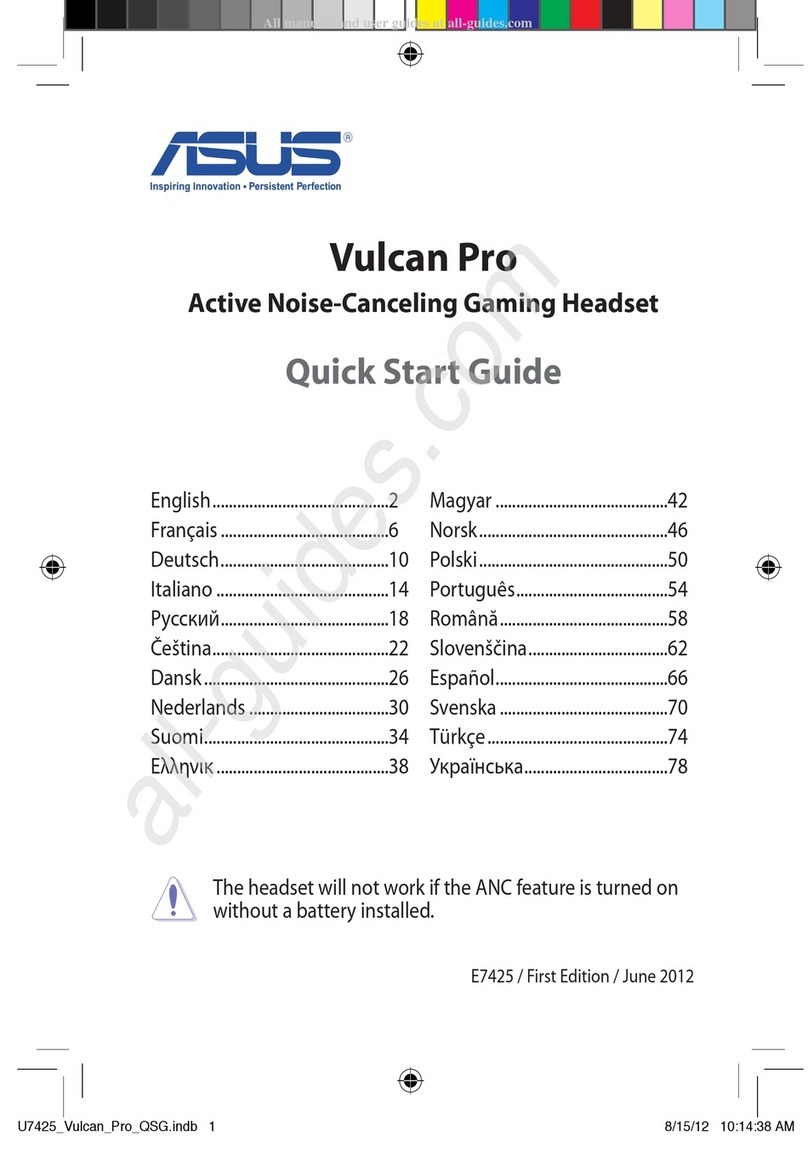Quick Start Guide4
Battery Care
• Do not disassemble or remove the battery. Doing so may cause harm or physical injury.
• Follow the warning labels for your personal safety.
• Risk of explosion if the battery is replaced by an incorrect type.
• Do not throw the battery in re.
• Stop using the device if there is battery leakage.
• The battery and its components must be recycled or disposed properly.
• Keep the battery and other small components out of children’s reach.
Proper Disposal
DO NOT throw this product in municipal waste. This product has been designed to enable
proper reuse of parts and recycling. The symbol of the crossed out wheeled bin indicates that
the product (electrical, electronic equipment and mercury-containing button cell battery)
should not be placed in municipal waste. Check local regulations for disposal of electronic
products.
DO NOT throw this product in municipal waste. The symbol of the crossed out wheeled bin
indicates that the battery should not be placed in municipal waste.
Play/Pause Press to play/pause
Next/previous song • Scroll forward to play the next song
• Scroll backward to play the previous song
Volume control • Scroll up to increase the volume
• Scroll down to decrease the volume
Touch Plate Control
Pairing your headset again:
1. Download PairTool from http://www.asus.com and install it on your computer.
2. Go to Start > All Programs to launch PairTool.
3. Insert the USB dongle into a USB port on your computer and the Fusion Wireless headset to your
computer via a USB cable.
4. When the pair area in PairTool turns green, your headset and dongle have successfully been
paired.
Quick Start Guide
2
Touch Plate Control
Volume Control
Next/previous song
Play/Plause
-Scroll forward to play the next song
- Scroll backward to play the previous song
- Scroll up to increase the volume
- Scroll down to decrease the volume
Press to play/plause
How to pair again:
Battery Care
Proper Disposal
1. Download PairTool from http://www.asus.com then install it on your computer.
2. Launch PairTool then connect the dongle and your Fusion Wireless via USB cable to your PC.
3. After the Pair area in the software turn green, the headset and dongle paired successfully.
• Do not disassemble or remove the battery. Doing so may cause harm or physical injury.
• Follow the warning labels for your personal safety.
• Risk of explosion if battery is replaced by an incorrect type.
• Do not throw the battery in fire.
• Stop using the device if there is battery leakage.
• The battery and its components must be recycled or disposed properly.
• Keep the battery and other small components out of children’s reach.
DO NOT throw this product in municipal waste. This product has been designed to enable
proper reuse of parts and recycling. The symbol of the crossed out wheeled bin indicates
that the product (electrical, electronic equipment and mercury-containing button cell battery)
should not be placed in municipal waste. Check local regulations for disposal of electronic
products.
DO NOT throw this product in municipal waste. The symbol of the crossed out wheeled bin
tindicates hat the battery should not be placed in municipal waste.