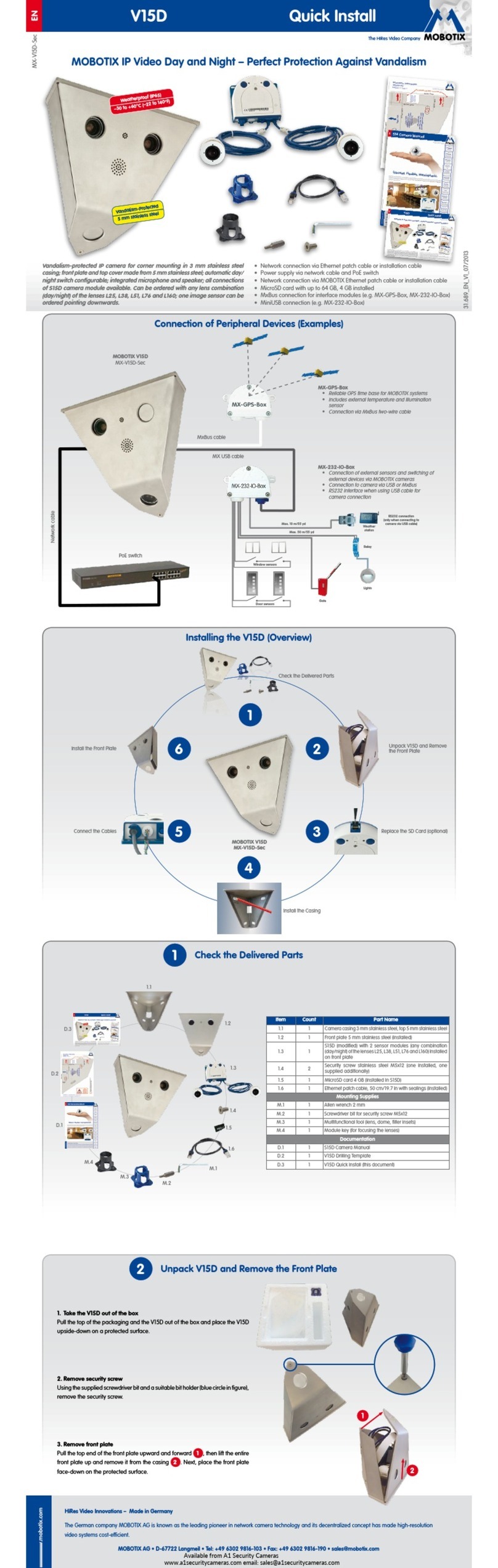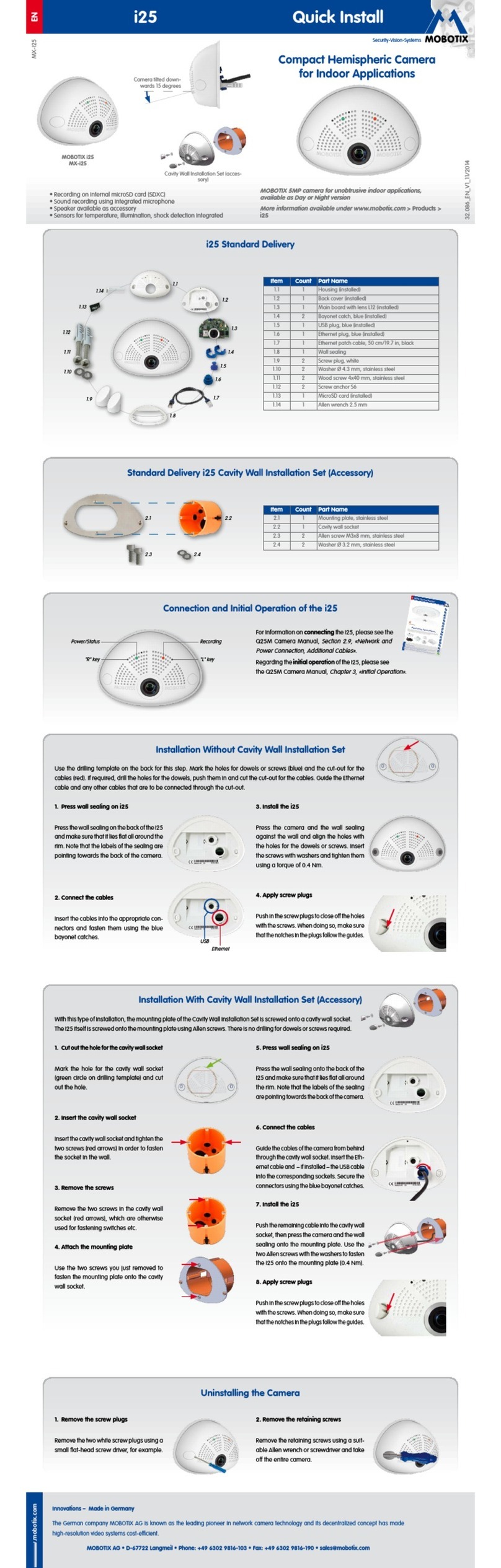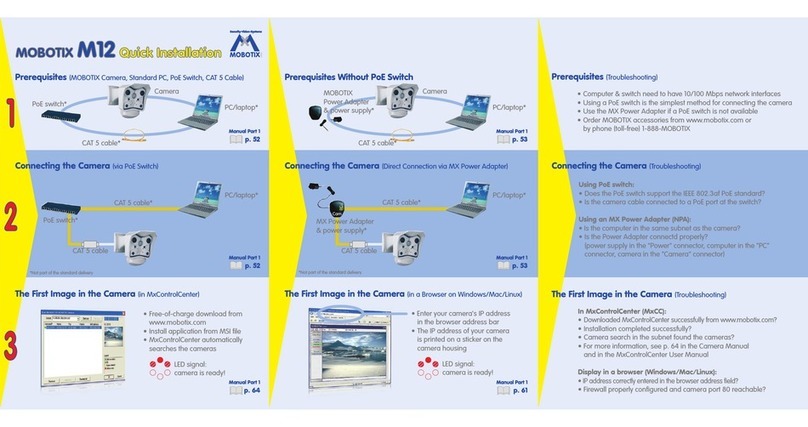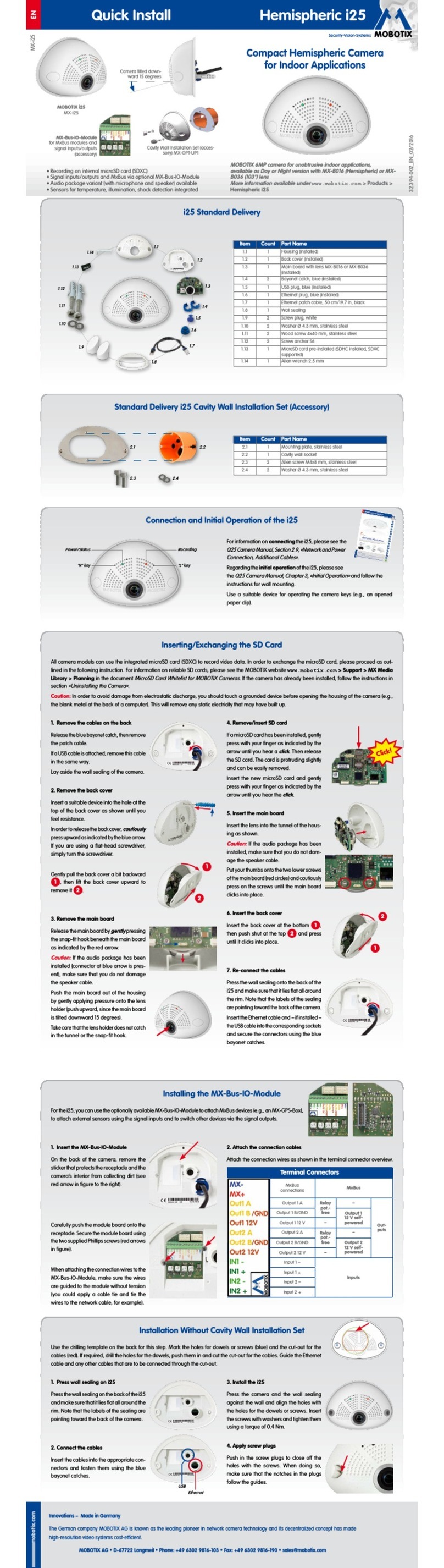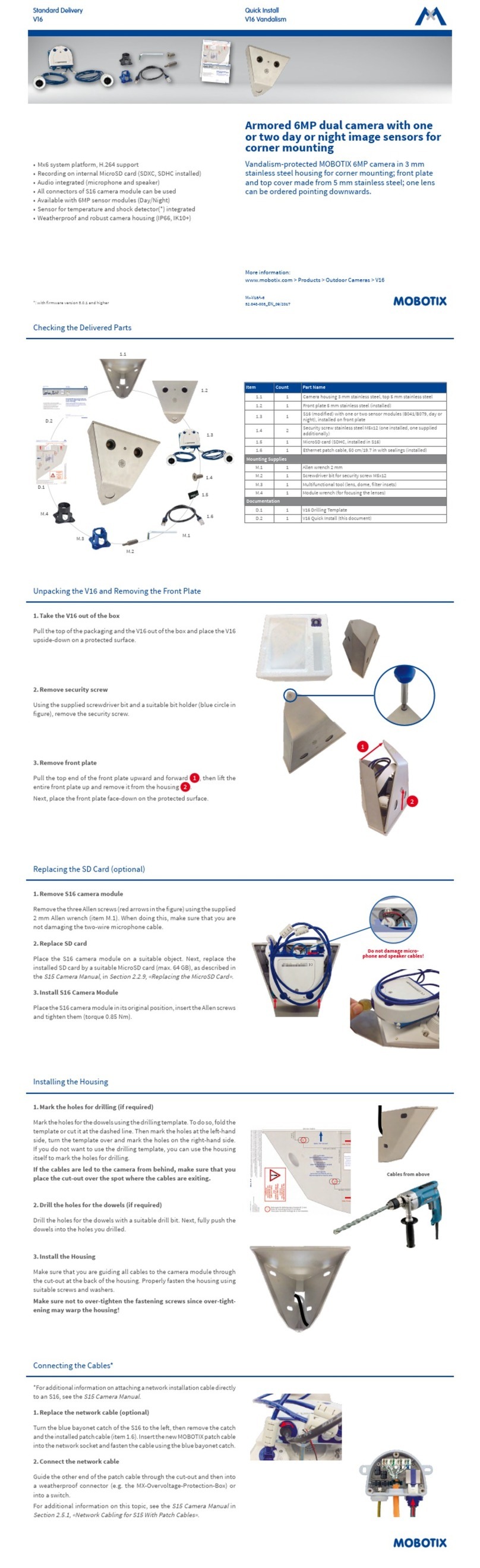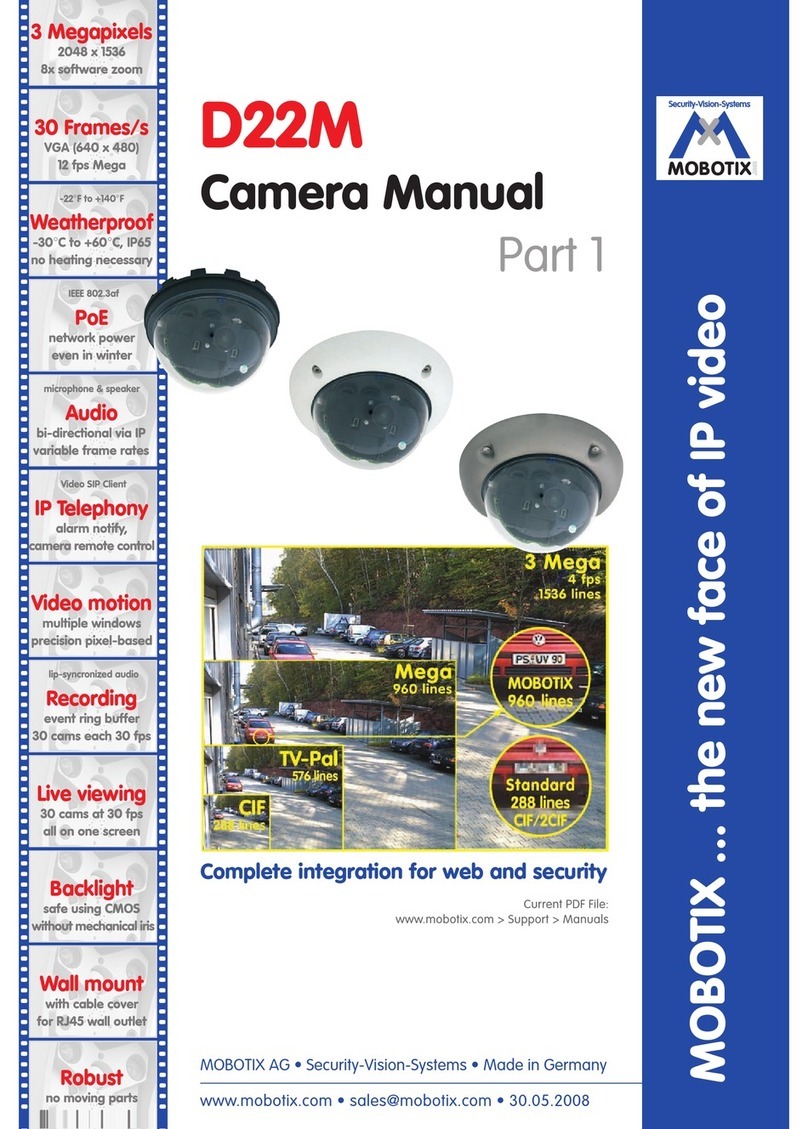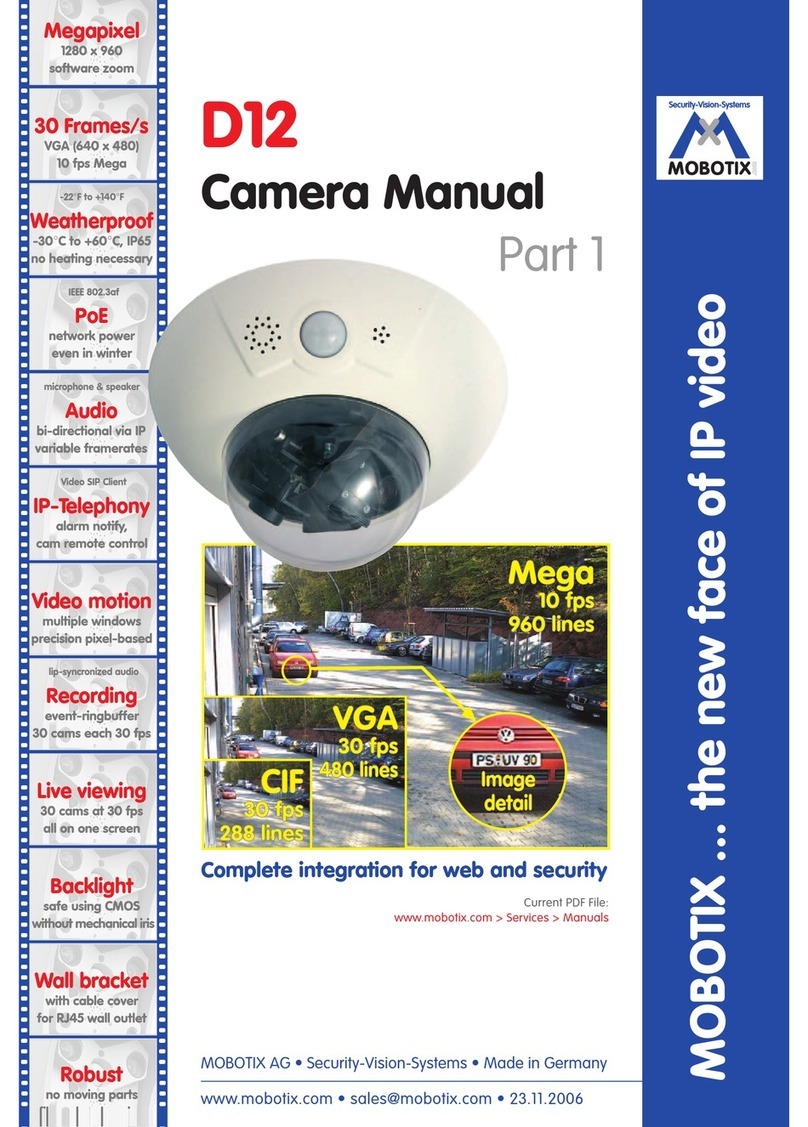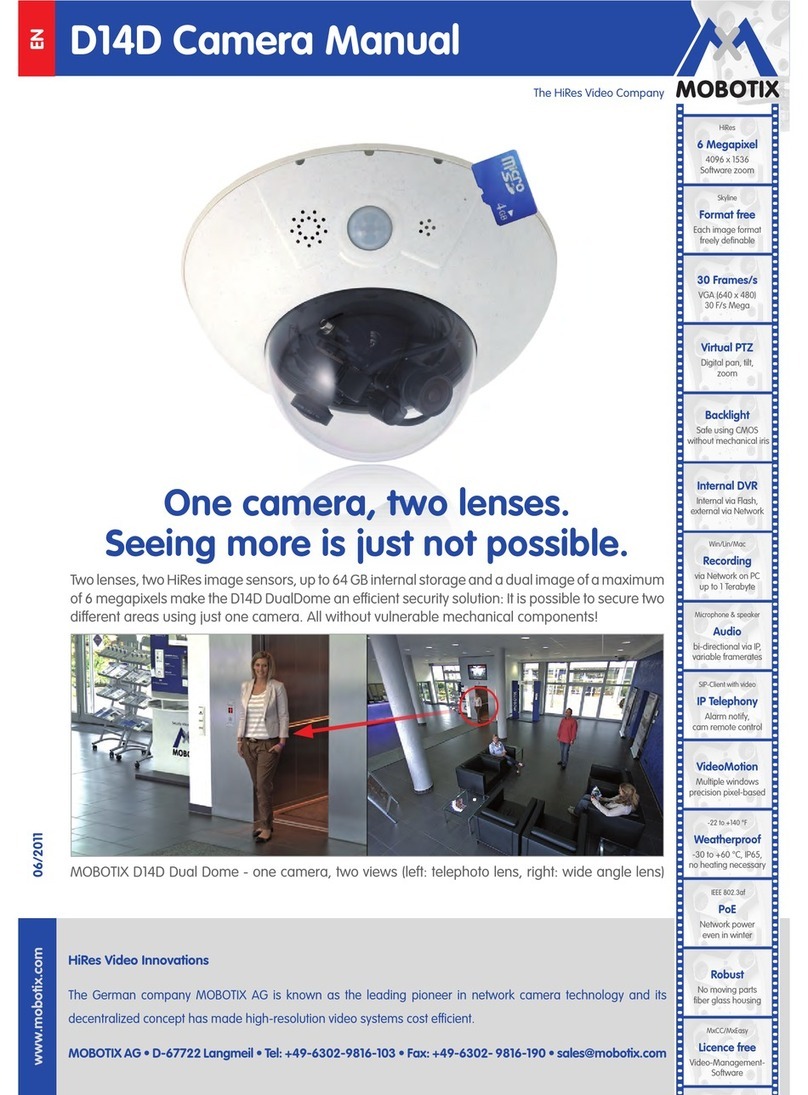X
MOBOTIX
Security-Vision-Systems
.
com
Manual Part 2
S. 16
Manual Part 2
S. 11
Manual Part 2
S. 8
MOBOTIX (Cost Benefits)
MOBOTIX (Technical Advantages)
MOBOTIX (Contact)
Progressive-scan instead of half-frame blur
Sun and backlight compensation
Dual camera technology: 2-in-1
Long-term, high-performance Terabyte recording included
Simultaneous recording, event search and live viewing
Very low nework load
Bridging of recording during network failures
Day & night maintenance free
Audio and SIP telephony
MxControlCenter software included
MOBOTIX AG
Luxemburger Strasse 6
D-67657 Kaiserslautern
Tel: +49 (0) 631 3033 103
Fax: +49 (0) 631 3033 190
www.mobotix.com
Download the manuals from
www.mobotix.com/support/manuals
Increased resolution reduces amount of cameras needed
Reduced installation costs at any distance
Intelligent recording technology reduces required storage
Event-controlled image rate minimizes storage costs
No additional power or heating required
Backup power requirement reduced by 8 times
Robust and practically maintenance-free
No software and no license costs
Unlimited scalability and high return on investment
Additional functions and other extras included
User Interface (MOBOTIX MxControlCenter)
Define background layouts
• Cameras can be positioned anywhere on a freely
selectable background (floor plan, world map, etc.)
Event search
• Advanced search features according to events
recorded by the cameras
Update camera software
• Update assistent can easily update many
cameras at once
4 5 6 7
Ringpuffer
Ereignis-Clips
PC/Server
Windows™/Linux™
MxCC User Manual
S. 32
Basic Settings (MOBOTIX MxControlCenter)
Advanced Settings (MOBOTIX MxControlCenter)
Open video sources
Store configuration
Start/stop video streams (live and recorded)
Toggle alarm list on/off
Toggle Layout Editor on/off
Toggle background image mode on/off
Controls
Live video display with
background layouts
Camera softbuttons
1
2
3
4
5
6
7
8
9
10
1
2
3
4
5
6
7
8
9
10
User Interface (MOBOTIX Camera)
Basic Settings (MOBOTIX Camera Softbuttons)
Advanced Settings (MOBOTIX Camera)
Quick Controls
Live video
Softbuttons
Live
Event player
MultiView
Display logos in the live images
• Use the dialogs in Admin Menu > Logos and Image
Profiles to configure the logo generator
Access control
• Use the dialogs in Admin Menu > Security to configure
users, groups and the corresponding access rights
External storage on file server
• Configure external storage in Admin Menu >
LAN Image Storage
Live, event player, MutiView (Quad, events, etc.)
Admin Menu controls system configuration
Setup Menu controls event detection and recording
Arm & Record activates internal event storage
Audio on activates the camera microphone
MxPEG Codec on (video and audio display/recording)
MxPEG Codec off (single JPEG images)
Fast Mode shows fast video with up to 30 F/s
Quality Mode shows best image quality
Manually triggers an event
Manually flashes the camera LEDs
Plays back a sound on the camera speaker