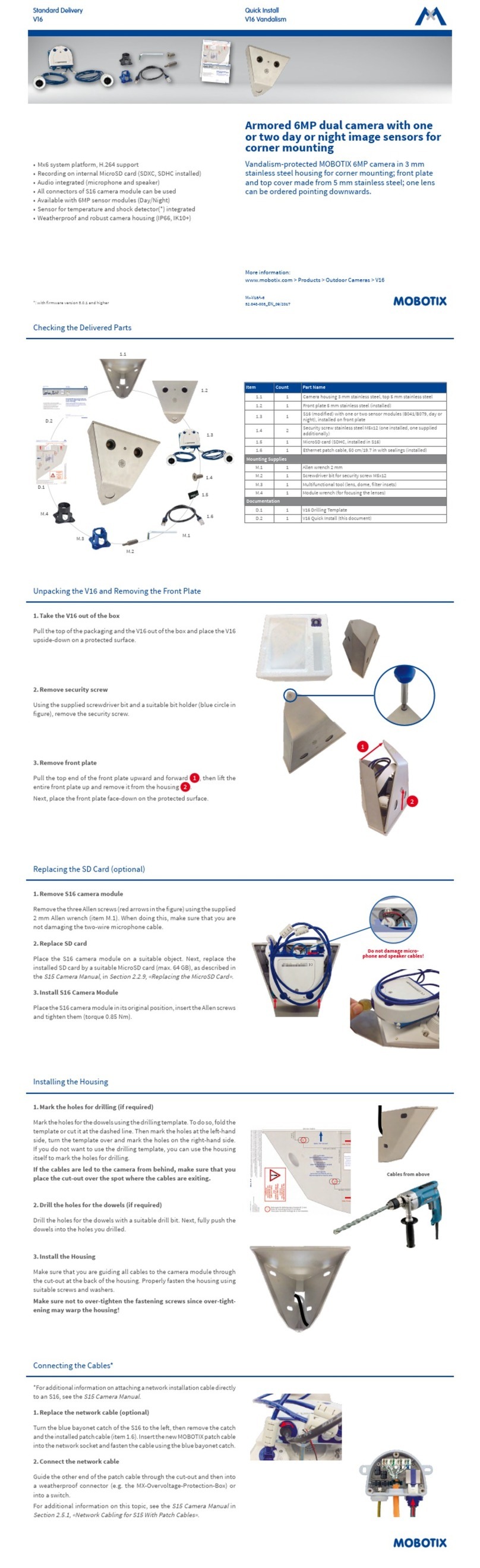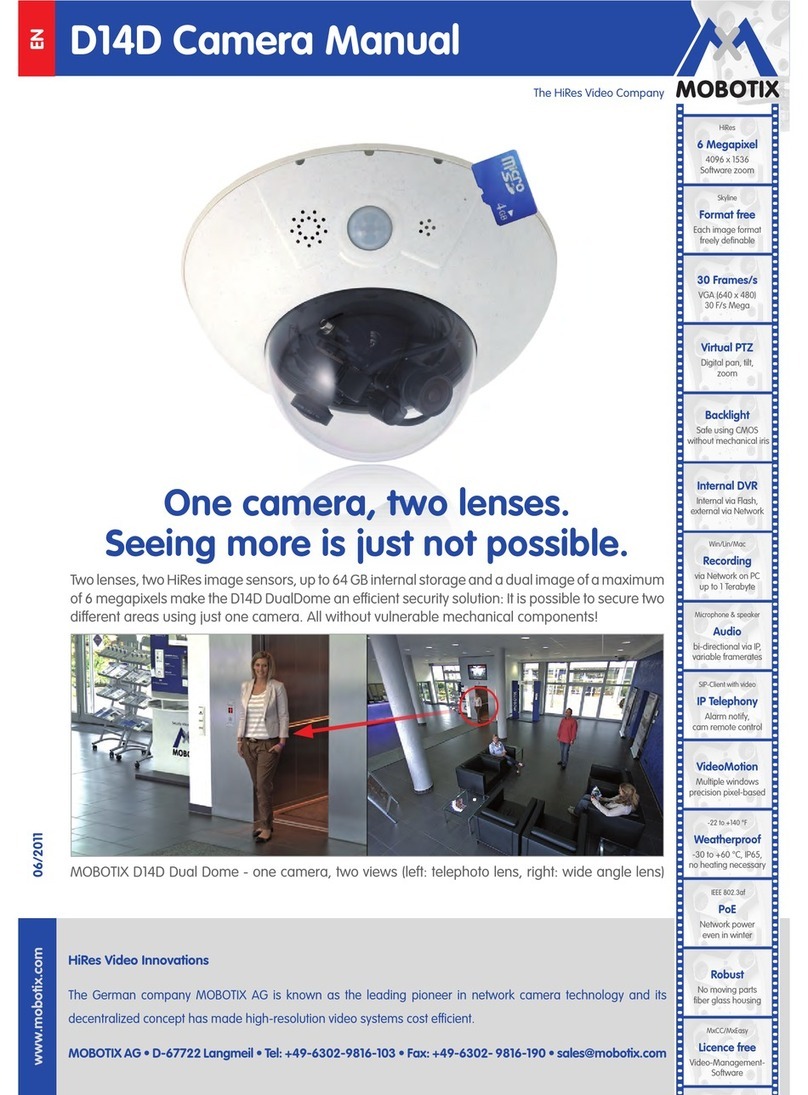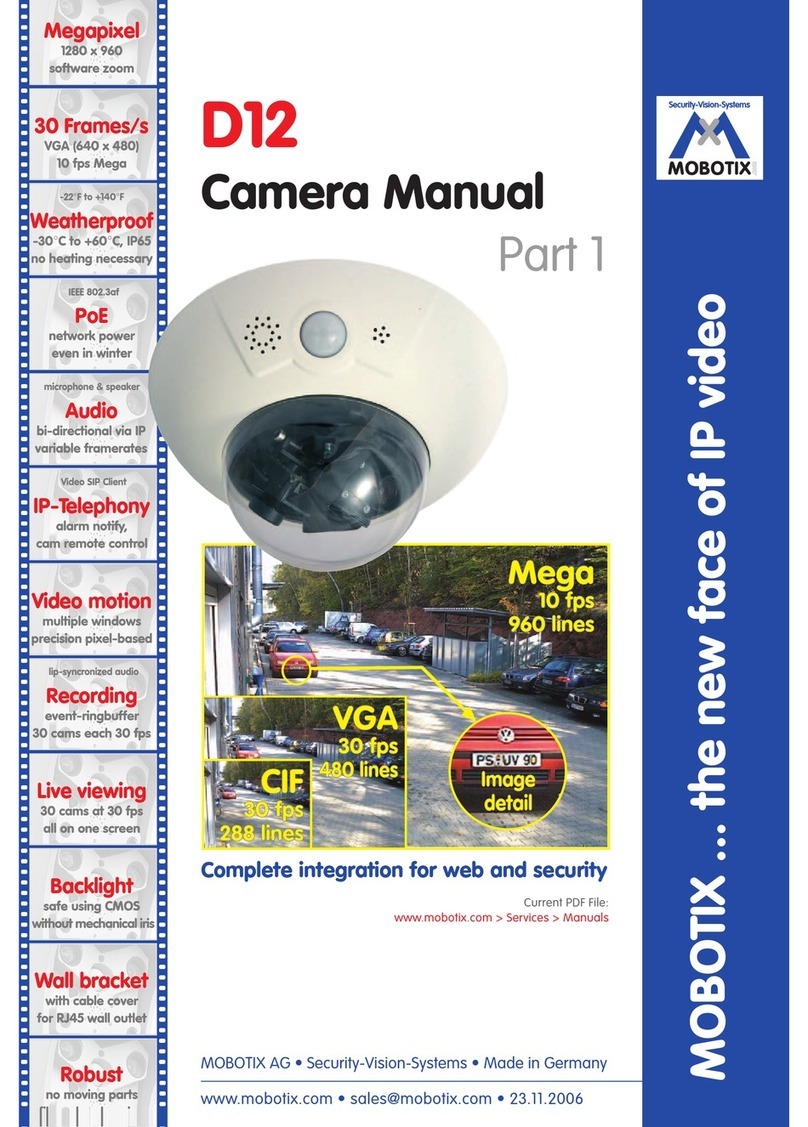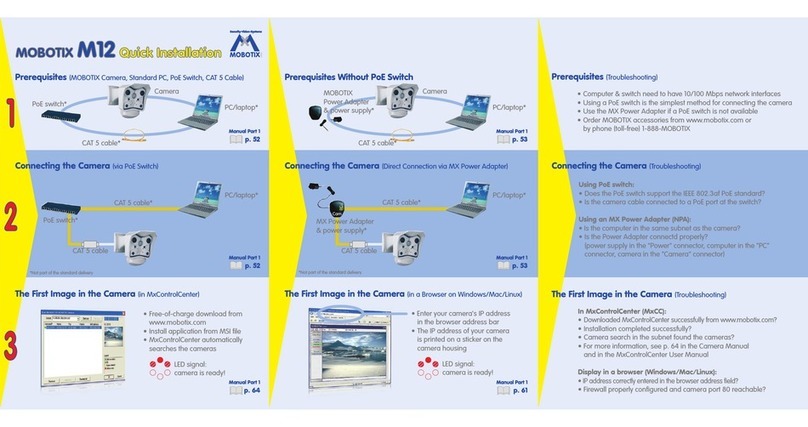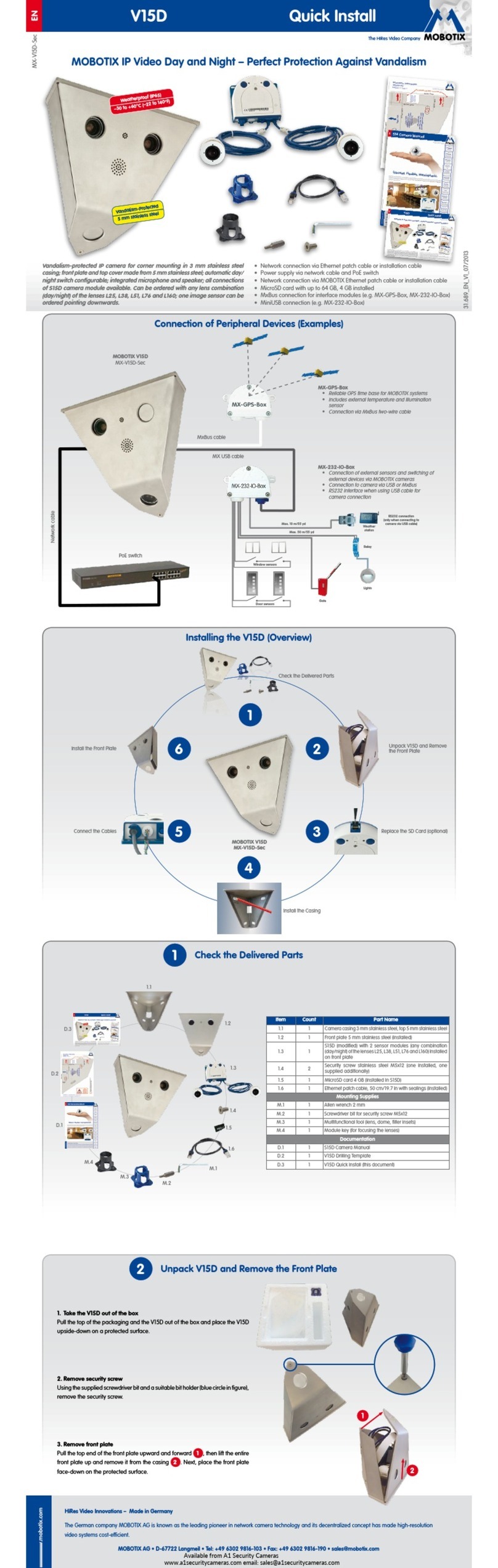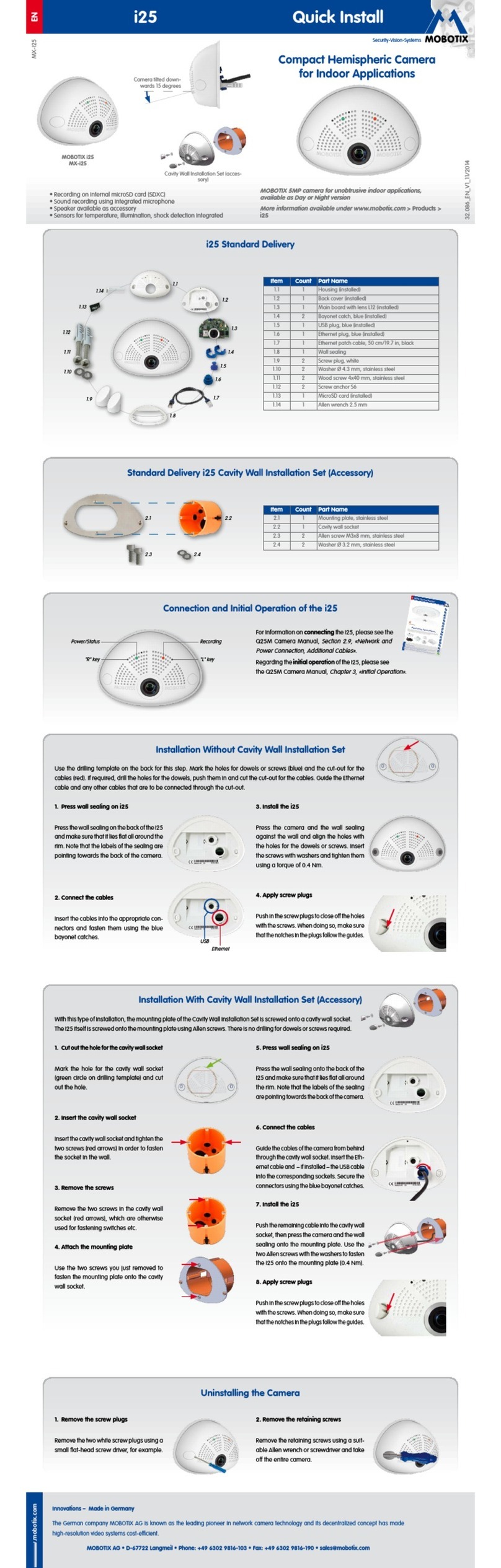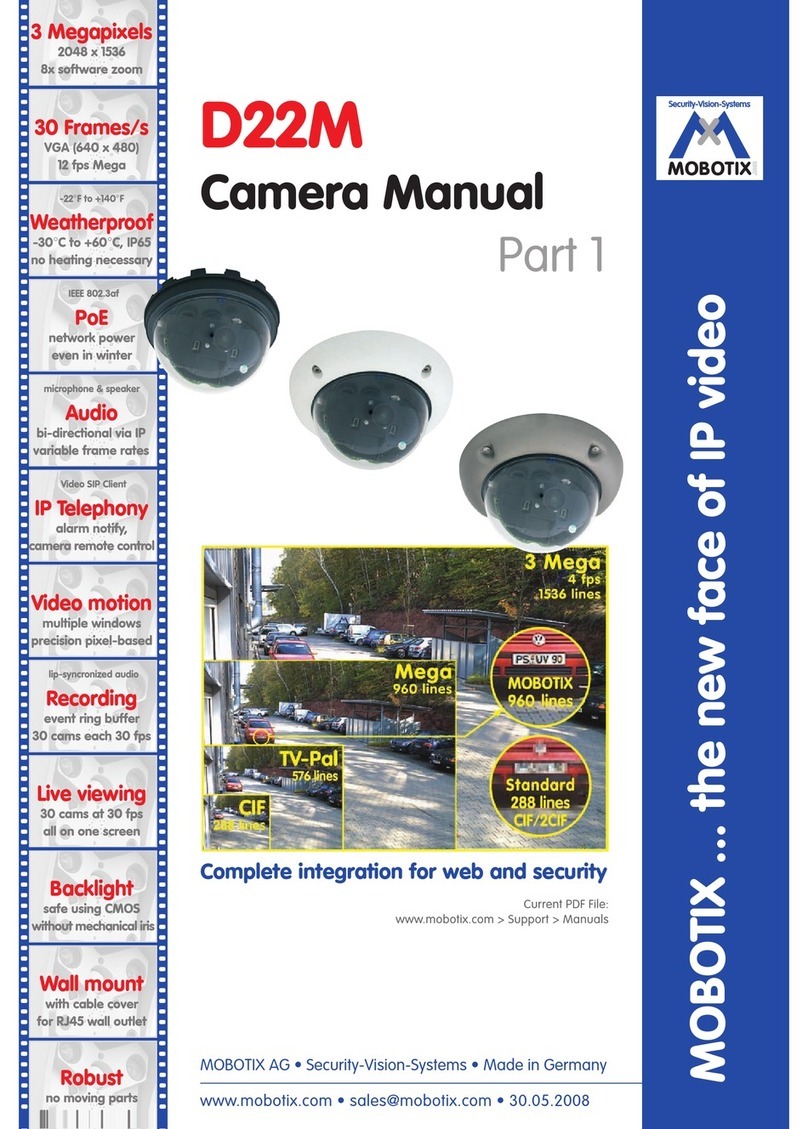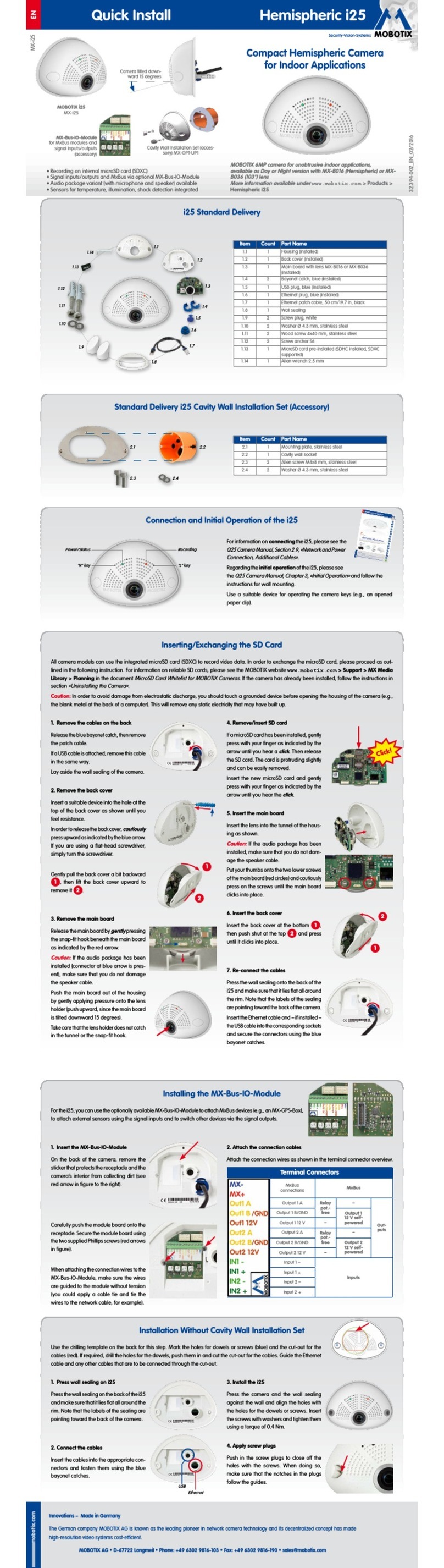INTRODUCTION
One Camera, Two Manuals
The accompanying documentation of a MOBOTIX camera consists of two manu-
als: The Camera Manual Part 1, which is different for each camera model and the
Camera Software Manual Part 2, which is the same for all cameras.
Apart from this Introduction, the Camera Manual Part 1 contains instructions for
Installing and Operating the corresponding MOBOTIX camera (M22, D12, M12,
etc.) as well as information on the hardware features and other information, e.g.
the drilling templates for each model.
The model-specific Camera Manual Part 1 is structured as follows:
1 Introduction
2 Mounting the Camera
3 Operating the camera
This Camera Software Manual Part 2 describes the software features of all mod-
els and model variants; it should guide you through the numerous features that are
inherent to MOBOTIX cameras.
Model Feature List
The Camera Software Manual Part 2 describes all software features of all
MOBOTIX camera models and model variants.
The adjacent icon indicates all sections of the manuals, where differences in the
software functionality of the different models and model variants are present.
In this case, you should consult the
Software Features of all Models
table on the
opposite page to see if your model has the corresponding feature.
As the features are constantly updated, you should consult the Products > Feature
Overview file on www.mobotix.com for the most recent information on the soft-
ware features of your model.
Typographic Conventions
User Input
If the user is supposed to enter information, the corresponding text is shown using
the Courier or Courier bold fonts.
Controls of the User Interface
Controls and labels of the user interface are shown in bold print.
Cross References
Cross references to other chapters or sections are shown in
italics
.
© MOBOTIX AG • Security-Vision-Systems • Made in Germany
6/288 Software Camera Manual Part 2
To download the newest
version of these manuals
as PDF files, open
www.mobotix.com,
Services> Manuals.
This icon indicates
sections, where
different models
have different software
features
X
X
-
-
-
-
X
X
Kamerafunktionen
Kameramodell