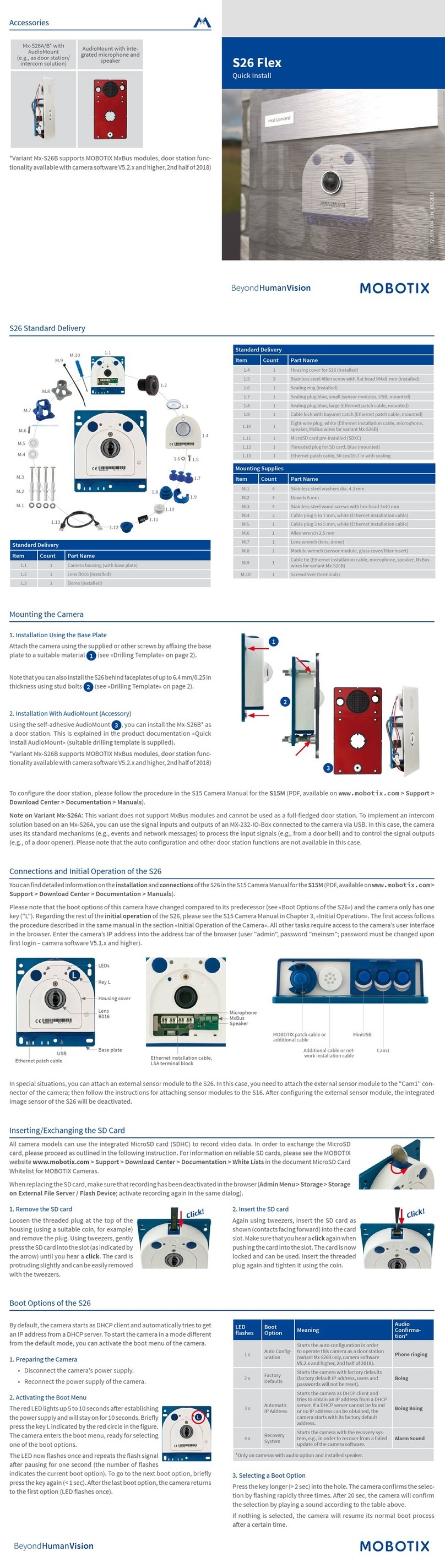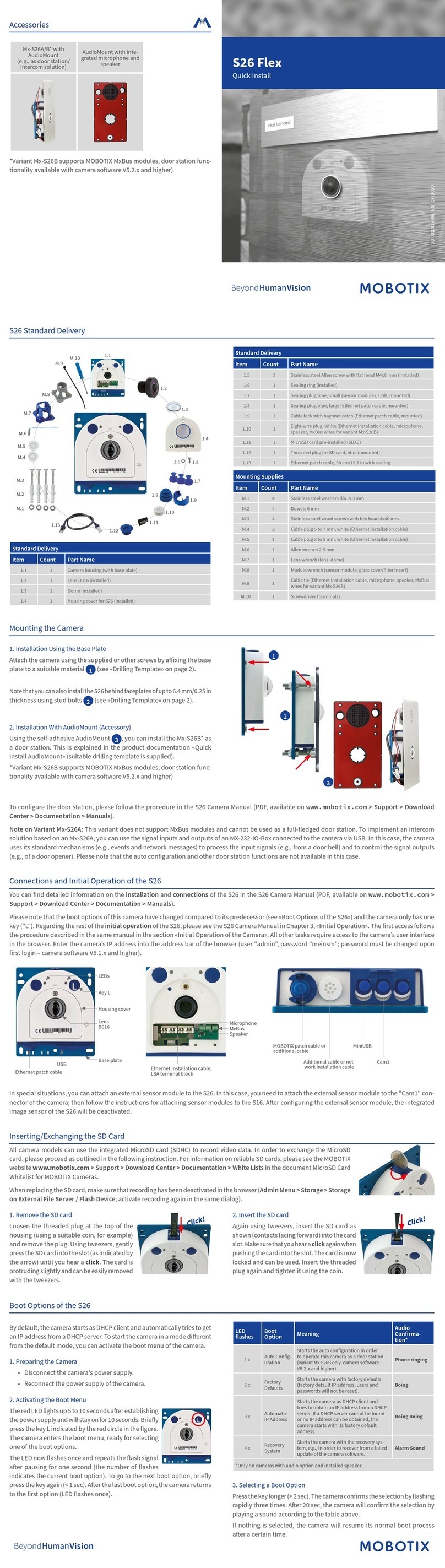SpeedDome SD-330
EN_09/2020
MOBOTIX
AG
•
Kaisers
trasse
•
D-67722
Langmeil
•
Tel.:
+49
6302
9816-0
•
F
ax:
+49
6302
9816-190
•
[email protected] •
www
.mobotix.com
MOBOTIX, the MX Logo, MxControlCenter, MxEasy, MxPEG and MxActivitySensor are trademarks of MOBOTIX AG registered in the European Union, the U.S.A.
and in other countries • For a complete product overview and a current price list, see the MOBOTIX website • Sold only to distributors or commercial clients •
Subject to change without notice • MOBOTIX do not assume any liability for technical or editorial errors or omissions contained herein • All rights reserved •
© MOBOTIX AG, 2018
Before Login to the Camera
A client program will be automatically installed to the PC when connecting to the camera. Before logging in to the
camera, please ensure downloading the ActiveX control is allowed by either changing the ActiveX controls and
plug-ins or setting Internet’s security level to default. For further details, please refer to the User’s Manual.
ActiveX Controls and Plug-ins Settings Internet Security Level
Step 1: Start the Internet Explorer (IE).
Step 2: Select <Tools> from the main menu of the browser.
Then click on <Internet Options>.
Step 3: Click on the <Security> tab and select <Internet>, and
click on <Custom level> to change ActiveX settings.
Step 4: Set “ActiveX controls and plug-ins” items to <Prompt>
or <Enable>.
Step 1: Start the IE Internet Explorer (IE).
Step 2: Select <Tools> from the main menu of the browser.
Then click on <Internet Options>.
Step 3: Click on the <Security> tab and select <Internet>.
Step 4: Down the page, click on <Default Level> and <OK> to
confirm the setting. Close the browser window, and
open a new one later for accessing the IP camera.
NOTE: For the system requirement of the web browser, it is required to connect the camera with Microso Internet
Explorer 10.0 or later version to ensure smooth operation.
Camera Login
The default IP address of the camera is: 10.x.x.x. By default, the camera starts as a DHCP client and automat-
ically tries to get an IP address from a DHCP server.
Login ID & Password
Key in the camera’s IP address in the URL bar of the web browser window and hit “Enter”. Enter the default
username (admin) and password (meinsm) in the prompt request dialogue. The password must be changed
upon the first login.
Install the ActiveX Control
Aer connecting to the camera, the request for installing the ActiveX control will appear just below the URL
bar. Right click on the information bar and click on <Install ActiveX Control…> to permit ActiveX control instal-
lation. In the pop-up security warning window, click on <Install> to start downloading DCViewer soware on
the PC. Click on <Finish> aer DCViewer installation is completed.