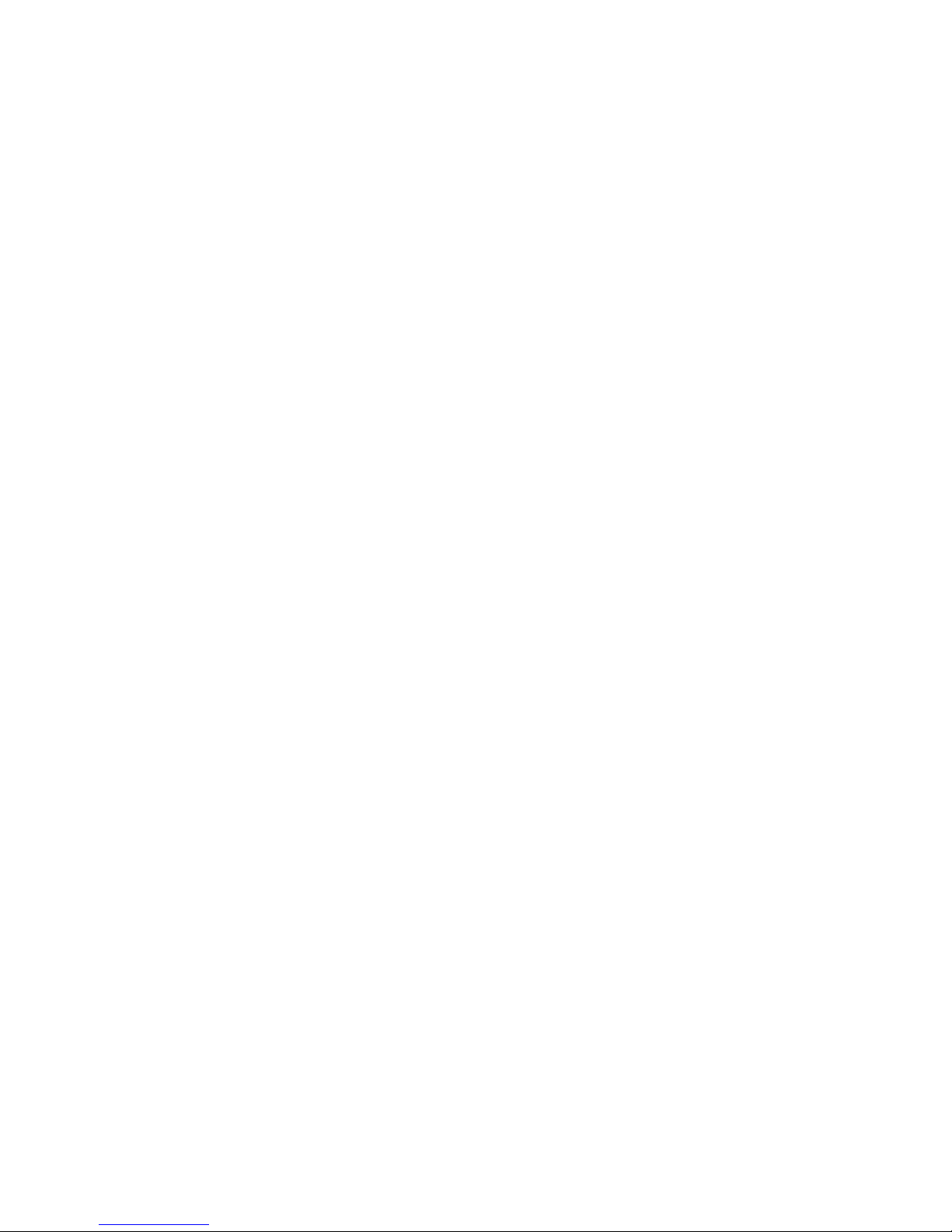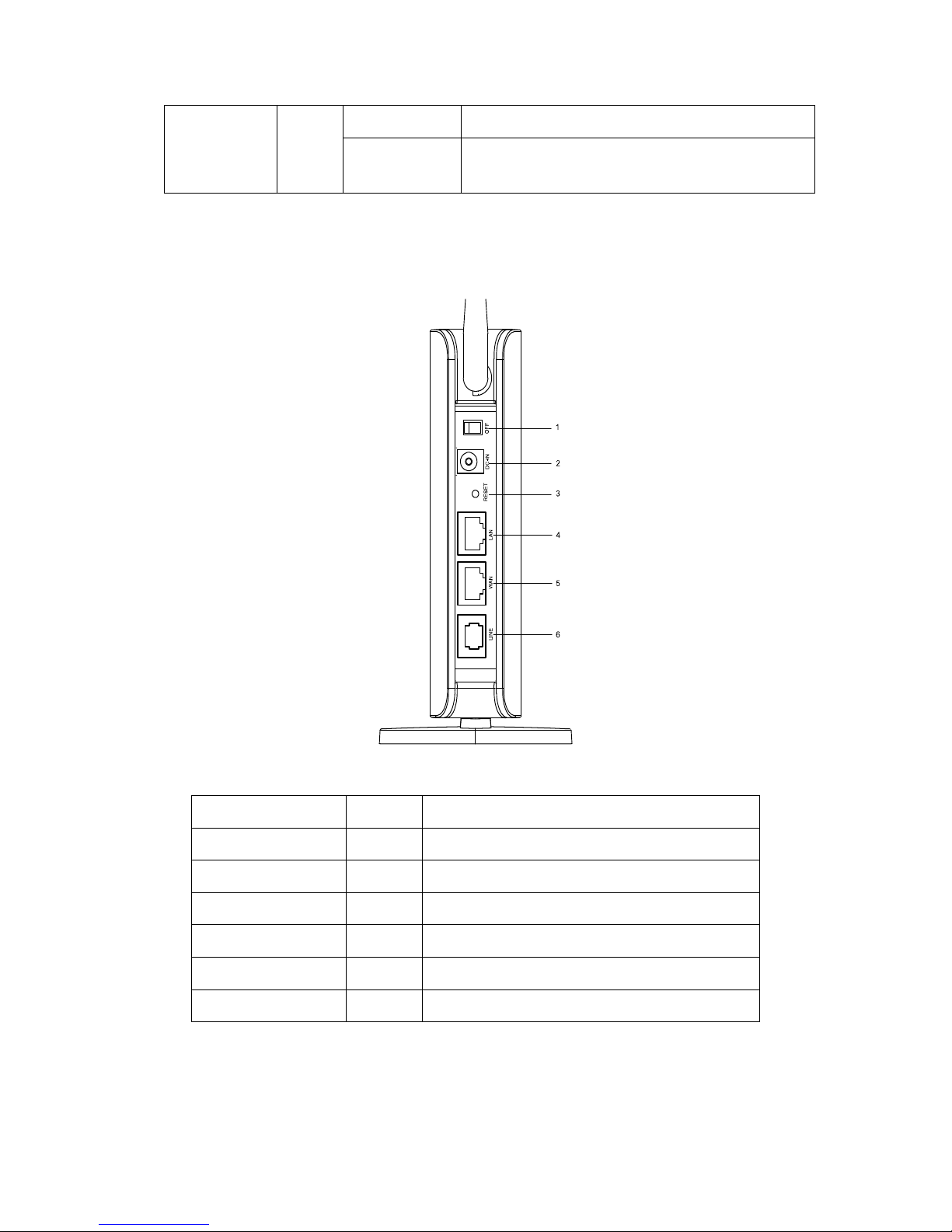5/53
4.7.4 Station Info.............................................................................................................39
4.7.5 Power Saving .........................................................................................................39
4.8 Advance Settings...............................................................................................................41
4.8.1 Audio......................................................................................................................41
4.8.2 Gain & Frequency..................................................................................................42
4.9 System Management.........................................................................................................43
4.9.1 User Management..................................................................................................43
4.9.2 Web Language........................................................................................................44
4.9.3 Update....................................................................................................................45
4.9.4 Backup/Restore......................................................................................................45
4.9.5 Update Certificate ..................................................................................................47
4.9.6 APNS-APS Server Configuration ..........................................................................47
4.9.7 System Log ............................................................................................................48
4.9.8 System Packet Log.................................................................................................49
4.9.9 Reboot....................................................................................................................49
4.9.10 Diagnostic ............................................................................................................49
4.9.11 Reset.....................................................................................................................50
Appendix 1: Product Summary ..................................................................................................51
Figure1ThebasicconfigurationofIG7200system............................................................7
Figure2ThefullapplicationofIG7200system...................................................................8
Figure3FrontPanelofIG7200...........................................................................................9
Figure4RearPanelofIG7200...........................................................................................10
Figure5Authentication....................................................................................................13
Figure6Information.........................................................................................................14
Figure7WANConnectionandWirelesssettings.............................................................15
Figure8Information‐WAN................................................................................................16
Figure9Information‐LAN.................................................................................................16
Figure10Routing table...................................................................................................17
Figure11ARPInformation................................................................................................17
Figure12DCHP.................................................................................................................18
Figure13Networksettings‐WAN‐staticIP........................................................................19
Figure14Networksettings‐WAN‐DHCP...........................................................................20
Figure15Networksettings‐WAN‐PPPOE..........................................................................20
Figure16Networksettings‐LAN.......................................................................................21
Figure17Networksettings‐NTP.......................................................................................22
Figure18Networksettings‐DDNS....................................................................................25
Figure19InternalSoftswitchSettings..............................................................................26
Figure20Mal‐reg..............................................................................................................27
Figure21VirtualServersSetting......................................................................................28
Figure22RoutingTable....................................................................................................28
Figure23AddRoutingRule..............................................................................................29