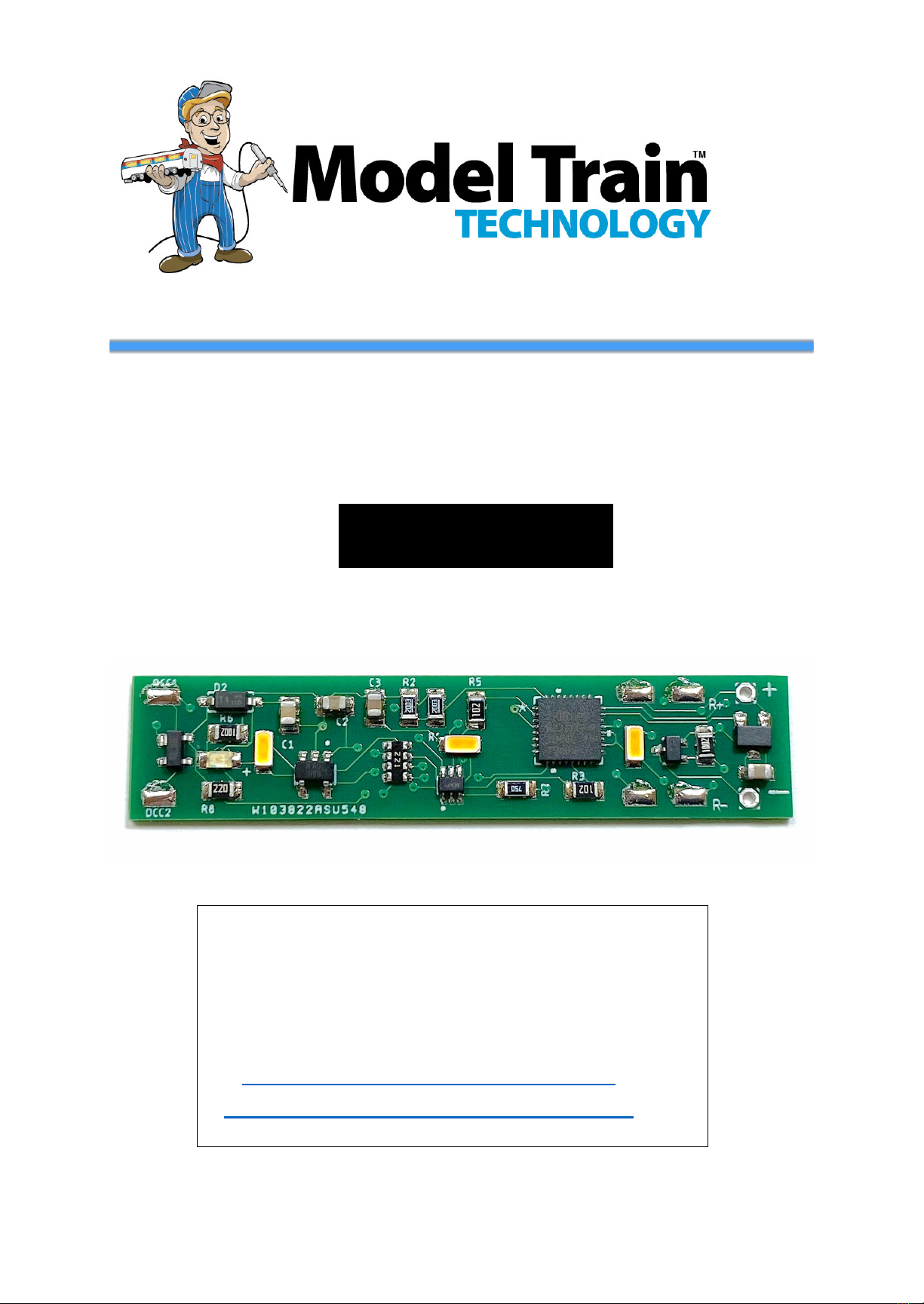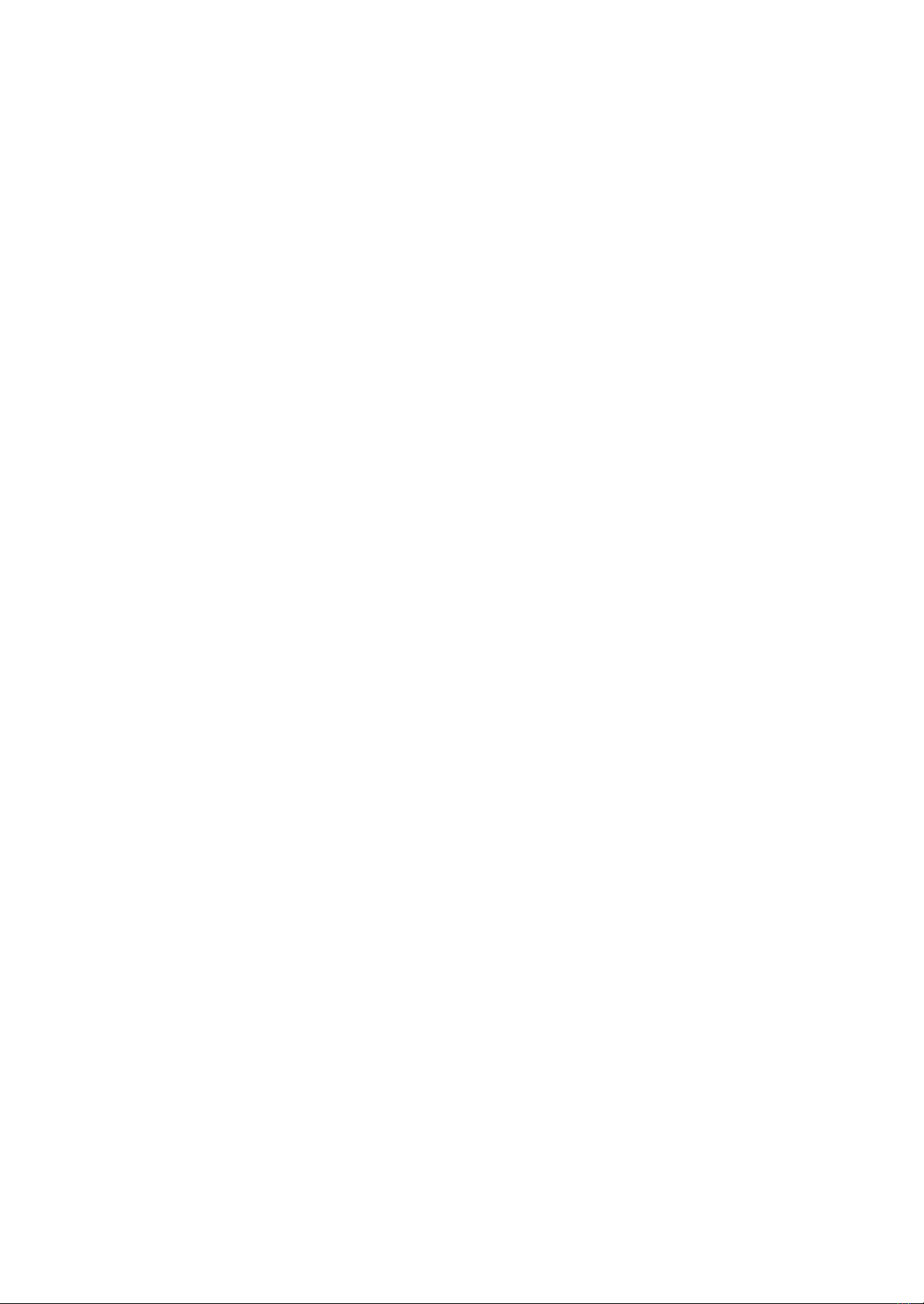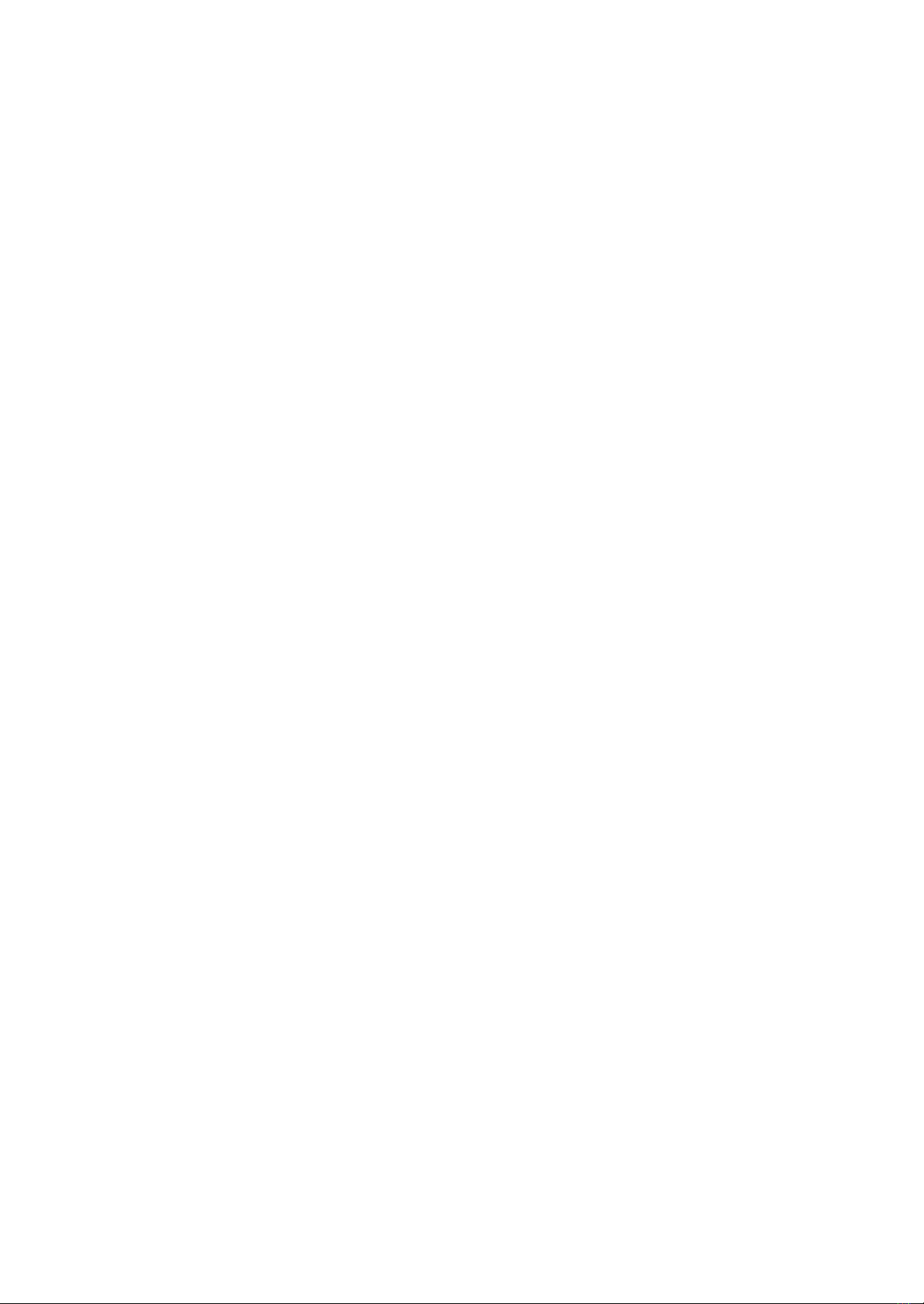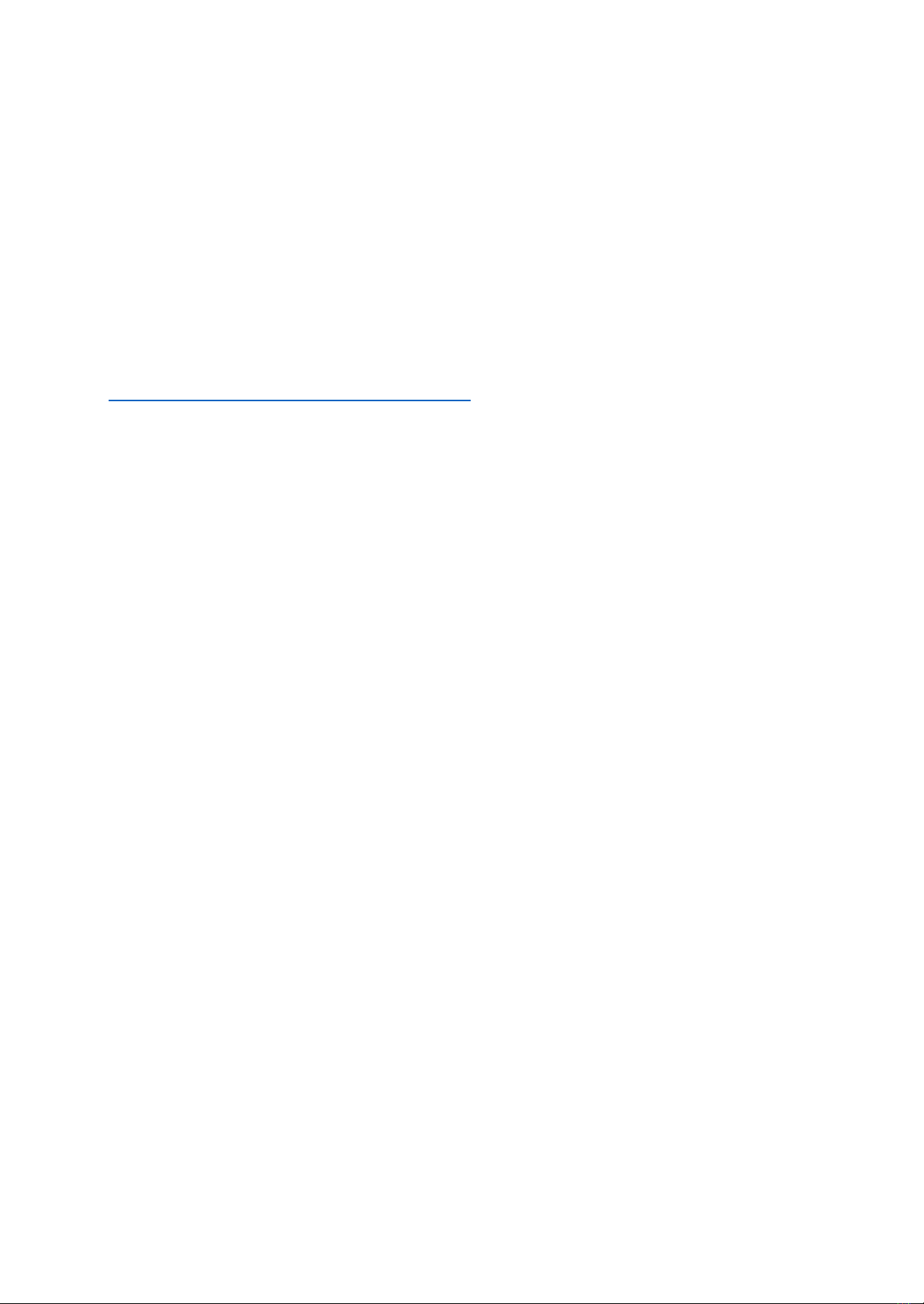January 2021
SAVING THE BRIGHTNESS LEVELS:
F2 works in conjunction with F4 (which activates the SPEED THROTTLE)
to set the brightness of either or both the main LED’s and the Read End
lights.
The way it works: Press F2 ONCE to save the displayed LED brightness.
NOTE: NCE DCC – USE the HORN button instead of F2. The HORN
button is configured as a momentary switch while the #2 button on the
controller is a toggle – On and Off. Otherwise, if you accidentally press
the HORN without another function key ON, the board will immediately
enter Address Programming mode. If this happens, just remove the
track power for 10 seconds and the board will resume normal mode
and all your settings are retained.
FURTHER: NCE DCC. - Set CV61 = 1. This is necessary to synchronize
the pulsing count so that when you press the horn it doesn’t
immediately enter address programming mode. See Chart.
Step-by-step:
Set your DCC Throttle to match the address of the board just as you
would to select an engine decoder. (remember, default is 3). Turn ON
the light(s) you want to control/ adjust. You can set the MAIN lights
and the AUX light bright separately OR together. If they are BOTH on
when you press F2 (SAVE), the SAME brightness will be saved for both.
If you want different light levels for the MAIN and AUX lights, then
SAVE one first, and then turn it off, then turn on the other, adjust its
brightness and then press F2 to save the setting for that light.