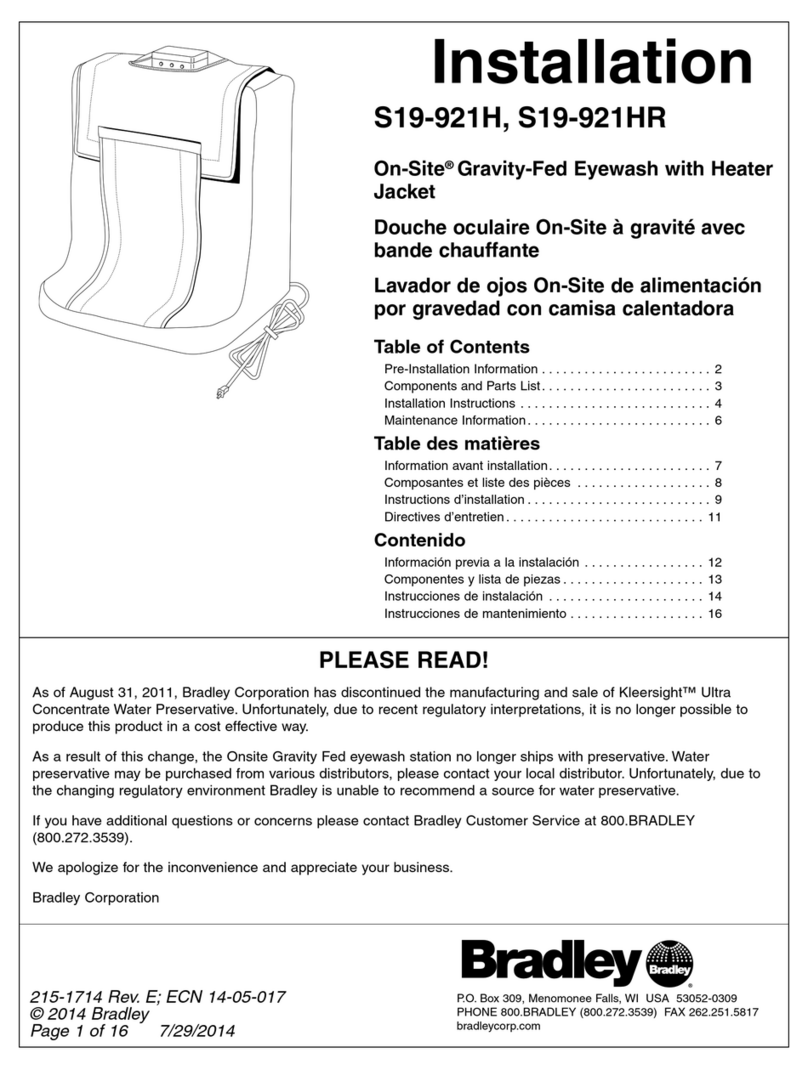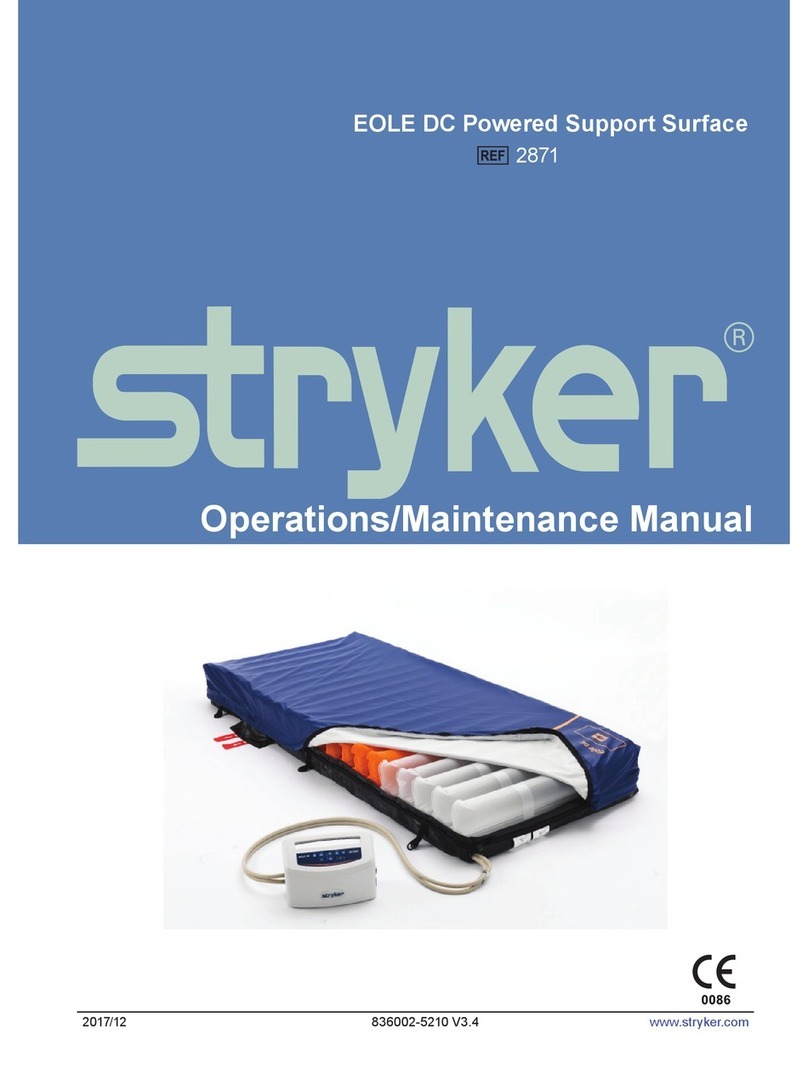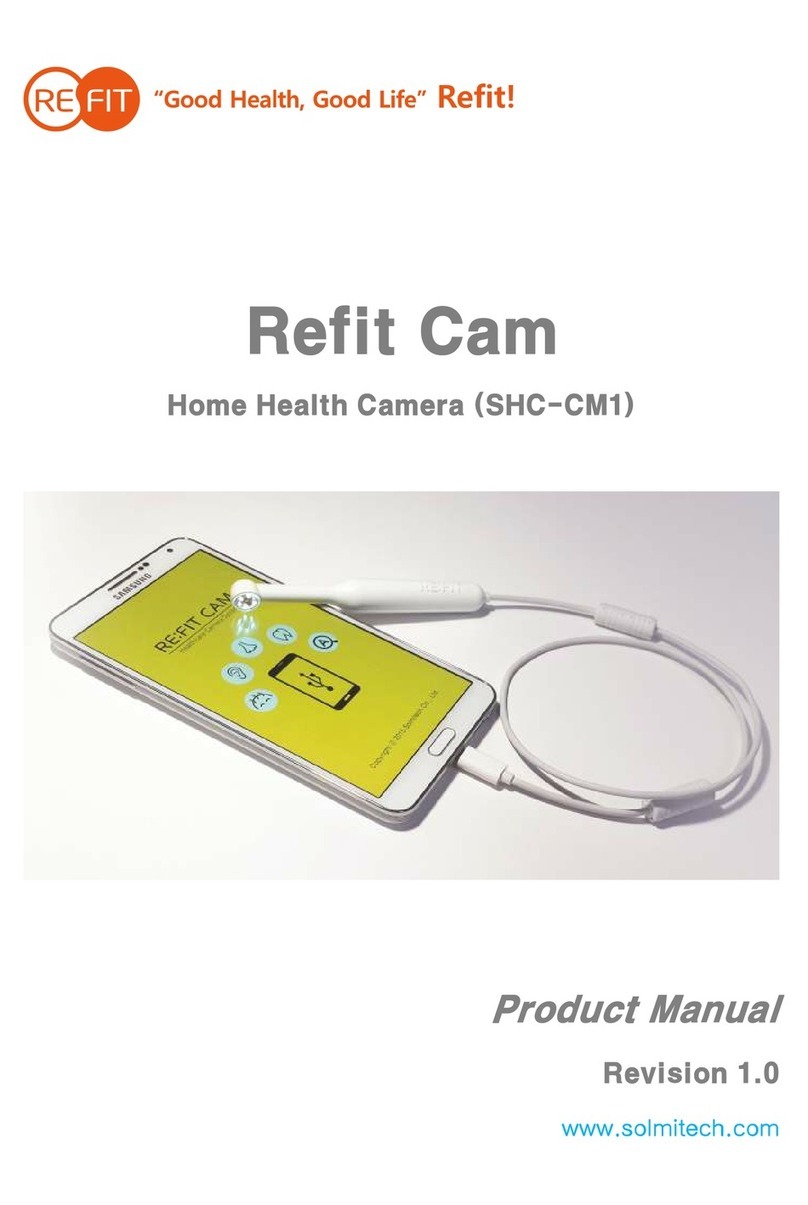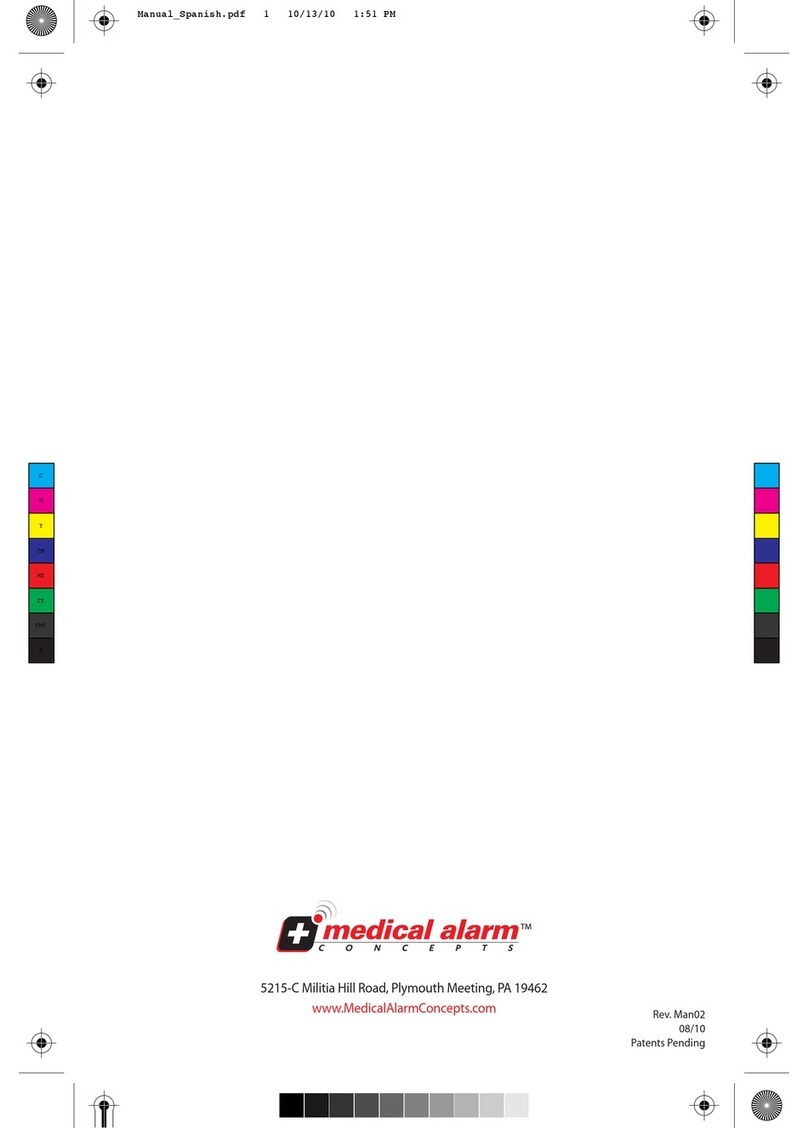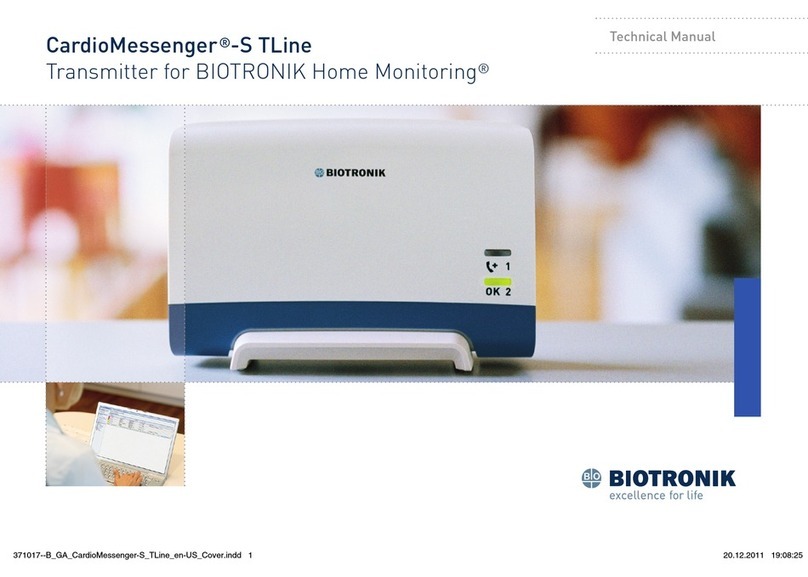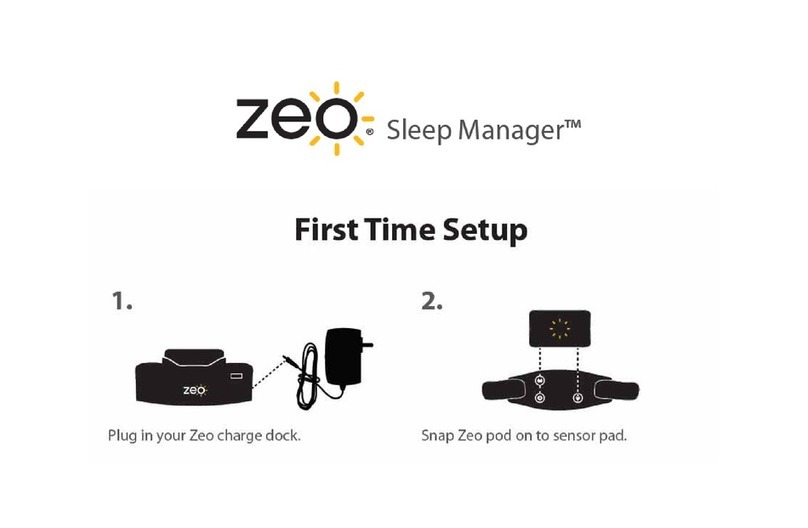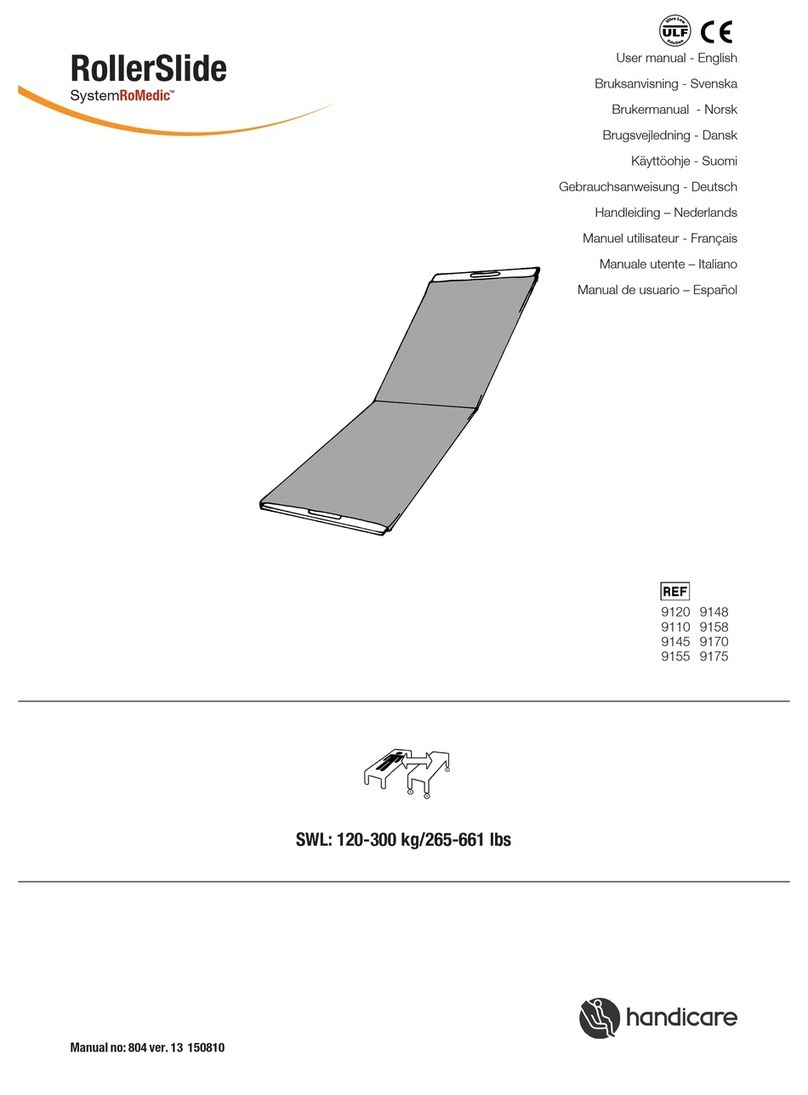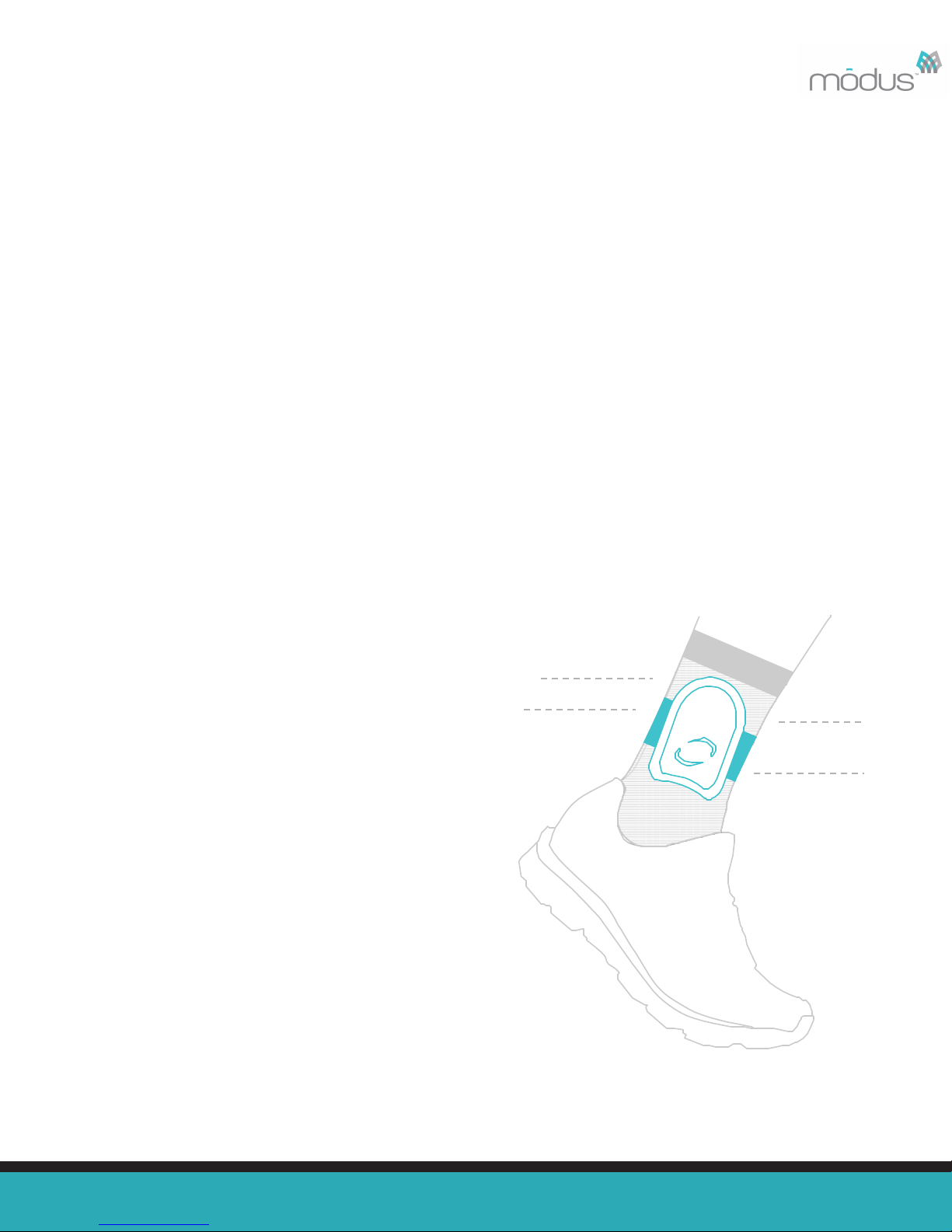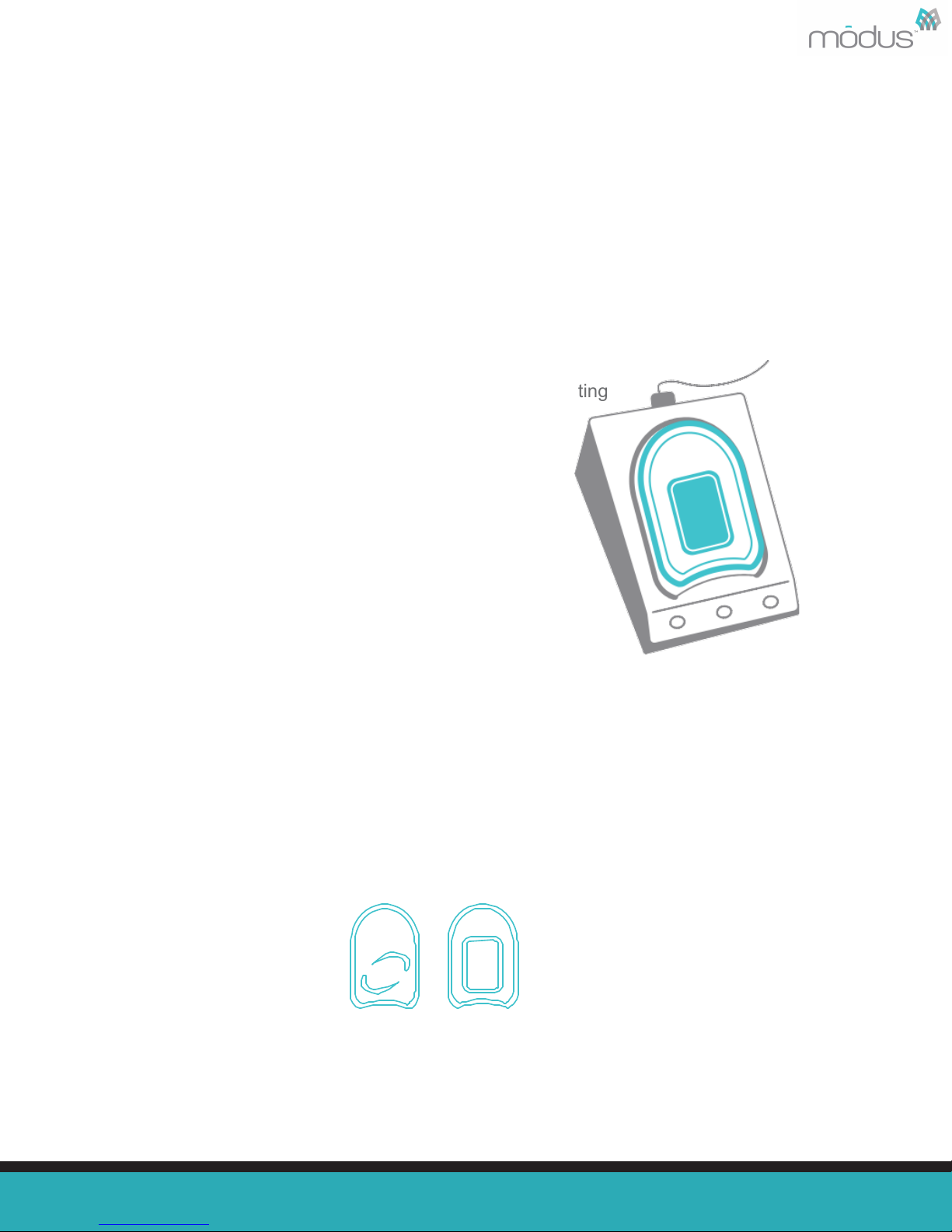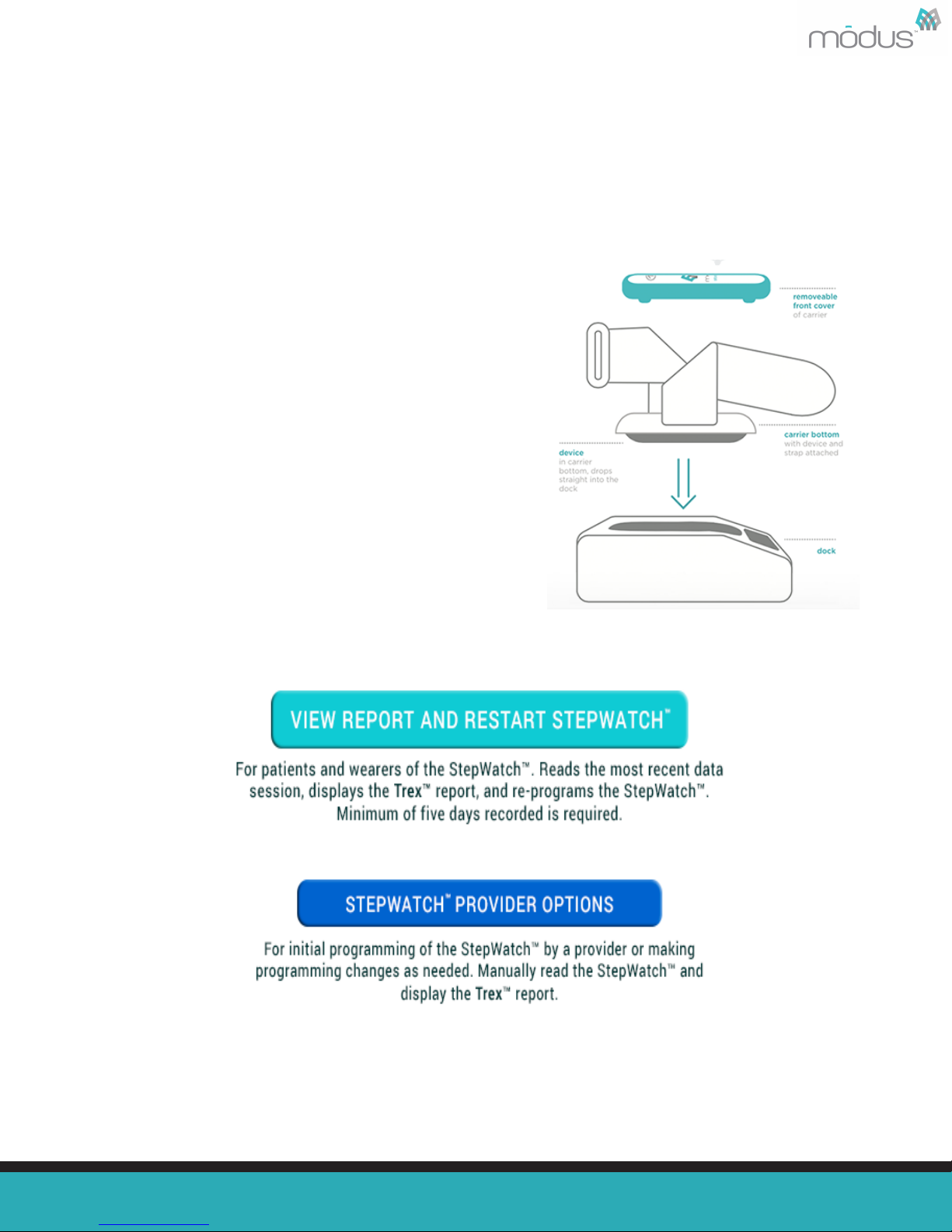!
!
!
!
!
Attention: To download Modus Trex Software, please go to: www.modushealth.com/
trexsupport and choose the Apple version.
!
1. An OS X driver package has been provided with the Modus Trex™ 3.4 software.
“StepWatchDockDriver_OSX_Intel_2218.zip”. Double-click this file to extract the driver
installation software “StepWatchDockDriver_OSX_Intel_2218.mpkg” into the same
directory.
2. Double-click the driver installation software
“StepWatchDockDriver_OSX_Intel_2218.mpkg” to run the installation. Follow the
installation routine until the driver has been installed.
3. Restart your computer.
4. Using the enclosed USB cable, plug the dock into a USB port on the computer. The
blue light on the dock will illuminate and then stop blinking and turn steady when
correctly detected by the computer.
!
!
Running the Modus Trex™Software
!
The Modus Trex™ software is a “standalone application package.” Like all OS X apps, it
will run in any directory on the computer once downloaded from the
www.modushealth.com/trexsupport website. You are encouraged to copy the
ModusTrex.app package from the website or from the location where you’ve downloaded
it into the Applications directory on your computer. This is standard convention to “install”
apps on OS X.
!
1. Start the software by double clicking on ModusTrex.app.
Note: On some computers, you may receive a warning about running an
app from an unidentified developer. If you receive this warning, click “OK”
to close the warning. Then, right-click on ModusTrex.app and left-click on
“Open” (as opposed to double clicking on the icon to open it). This will
present a similar warning notifying you that the app is not from an
identified developer, but unlike the standard warning there is now an
“Open” button that will allow you to launch the app. OS X should
remember this approval going forward.
Attention: Never plug in or unplug the dock while the Modus Trex™ software is
running. Always close the software before plugging in or unplugging the dock. !
!
!
!
!
!
!