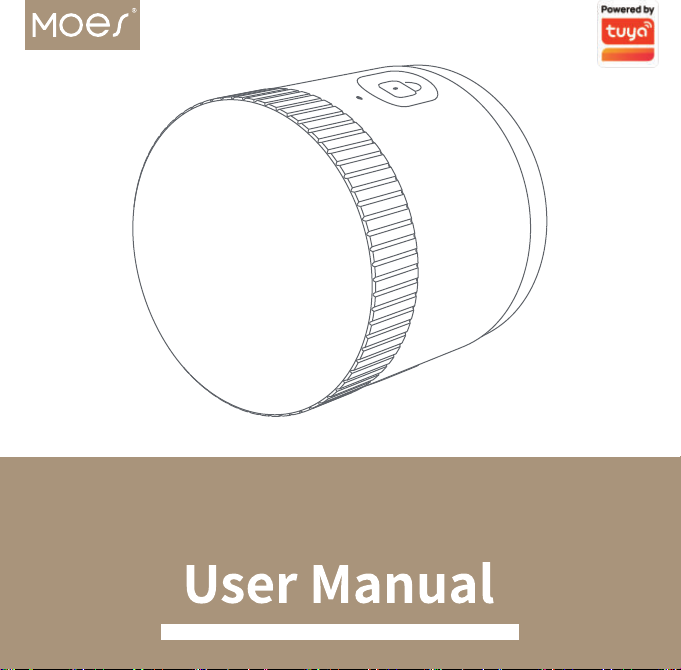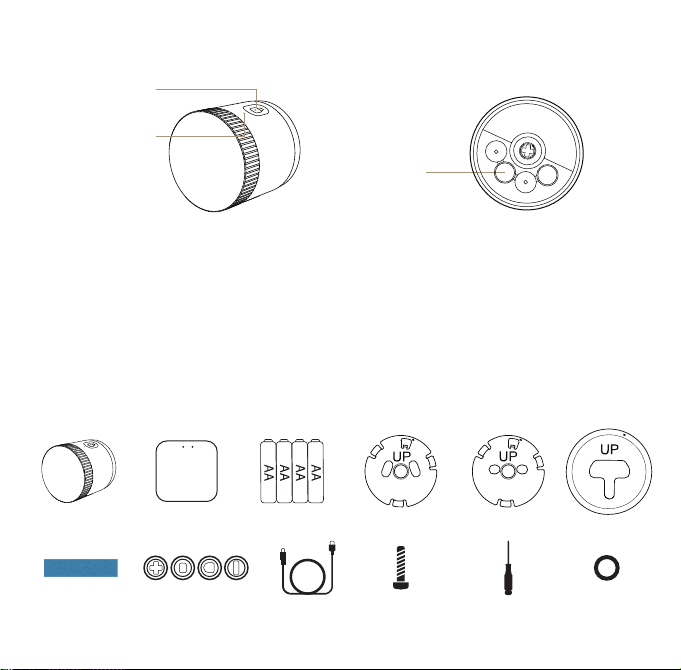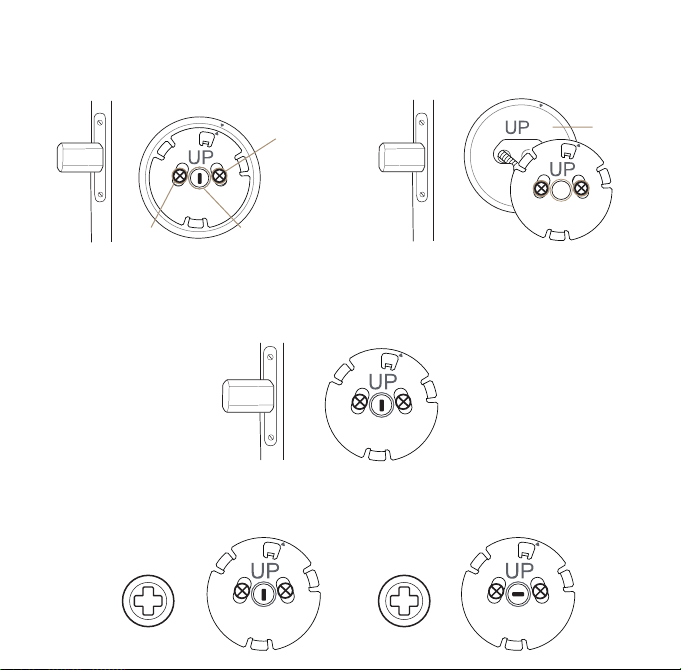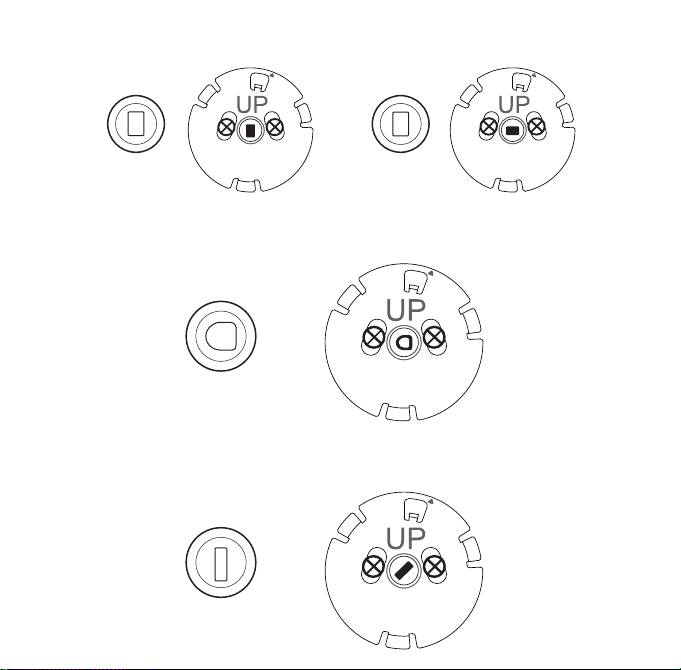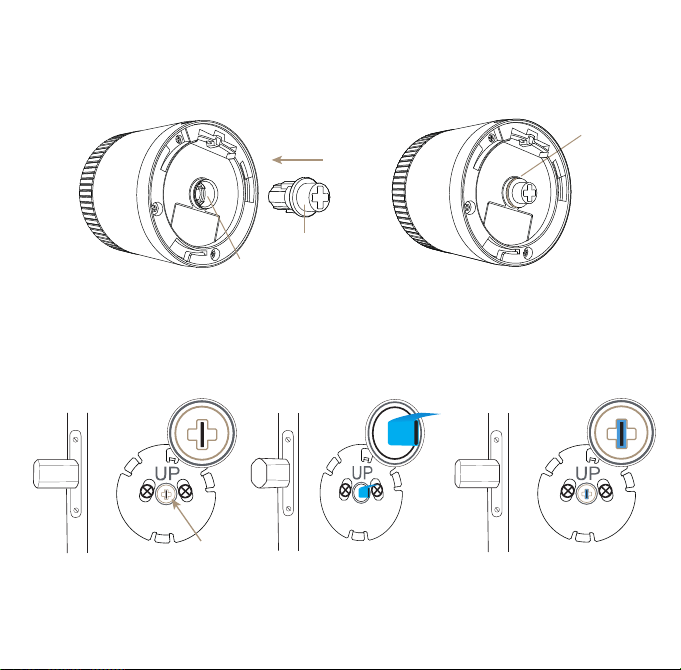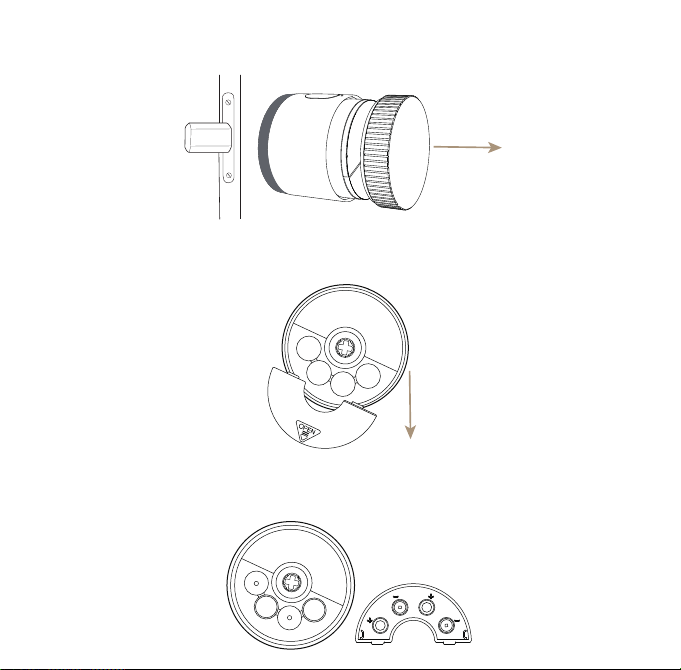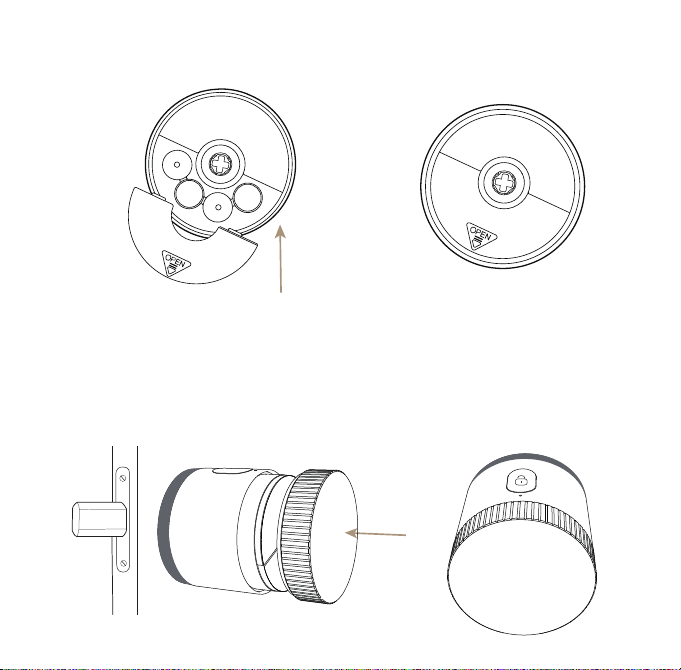B1
(5) Mount the baseplateAdjust the baseplate so that the tailpiece goes through its center hole. Tighten the screws to fix the baseplate on the door. Please do not over-tighten the screws as it may damage the door and the smart lock might not work well.(6) Select the correct adapterA. If the deadbolt has a thin tailpiece that is upright or level while the door is locked, please use the "+" shaped adapter.A1
A1 A1
A1
A1 CoverplateGrommet Grommet Outer rim of the holeB1
Determine if the Coverplate is requiredFor oversized deadbolt holes, if the mounting plate of your smart lock does not completely cover the holes left by the removed thumbturn, you may need to install the Coverplate in the box before the Baseplate A1 or A2, remember to remove the backing of the double-sided tape on the Coverplate.