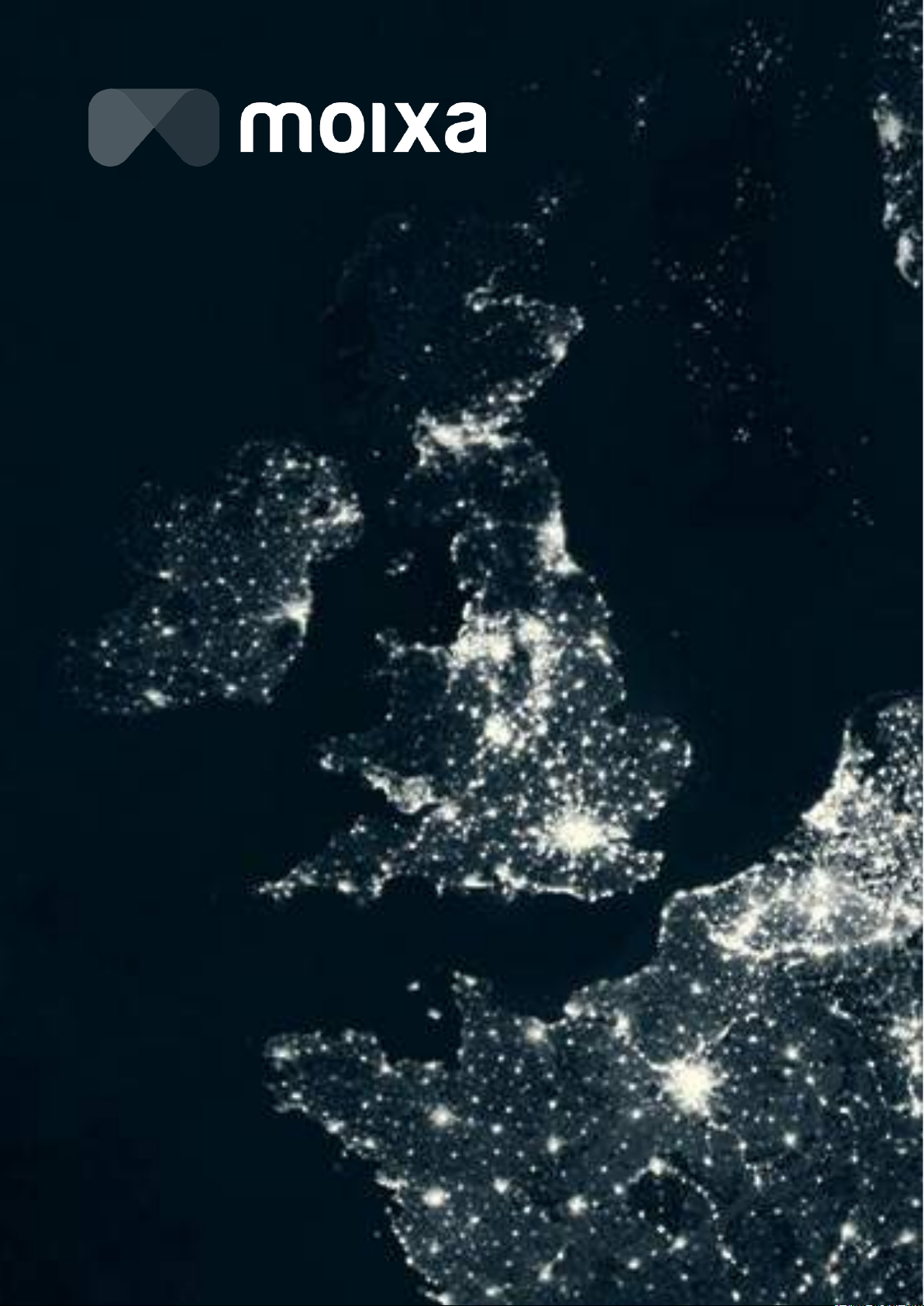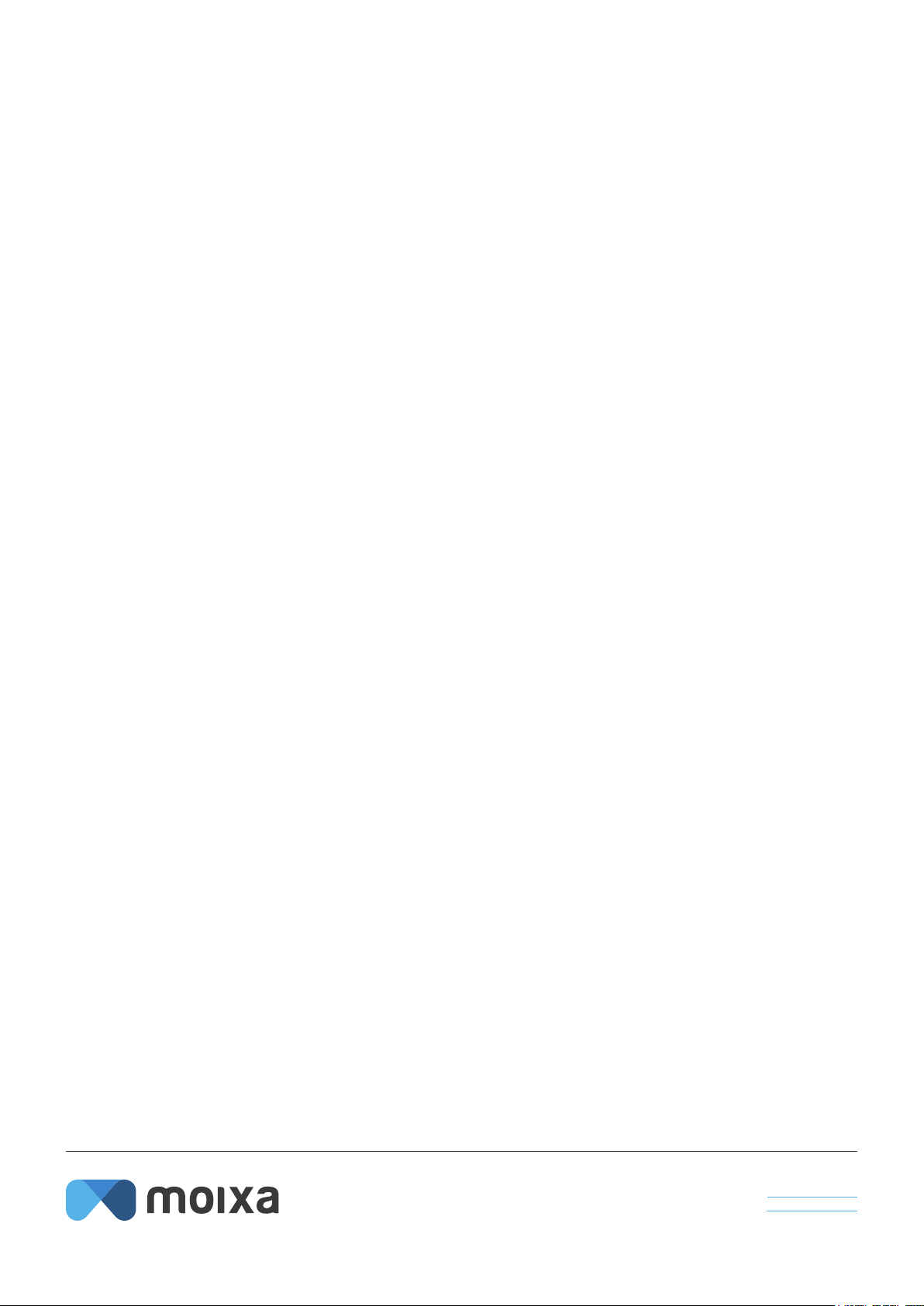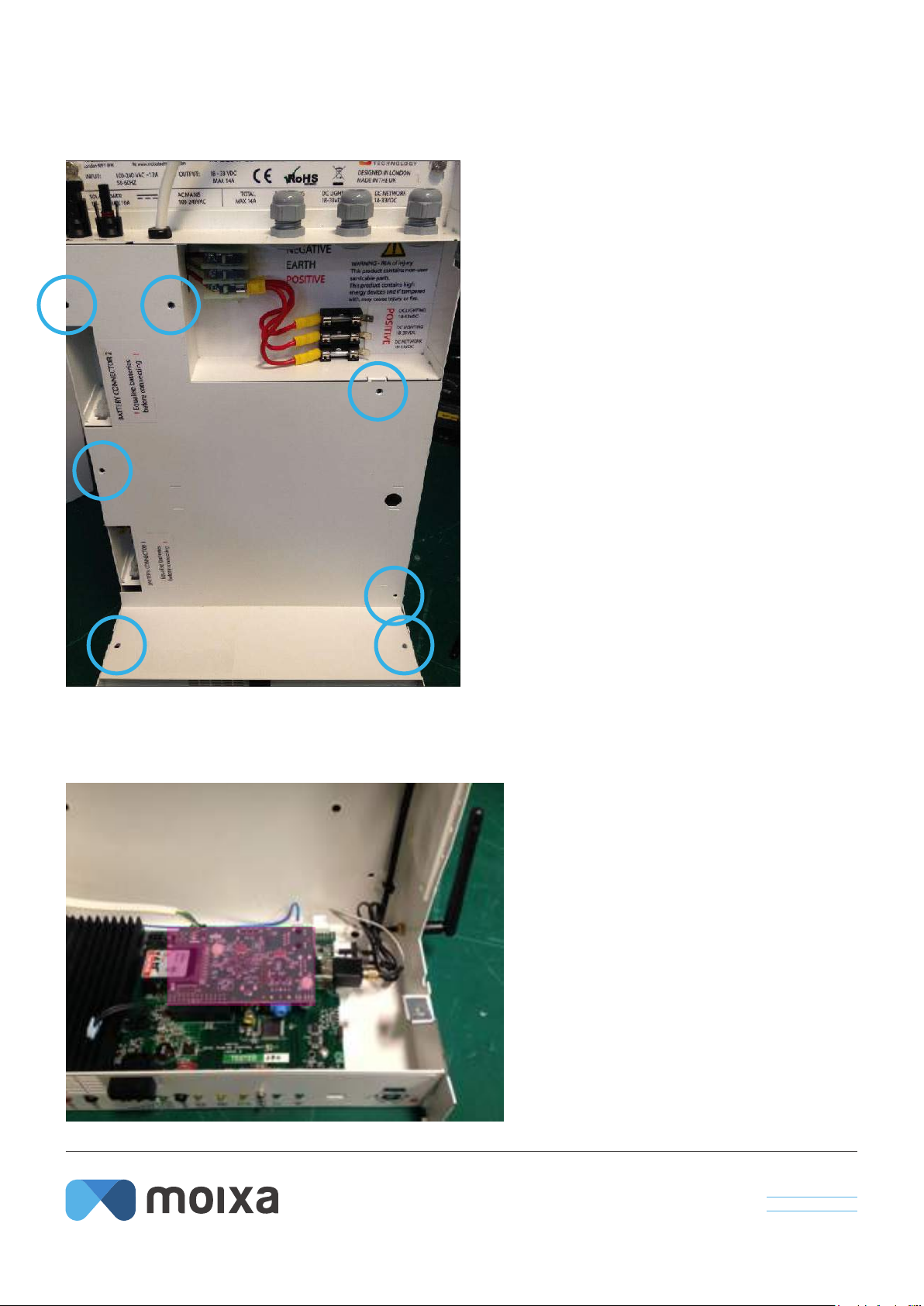DC READY®, MOIXA®are registered trademarks, logos, illustrations are property of
Moixa Energy Holdings Ltd. Registered in England and Wales. © Moixa Technology Ltd 2016.
www.moixa.com
Moixa Technology Ltd,
One Fellmongers Path,
London SE1 3LY
| 7
03E.02 Fitting a 3G dongle or replacing a WiFi Dongle
Description:
There is an issue with either a 3G or WiFi connection from a Moixa Smart Battery,
and the connection dongle needs to be replaced
This will involve:
a) Launch the Moixa maintenance App to record details of the job
b) Shutdown and Isolate the Moixa Unit.
c) Remove the 2 battery modules and the base cover - 7 allen keys screws, swap-
ping the SD card in the Pi module.
d) Replace the communications Dongle plugged into the USB socket of the Pi.
Replace the cover and the battery modules. Turn on the Unit. For WiFi you will
need to then set the Wi password on the Moixa Smart Battery by logging in – as
described in Section 03E.09
e) Check that the unit is online and reliably sending data, to do this you will need
to Ring Moixa technical team, report that work is complete and request that they
login to the unit to check that it is working correctly.
f) Press submit on the Moixa app to send details of the job to the Moixa team.
Timing:
Approx 40mins will be required for this work.
fitting/replacing 3g/wifi dongle