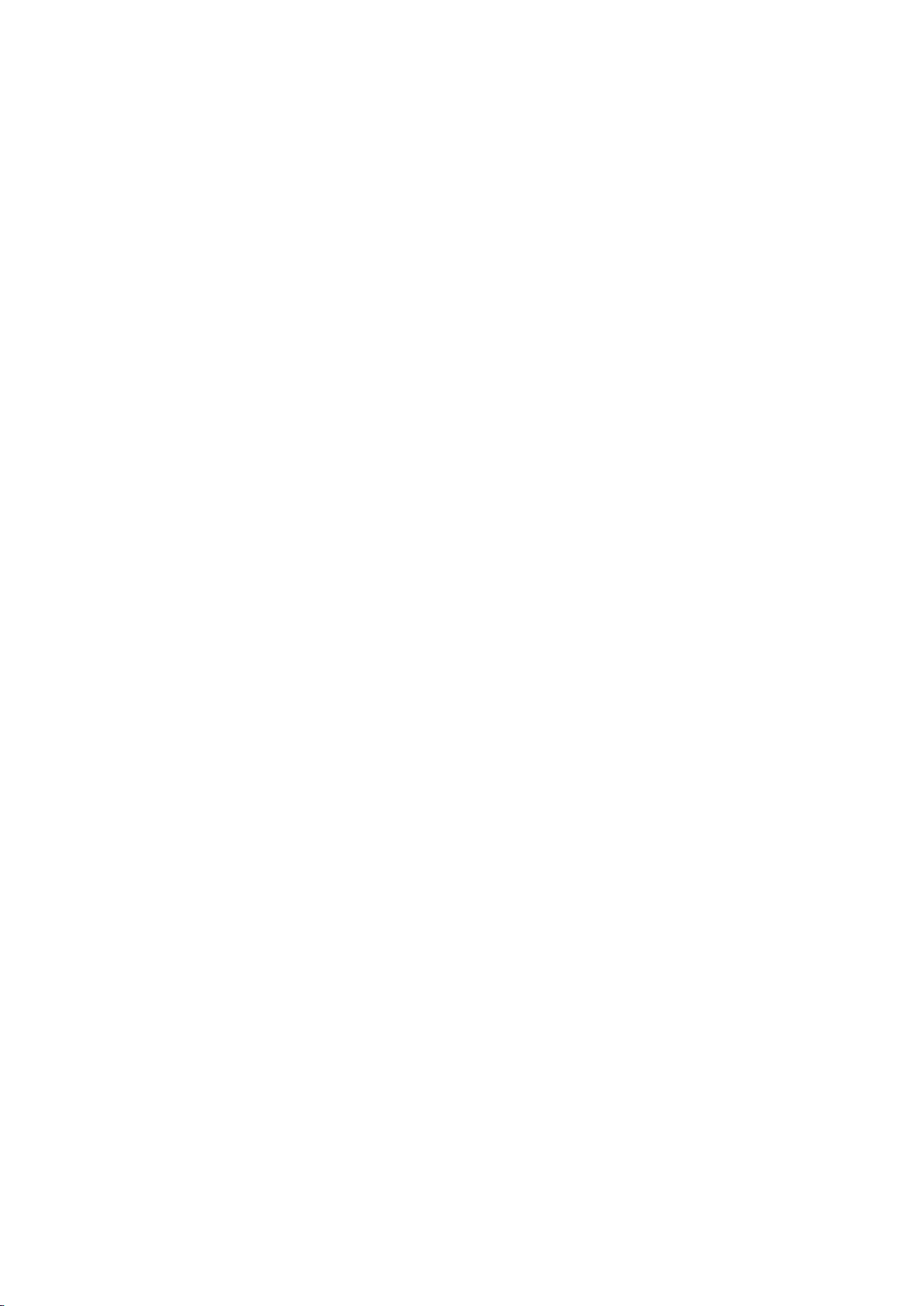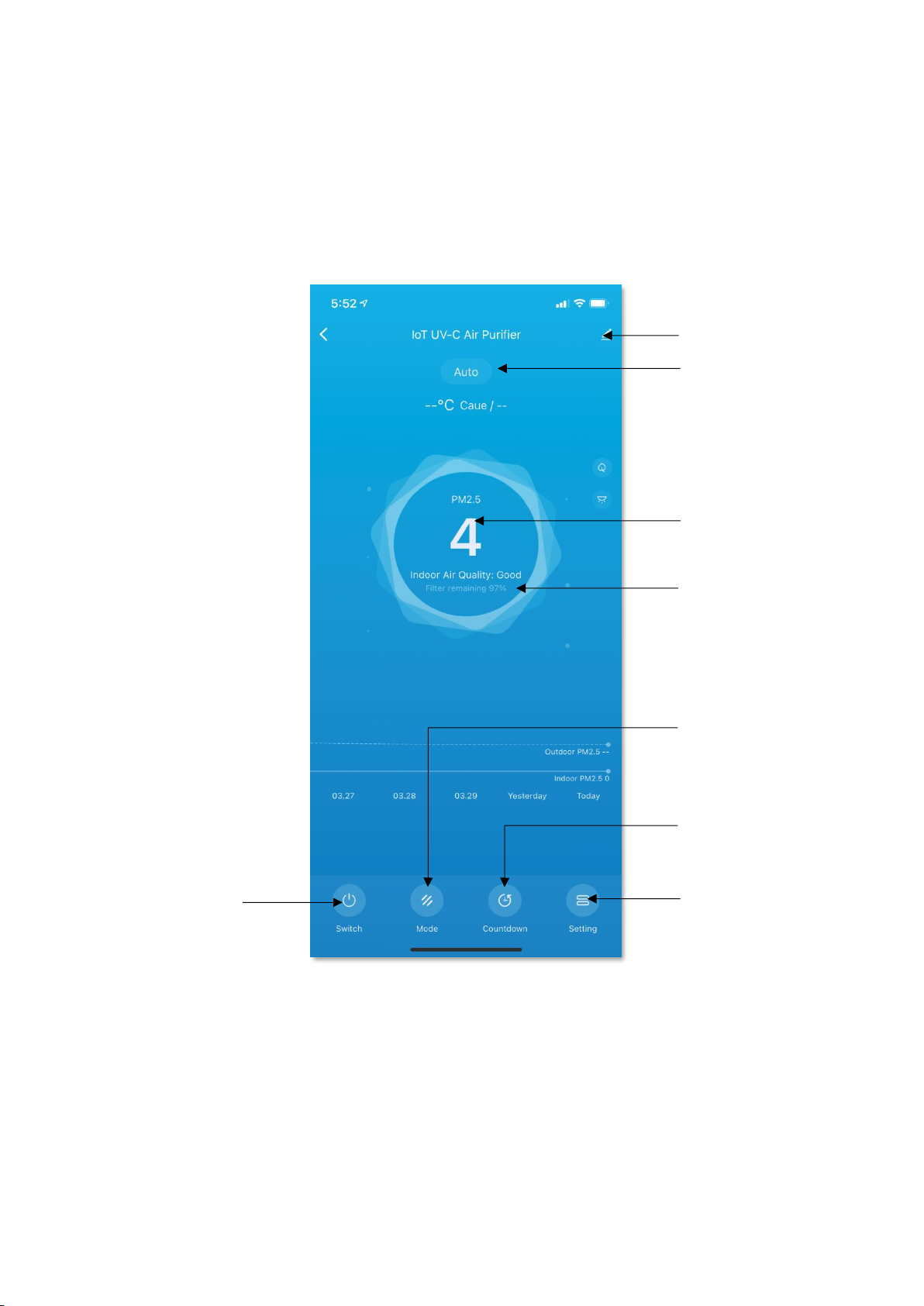2
Table of Contents
Product Description ............................................................................3
Download HKBN Home App................................................................5
Add Device..........................................................................................6
Control Device ..................................................................................10
- Introduction of Control Panel.................................................10
- Switch ON/OFF.......................................................................11
- Mode Selection ......................................................................12
- Auto-off timer function..........................................................13
- Anion and UV Disinfection .....................................................14
- Reset Filter .............................................................................15
- Lighting Function....................................................................16
- Schedule ON/OFF...................................................................17
Scene (Smart Action).........................................................................18
Automation (Smart Action)...............................................................20
Device Information ...........................................................................23
- Check for Firmware Upgrade .................................................24
- Remove Device.......................................................................25
Product Specifications.......................................................................26
Product Maintenance and Warranty ................................................27