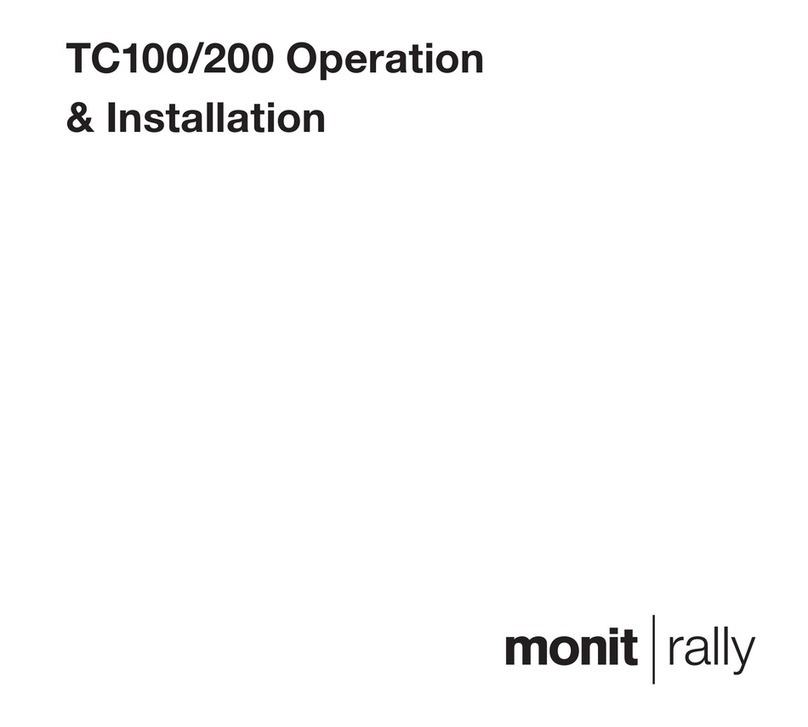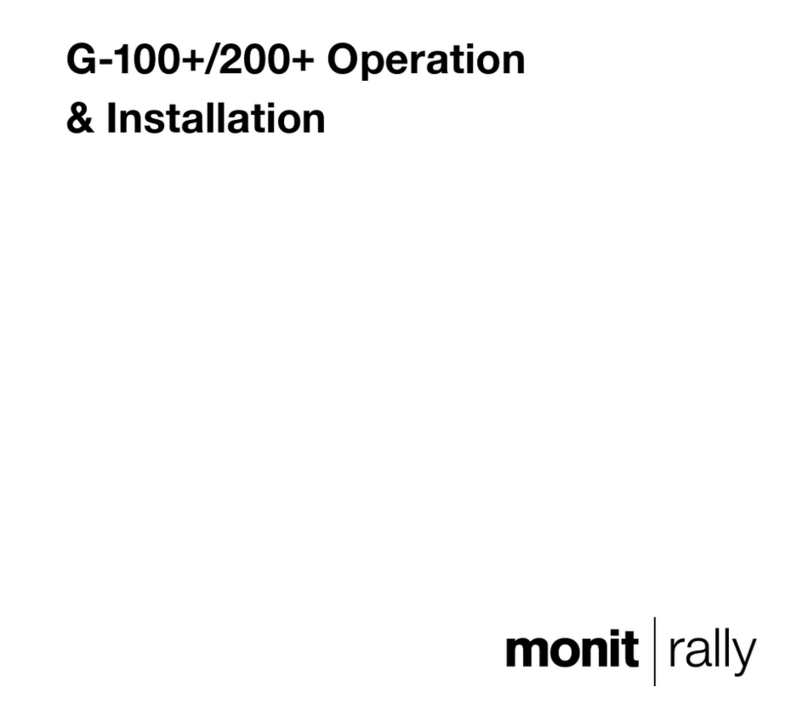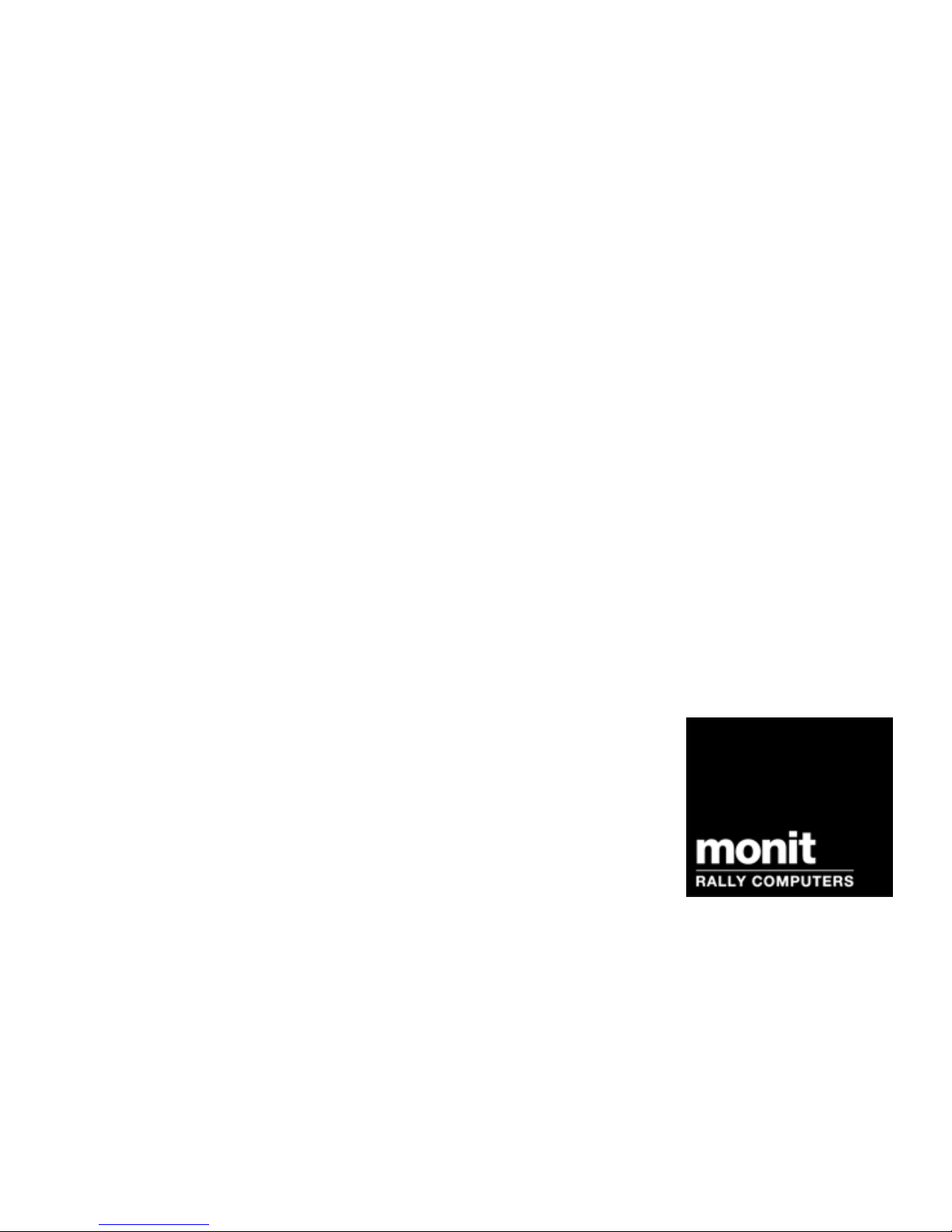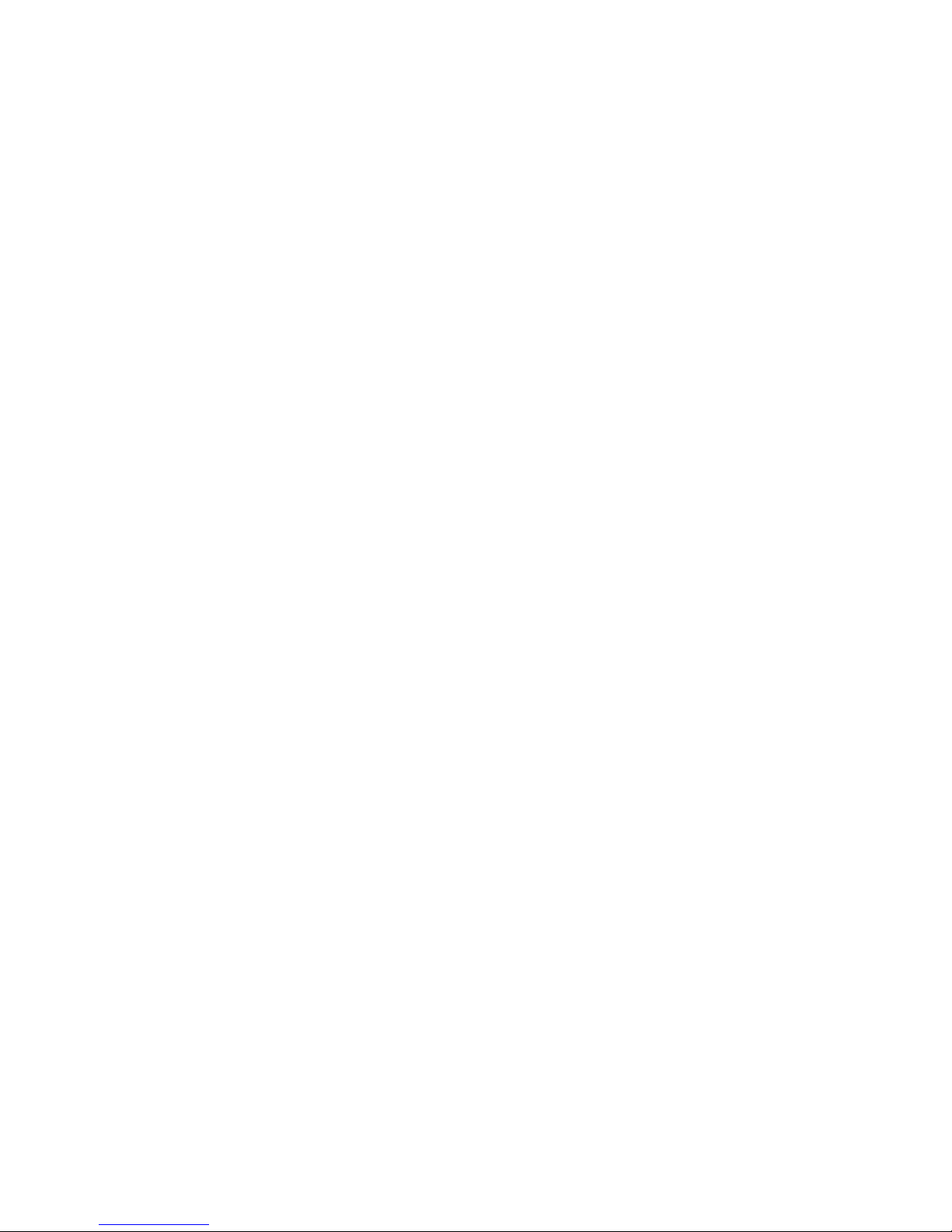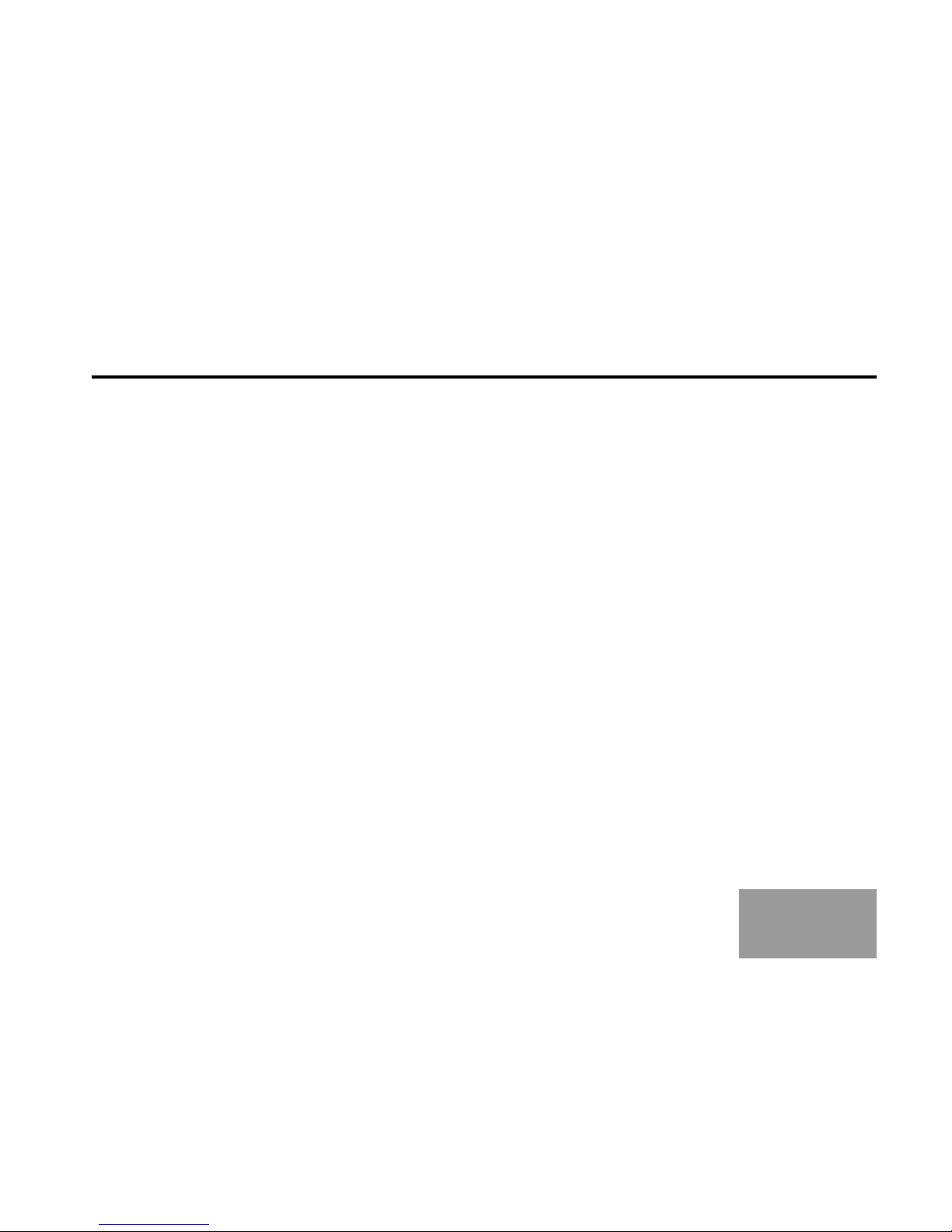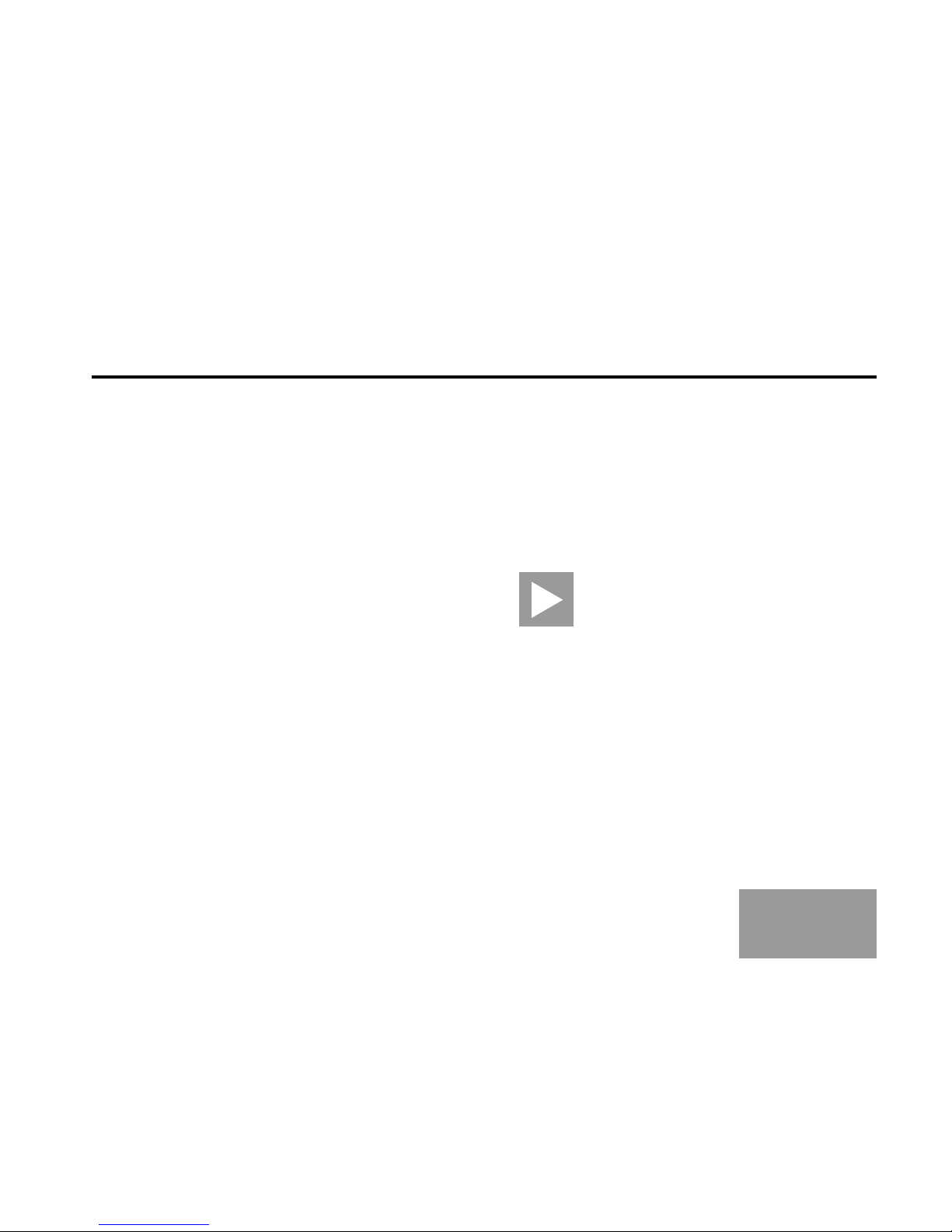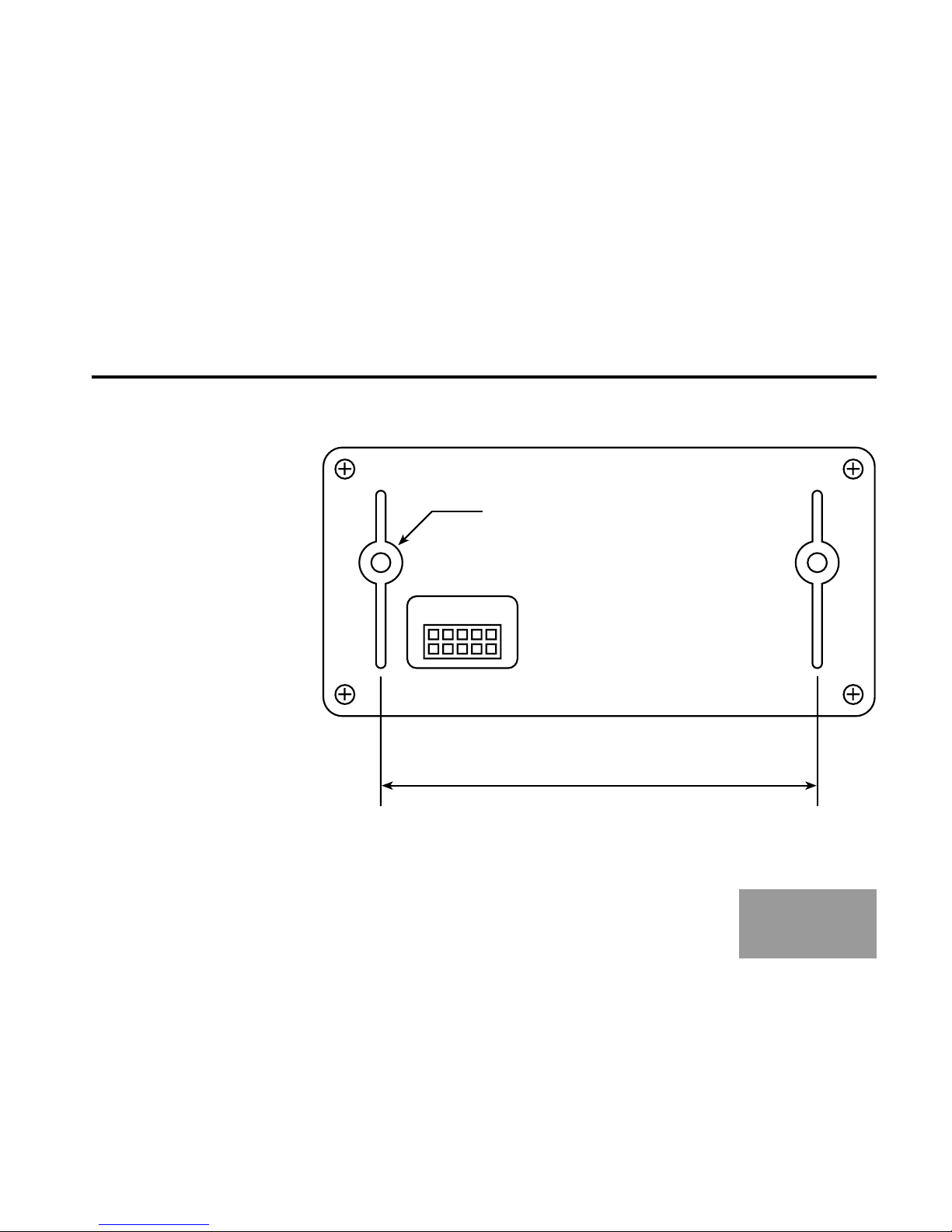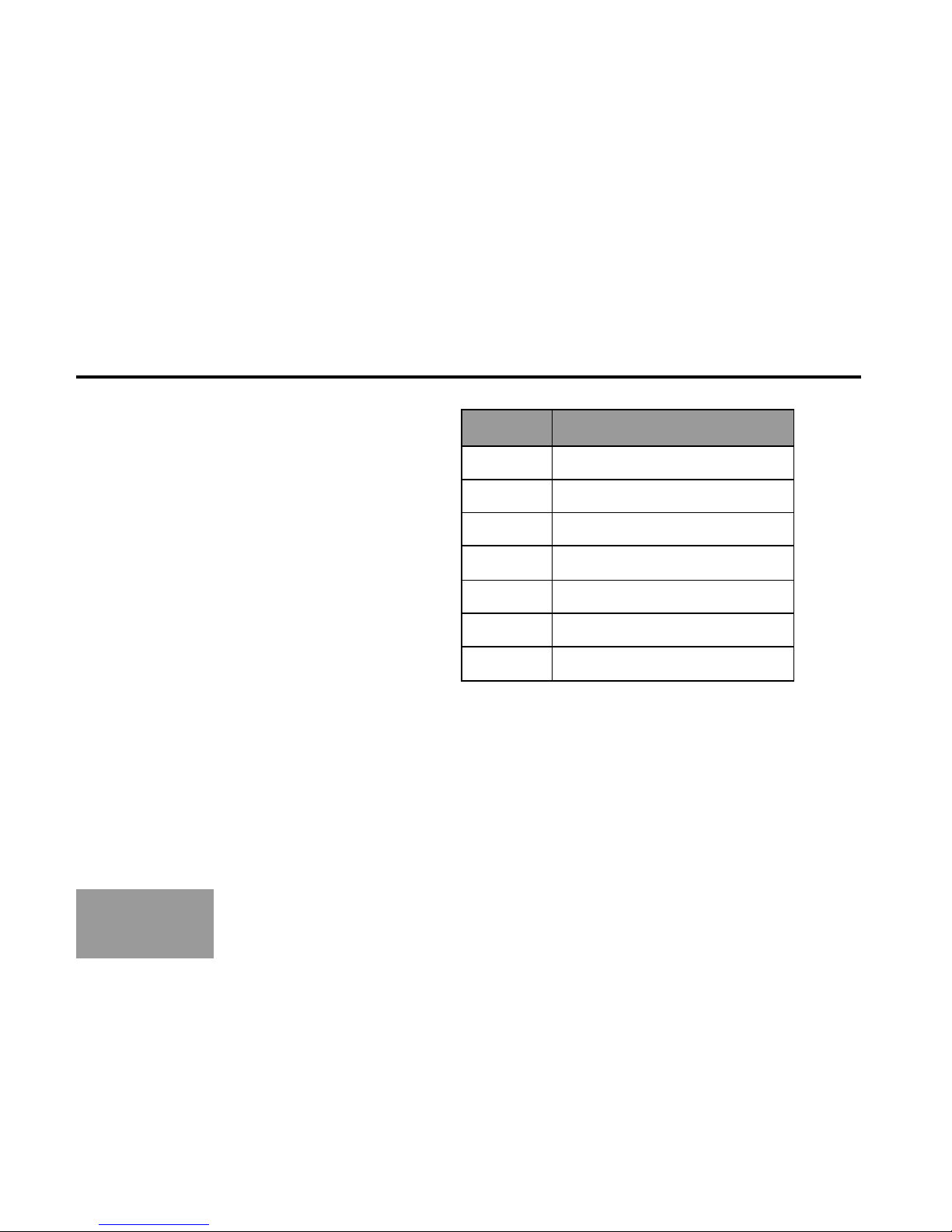Installation
A-2
Fitting to the Vehicle
The small size and weight of the TC100
make it easy to mount almost anywhere
inside your vehicle. Wherever you put it,
ensure that your co-driver can comfortably
reach all the buttons while seated, and that
the unit cannot come free of its mountings in
the event of an accident. If your vehicle has
airbags tted, it is very important that the
device is not placed over the covers from
which they are deployed. Doing so could
result in serious injury.
To simplify attachment to your vehicle, the
device has two metal bosses molded into
the back part of the case. These accept
standard M4 bolts. When mounting, also
remember to leave space behind the unit for
its electrical connector.
Before You Start
Installation of the TC100 requires a moder-
ate level of mechanical ability and a basic
understanding of electrical systems. If you
do not have experience in these areas, we
recommend that you employ the services of
a qualied automotive technician.
If you do decide to install the unit yourself,
please ensure that you read all the instruc-
tions carefully before starting.
Monit Limited accepts no liabil-
ity for any damage to property
or persons, whether direct or
consequential, as a result of
the incorrect installation of the
product.
Warning