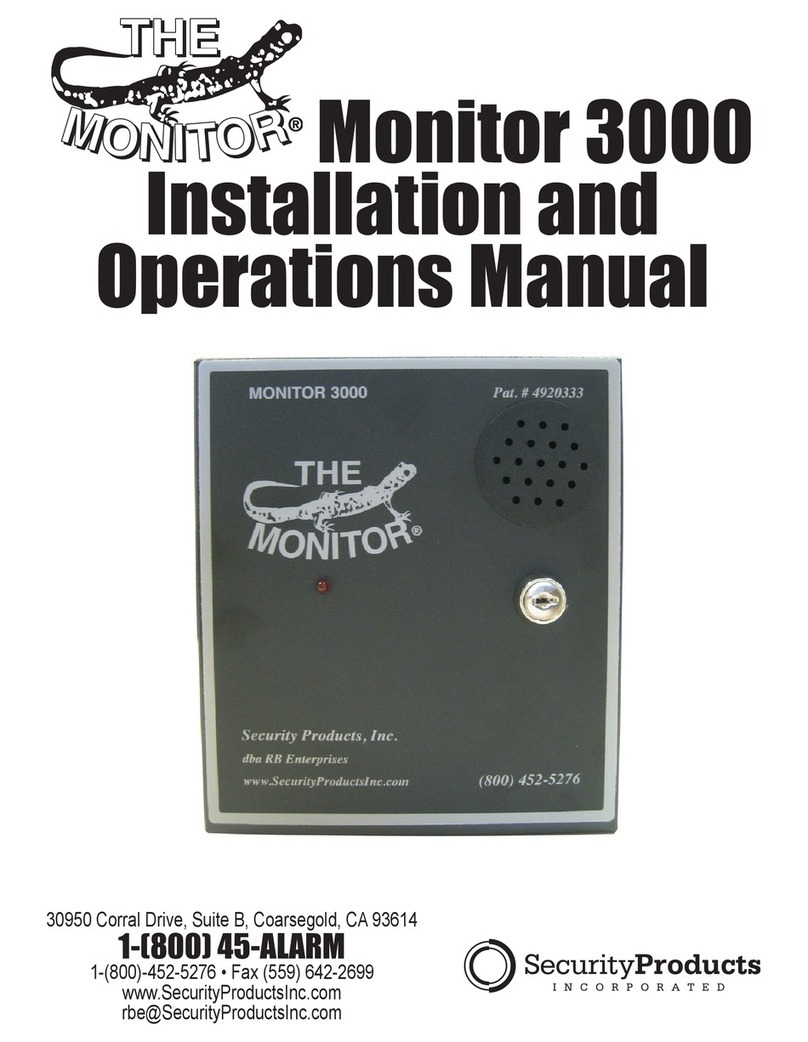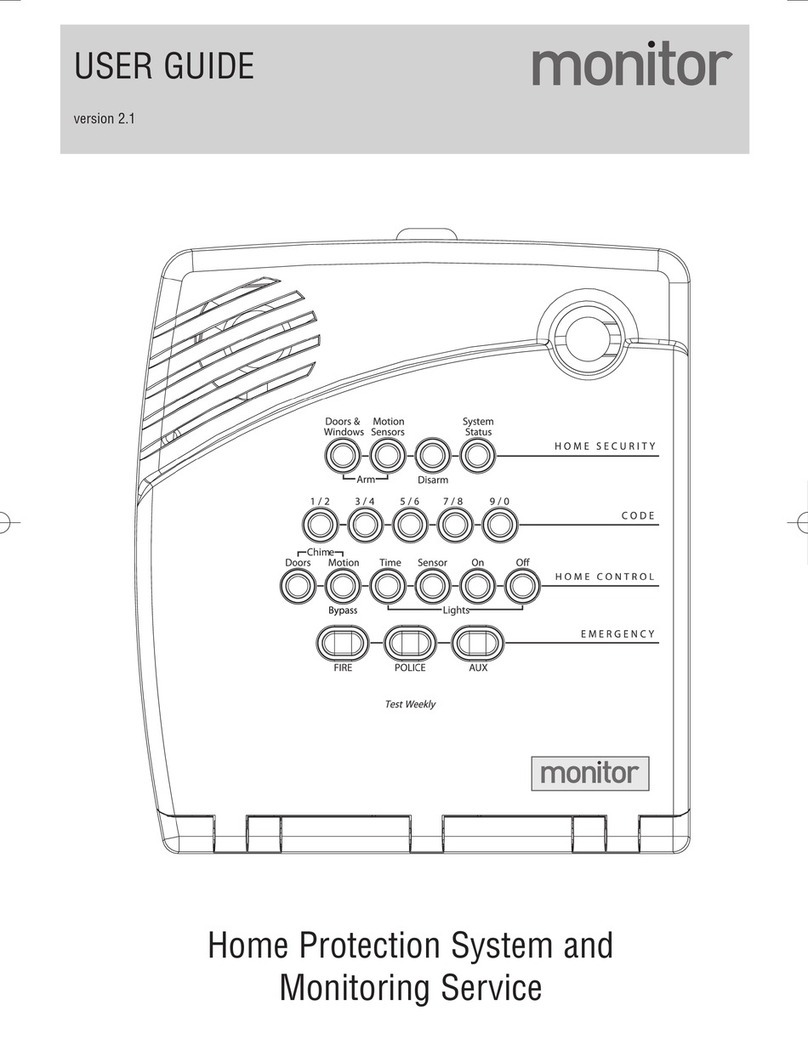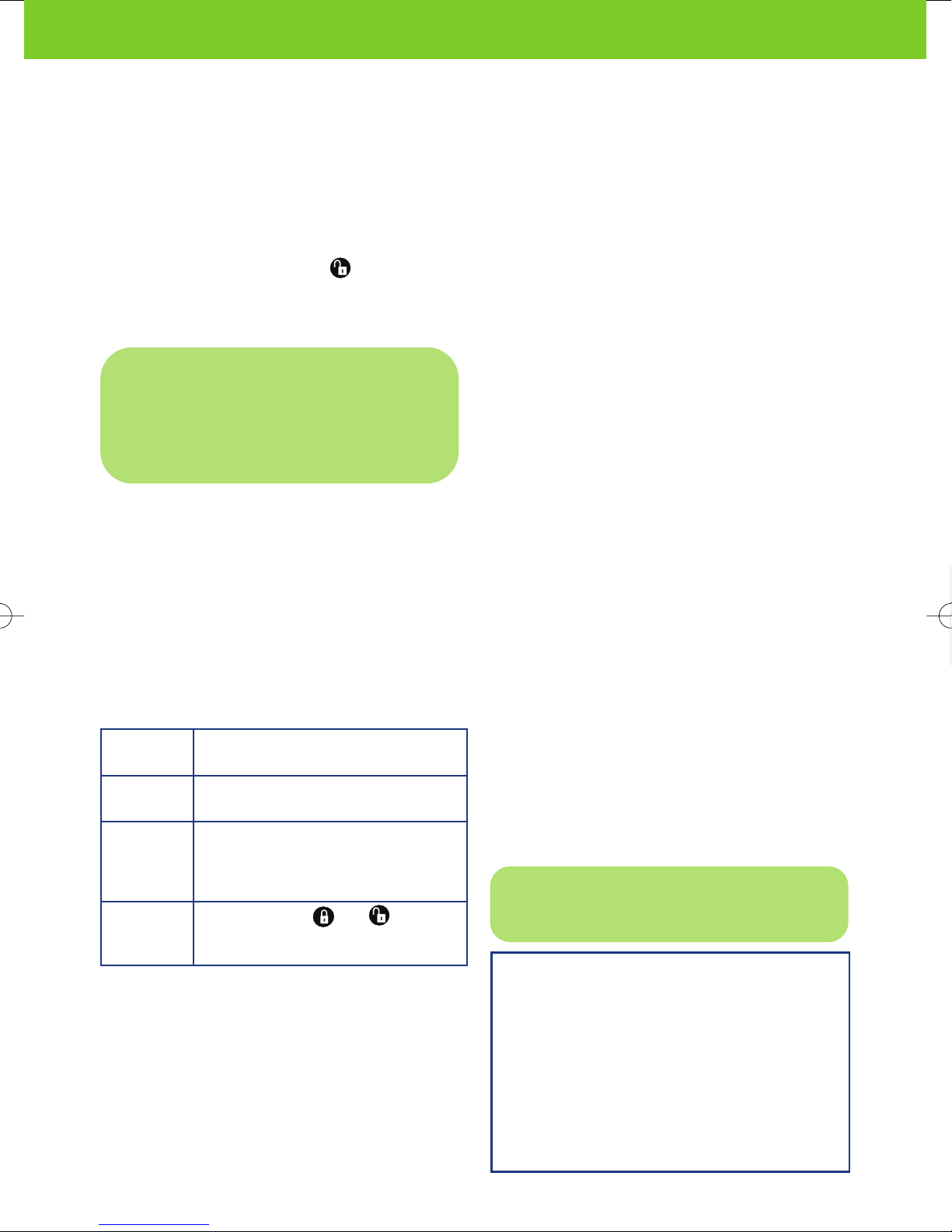and the system will confirm when disarmed. The
keypad has five buttons to enter your code. You
need to press the 1/2 button twice and 3/4 button
twice to enter 1234.
You can amend the Access Code to any 4 digit
number you wish. (See the ‘Changing your Master
Access Code’ section at the end of this guide).
You can also disarm the system using the remote
control key chain. Press the once and the
control panel will say “System Disarmed”.
3 ‘Sensor signal strength’ test
a. Open the control panel cover and the system
will say “Use numbered keys to enter ID”, type
1234. The system says “Select from start
menu” and press the TEST button. The control
panel responds with “Sensor test, press again
to change or DONE to select”.
b. Press DONE and the panel will prompt you to
trip each sensor, one at a time. The control
panel will return to any sensor you’ve not yet
tripped and tested, so don’t worry about tripping
them in the order that you installed them.
All items need to have a status of 7 to 8 beeps for
successful operation. If a sensor fails the signal
strength test, repeat the test and if it fails again
you may need to reposition the sensor so that it
can communicate successfully with the control
panel. See the user guide for more information.
4 Full test of system and alarm monitoring service
Now you are ready for the final part of the testing
process. You should perform a full system test by
tripping both of your motion sensors while the
system is armed. The smoke detector does not
need to be tripped as long as it passed the signal
strength test. When performing a full system test,
be prepared for the siren to sound as it is very loud.
a. Arm your system and wait for the exit delay
beeps to finish. Wait in another room if possible
for at least three minutes away from the motion
sensor’s field of vision.
b. Trigger both your motion sensors by moving in
front of them. You will hear beeps from the
control panel as in normal operation your
system has a 20 second entry delay to allow you
time to disarm it, so the alarm won’t sound
until at least 20 seconds has expired.
c. With the alarm sounding, wait at least 30 seconds
before disarming. The siren will be very loud. If it
is disarmed within 30 seconds it is considered ‘an
alarm on entry’ and the monitoring centre will not
notify you or your nominated contacts.
d. Disarm your system by typing 1234 (or the
number you changed it to) and the monitoring
centre will call you very shortly. If you have
correctly installed the system and set up your
online account, you will be contacted by the
monitoring centre to inform you that the
monitor system has been activated. You’ll be
contacted on the numbers you have chosen and
will be able to respond to the alert and cancel
the notification process.
e. When you answer the phone call, our
automated operator (Sally) will ask you to enter
your Password followed by the hash (#) key.
This is the Password you selected when you set
up your online account.
System Status light
The System Status light will illuminate to indicate
that action is required. Press the button and the
panel will announce the fault or sensor activated.
After you have acted on the notification, press the
disarm button to turn the System Status light off.
You may get a low battery warning just after
installation while the back up battery is
recharging, this is normal. Refer to the user
guide for more problem solving advice.
SENSOR HOW TO TRIP SENSOR DURING
SIGNAL STRENGTH TEST
Motion Avoid the sensor’s field of vision for 3
Sensor minutes, then walk towards or across it
Smoke Remove the smoke detector from the
Detector mounting bracket and count the
number of beeps. Fit the detector
back onto the mounting bracket
Remote Press and hold and
Control simultaneously for 3 seconds
Keychain
Note: You must spell out your Password
followed by the # key. eg. for ‘apple’ enter
‘27753#’.
IMPORTANT: You must test the signal
strength of all your sensors as follows. This
process takes a few minutes and is
important to ensure the wireless sensors
can communicate successfully with the
control panel.