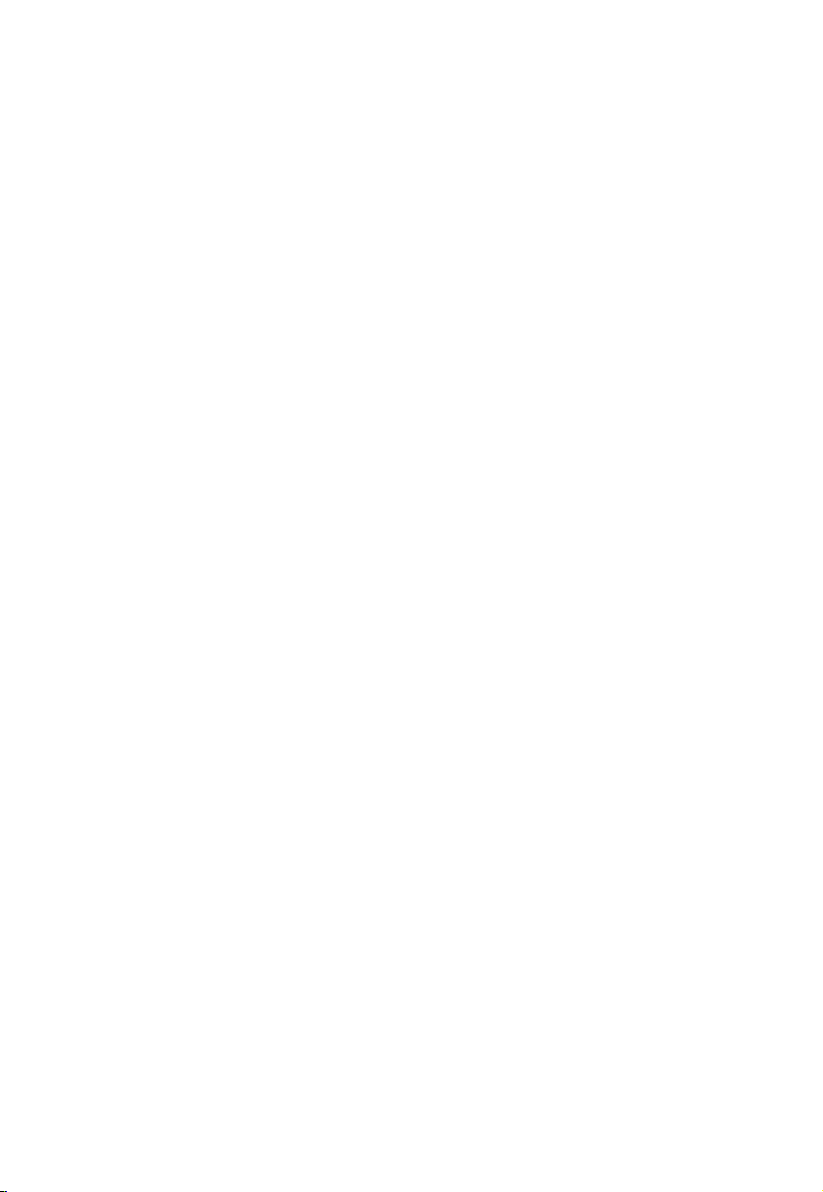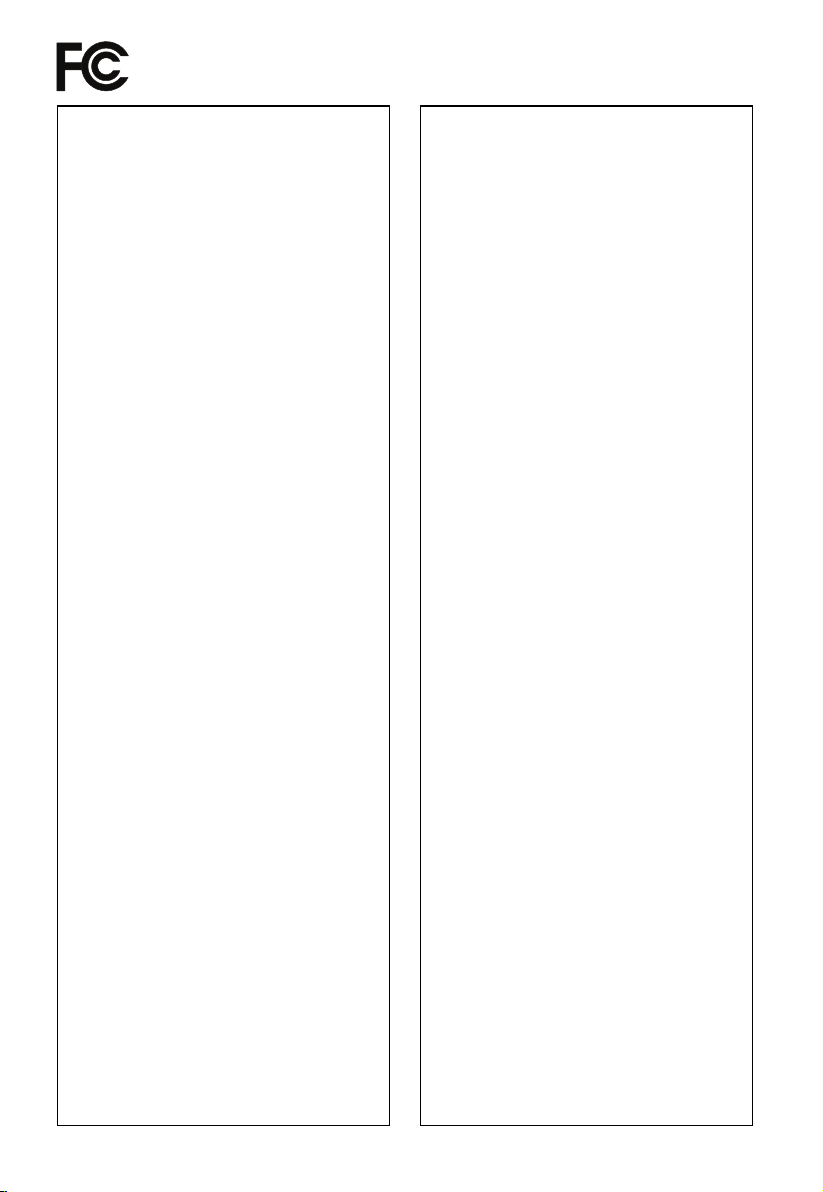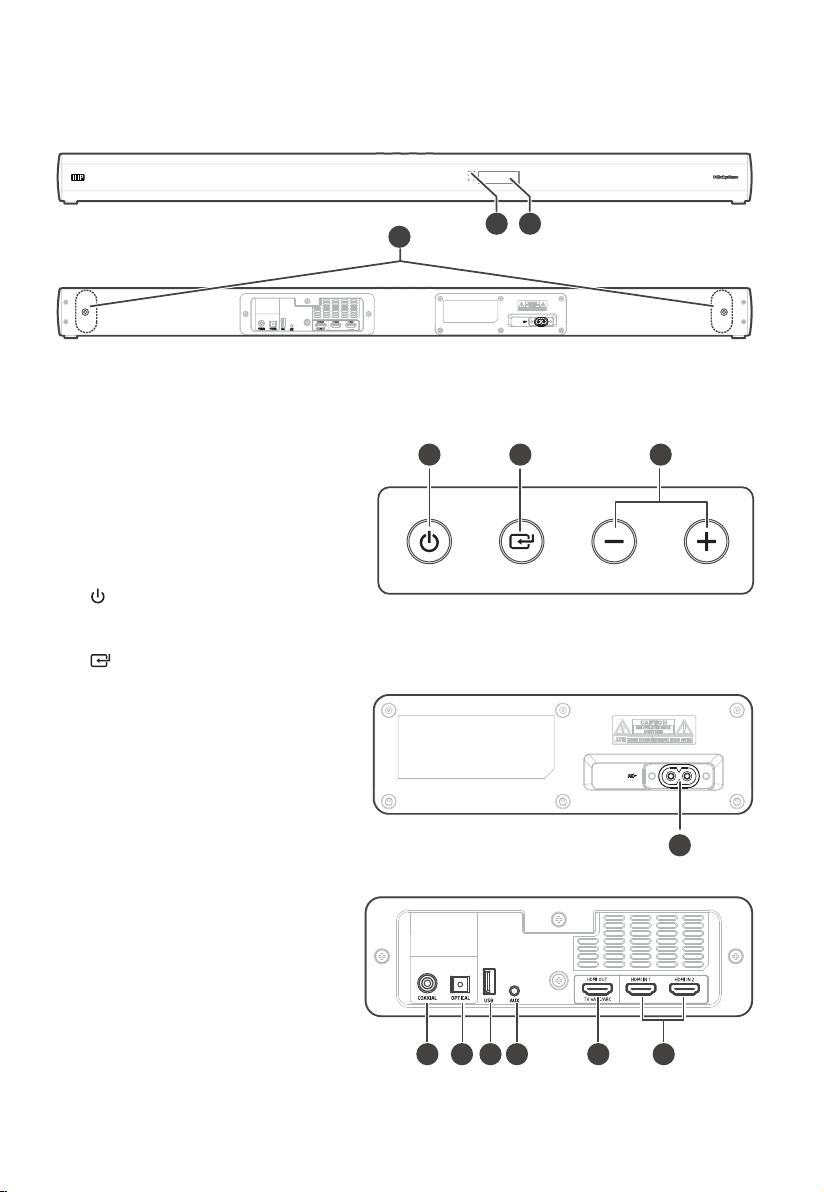5
FCC INFORMATION:
NOTE: This equipment has been tested and found
to comply with the limits for a Class B digital device,
pursuant to Part 15 of the FCC Rules. These limits are
designed to provide reasonable protection against
harmful interference in a residential installation. This
equipment generates, uses and can radiate radio
frequency energy and, if not installed and used in
accordance with the instructions, may cause harmful
interference to radio communications.
However, there is no guarantee that interference will
not occur in a particular installation. If this equipment
does cause harmful interference to radio or television
reception, which can be determined by turning the
equipment o and on, the user is encouraged to try
to correct the interference by one or more of the
following measures:
• Reorient or relocate the receiving antenna.
• Increase the separation between the equipment
and receiver.
• Connect the equipment into an outlet on a
circuit dierent from that to which the receiver is
connected.
• Consult the dealer or an experienced radio / TV
technician for help.
This device complies with Part 15 of the FCC Rules.
Operation is subject to the following two conditions:
(1) this device may not cause harmful interference,
and
(2) this device must accept any interference received,
including interference that may cause undesired
operation.
• Shielded cables must be used with this unit to
ensure compliance with the Class B FCC limits.
IC-Canada: CAN IECES-3(B)/NMB-3(B)
This device contains licence-exempt transmitter(s)/
receiver(s) that comply with Innovation, Science and
Economic Development Canada’s licence-exempt
RSS(s). Operation is subject to the following two
conditions:
1) This device may not cause interference.
2) This device must accept any interference, including
interference that may cause undesired operation
of the device.
FCC & IC Warning:
- Changes or modications to this unit not expressly
approved by the party responsible for compliance
could void the user’s authority to operate the
equipment.
- This equipment should be installed and operated
with minimum distance 20cm between the radiator
& your body.
Déclaration de la FCC :
Remarque: cet équipement a été soumis à des essais
et a été déclaré conforme aux limites stipulées pour
un appareil numérique de classe B, conformément
aux spécications de la partie 15 du règlement de la
FCC. Ces limites ont pour but d’assurer une protection
raisonnable contre le brouillage nuisible dans une
installation résidentielle. Cet équipement produit,
utilise et peut émettre de l’énergie en radio fréquence
et, s’il n’est pas installé et utilisé conformément aux
directives, il peut causer un brouillage nuisible dans les
communications radio.
Cependant, il est impossible de garantir qu’aucun
brouillage ne se produira dans une installation
particulière. Si cet équipement cause un brouillage de la
réception de radio ou de télévision, ce qu’il est possible de
déterminer en éteignant puis en rallumant l’équipement,
l’utilisateur est prié d’essayer de corriger le brouillage au
moyen de l’une ou de plusieurs des mesures suivantes :
• Réorienter ou déplacer l’antenne de réception.
•Augmenter la distance entre l’appareil et le récepteur.
•Brancher l’appareil à une prise sur un circuit diérent
de celui sur lequel le récepteur est branché.
• Consulter le revendeur ou un technicien radio/TV
expérimenté.
Cet appareil est conforme à la partie 15 des règles
de la FCC. Son fonctionnement est soumis aux deux
conditions suivantes :
(1) ce dispositif ne peut pas causer d’interférences
nuisibles et
(2) cet appareil doit accepte r toute inter férence
reçue, y compris les interférences qui peuvent
causer un mauvais fonctionnement.
• Des câbles blindés doivent être utilisés avec cet
apparei l pour assurer la conformité avec les
limites de la classe B de la FCC fonctionnement de
I’appareil.
IC-Canada : CAN IECES-3(B)/NMB-3(B)
L’émetteur/récepteur exempt de licence contenu dans
le présent appareil est conforme aux CNR d’Innovation,
Sciences et Développement économique Canada
applicables aux appareils radio exempts de licence.
L’exploitation est autorisée aux deux conditions
suivantes :
1) L’appareil ne doit pas produire de brouillage;
2) L’appareil doit accepter tout brouillage
radioélectrique subi, même si le brouillage est
susceptible d’en compromettre le fonctionnement.
FCC & IC Avertissement :
- Les changements ou modications de cet appareil
non expressément approuvées par la partie
responsable de la conformité pourraient annuler
l’autorisation de l’utilisateur à utiliser l’équipement.
- Pour rester en conformité avec les consignes
d’exposition aux RF, placez le produit à au moins
20 cm des personnes proches.
EN FR