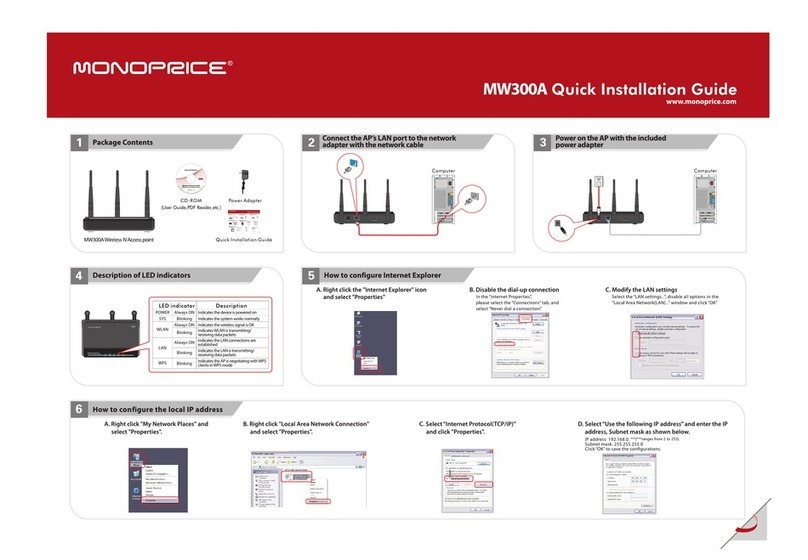1
Chapter 1 Product Overview
The MW300A adds flexibility and extended wireless
range to your existing wired or wireless network.
When configured as a Repeater, the MW300A fills holes
in your existing wireless network coverage or extends
your coverage over a wider area, thereby allowing a
continuous wireless connection across the area
covered by the original wireless router and multiple
repeaters.
When configured as a Wireless Access Point (WAP), the
MW300A allows you to create a new wireless LAN, with
a different network name and password. Multiple units
can be connected to an existing network to give
customized access points to different clients, making it
ideal for large offices sharing a common internet
connection, hotel/motel operations for access to
individual rooms, or even to control access times and
limits for your kids!
The MW300A is fully IEEE802.11n compliant with the
full range of security options and encryption methods,
including 64/128 bit WEP, WPA, and WPA2, with AES or
TKIP. It supports up to 300 Mbps speeds for both
reception and transmission and can be powered with
either the included AC adapter or using a Power over