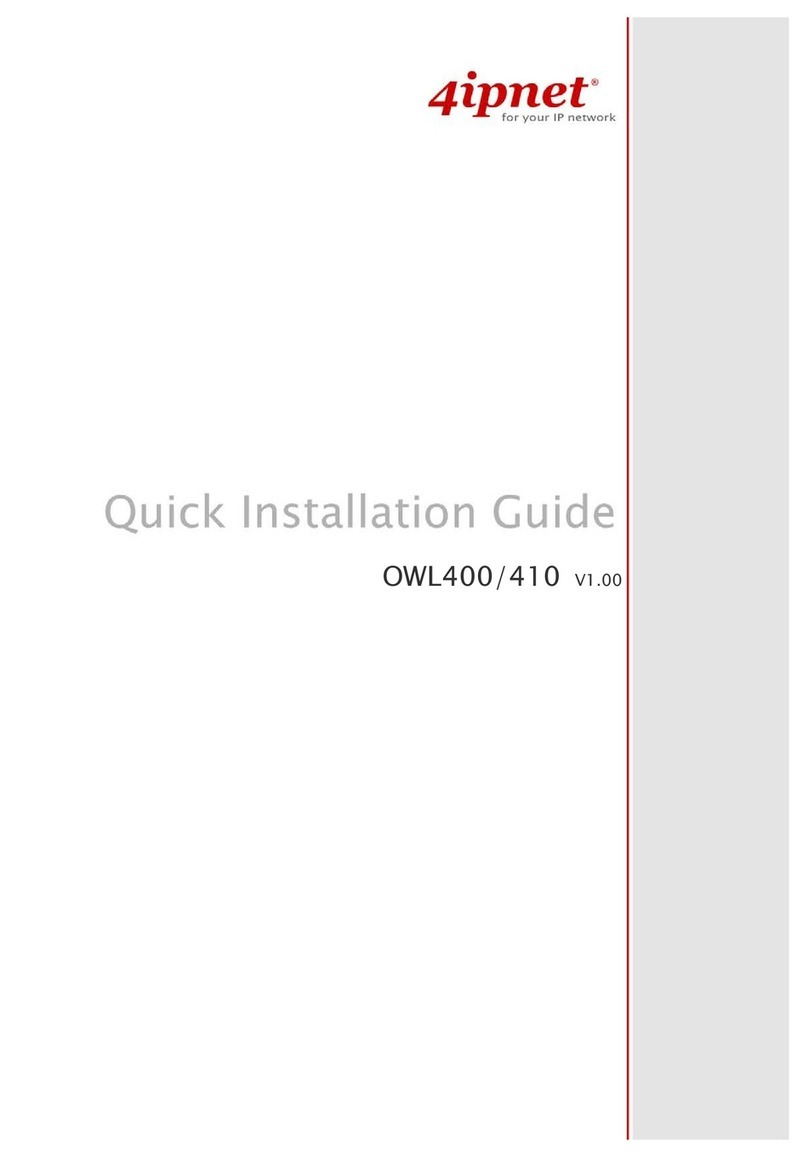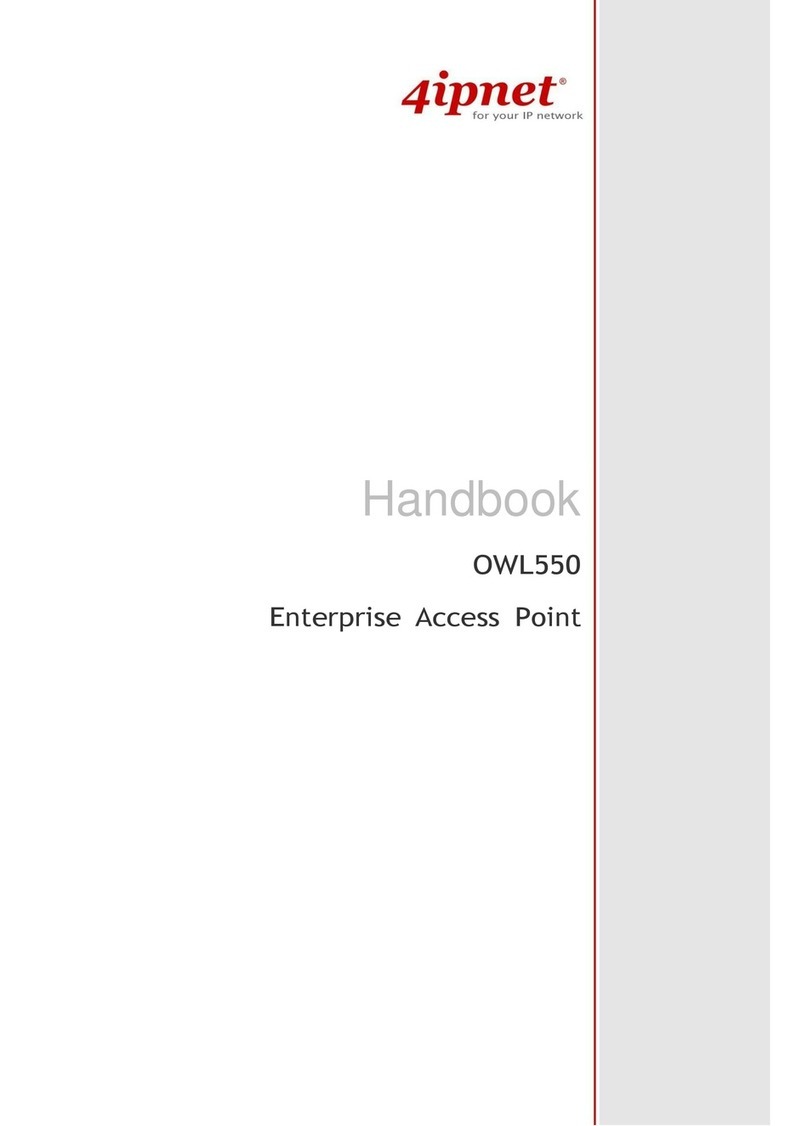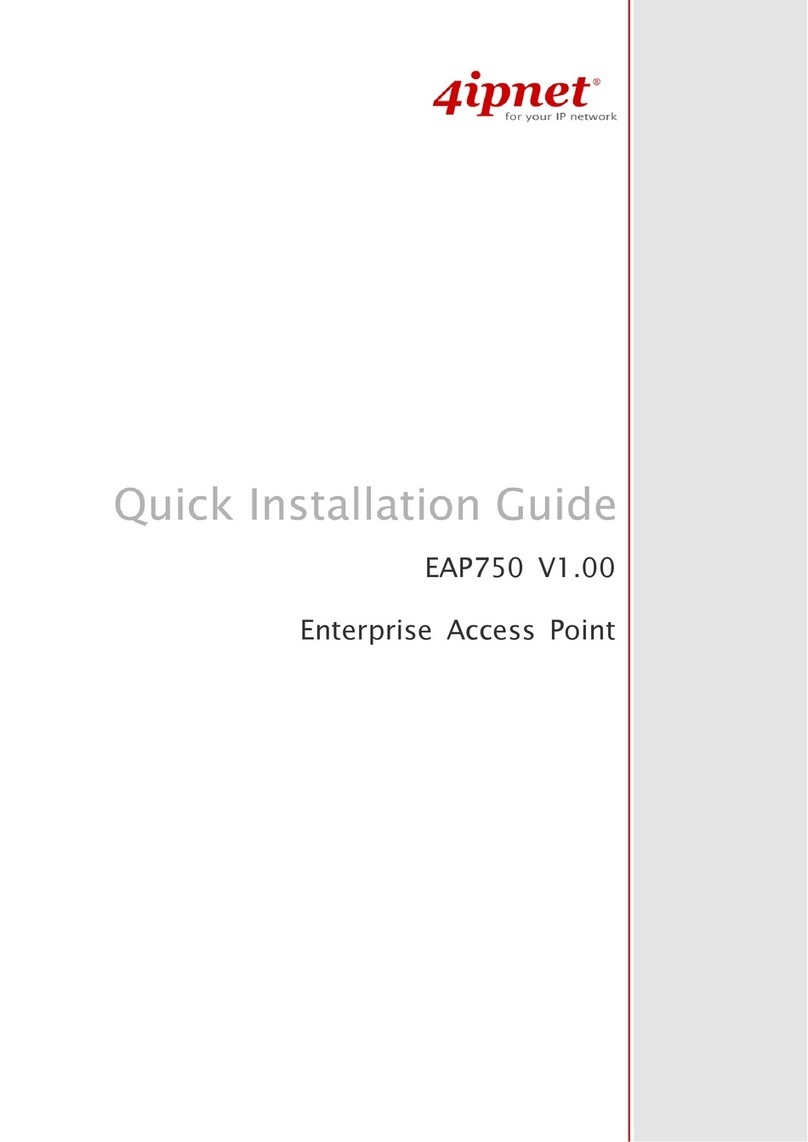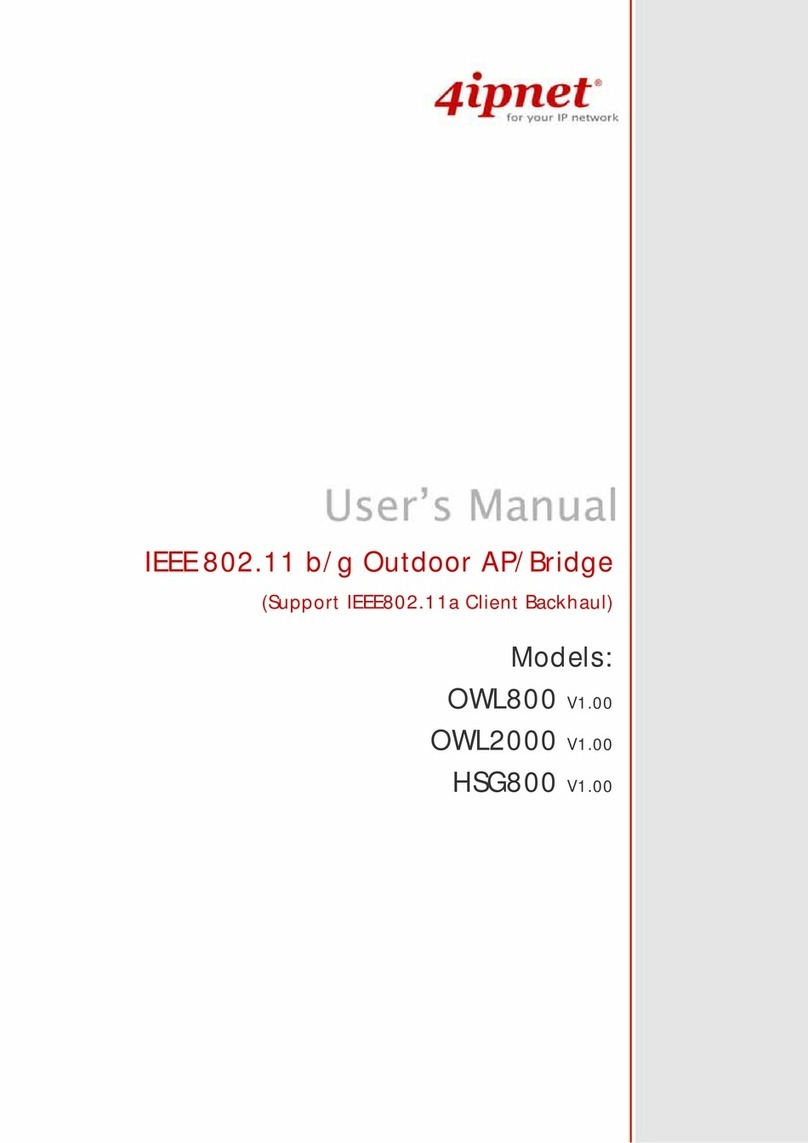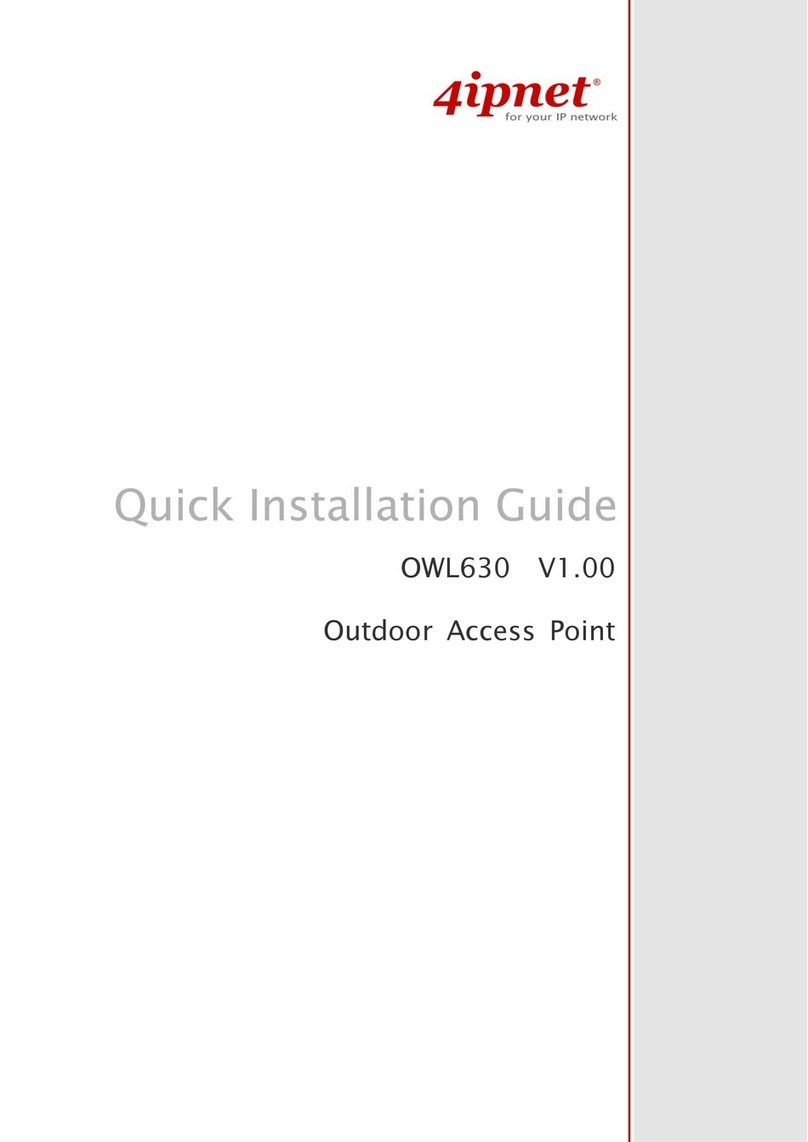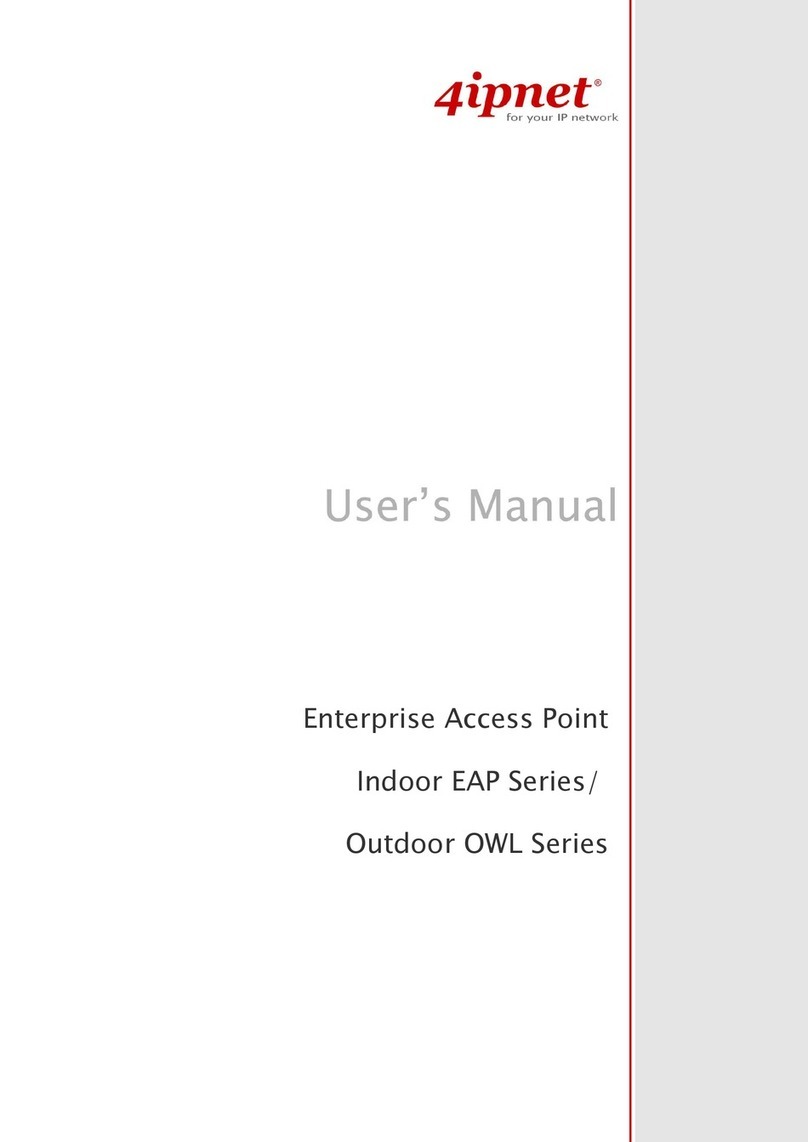User’s Manual
EAP260 Enterprise Access Point ENGLISH
2 Copyright © 4IPNET, INC.
Table of Contents
1. Before You Start ..................................................................................................................................6
1.1 Preface.................................................................................................................................................6
1.2 Document Conventions....................................................................................................................6
1.3 Package Content................................................................................................................................7
2. System Overview and Getting Started .............................................................................................8
2.1 Introduction of 4ipnet EAP260 ......................................................................................................8
2.2 Hardware Description .....................................................................................................................9
2.3 Hardware Installation....................................................................................................................11
2.4 Console Interface............................................................................................................................12
2.5 Access Web Management Interface.............................................................................................14
3. Connect your AP to your Network..................................................................................................18
4. Adding Virtual Access Points ..........................................................................................................24
5. Secure Your AP..................................................................................................................................26
6. Create a WDS Bridge between two APs.........................................................................................35
7. Web Management Interface Configuration...................................................................................37
7.1 System...............................................................................................................................................39
7.1.1 General............................................................................................................................39
7.1.2 Network Interface........................................................................................................... 41
7.1.3 Port..................................................................................................................................42
7.1.5 CAPWAP .........................................................................................................................45
7.1.6 IPv6.................................................................................................................................47
7.2 Wireless............................................................................................................................................48
7.2.1 VAP Overview.................................................................................................................48
7.2.2 General ........................................................................................................................... 51
7.2.3 VAP Configuration .........................................................................................................53
7.2.4 Security...........................................................................................................................54
7.2.5 Repeater .........................................................................................................................58
7.2.6 Advanced........................................................................................................................60
7.2.7 Access Control................................................................................................................62
7.2.8 Site Survey......................................................................................................................66
7.3 Firewall.............................................................................................................................................68
7.3.1 Firewall List ....................................................................................................................68
7.3.2 Service ............................................................................................................................72
7.3.3 Advanced........................................................................................................................73
7.4 Utilities.............................................................................................................................................75
7.4.1 Change Password............................................................................................................75