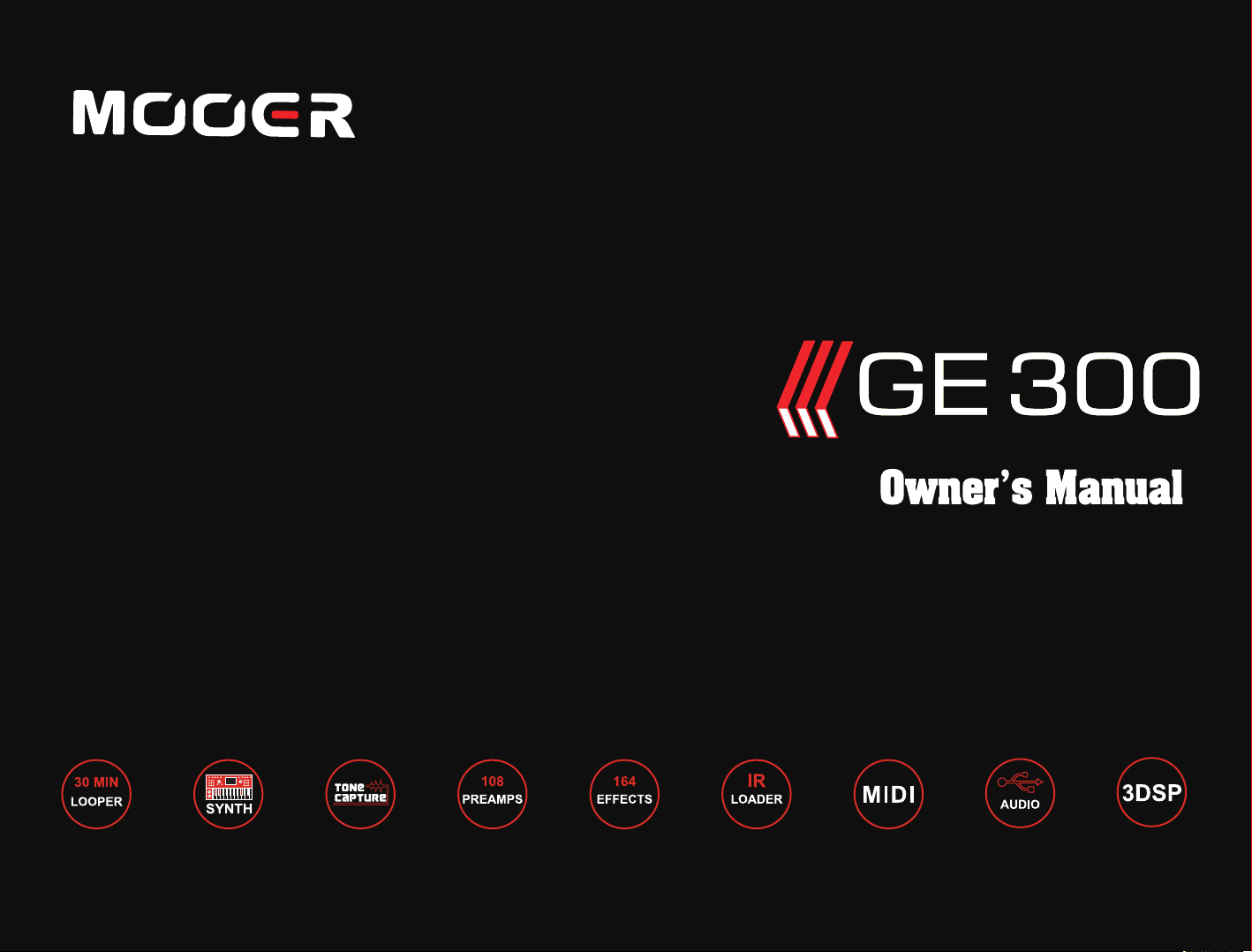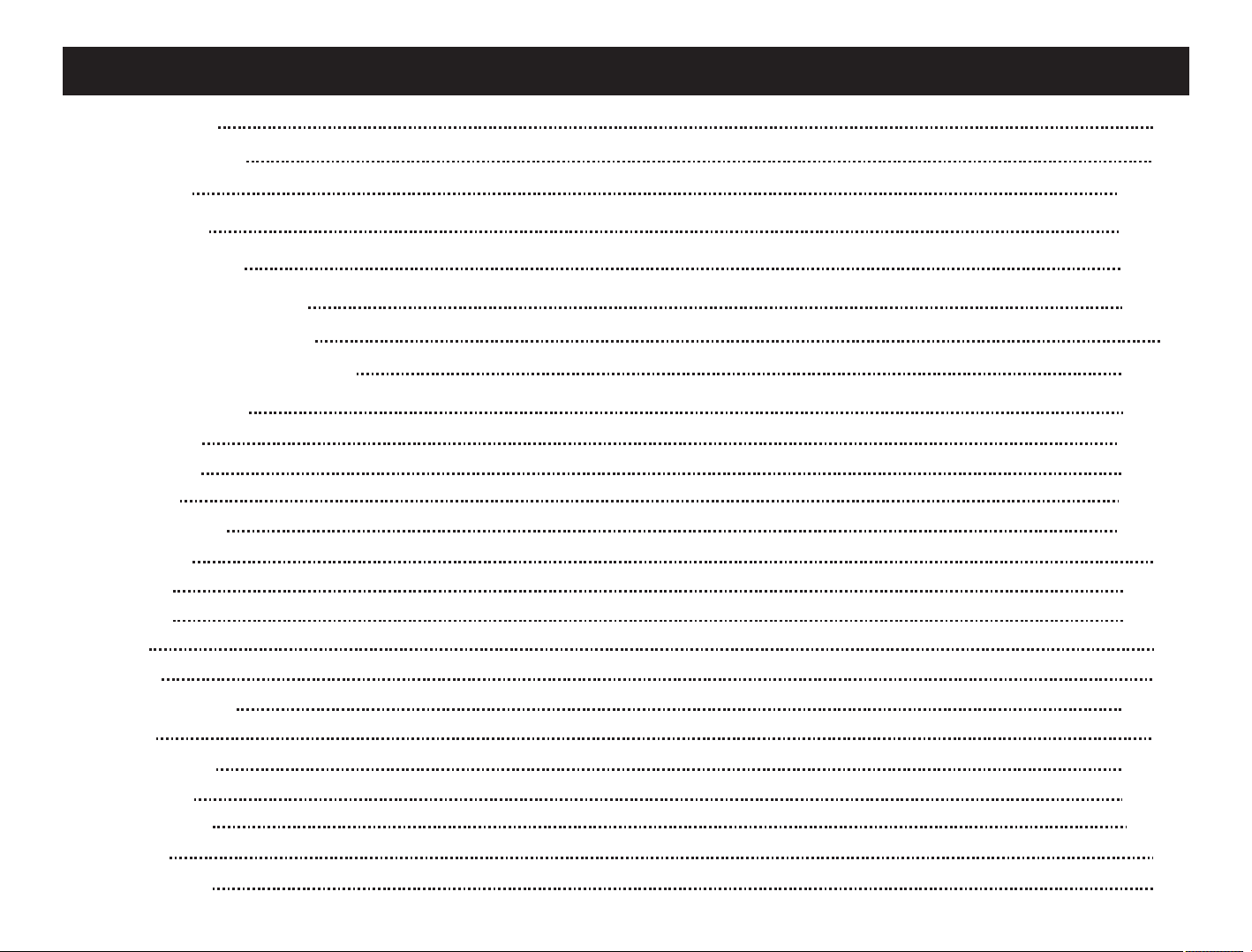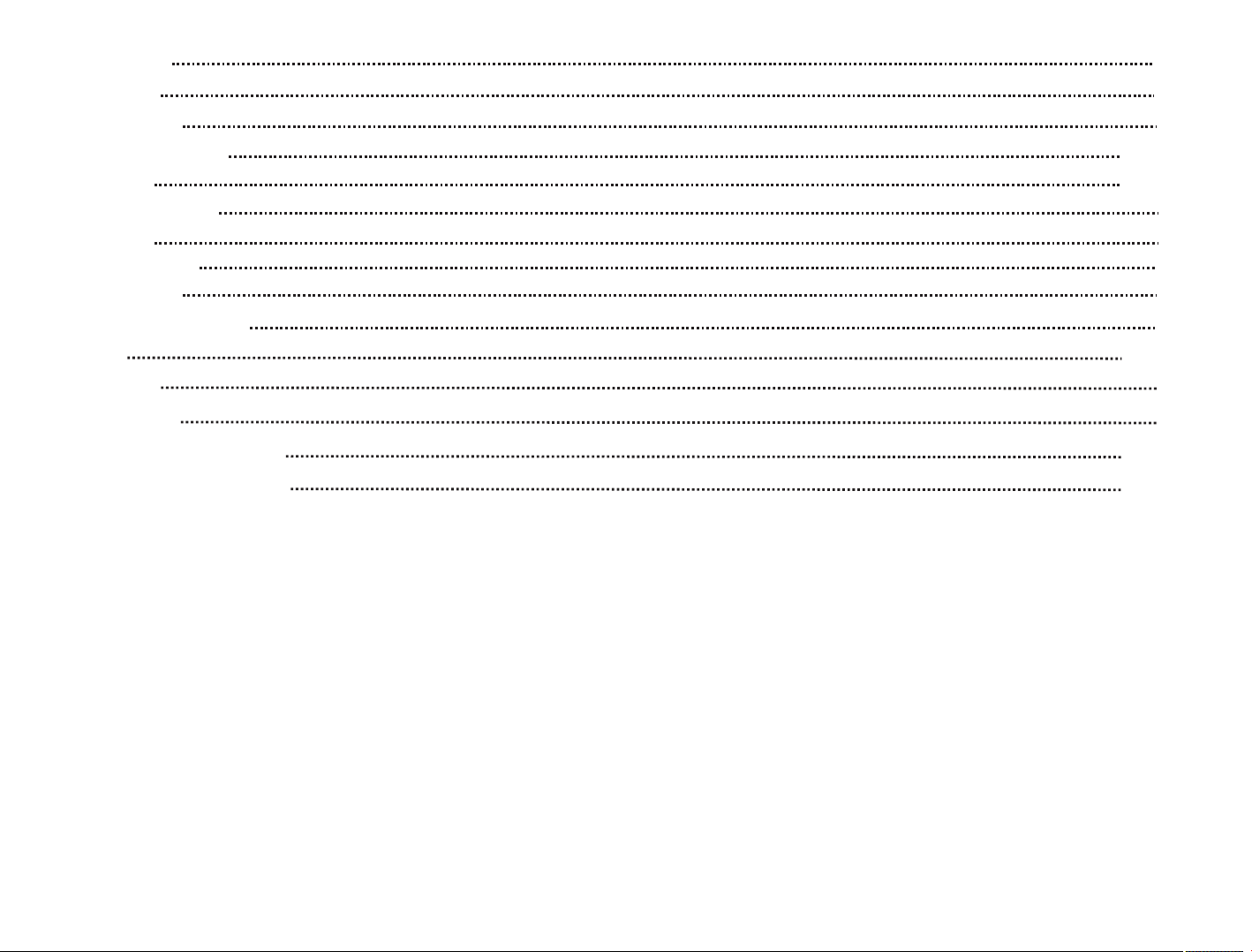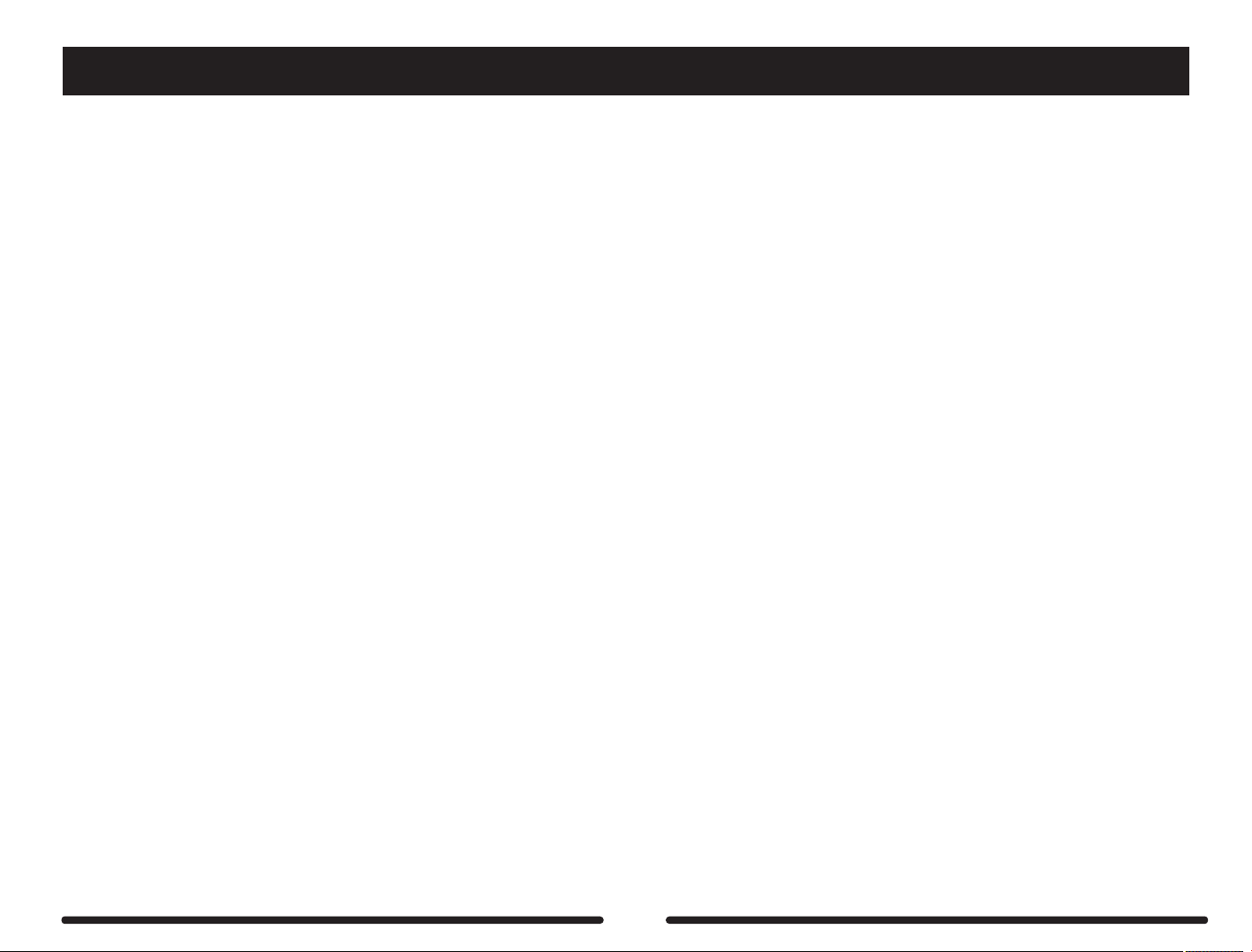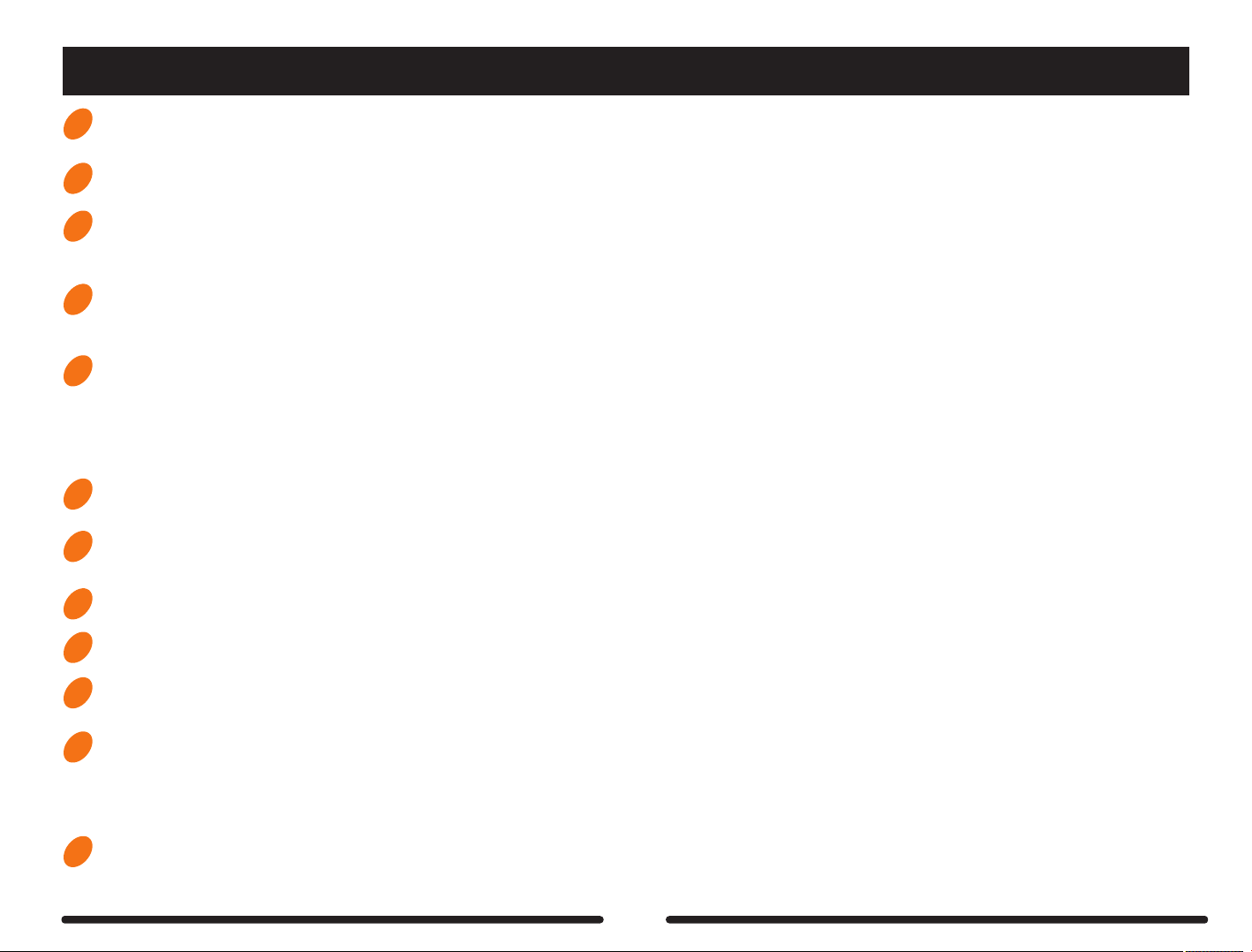07
GE300 has 2 main home displays. FOOTSWITCH DISPLAY and SIGNAL CHAIN DISPLAY
Press the DISPLAY button at any time to return home
Press the DISPLAY button again to toggle between the 2 home displays
FOOTSWITCH DISPLAY
This display is ideal for use during live performance. It displays various information about the current preset, in/out levels and footswitch functions
16 B 16 C 16 D
A B C D
Acoustic 16A
DELAY TAB
EXP2:SYNTH
EXP: SYNTH Pitch 1
Pitch 2
45%
BPM 120.0
OUTP UT
XLRO UT
INPU T
DS/OD REVERB
A , B , C , D
Displays the function of footswitches 1-4
FOOTSWITCH MODE 1: Preset A, B, C, D
FOOTSWITCH MODE 2: CTRL 5, CTRL 6,
CTRL 7, CTRL 8
CTRL 1 – 4
Displays the function of footswitches
CTRL 1 – 4
PRESET NUMBER + PRESET NAME
Change presets by using the A, B, C, D
footswitches or by rotating the SELECT
control knob. Displayed number is the BANK
number. Press BANK UP / BANK DOWN
footswitches to choose BANK number.
OUTPUT LEVELS
Displays the current level for each output
Adjustable using the separate MASTER
control knobs
INPUT LEVEL
Displays the current signal level being
received through the INPUT -
Adjustable from SYSTEM > INPUT
TAP TEMPO BPM
Press the SELECT control knob to toggle
between preset selection and BPM adjust
When BPM is highlighted, rotate the
SELECT control knob to manually adjust
Assign a CTRL footswitch to TAP TEMPO
function in the CTRL menu to control BPM
with your foot
CPU USAGE
Displays how many processing resources
are being used in the current PRESET.
If this number reaches 100% GE300 will
automatically turn off the last module that
you turned on.
EXP 1
Displays the current function assigned to EXP1
EXP 2
Displays the current function assigned to EXP2
Home Display