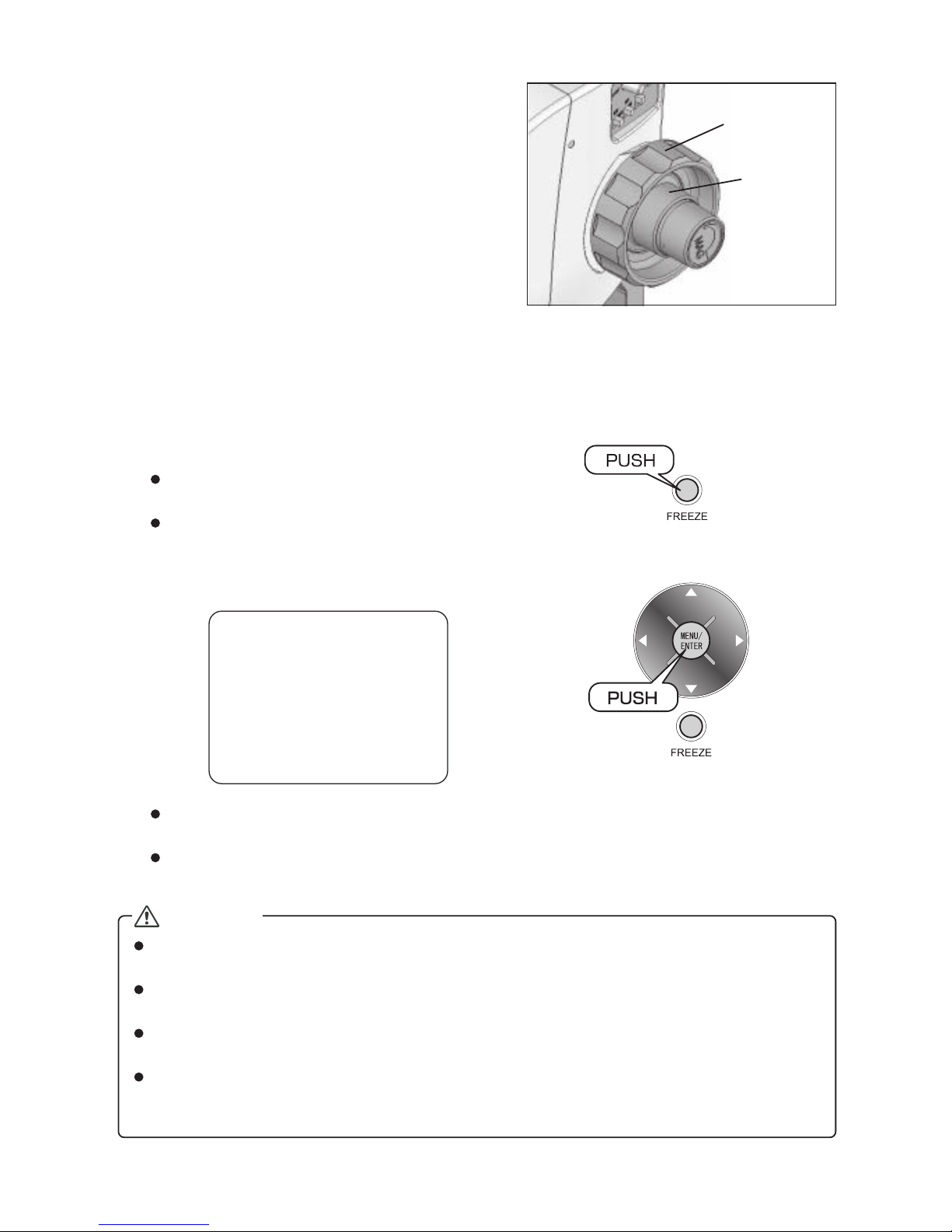- 4 -
Features
Supporting versatile purposes
This product is available for inspecting the surface of the solder fitting part after the flow and re-flow flaw,
final inspection to detect any flaw, or an observation for the study of plants.
Checking Images on Small Display
You can check an image by the 3.5-inch color display on the front side of the main body, without connecting
with your computer or video equipment.
Saving the Captured Images in the SD Card
You can operate the buttons to save images in the SD card. The images, which are captured by the MSX-
500Di, can also be loaded in to the computer with SD card-slot and displayed.
Versatile Light Switching
High-brightness LED, which is allocated in a total of seven blocks, enables you to adjust the direction and
lighting intensity of the light.
Operating the MSX-500Di from a Computer
You can connect a computer and the MSX-500Di with a USB cable to operate the MSX-500Di from the
computer and load the captured image. Refer to the instruction manual for software (separated) for the
detail of the operation.
Table of Contents
Before Use ......................................................... 2
Features ............................................................. 4
Package Contents ............................................. 5
Optional Parts.................................................... 5
Parts Name and Function ................................. 6
■MSX-500Di .............................................. 6
How to Connect the Cable and Insert
the SD Card........................................................ 8
How to Use MSX-500Di ..................................... 9
■Watching an Image .................................. 9
■Registering an Image ............................ 10
■Reproducing the Registered Image ....... 11
■Reproducing the Registered Image using
a Computer ............................................ 11
■Deleting the Registered Image .............. 12
Adjusting the Light ......................................... 13
■Switching the Light with Mode Button .... 13
■Switching the Light for each Block ......... 14
■Adjusting the Brightness ........................ 14
Setting the MENU ............................................ 15
■Formatting the SD Card ......................... 17
■Using the line generation function ......... 19
■Changing display magnification ............. 22
■List of MENU Screen ............................. 23
■Description of each MENU .................... 24
Maintenance .................................................... 25
Troubleshooting .............................................. 25
Specifications .................................................. 26
■MSX-500Di ............................................ 26
■File Size for One Image ......................... 26
■External View ......................................... 26
Warranty and Servicing .................................. 27
Warranty Card ................................. Back Cover