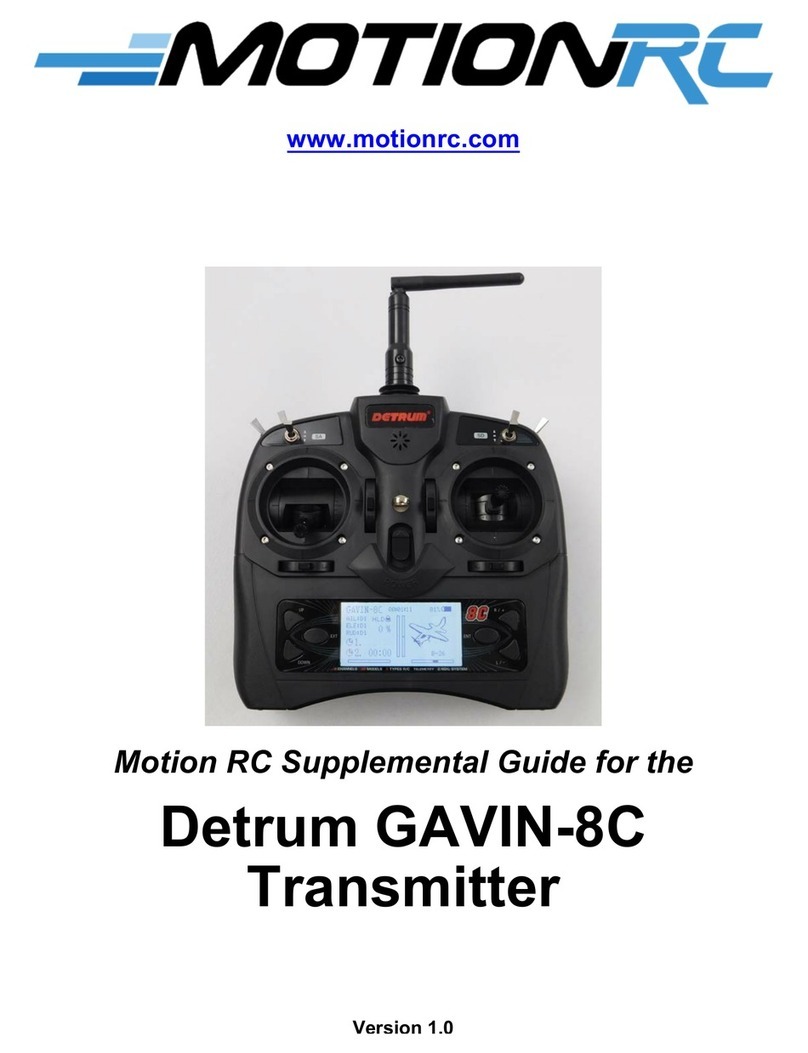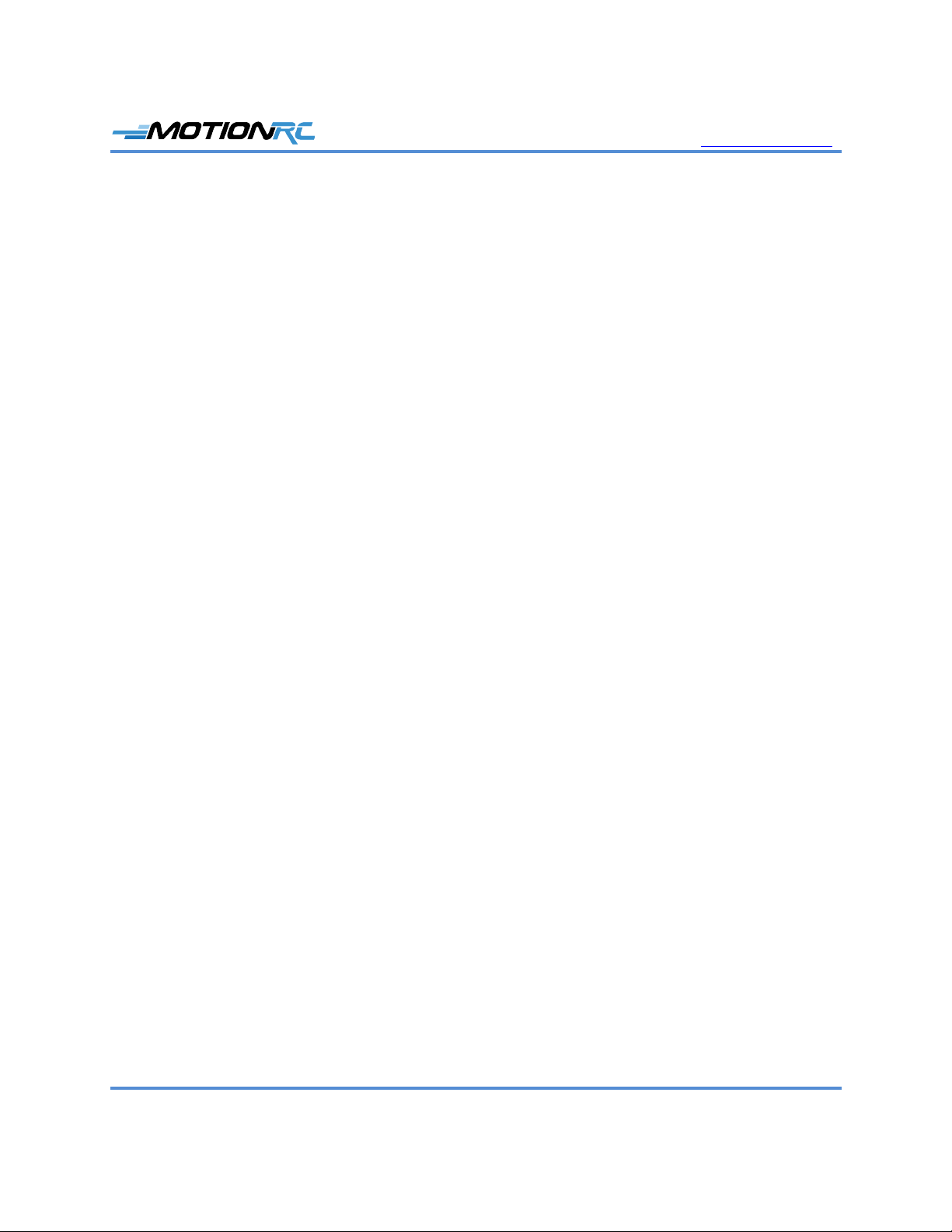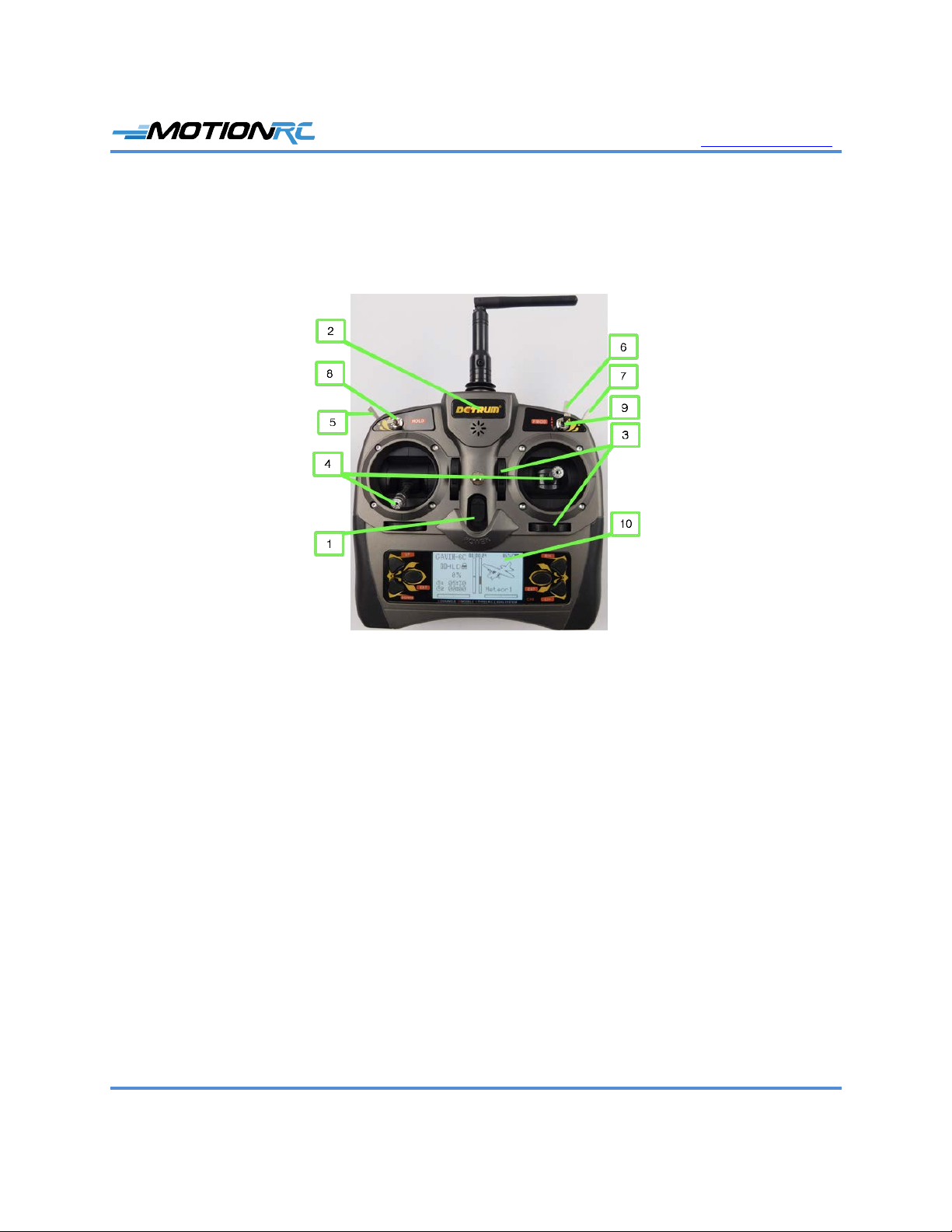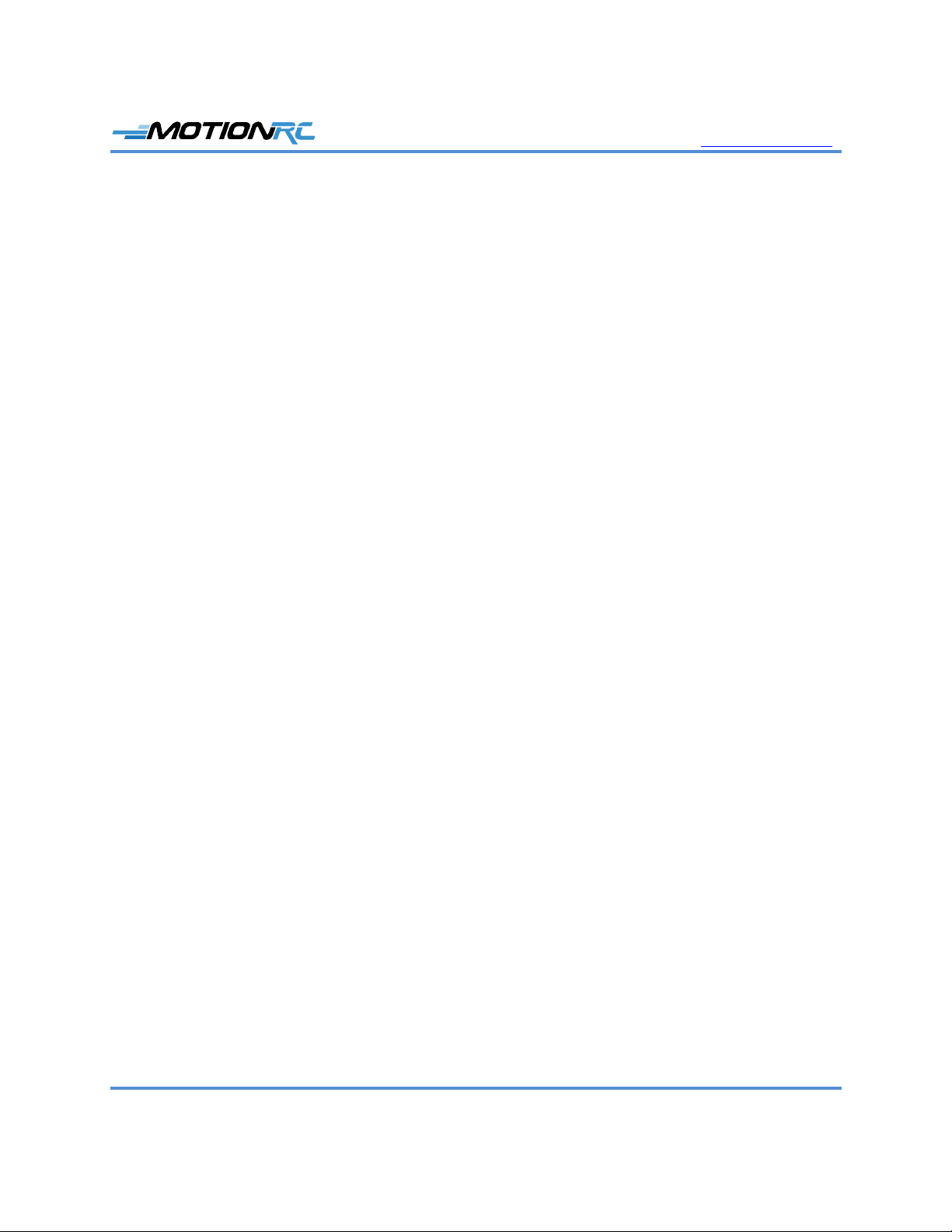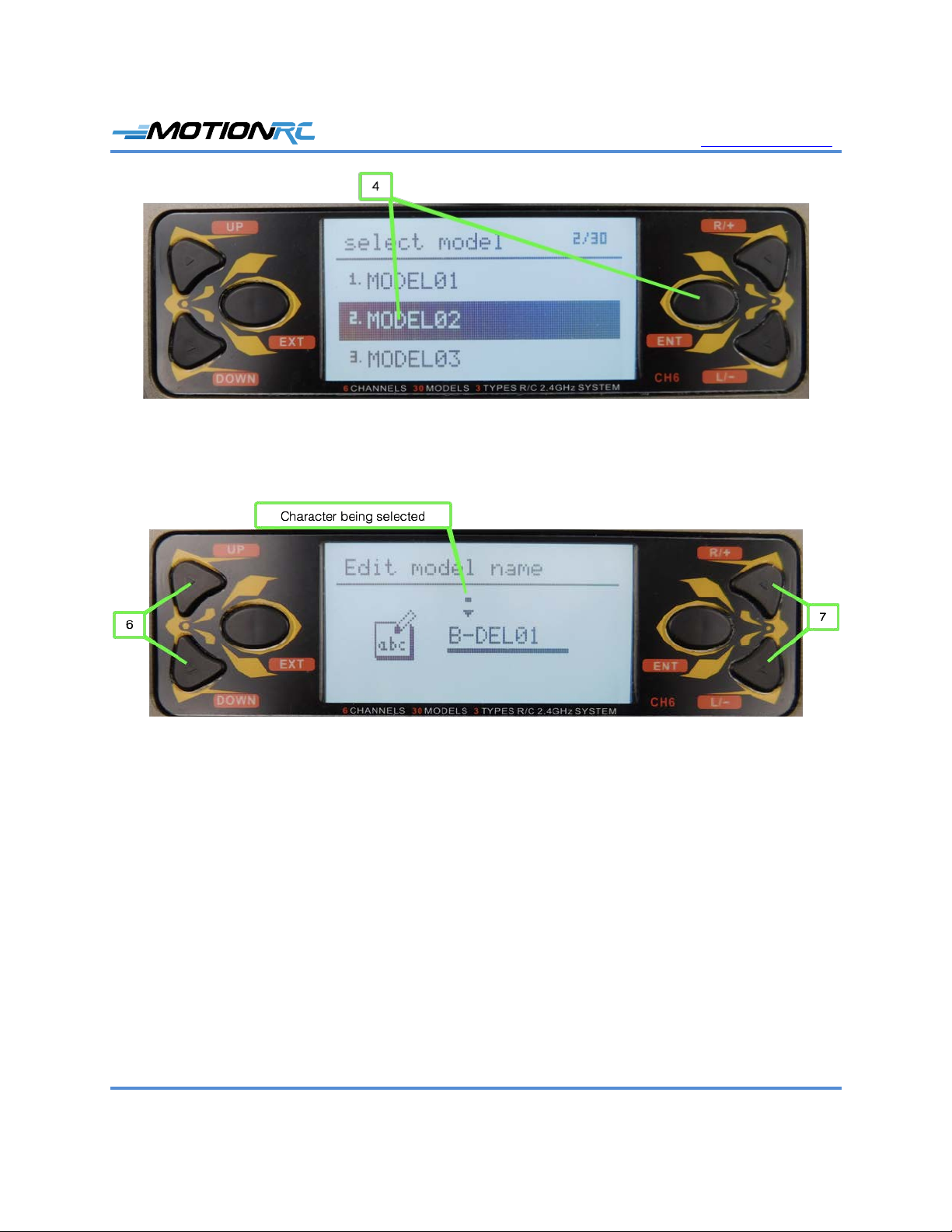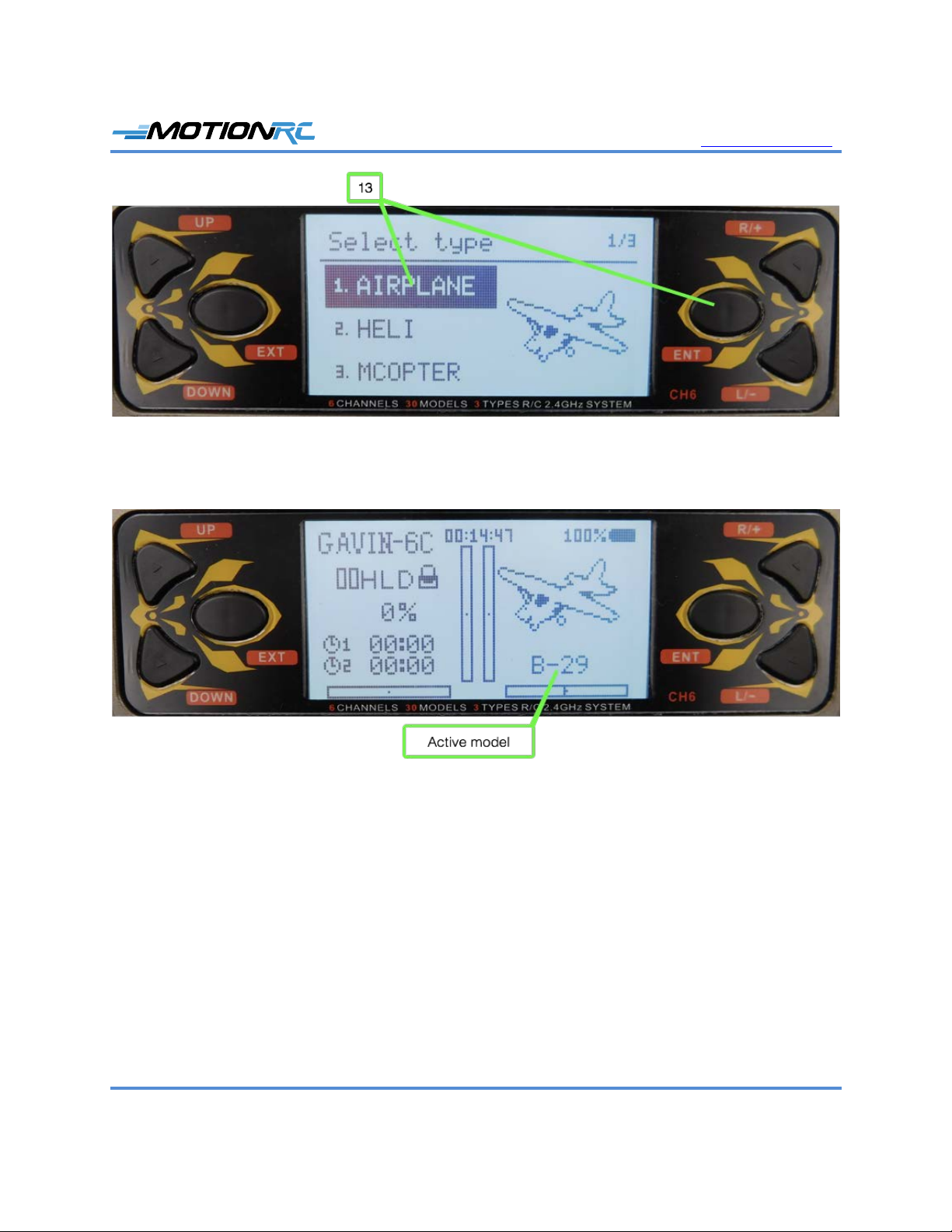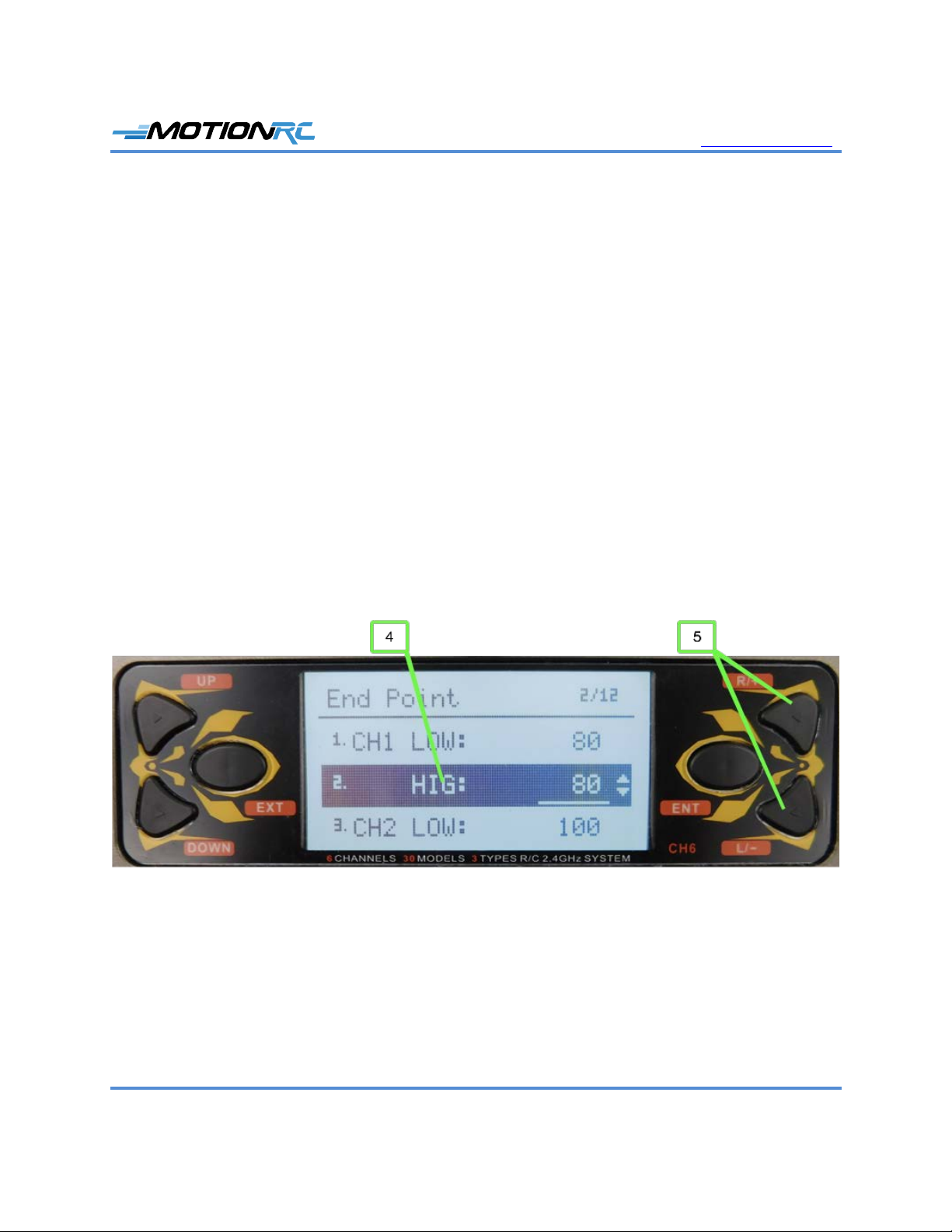www.motionrc.com
Motion RC Supplemental Guide for the Detrum GAVIN-6C Transmitter Page 6
6. Turn the transmitter off.
7. Connect the receiver to at least one servo and to the ESC.
8. If you are using a receiver that has a BIND port, follow steps 9 and 10; if you are using a
receiver with a Bind button, follow steps 11 and 12 instead.
9. Insert the Bind plug into the BIND port.
10. Power the receiver by connecting a battery to the ESC. The Bind light on the receiver
flashes indicating that it is in Bind mode. Skip to step 13.
11. Power the receiver by connecting a battery to the ESC. The Bind light flashes rapidly.
12. Hold the Bind button down until the Bind light flashes more slowly.
13. Hold the TRAINER switch in the forward position (toward the front of the transmitter)
and turn the transmitter on. You hear the bind tone on the transmitter and the Bind light
on the receiver becomes solid, indicating the bind process is complete.
14. Move the control associated with the servo you connected to ensure it moves. If so, the
model is bound. If not, repeat this process until it is successful.
15. Power off the receiver and remove the Bind plug (if applicable).
16. Power off the transmitter.
Prepare to Program an Airplane
1. Connect the ESC to the THRO channel on the receiver.
2. Connect the aileron, elevator, and rudder servos to their respective ports on the receiver.
3. Connect the retracts to the GEAR port.
4. Connect the flap servos to the AUX1 port.
5. Turn the transmitter on and use steps 1-5 in the previous task to select the model you
want to program. Confirm that the model you want to program is shown.
6. Put the HOLD switch in the down position (toward the bottom of the transmitter); by
default, the throttle hold is active. Enabling the throttle hold before starting the model
prevents an unintended startup of the prop or EDF, which could be a safety hazard. When
the throttle hold is engaged, you see HLD on the home screen.
7. Connect a battery to the ESC. You should hear the startup tones from the ESC and see a
solid light on the receiver.
8. Check to make sure a spinning prop or EDF won’t be a safety hazard and move the
HOLD switch to the up position to enable the throttle.