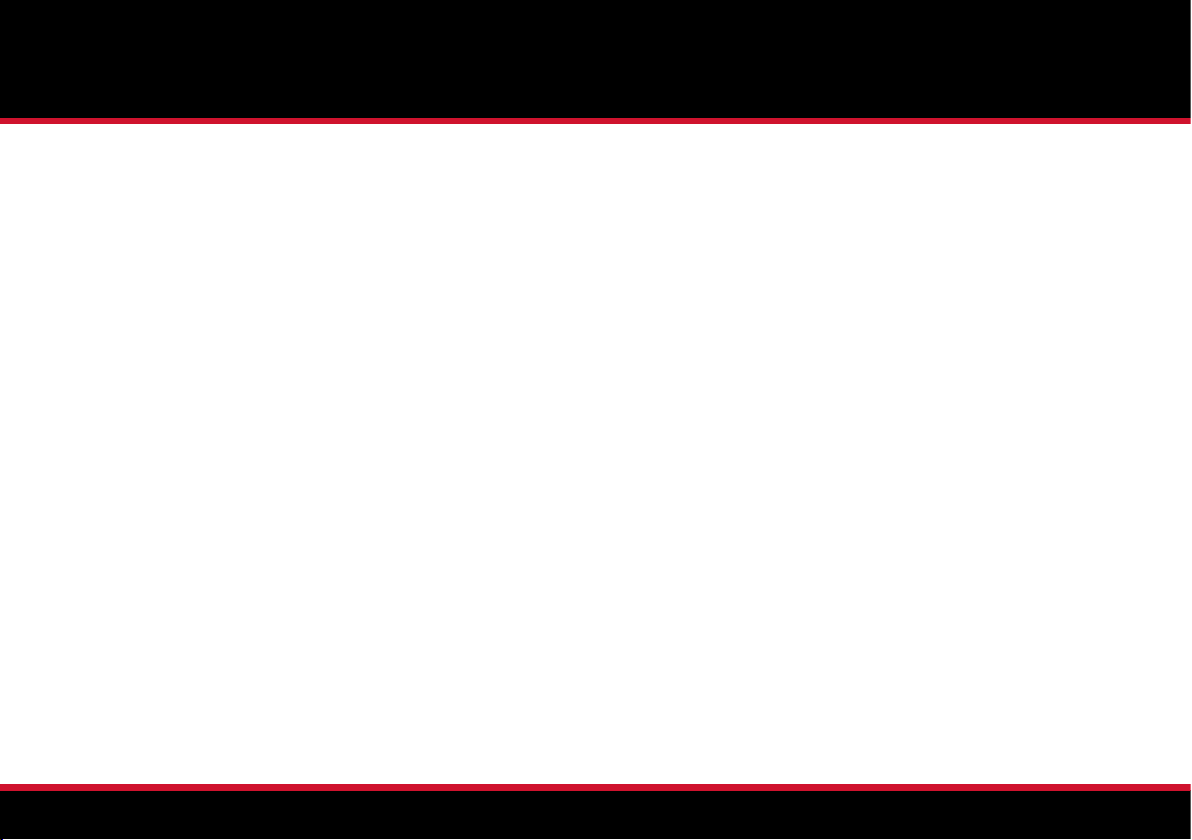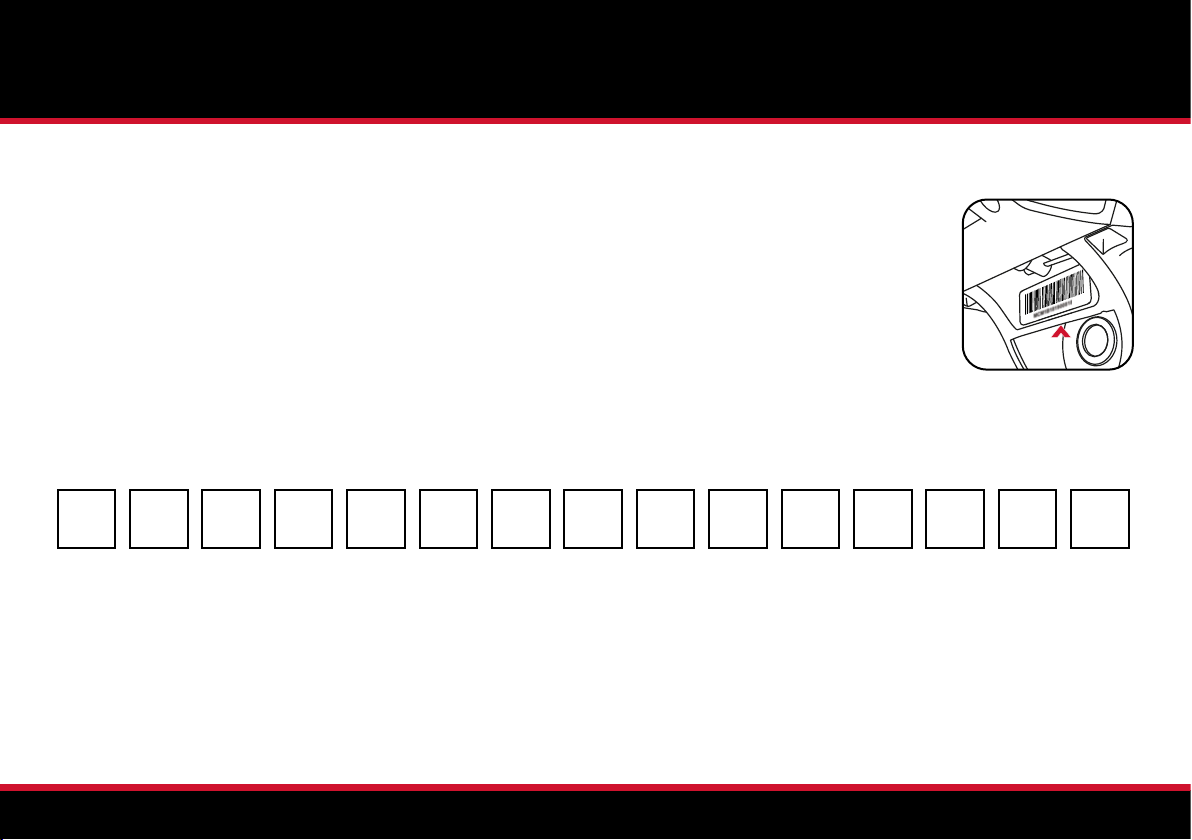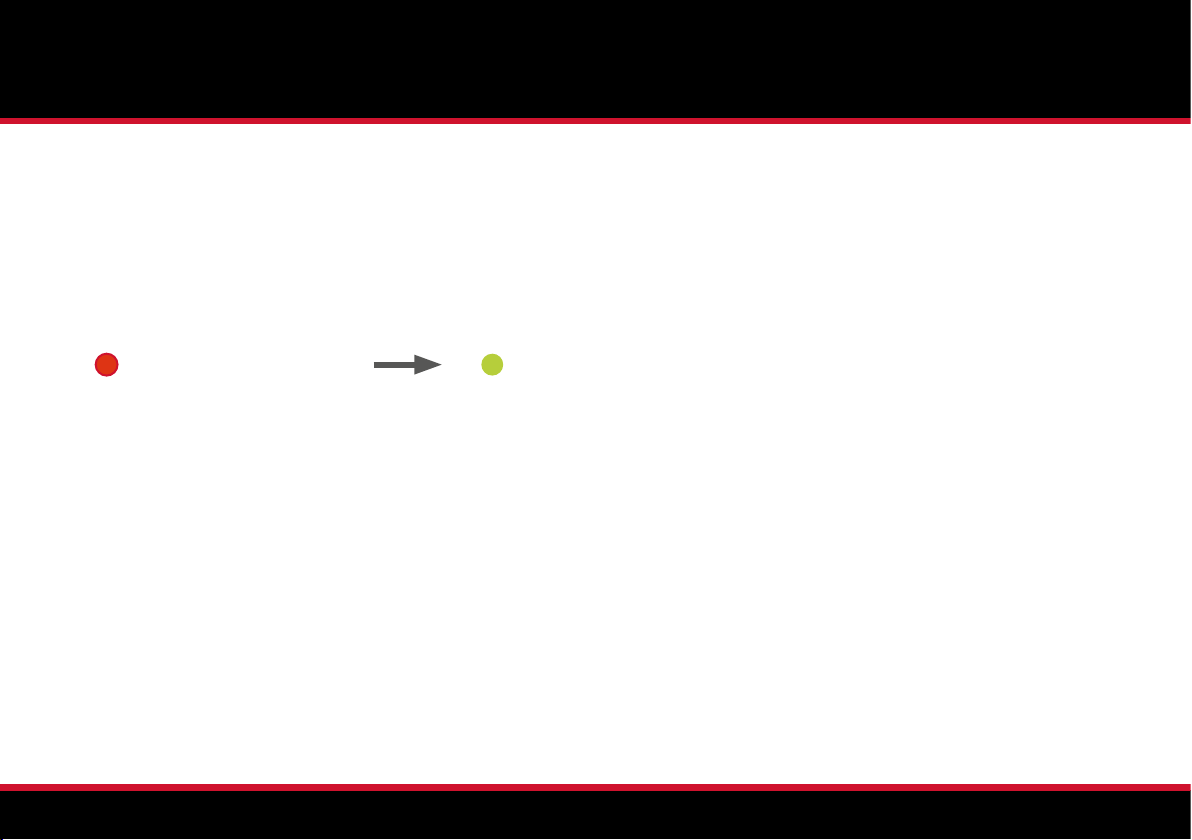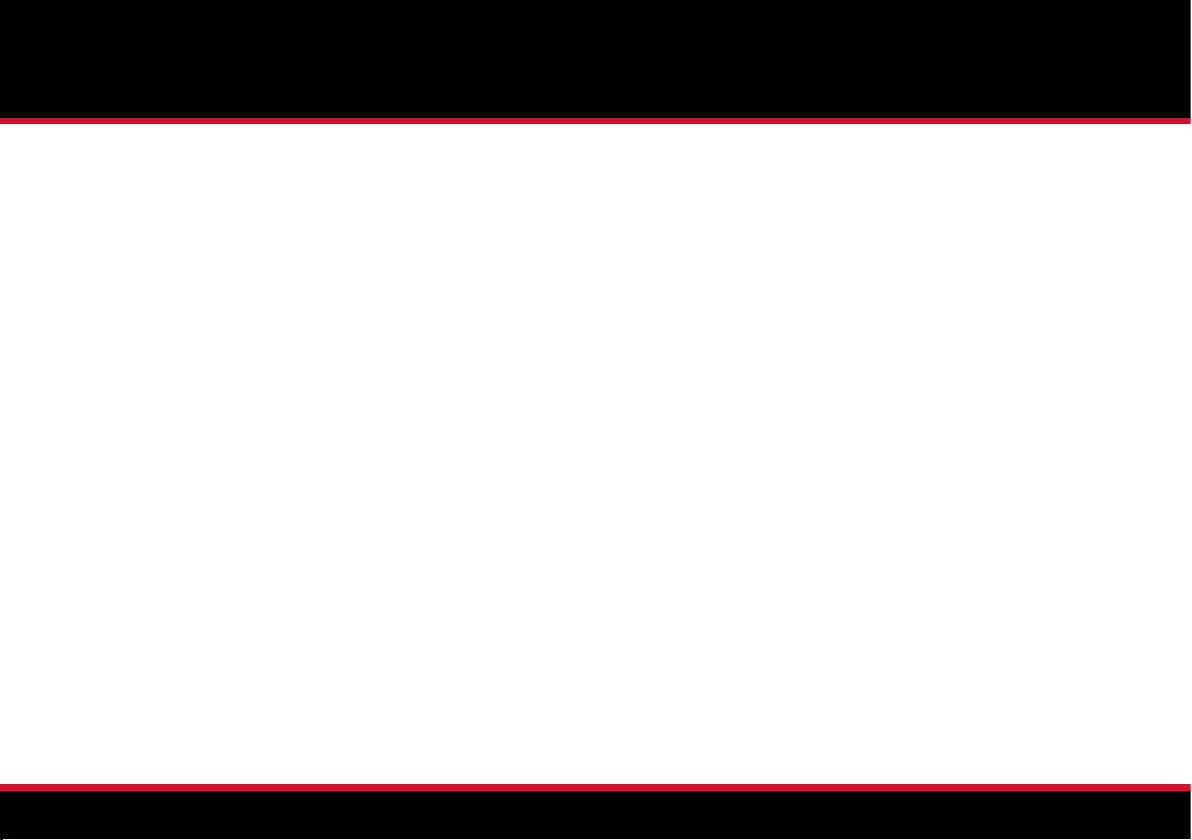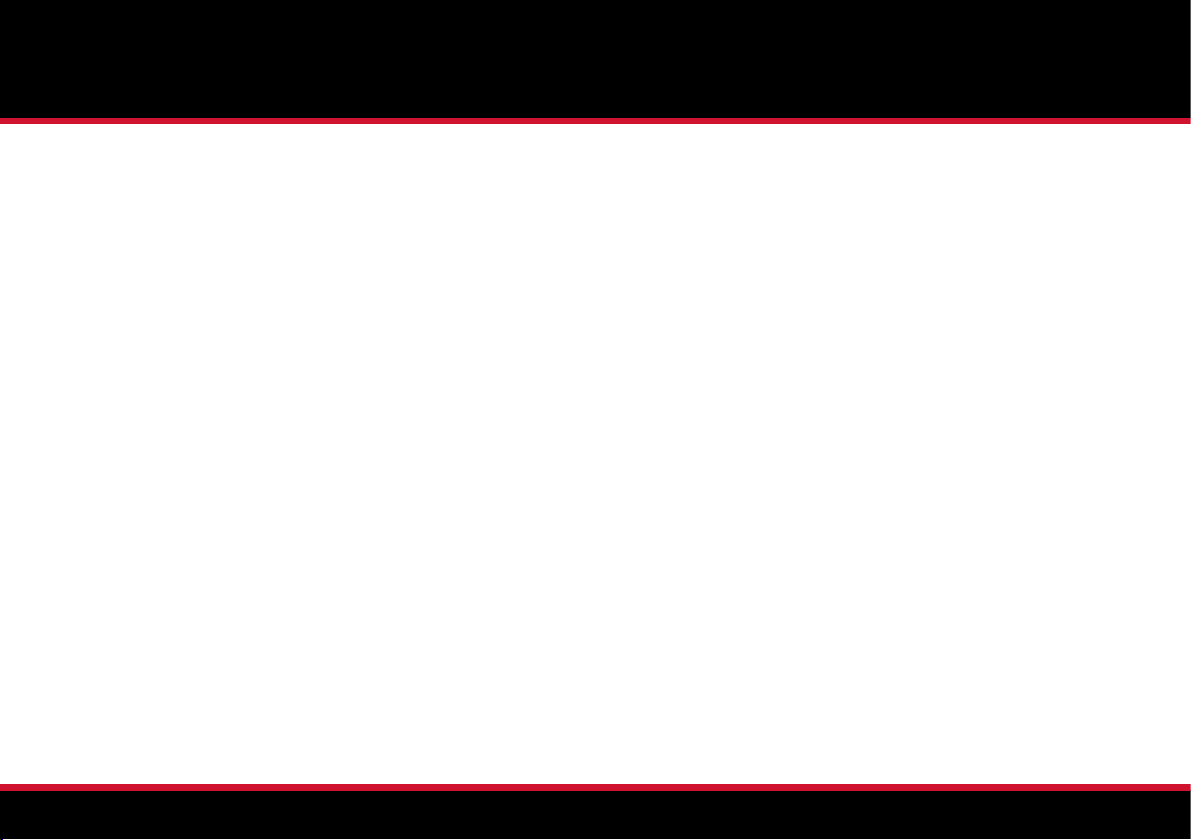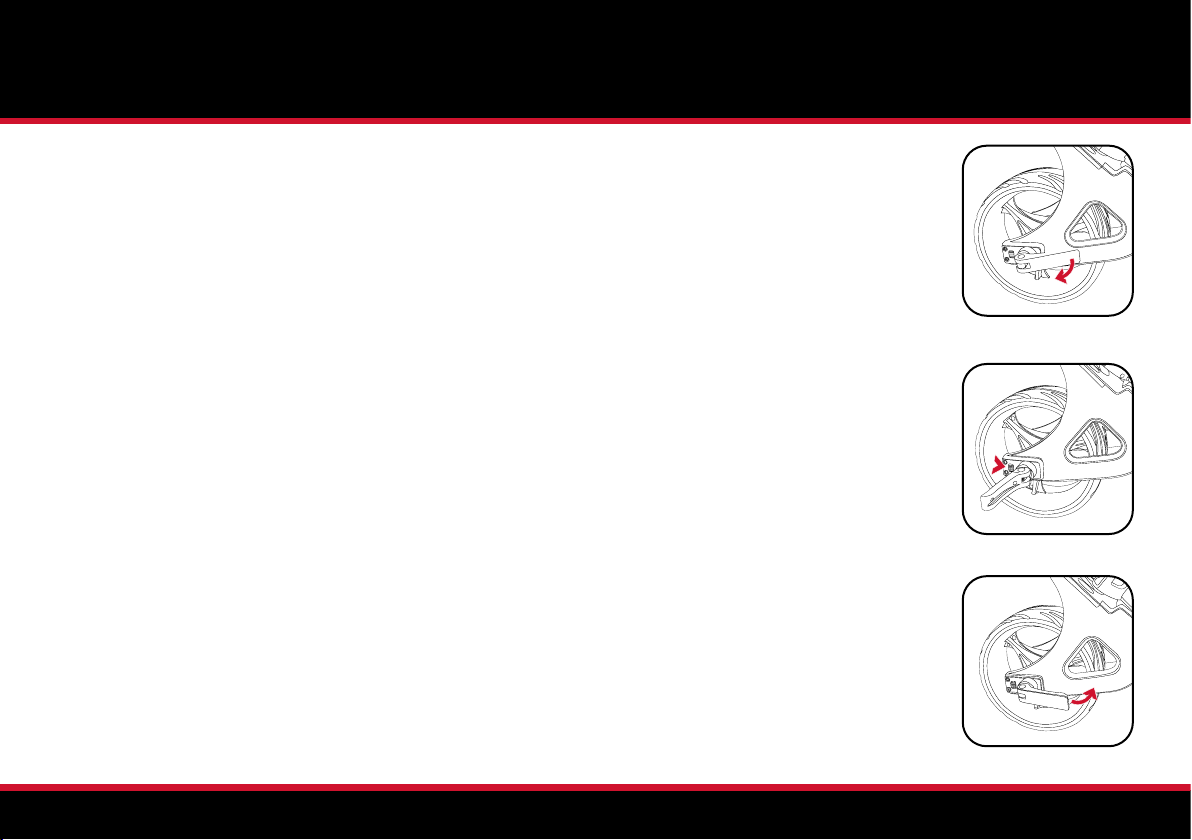Page 7
Lithium Battery Care
Recommendations for hibernation of Lithium Batteries during winter months
If for any reason your Lithium battery is not going to be used for lengthy periods, e.g. 3 months over the winter, it is advised to
store the battery half charged. To do this simply use the battery for a round of golf as usual and charge it for 1.5 hours at the end
of the round. Before the battery is used again, recharge it (top it up) prior to use.
We recognise that extended absences are not always planned in advance, however when it is likely that you will not be using your
battery for a period of time it is good practice to follow these steps to extend the life of your Lithium battery. Please ensure that the
charger is ALWAYS disconnected from the battery after charging.
Battery Management System (BMS)
Motocaddy Lithium batteries are tted with a comprehensive battery management system (BMS) to protect the battery from
excessive abuse, high currents, deep discharge and overcharge. When the battery is delivered there may be no output as the BMS
is designed to maximize safety whilst shipping. Please ensure that the battery is fully charged prior to connecting it to your trolley
as this will activate the BMS and effectively ‘switch-on’ the battery. From time to time, at deep discharge or long term storage the
BMS may switch-off the battery. A full battery charge will rectify this problem.
Motocaddy golf trolleys are designed to work with the BMS system installed in the Lithium batteries and the voltage meter is
also synchronised to work in conjunction with the battery. If for any reason the voltage on the battery falls below the low battery
warning on the trolley, then the BMS may disable the battery to protect it. Again if this occurs please recharge fully. Please be
aware that Lithium batteries tend to ‘drop off’ quickly at the end of the cycle so it is not advisable to attempt to play excessive
holes as the BMS will activate for protection purposes.