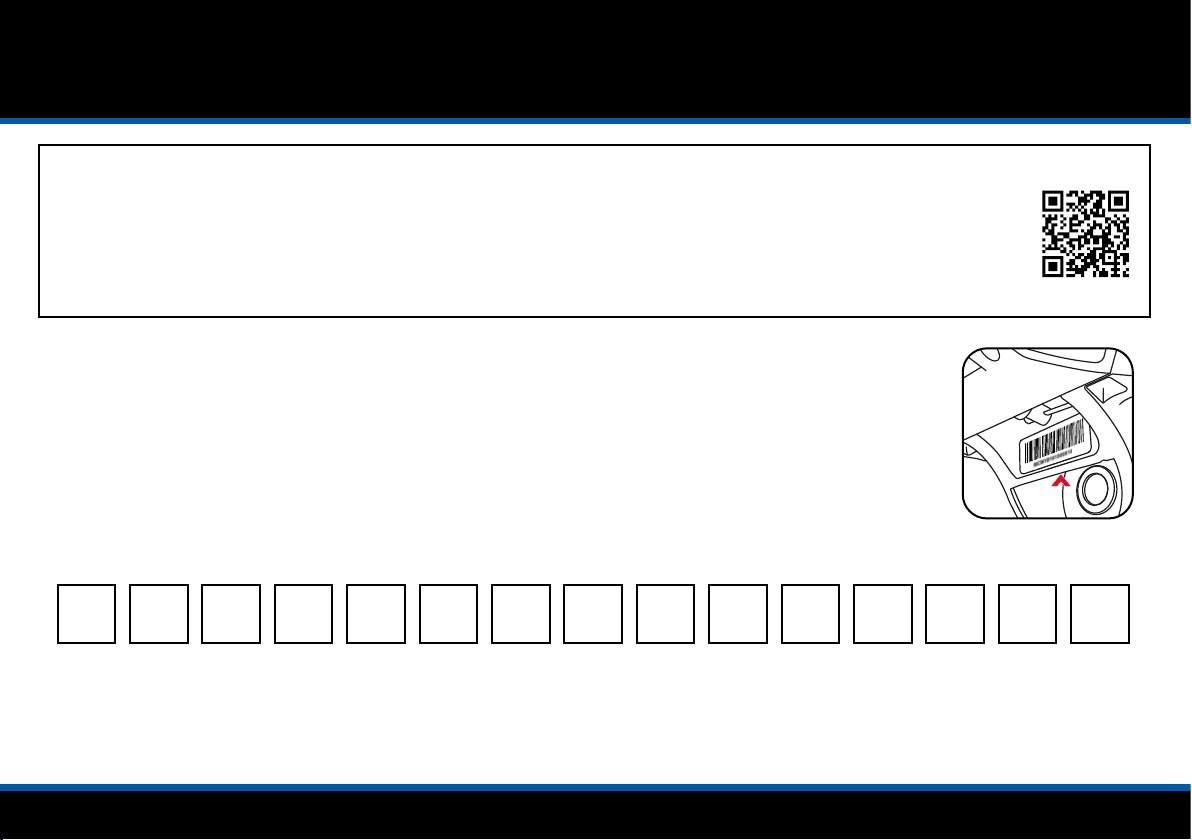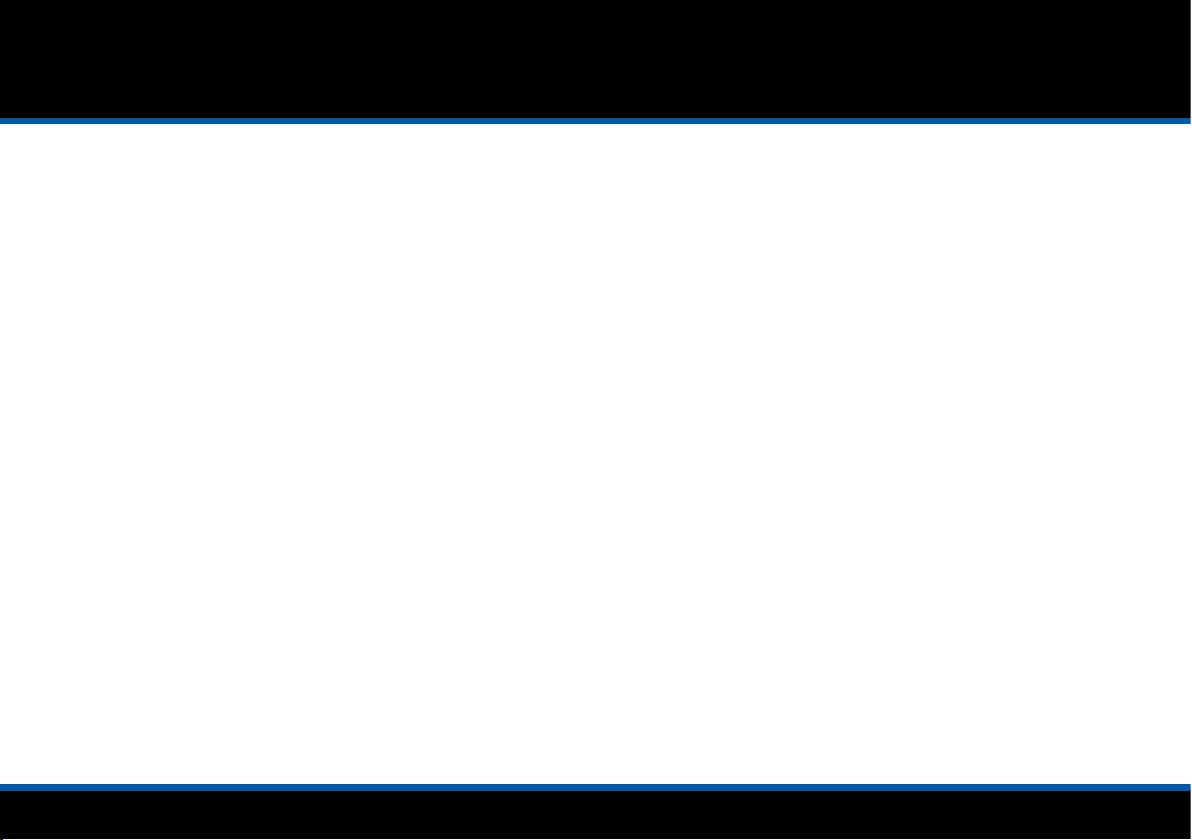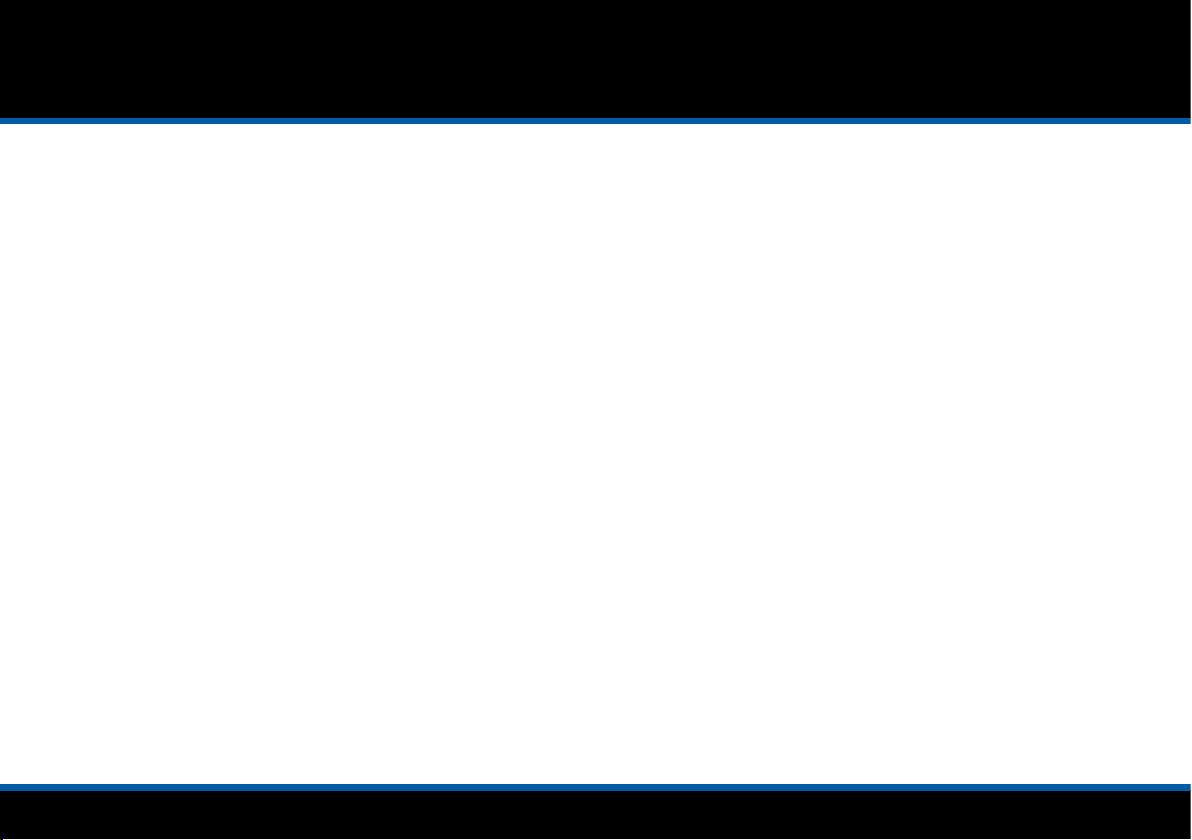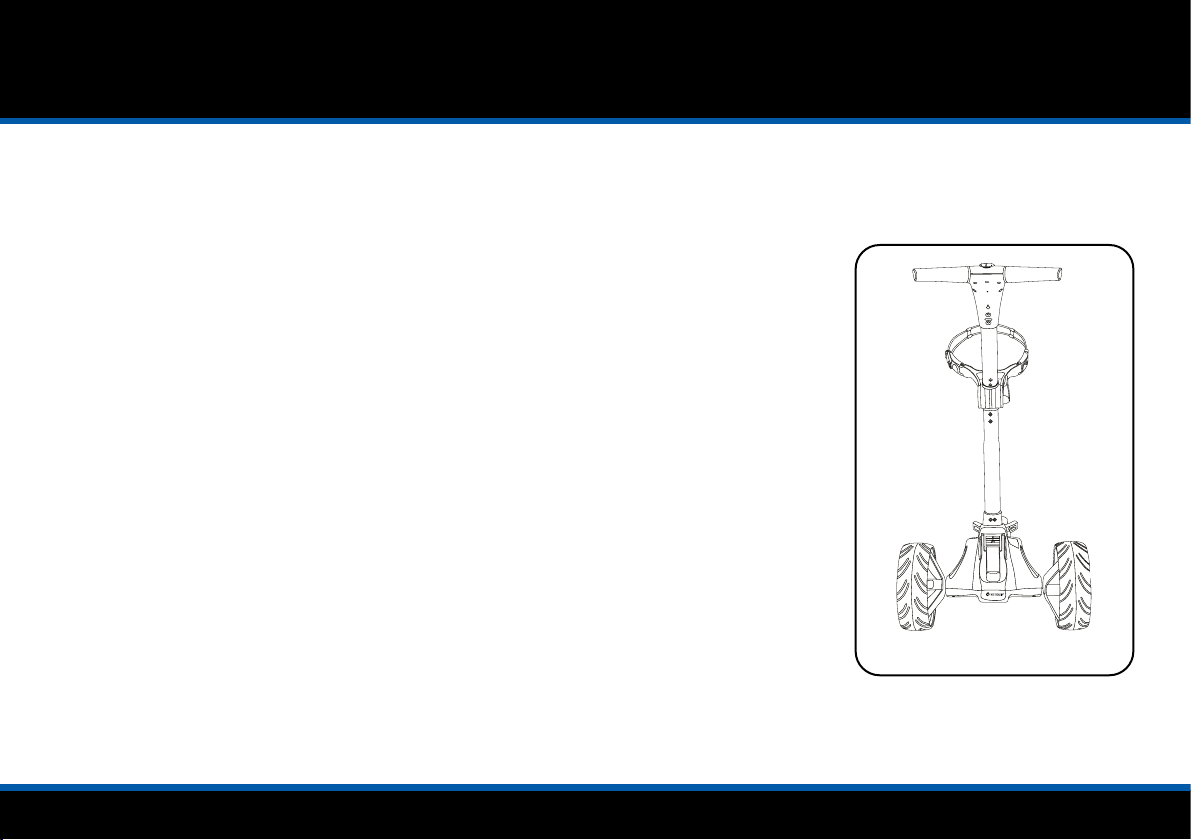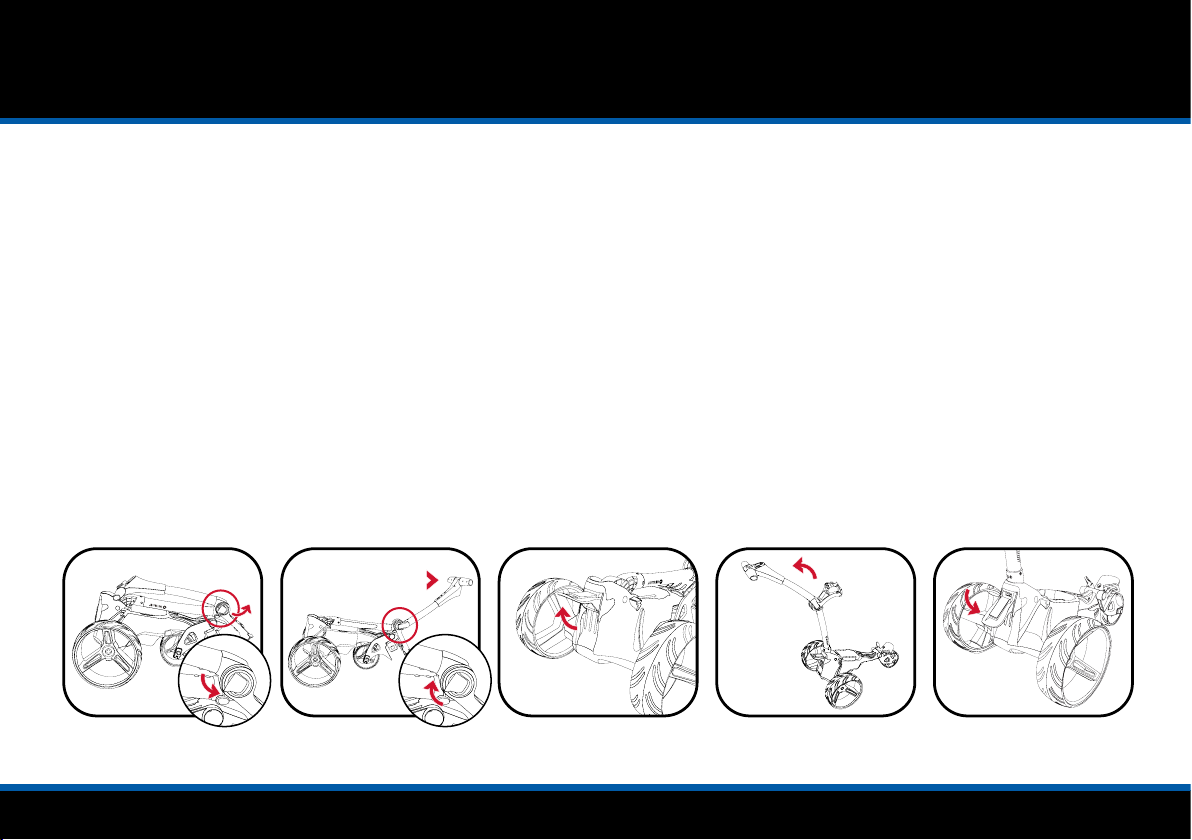Page 2
Contents
Registration / Serial Number / Information about DHC.........3
Safe Use / Trolley Care.................................................................4
Trolley Care / Battery Care & Advice..........................................5
Charging Instructions / Lithium Battery Care ..........................6
Lithium Battery Care .....................................................................7
Attaching the Wheels / Inverting the Wheels...........................8
Front Wheel Alignment.................................................................9
Unfolding your Trolley................................................................ 10
Folding your Trolley.................................................................... 11
Upper & Lower Bag Supports................................................... 12
Adjusting the Bag Supports...................................................... 13
Equipment Overview.................................................................. 14
Starting, Stopping & Changing Speed / Battery Meter........ 15
USB Charging / Clock ................................................................ 16
Adjustable Distance Control..................................................... 17
Introduction to GPS Mode / Using GPS Mode...................... 18
GPS Mode Overview .................................................................. 19
Dynamic Pin Location / Hole Advancement ......................... 20
Hazard Information.................................................................... 21
Shot Measurement / Units of Measure.................................. 22
Round Timer / Tee Selection.................................................... 23
Score Tracking / Ending your Round ...................................... 24
AED Locator & CPR Instructions ............................................. 25
Connecting to WiFi / Firmware Updates................................ 26
Course Updates .......................................................................... 27
Smartphone Notications / Motocaddy App Installation..... 28
Enabling Bluetooth / Pairing your Phone............................... 29
Notication Settings / Notication Stacking......................... 30
Language Settings / Competition Mode................................ 31
Factory Reset / Demo Mode .................................................... 32
Introduction to DHC / Parking Brake ...................................... 33
FCC Statement............................................................................ 34
Declaration of Conformity......................................................... 35