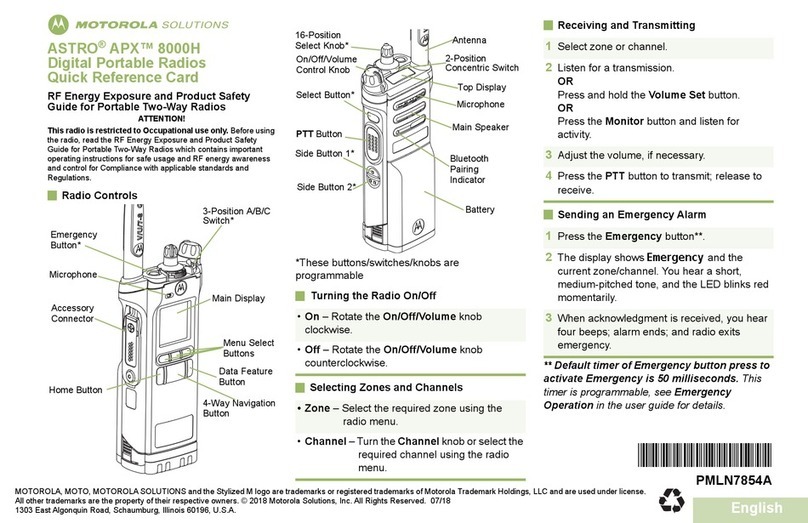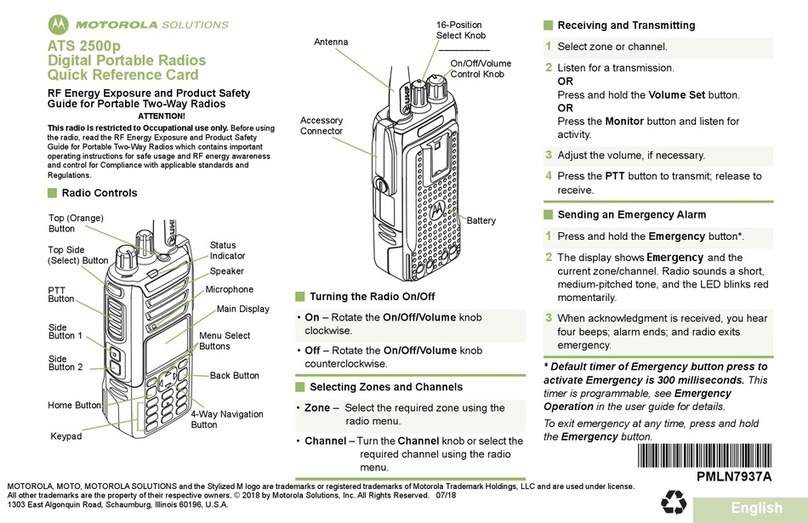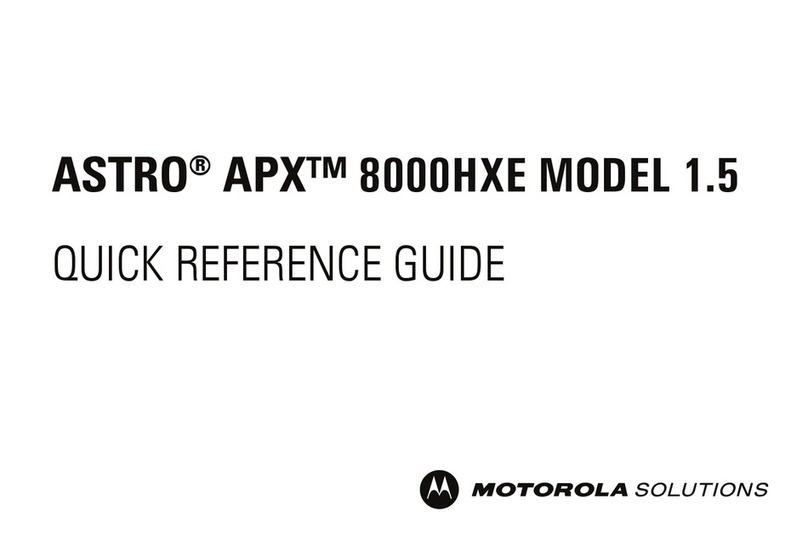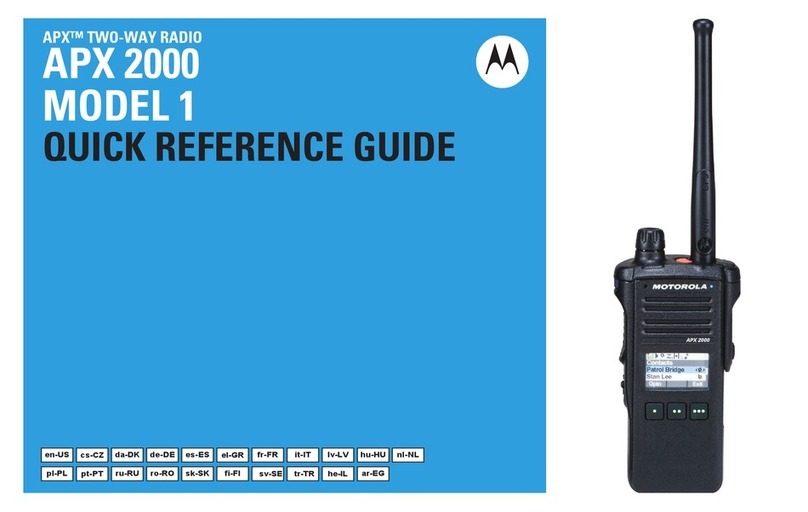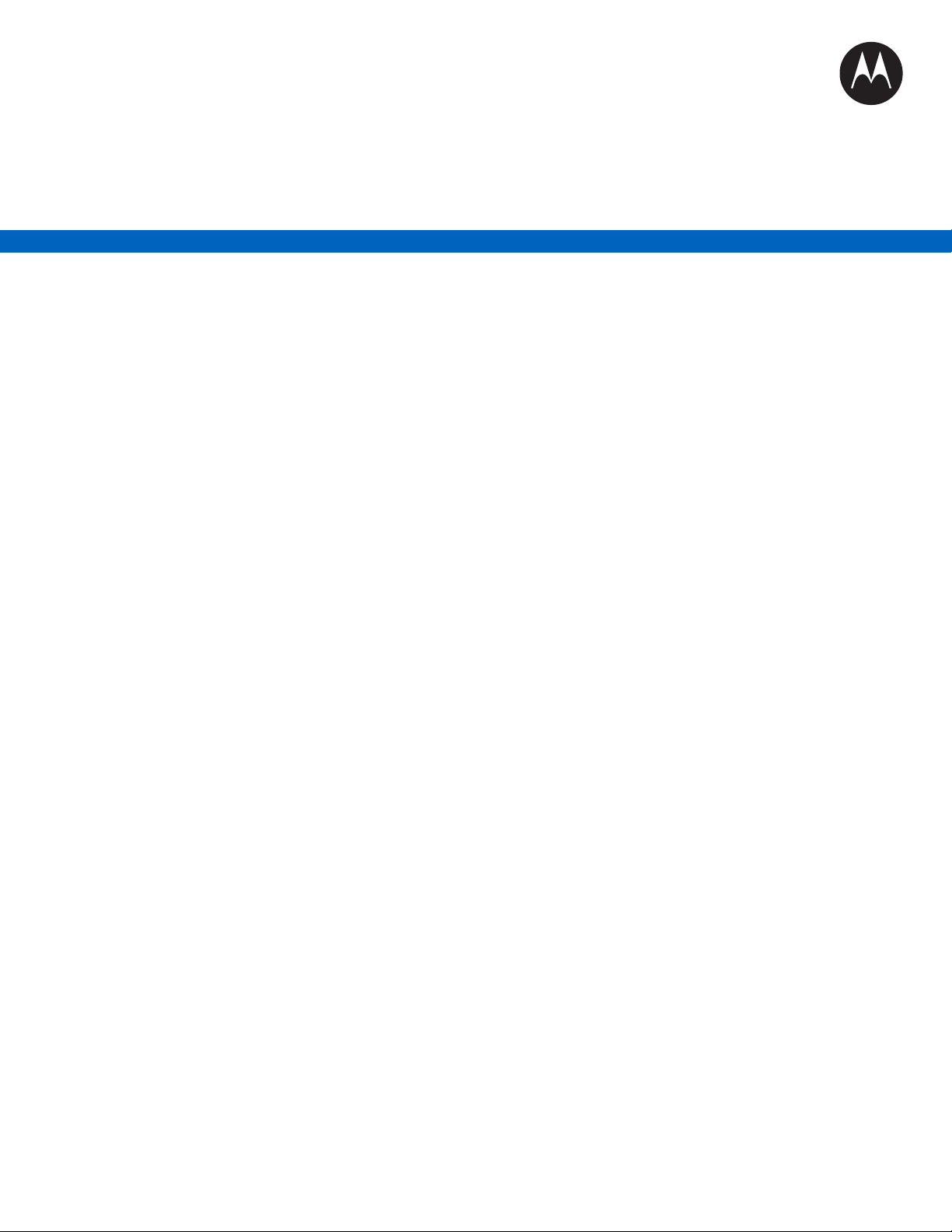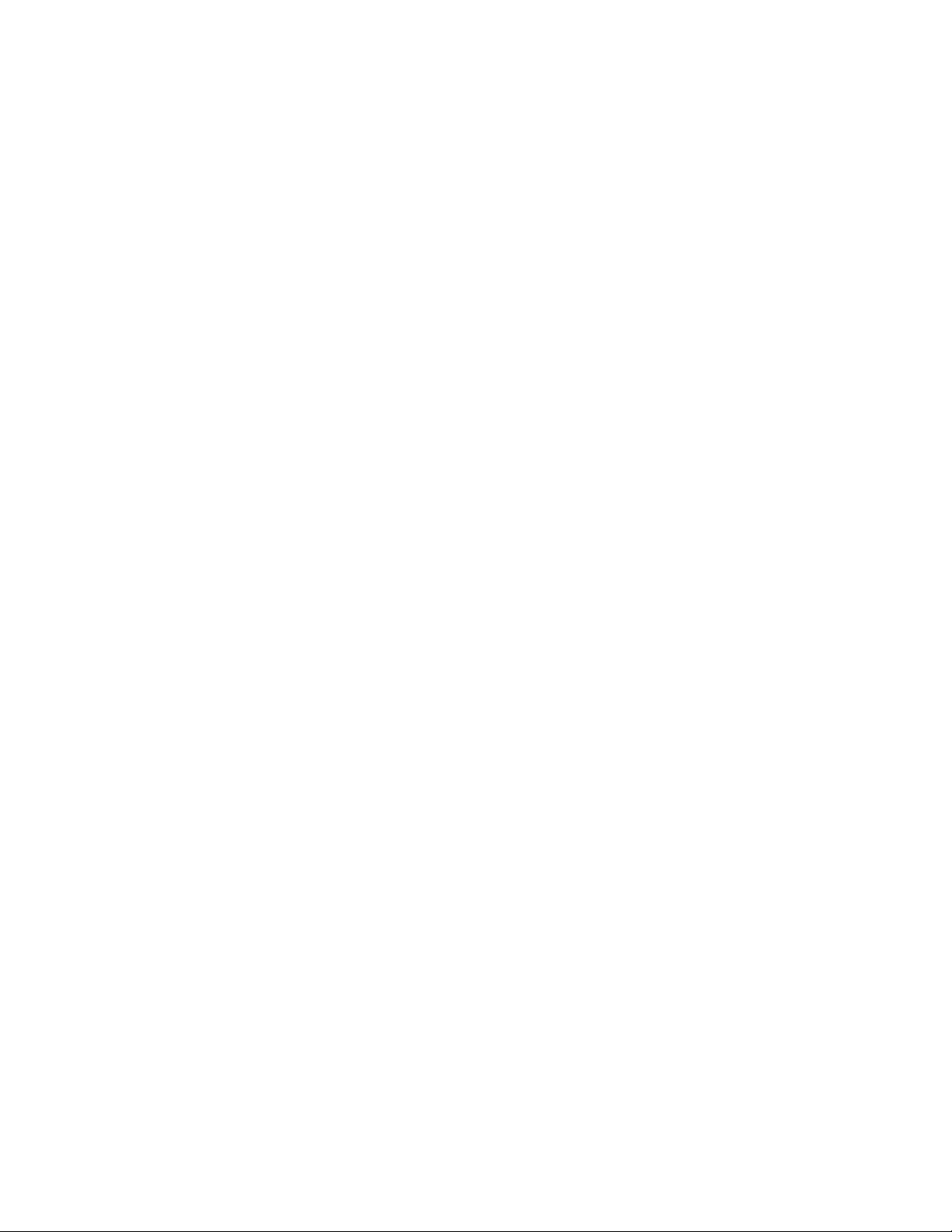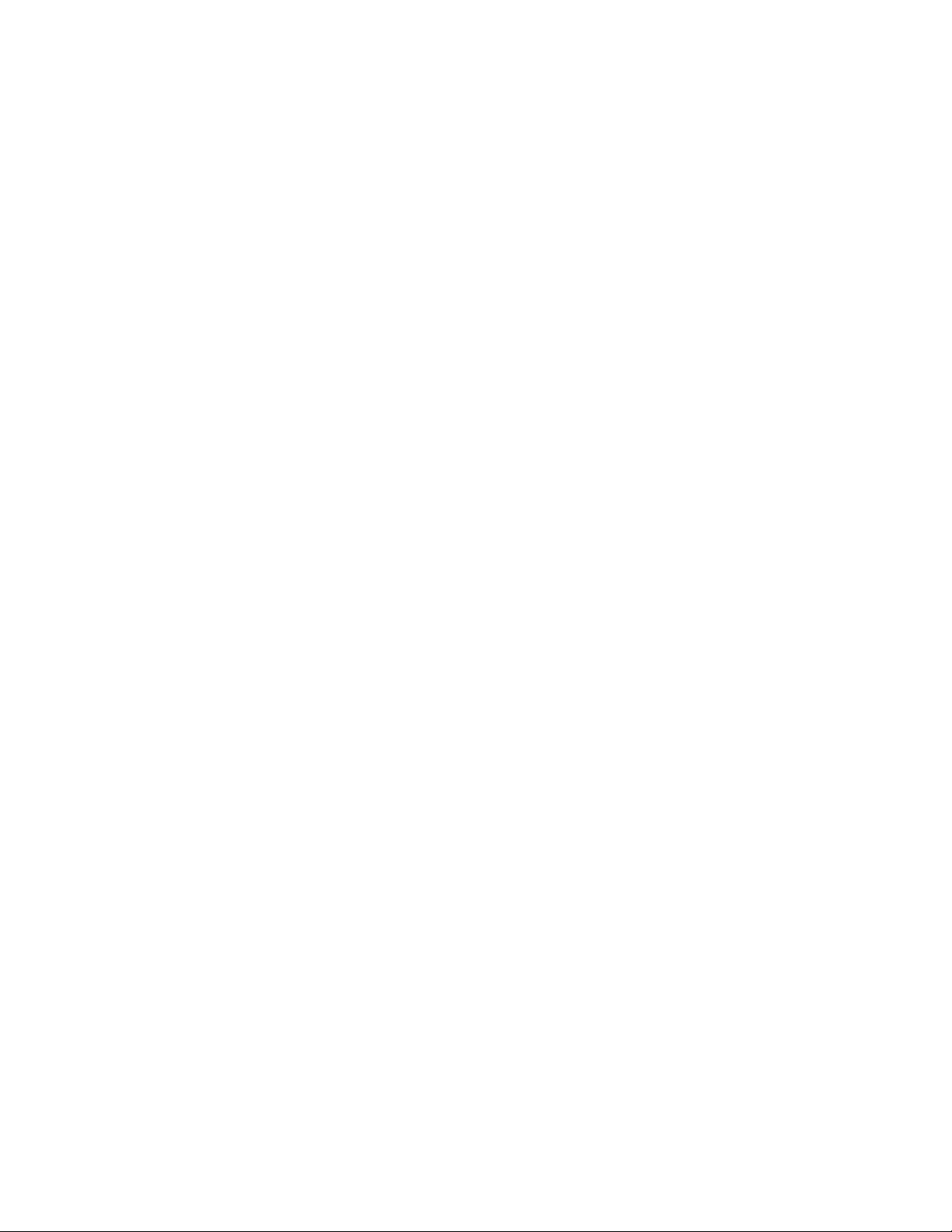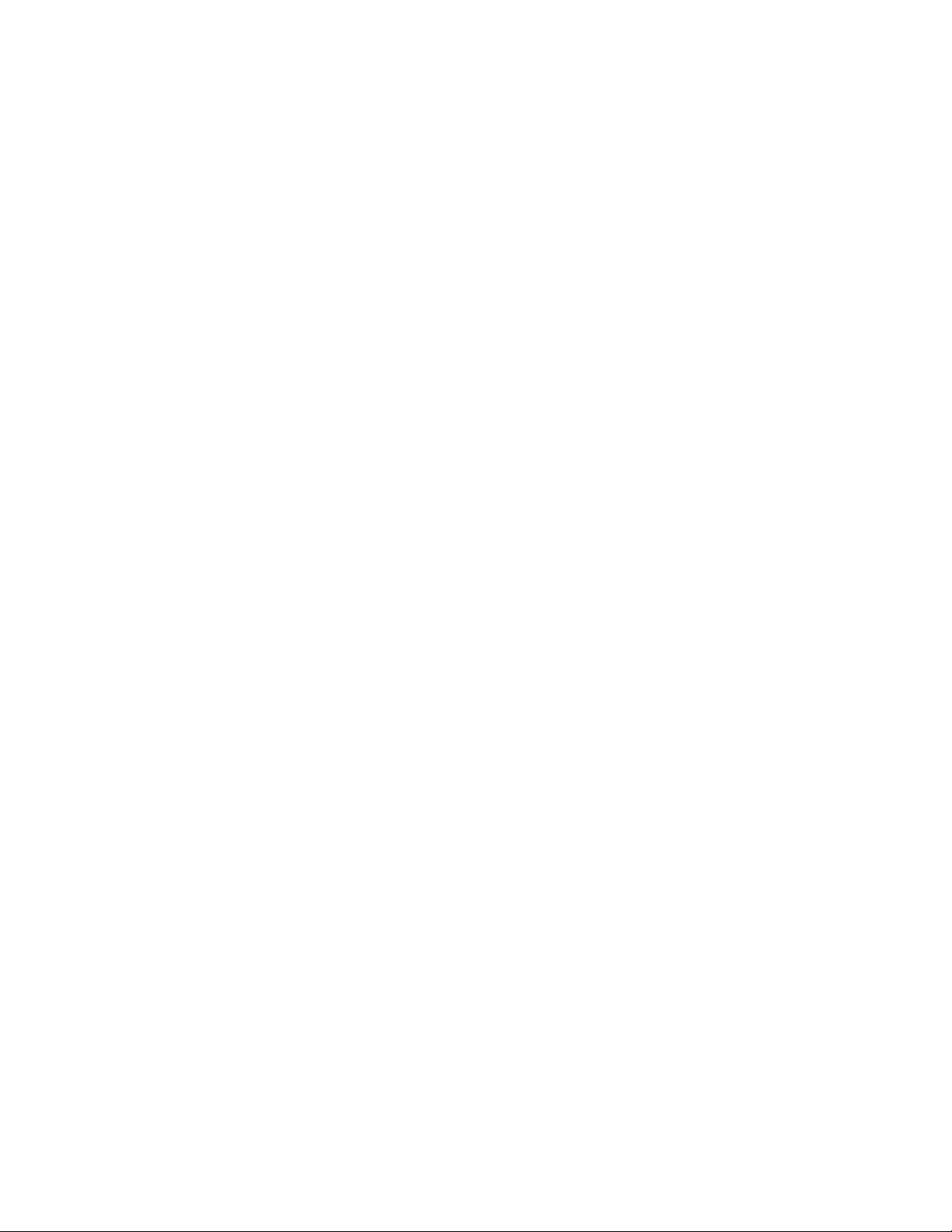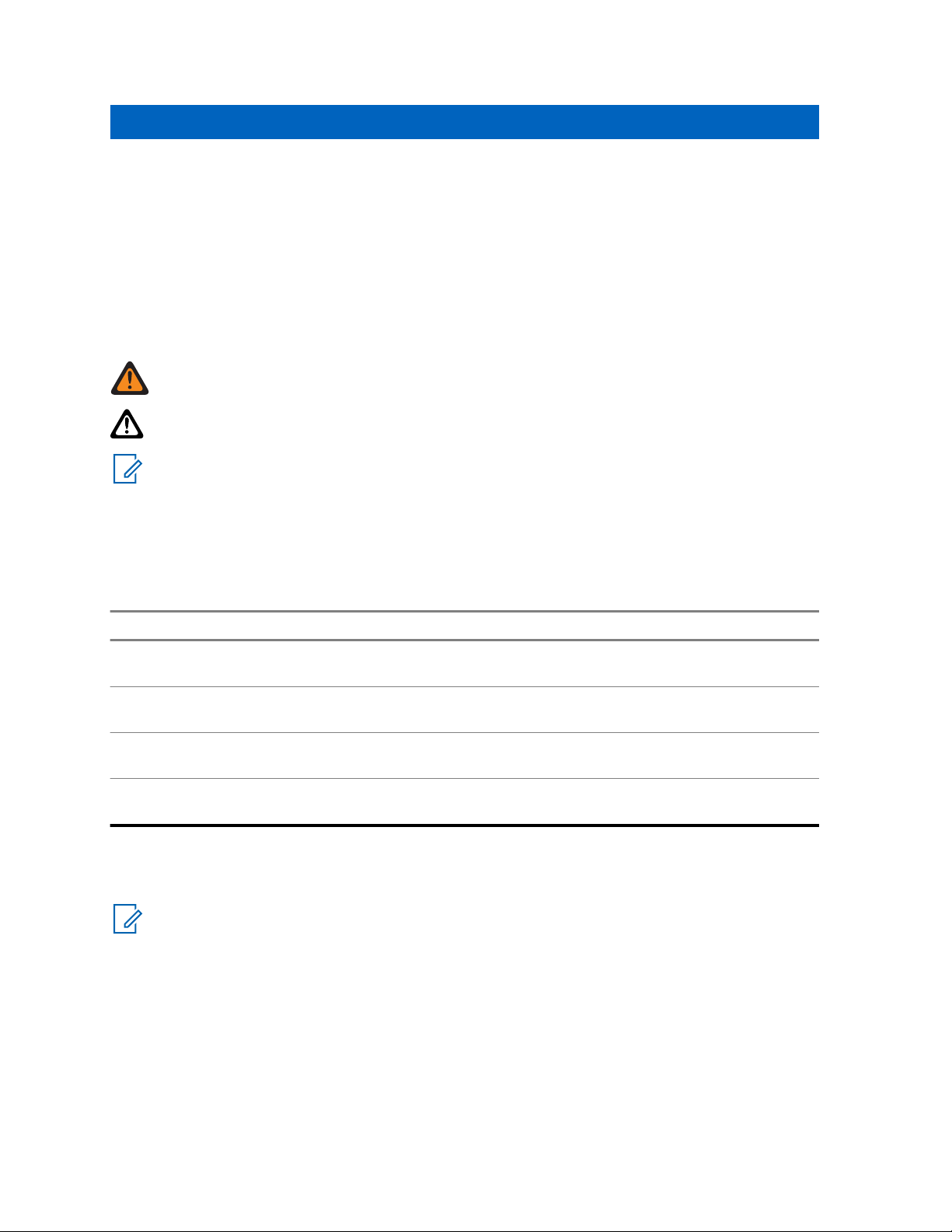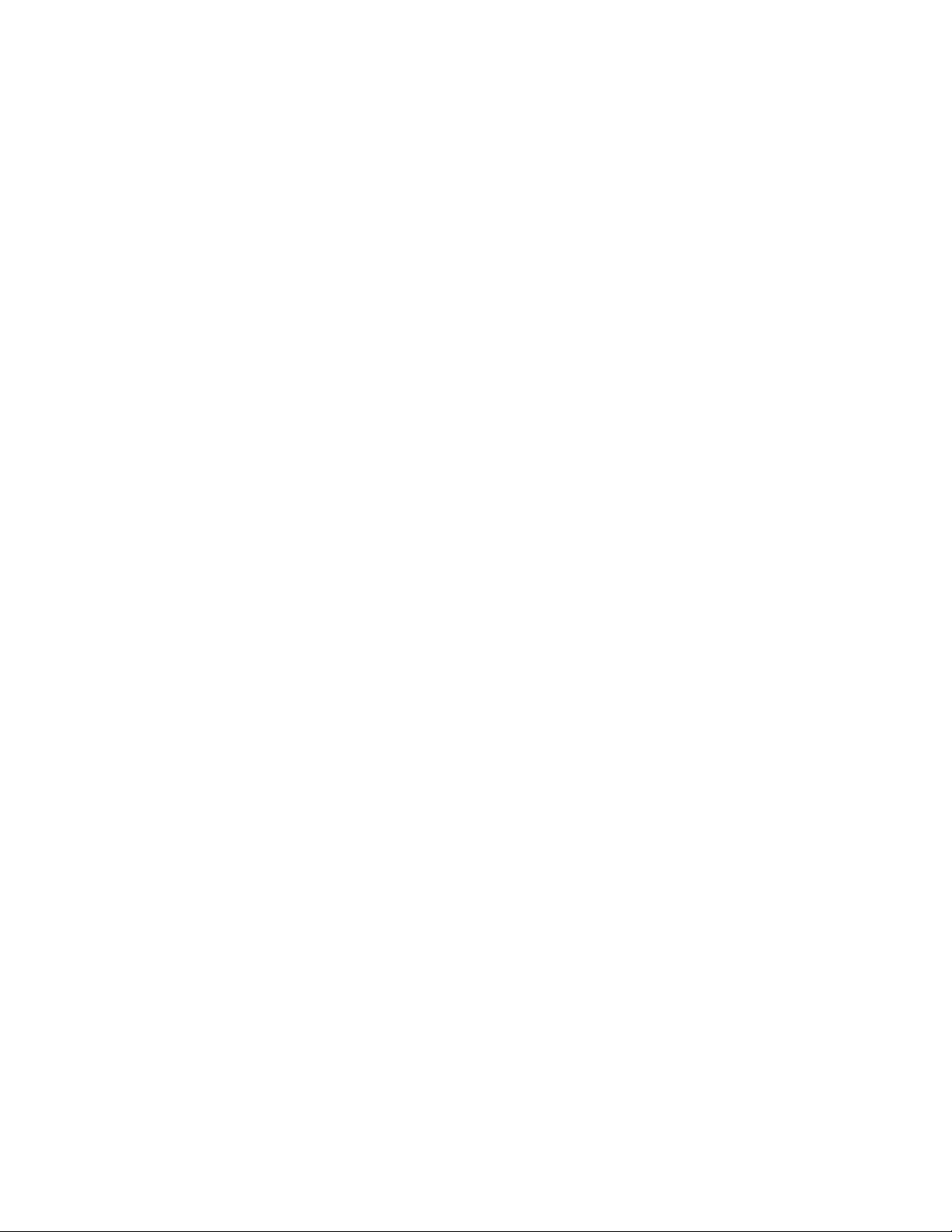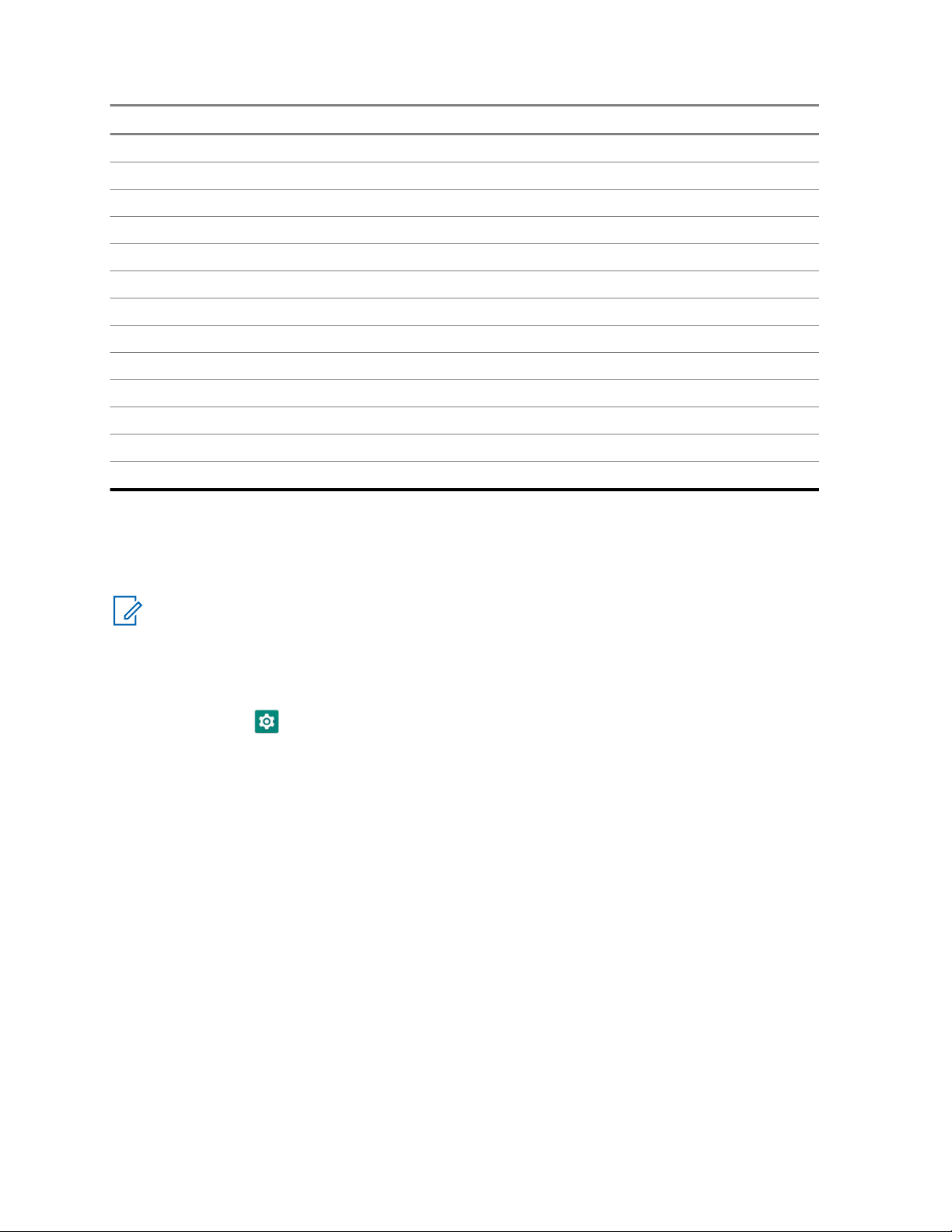7.1.4 Deleting Device Name............................................................................................. 22
7.2 Wi-Fi Operation......................................................................................................................22
7.2.1 Turning Wi-Fi On or Off............................................................................................23
Turning Wi-Fi On....................................................................................................23
Turning Wi-Fi Off....................................................................................................23
7.2.2 Configuring Wi-Fi Hotspots...................................................................................... 23
7.3 Location................................................................................................................................. 24
7.3.1 Turning Location On or Off...................................................................................... 24
Turning Location On...............................................................................................24
Turning Location Off...............................................................................................24
7.4 Airplane Mode........................................................................................................................24
7.4.1 Entering Airplane Mode........................................................................................... 24
Chapter 8: WAVE™ Application................................................................................26
8.1 Logging in WAVE Application................................................................................................ 27
8.2 Logging Out from WAVE Application.....................................................................................27
8.3 WAVE Application Overview..................................................................................................28
8.4 Push-to-Talk Button............................................................................................................... 29
Chapter 9: Talkgroup................................................................................................ 31
9.1 Viewing Talkgroups............................................................................................................... 31
9.2 Channels and Zones..............................................................................................................31
9.2.1 Viewing Channels and Zones.................................................................................. 32
9.3 Area-Based Talkgroup...........................................................................................................32
9.4 Viewing Group Details........................................................................................................... 32
Chapter 10: Contacts................................................................................................ 33
10.1 Adding New Contacts.......................................................................................................... 33
Chapter 11: Types of Calls....................................................................................... 35
11.1 Making Calls........................................................................................................................ 35
11.2 Receiving Calls.................................................................................................................... 36
Chapter 12: Emergency Operation.......................................................................... 37
12.1 Declaring Emergency.......................................................................................................... 37
12.2 Receiving Emergency Alerts................................................................................................37
12.3 Canceling Emergency..........................................................................................................37
Chapter 13: User Check............................................................................................38
13.1 Enabling User Check........................................................................................................... 38
Chapter 14: Talkgroup Scan.................................................................................... 39
14.1 Turning Talkgroup Scan On or Off.......................................................................................39
Turning Talkgroup Scan On..............................................................................................39
Turning Talkgroup Scan Off..............................................................................................39
MN007267A01-AA
Contents
3