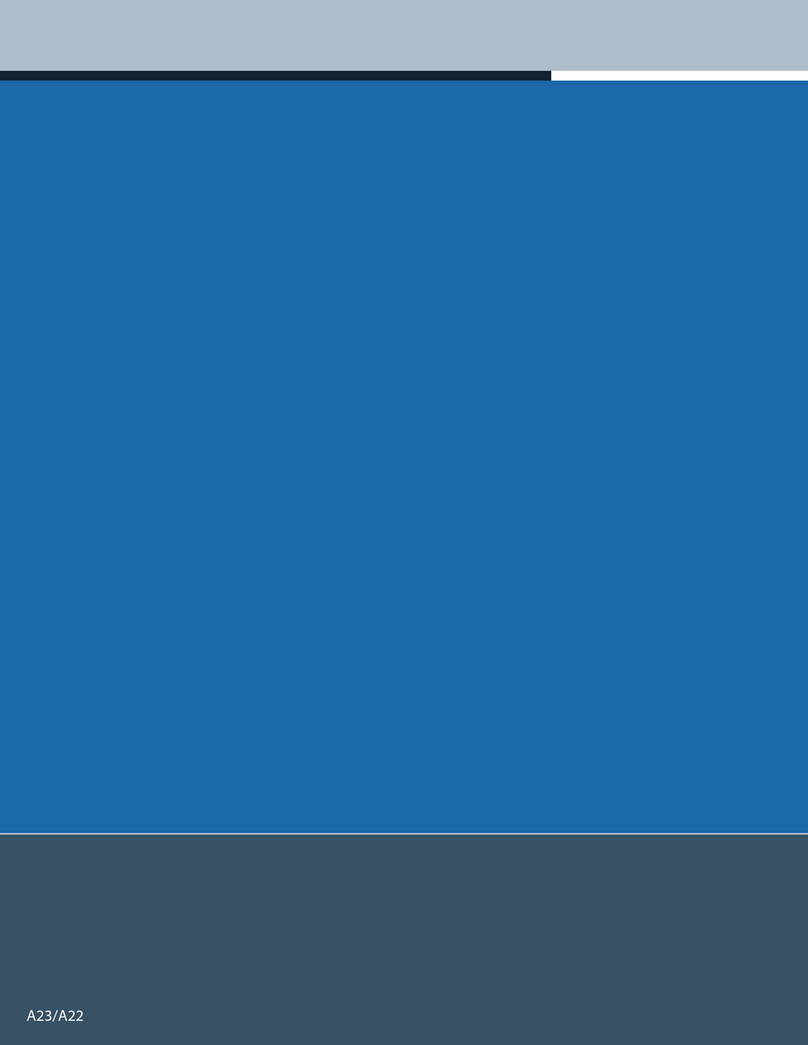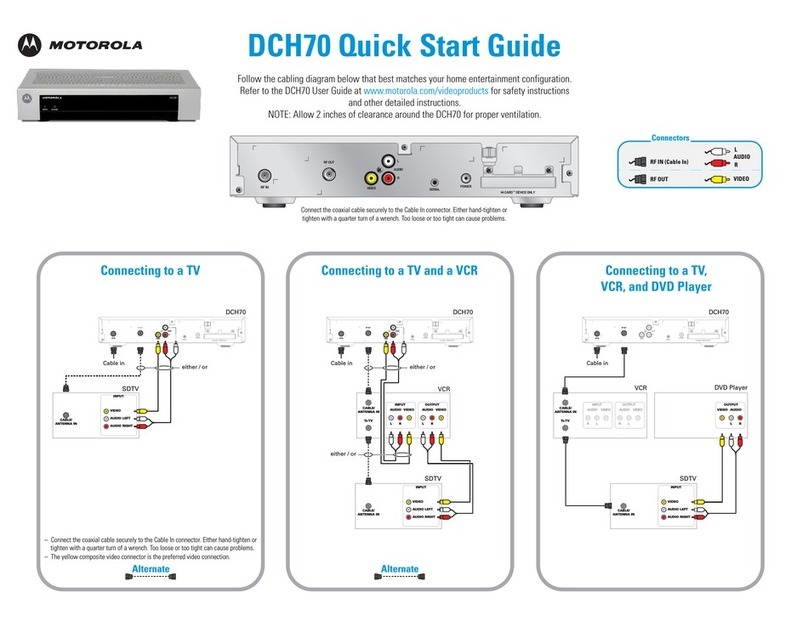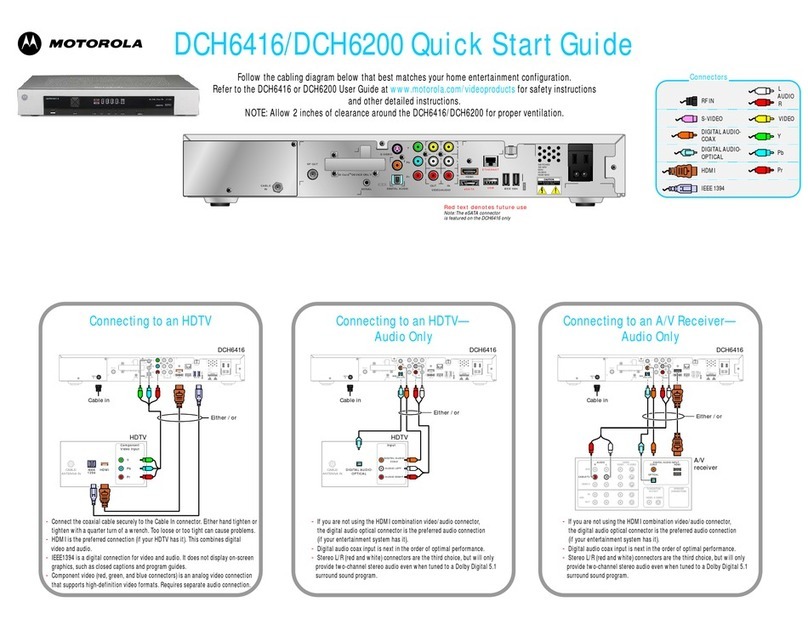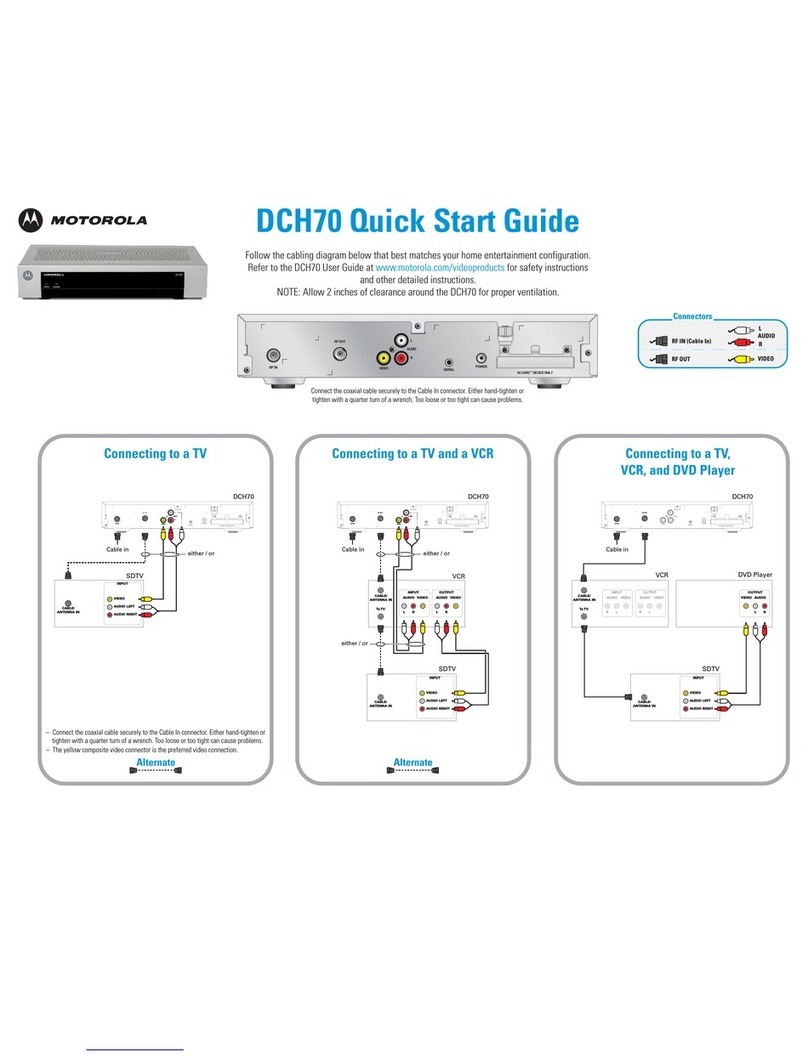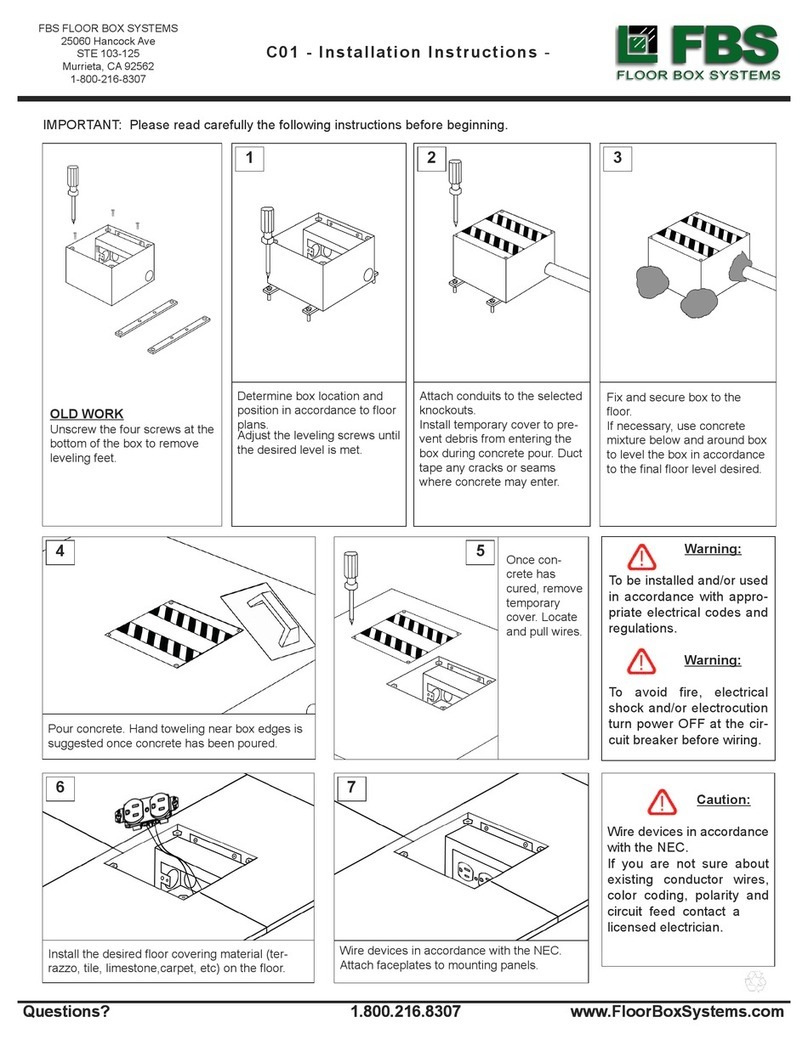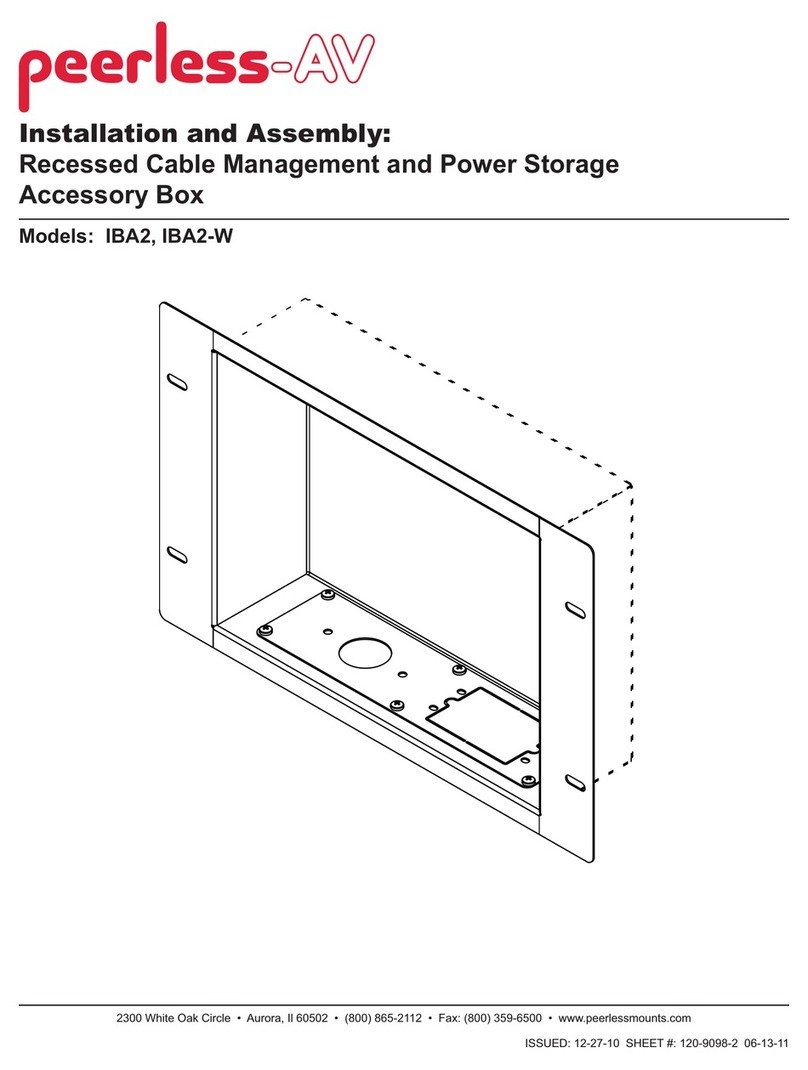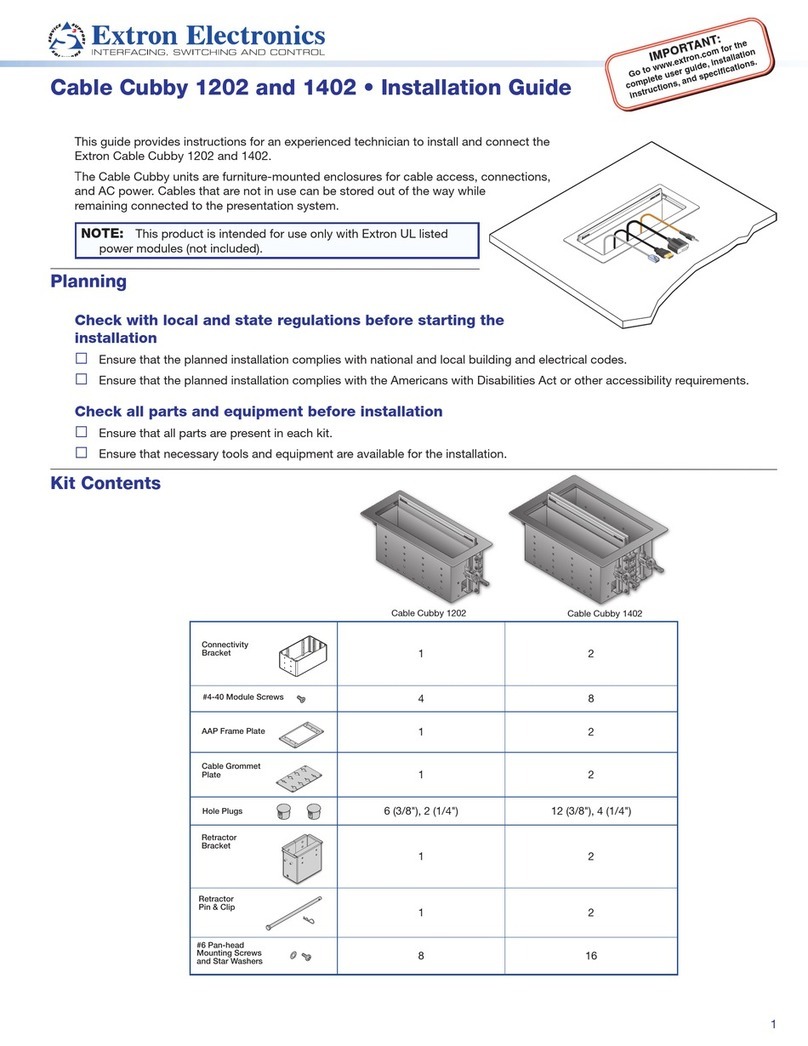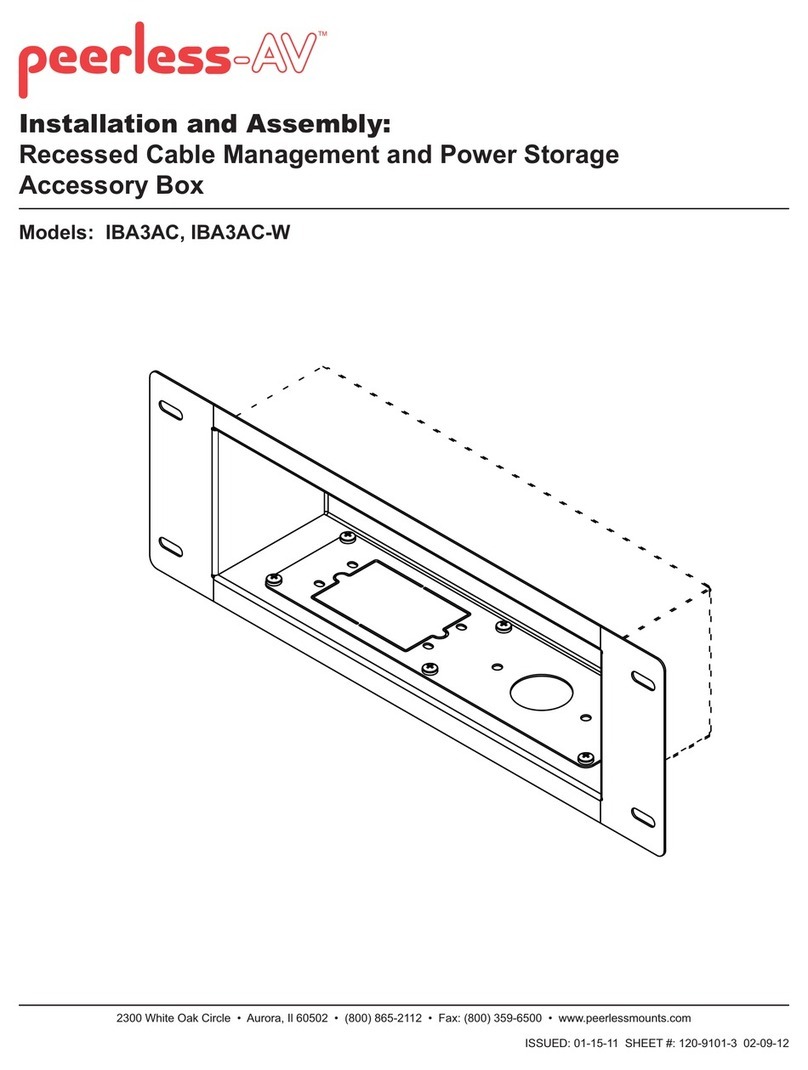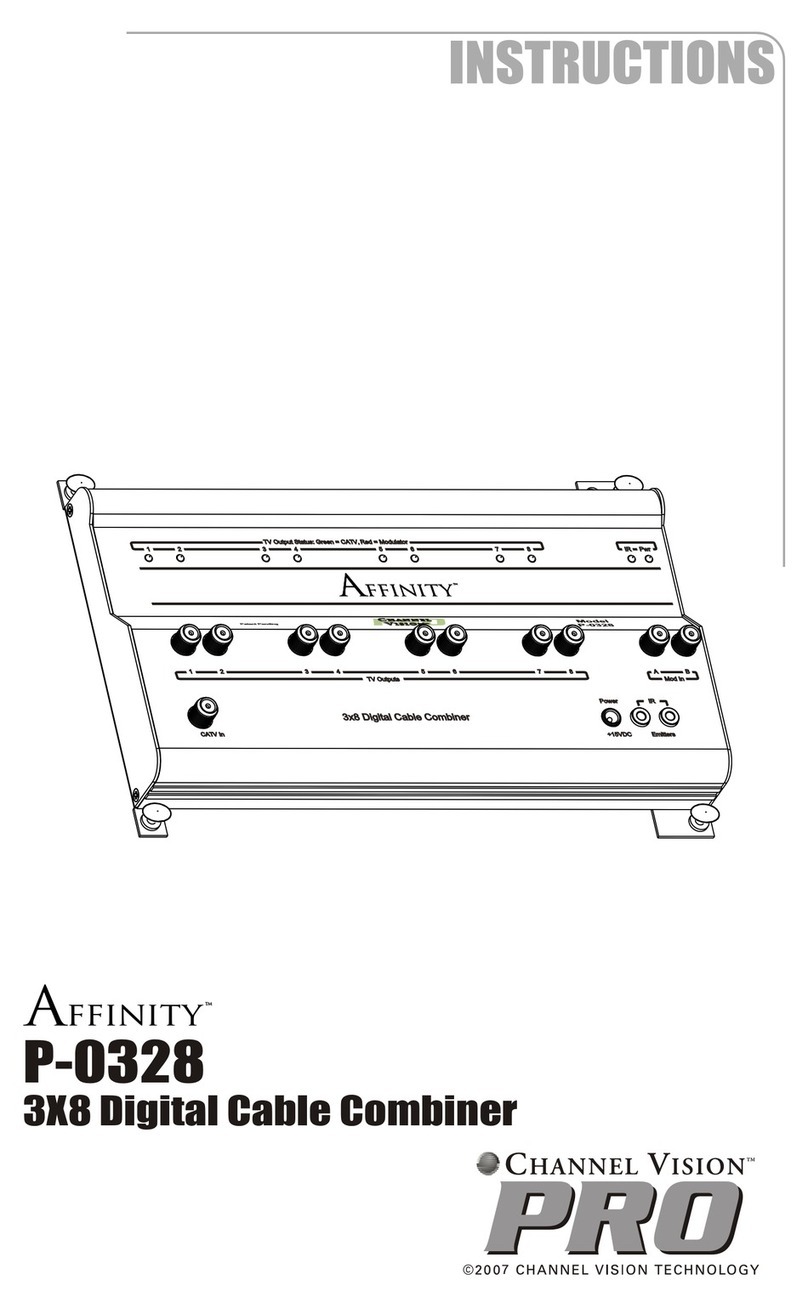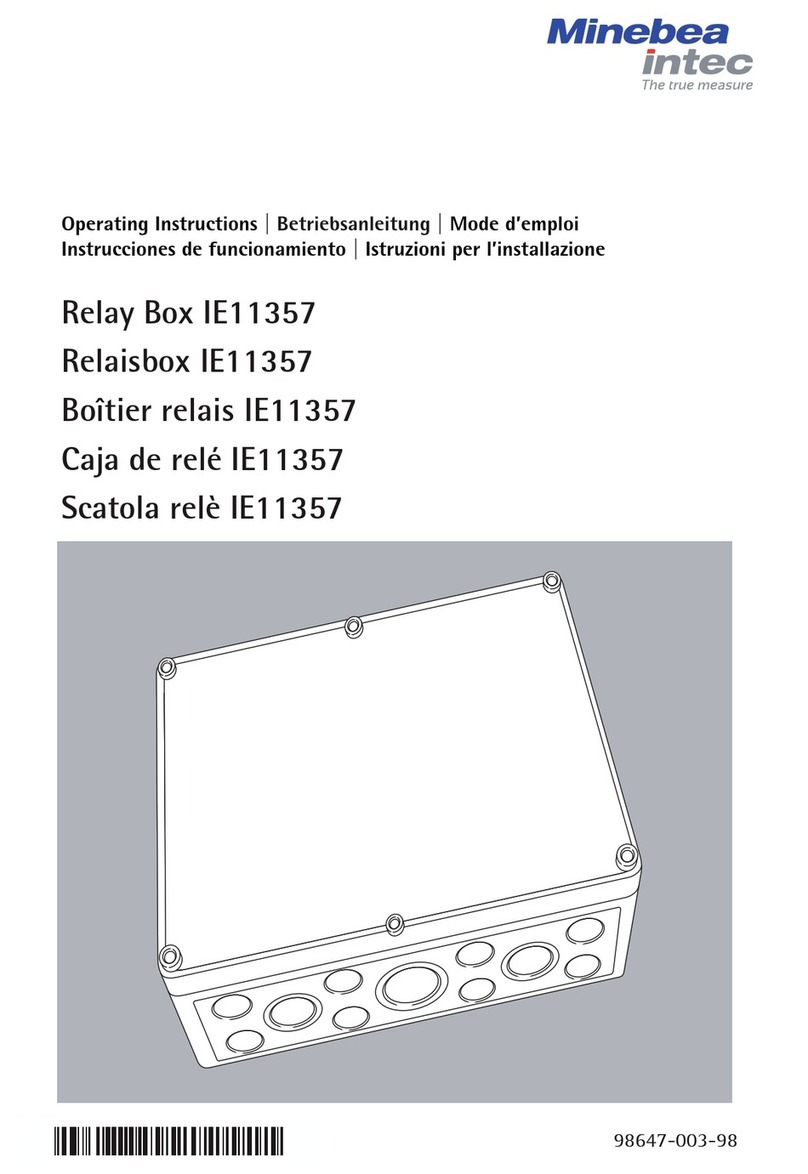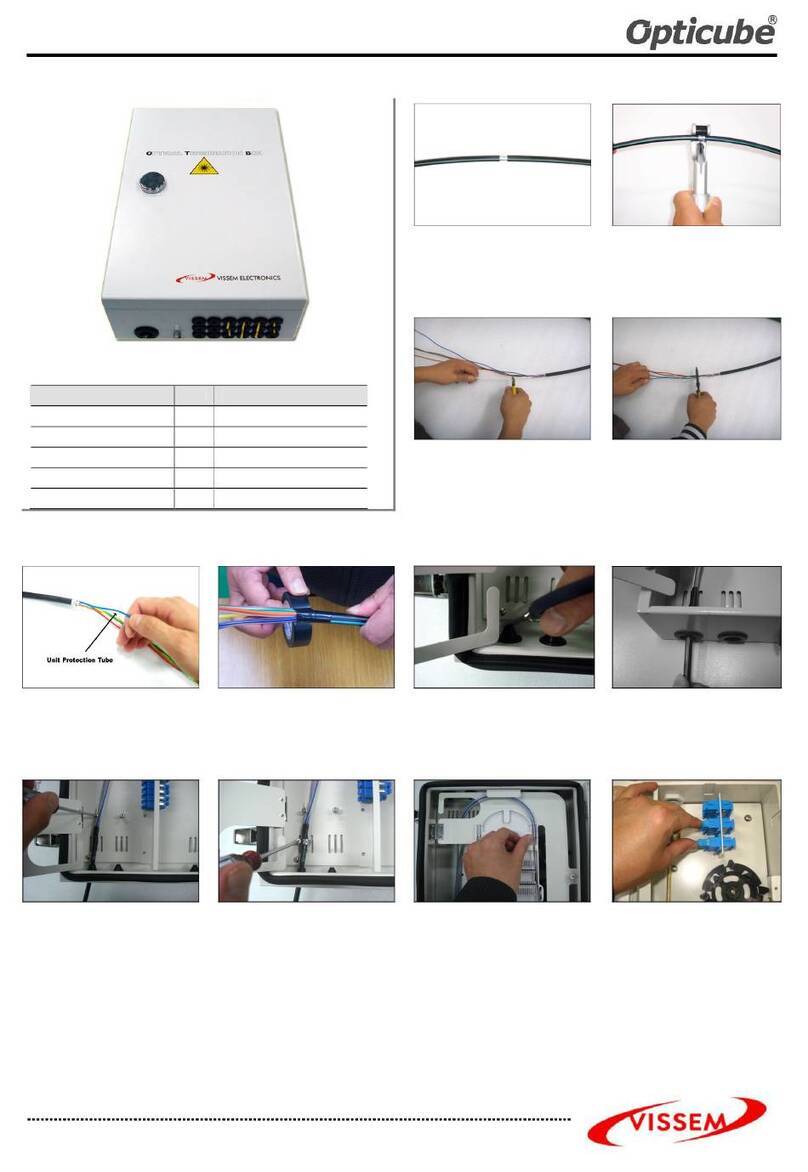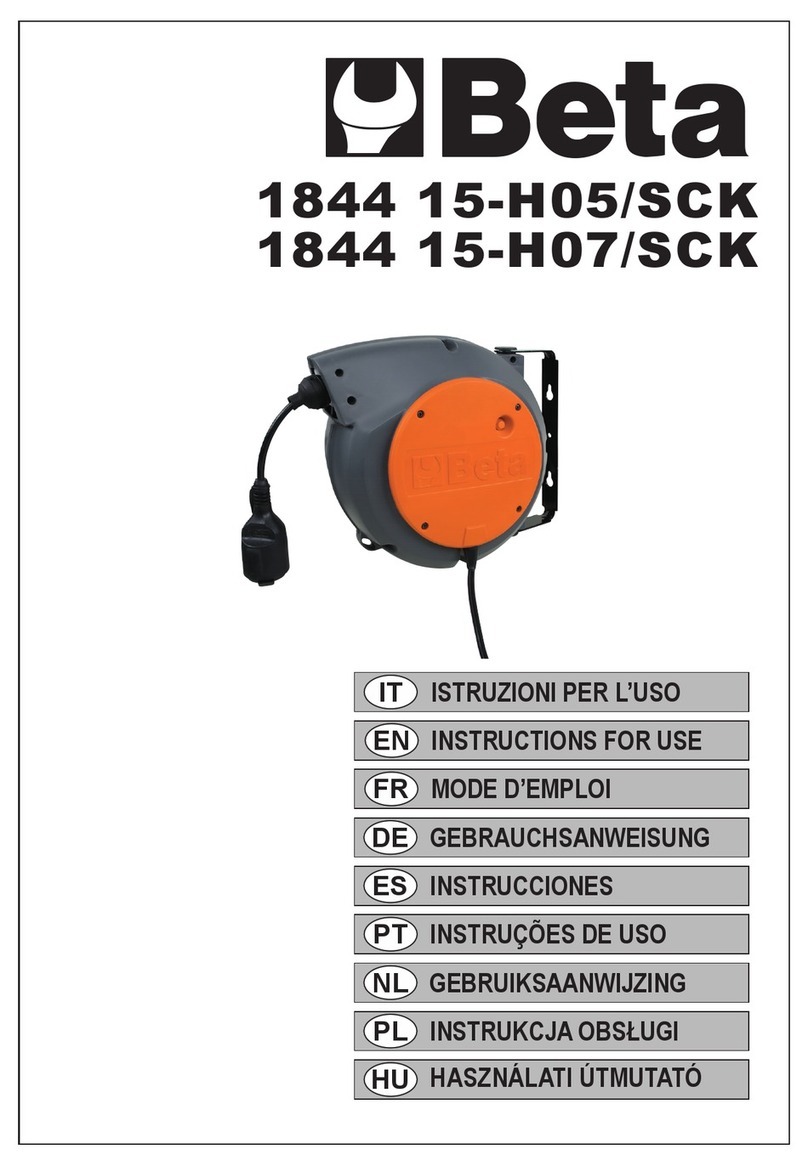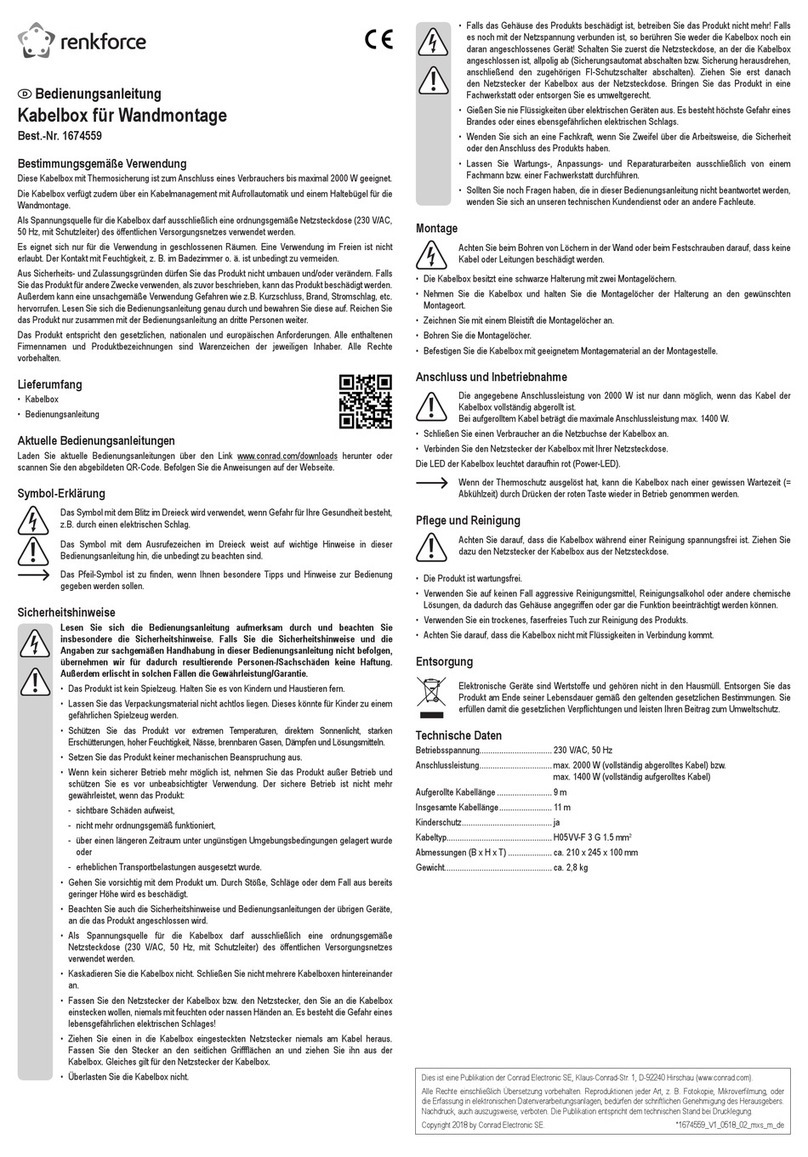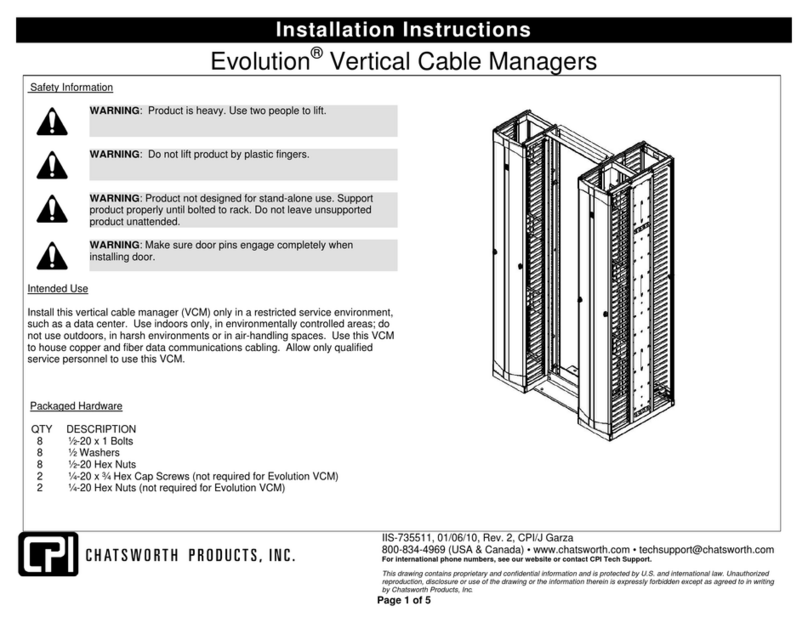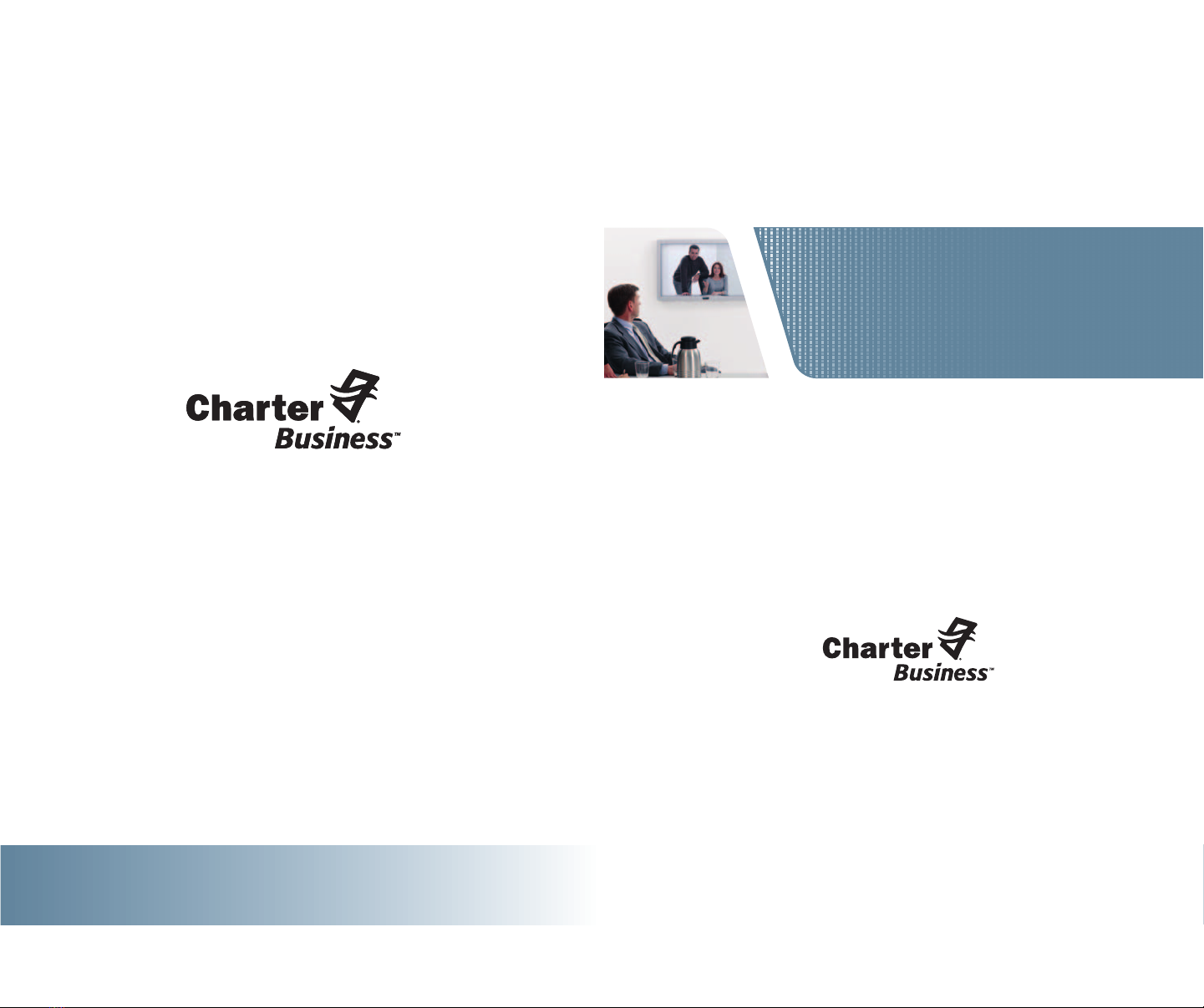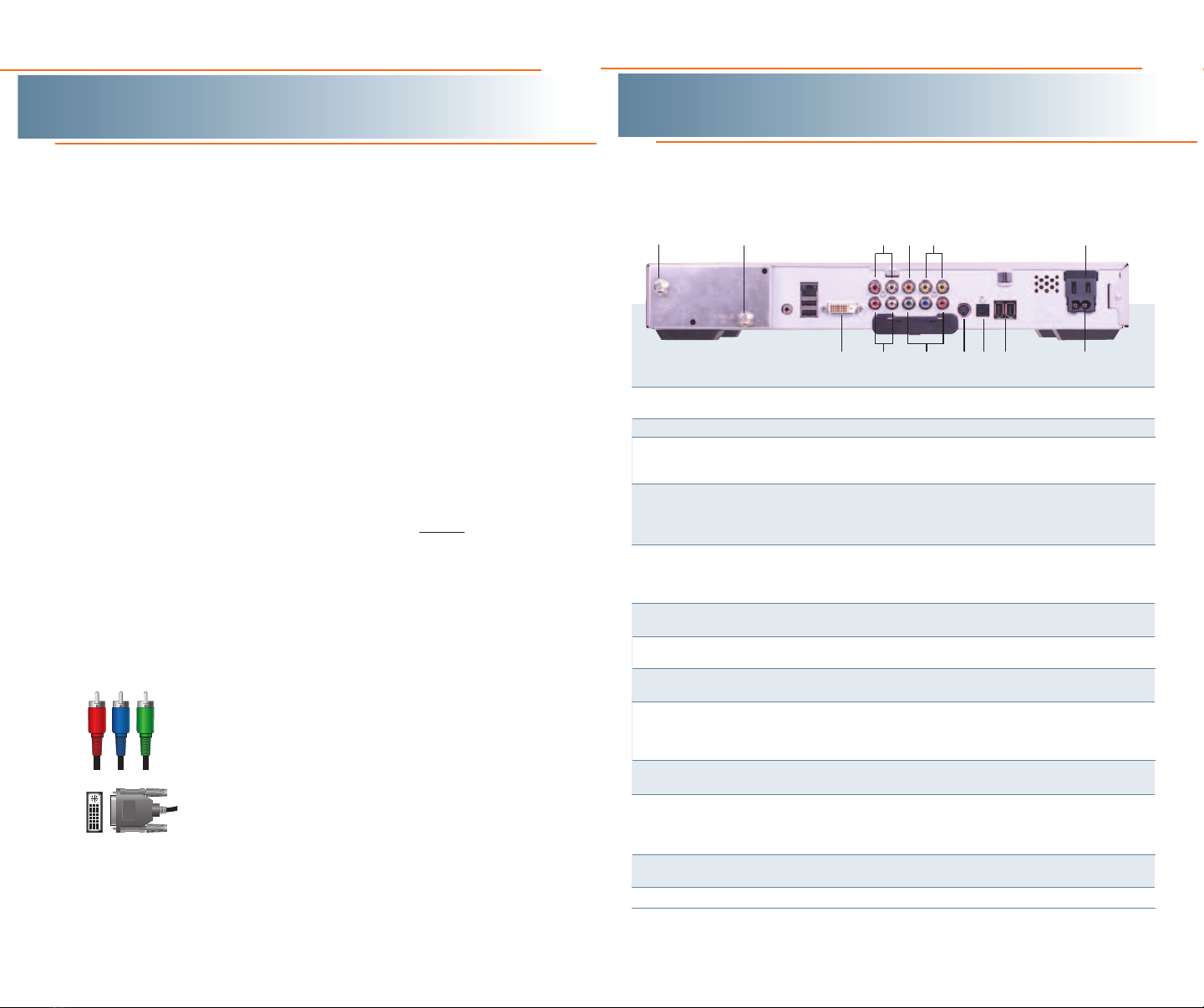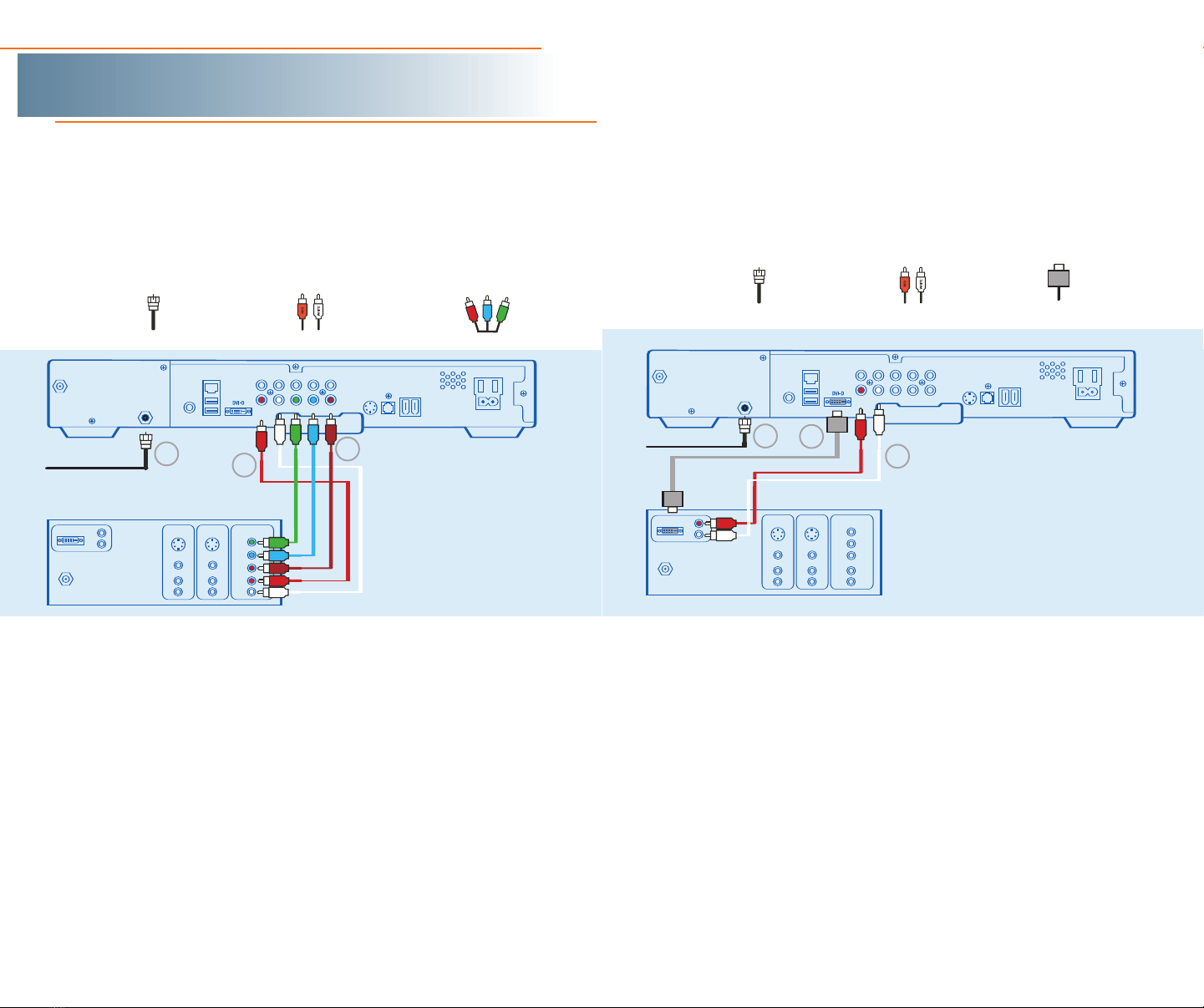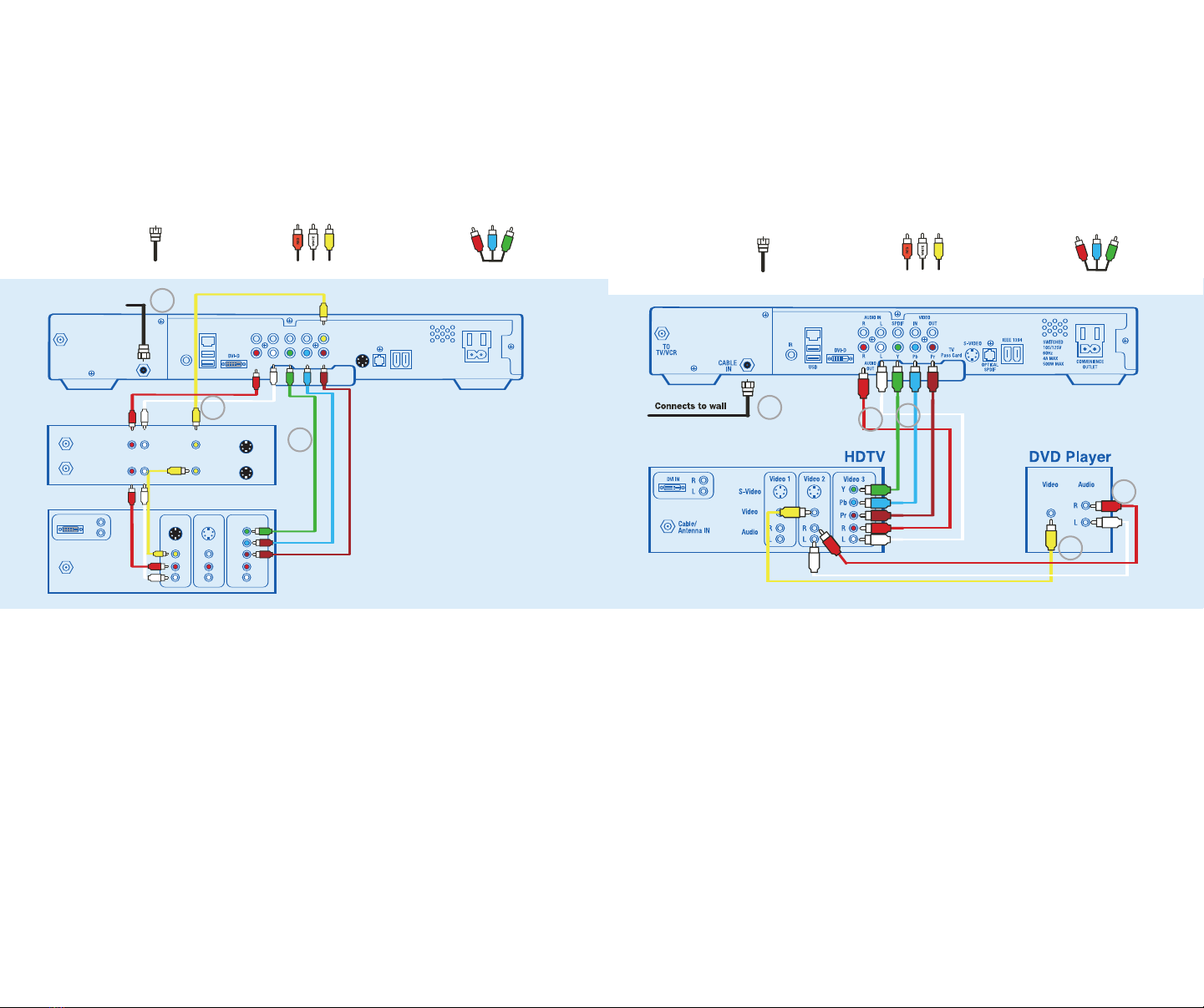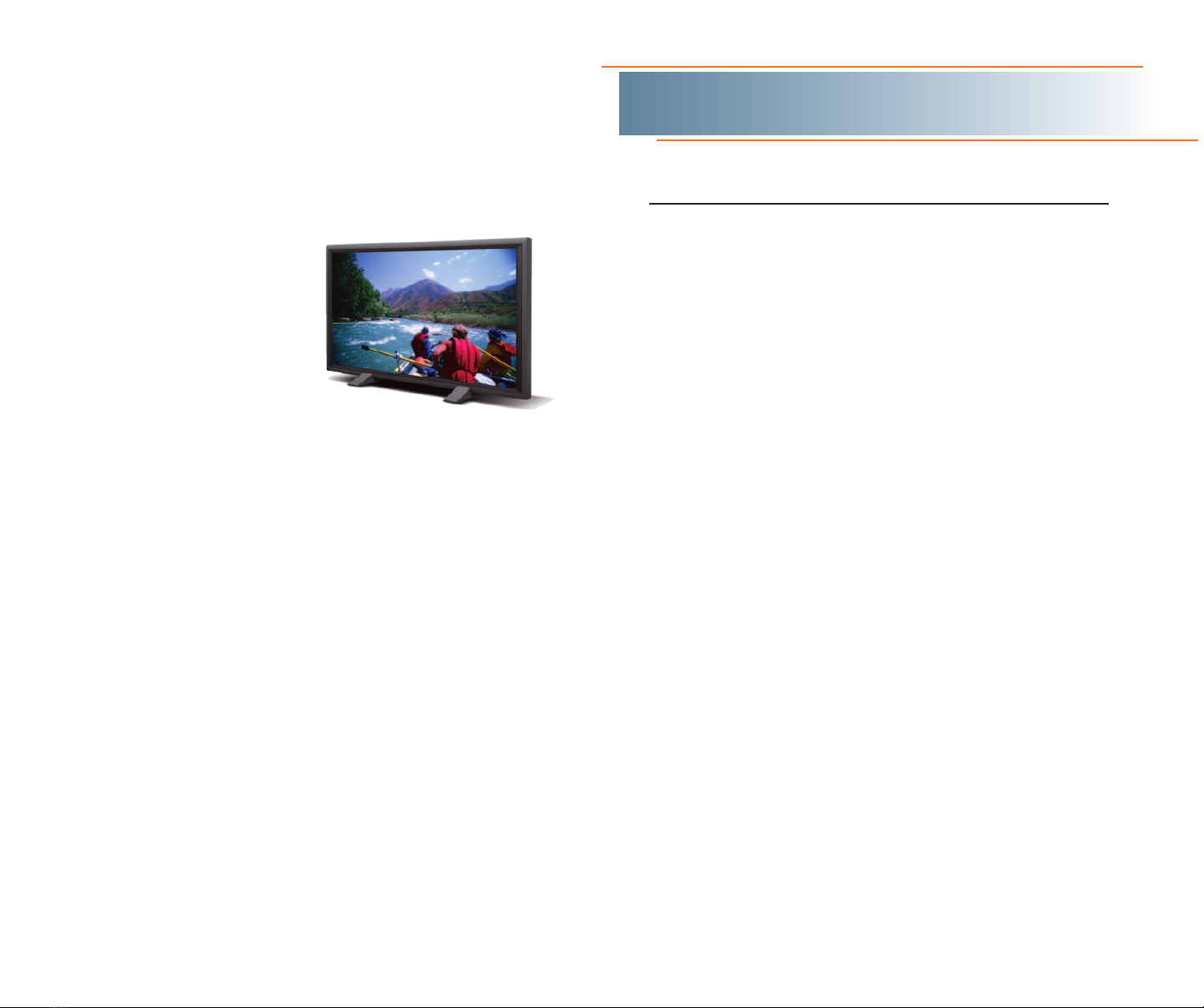Charter Business Self-Install Guide 32charter-business.com
Safety First
• Do not plug the high-definition digital receiver into an electrical
outlet until after you have connected it to the TV, the cable wall
outlet and any other devices.
•Position the high-definition digital receiver with at least 2
inches of space on all sides to allow the device to properly
cool when operating.
•Ensure that the high-definition digital receiver is not near an
external heat source that could raise the temperature of the unit.
•Do not expose the high-definition digital receiver to moisture.
Unplug the receiver before cleaning and avoid using liquid or
aerosol cleaners.
•Use a surge protector.
Useful Install Tips
•Connect the high-definition digital video receiver directly to the
cable wall outlet.
•Be surethat all connections between the TV,VCR, digital receiver
and the cable wall outlet aresecure.
•Thereare two different cable options that can be used to deliver HD
video signal to your HDTV. This kit includes standard component
cables which are one of the most common connection options. DVI
cables are optional and sold separately.
a. Component Input Cables
High-quality video connection that uses three separate
component cables, generally color-coded green, blue
and red. These are also called Y, Pb, Pr Cables.
b. DVI Connectors
Digital Video Interface cables are all digital, high-quality
video connectors that are more common on newer high-
definition televisions.
•See http://charter.com/quickstart for additional wiring configurations.
The back panel of the HD digital receiver consists of three types of
interfaces — audio, video and data. The following drawing describes the
most commonly used ports.
12
81011 13
4 6
9
53
127
KEY DESCRIPTION
1 TO TV/VCR This coaxial output connector is used to connect the cable box to
aTV or VCR operating on channel 3 or 4.
2 CABLE IN The CABLE IN connector connects the HD receiver to the cable wall outlet.
3 AUDIO IN R These connectors are used to connect the digital receiver between a
AUDIO IN L peripheral audio device such as a CD player and a stereo tuner or
A/V receiver.
4 SPDIF The orange coaxial SPDIF connector is a digital output connection
that carries Dolby Digital 5.1 audio or PCM audio. It is used to
connect the digital receiver to a stereo tuner or A/V receiver to
provide surround-sound.
5VIDEO IN The VIDEO IN connector accepts an RCA video input from a VCR,
VIDEO OUT camcorder or other video device. (Not currently enabled.) The VIDEO
OUT connector is used to deliver RCA video to an external device such
as a VCR or TV.
6OUTLET This AC outlet may be used to plug your TV into the cable box as a
convenient additional outlet.
7DVI-D Digital Video Interface, connects HD receiver to the HDTV using a DUI
cable. (optional)
8AUDIO OUT R The RCA phono-type connectors are used to deliver audio to a
AUDIO OUT L stereo receiver.
9YPb Pr These connectors areused to deliver component video to a HD-ready
TV or monitor. Though capable of delivering standard definition video to
your TV or monitor, these cables are necessary to deliver High-
Definition video.
10 S-VIDEO This connector is used to deliver high quality,standarddefinition video
to the external devices that accept S-Video inputs, (optional)
11 OPTICAL
The OPTICAL SPDIF connector is an optical digital output connection that
SPDIF
carries Dolby Digital 5.1 audio or PCM audio. It is used to connect the
cable box to a stereo tuner or A/V receiver to provide surround-sound,
theater style audio.
(optional)
12 IEEE 1394 Firewire Digital Inter face to connect high-definition monitor or
high-definition television. (optional, not available on all models)
13 POWER INLET Connects the digital receiver to the power cord.
MODEL MAY VARY
Safety and Install Tips Your HD Digital Receiver Back Panel