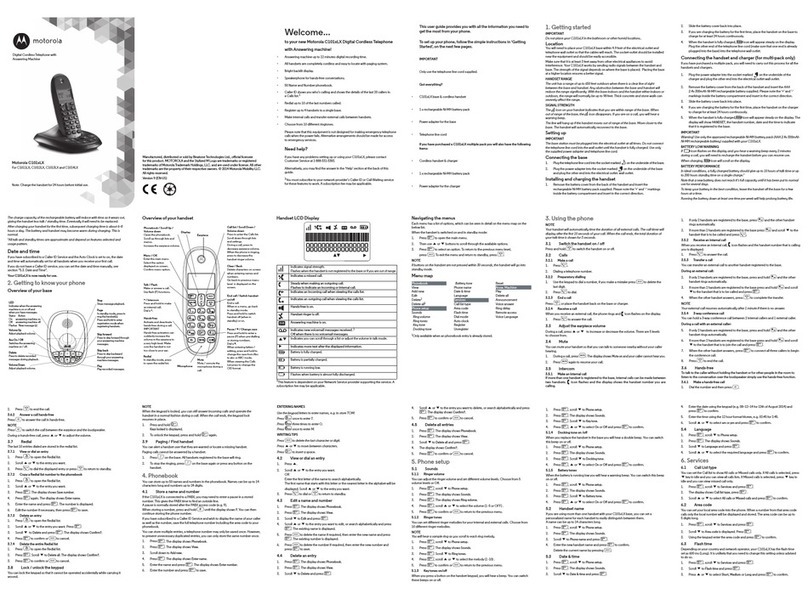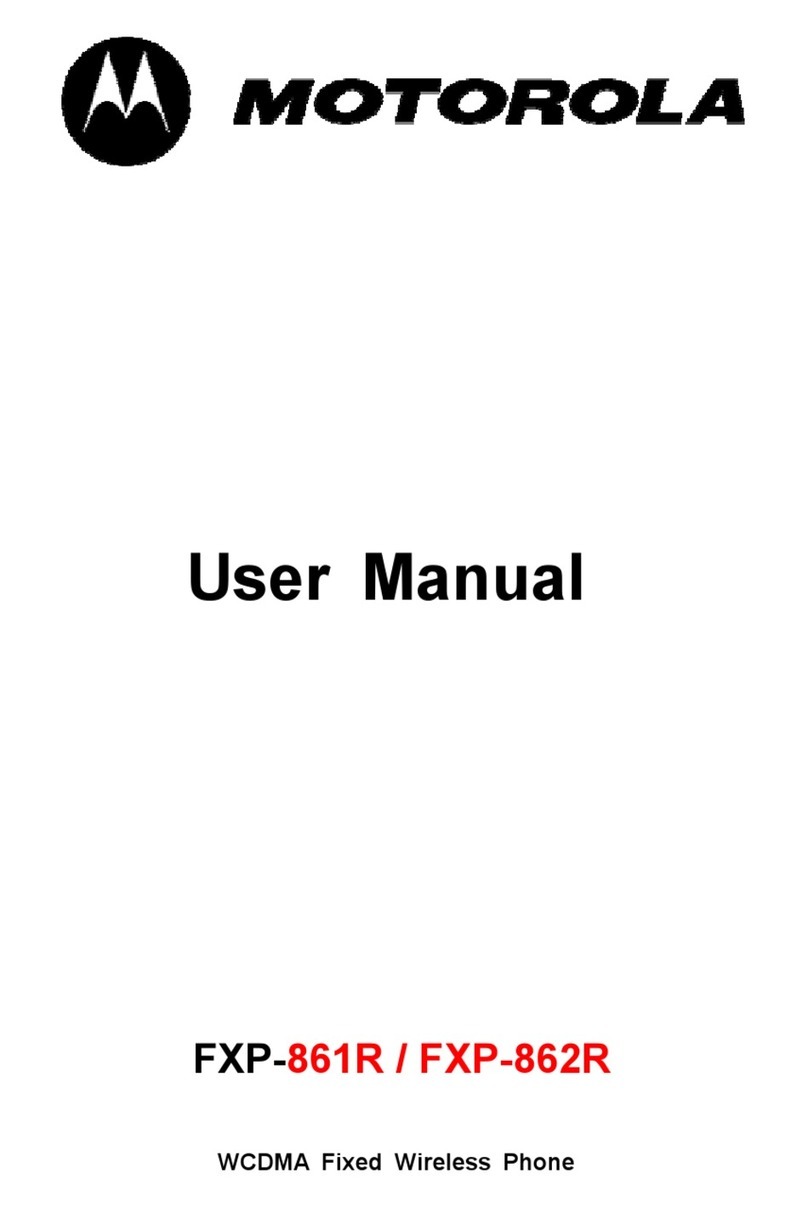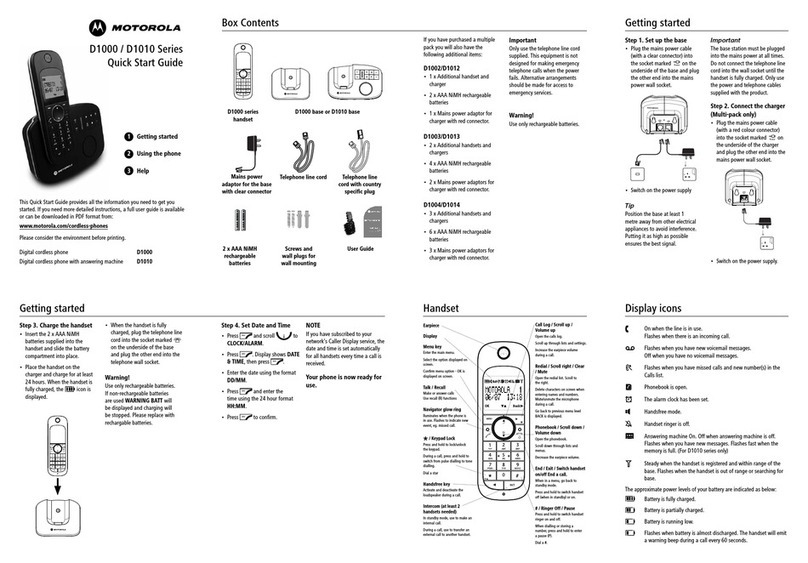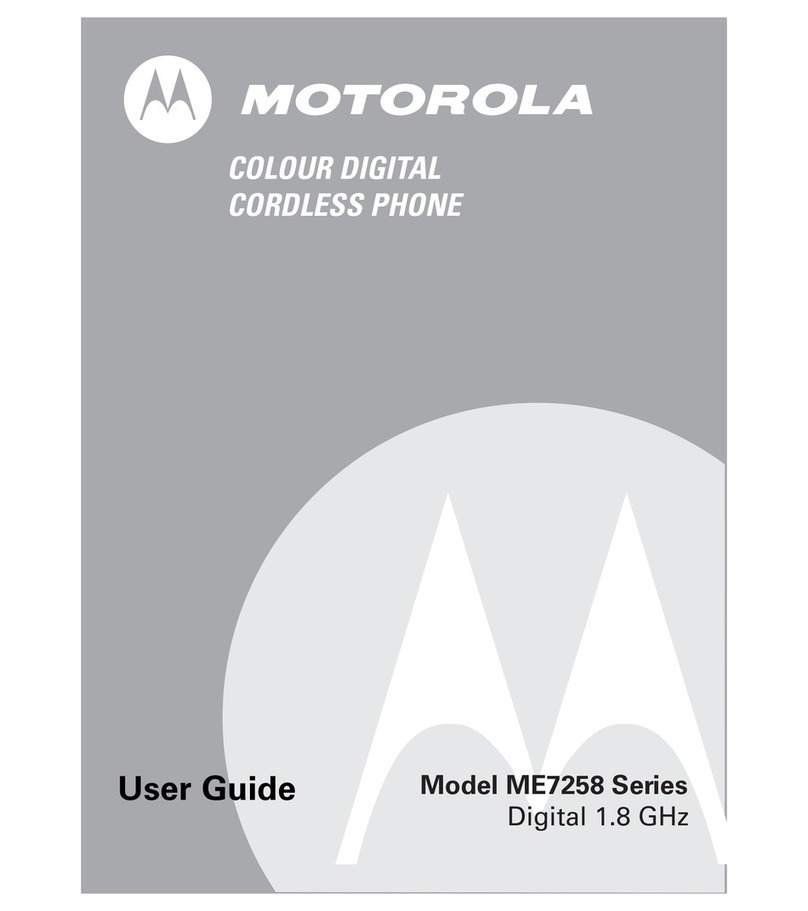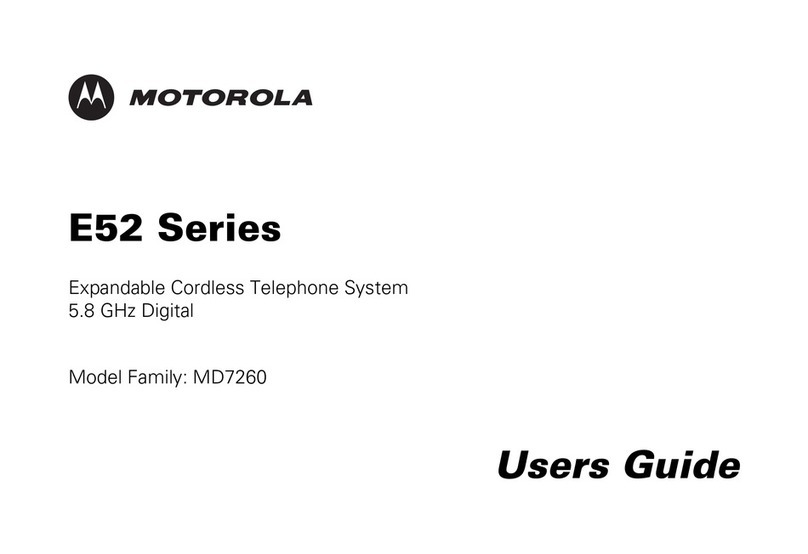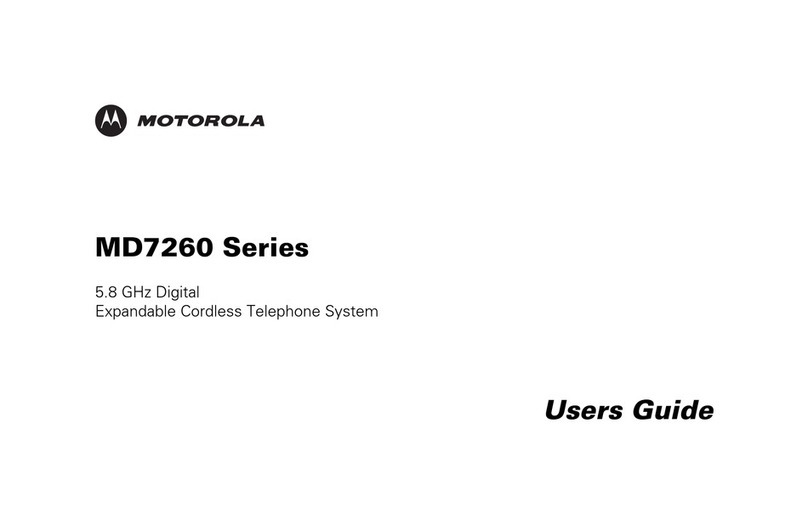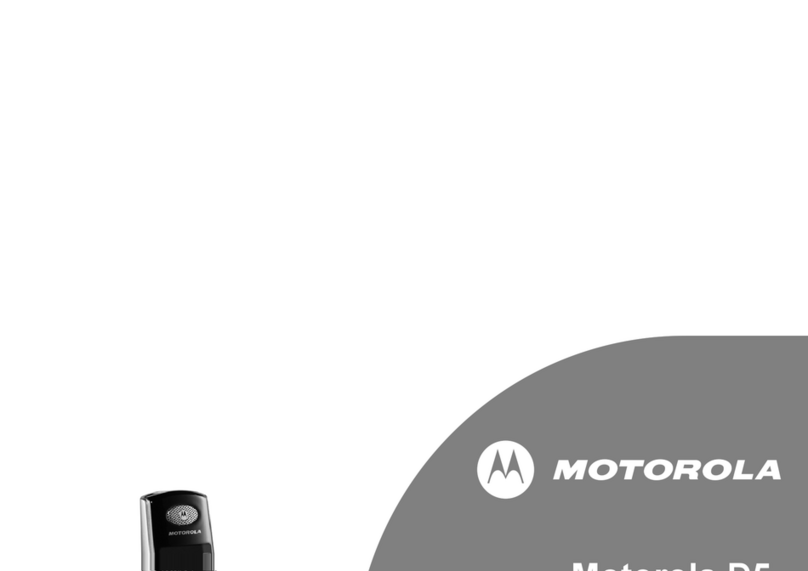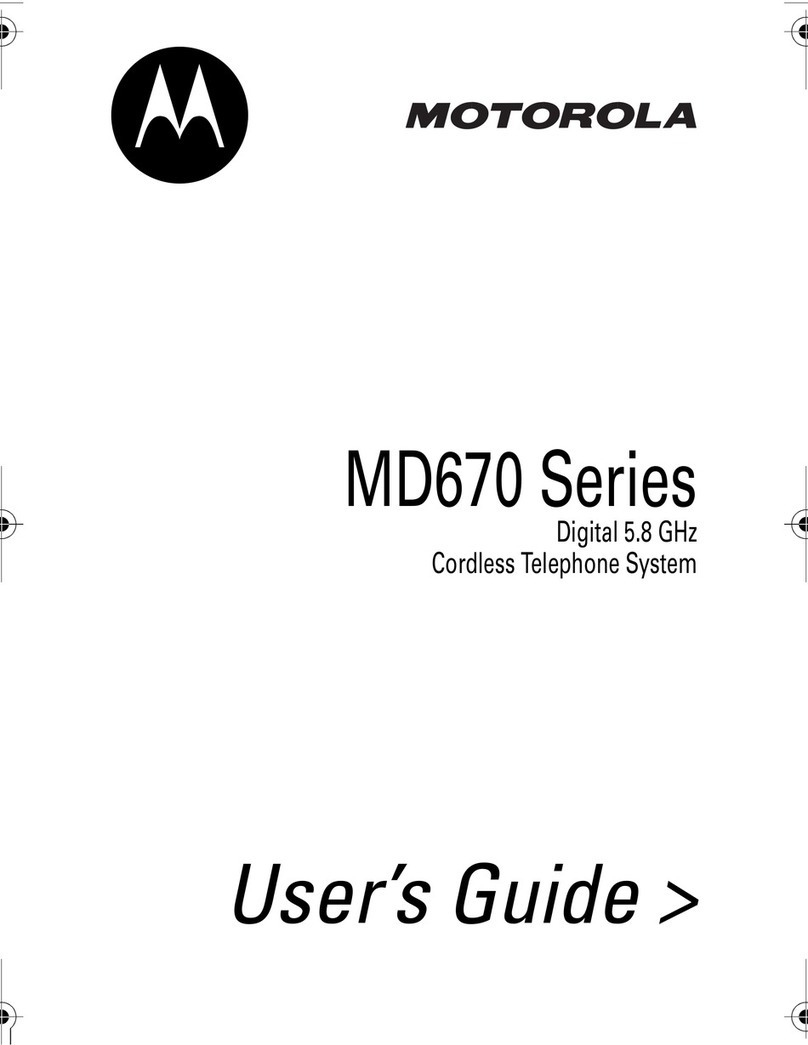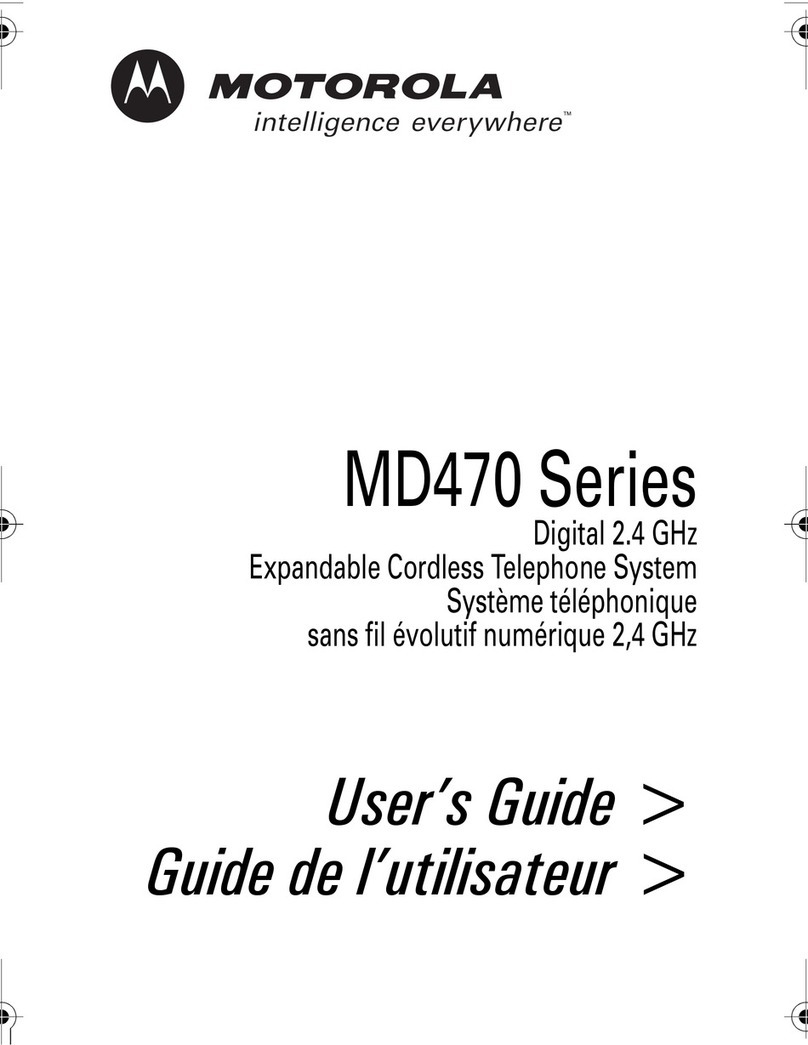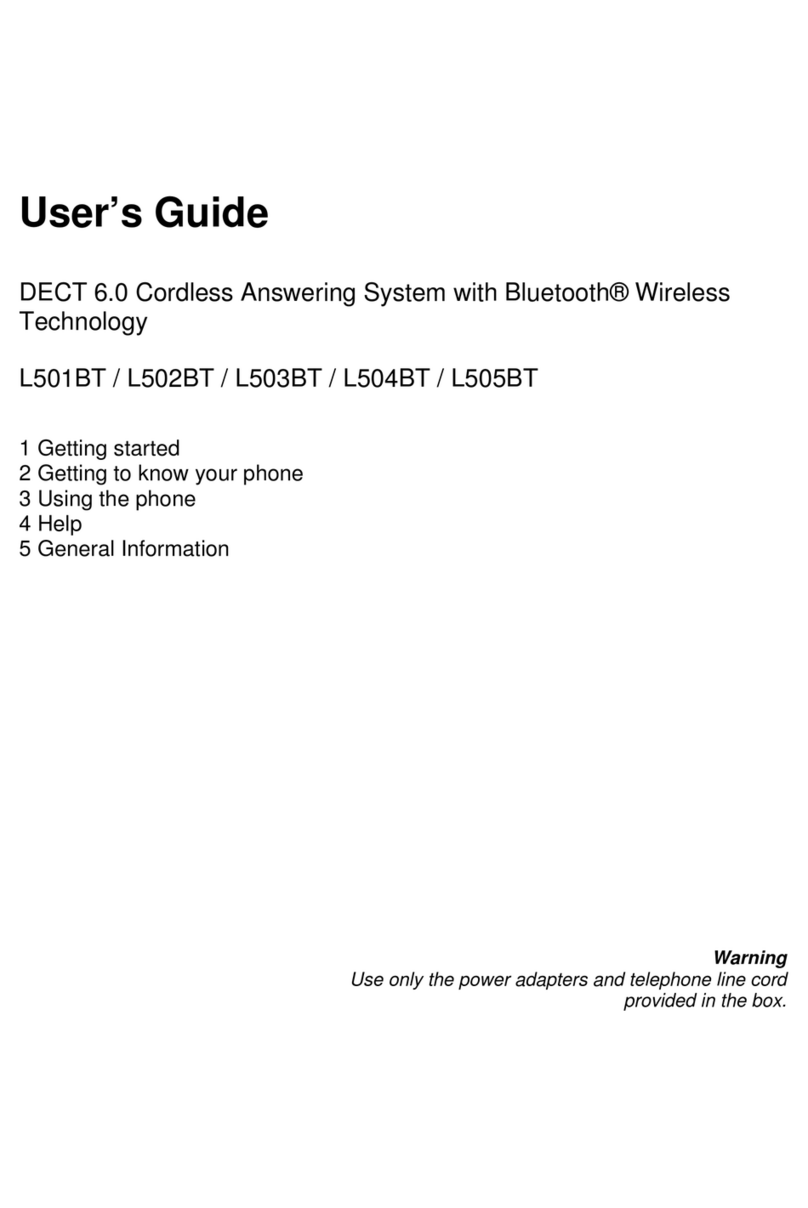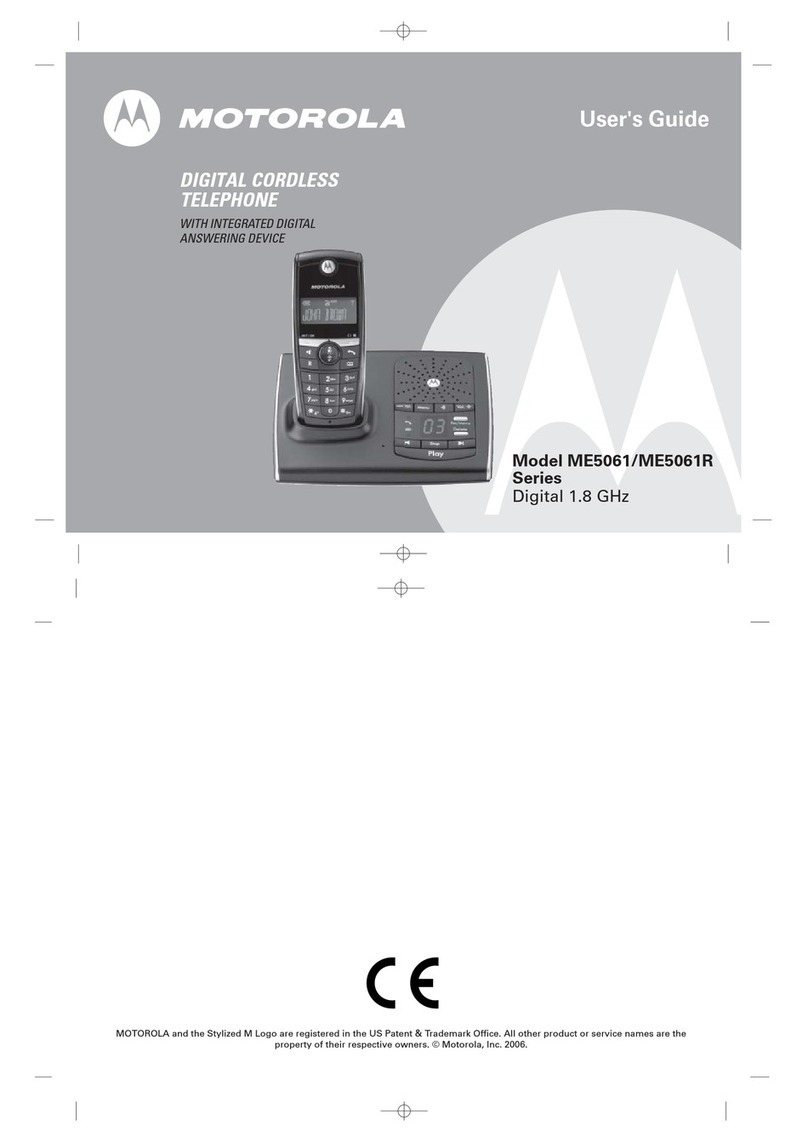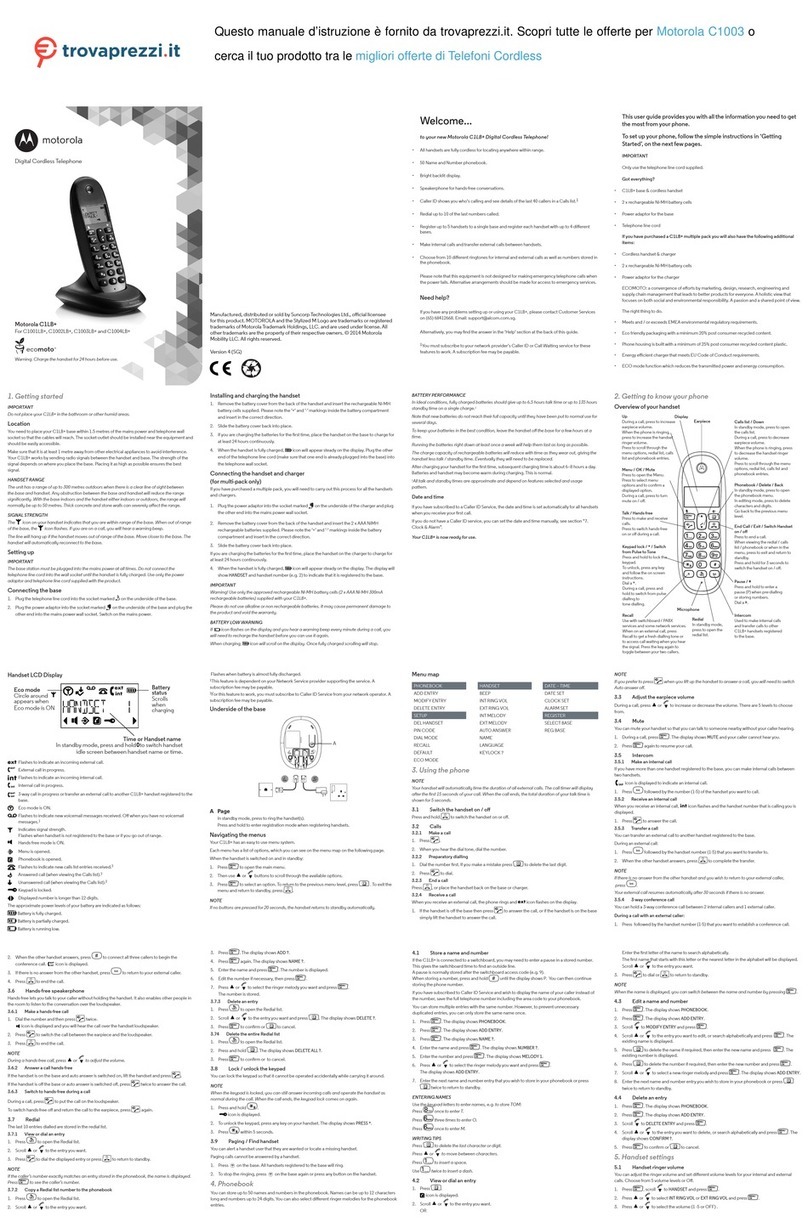Use of Non-Motorola branded Products and Accessories. Defects or damage that result from
the use of Non-Motorola branded or certied Products or Accessories or other peripheral
equipment are excluded from coverage.
Unauthorized Service or Modication. Defects or damages resulting from service, testing,
adjustment, installation, maintenance, alteration, or modication in any way by someone other
than Motorola, SUNCORP or its authorized service centers, are excluded from coverage.
Altered Products. Products orAccessories with (a) serial numbers or date tags that have been
removed, altered or obliterated; (b) broken seals or that show evidence of tampering; (c)
mismatched board serial numbers; or (d) nonconforming or non-Motorola branded housings, or
parts, are excluded from coverage.
Communication Services. Defects, damages, or the failure of Products or Accessories due to any
communication service or signal you may subscribe to or use with the Products orAccessories is
excluded from coverage.
How to Obtain Warranty Service or Other Information?
To obtain service or information, please call: 1800 2700 361.
You will receive instructions on how to ship the Products or Accessories at your expense and risk,
to a SUNCORP Authorized Repair Center.
To obtain service, you must include: (a) the Product or Accessory; (b) the original proof of
purchase (receipt) which includesthe date, place and seller of the Product; (c) if a warranty card
was included in your box, a completed warranty card showing the serial number of the Product;
(d) a written description ofthe problem; and, most importantly; (e) your address and telephone
number.
Technical Information
How many telephones can I have?
All items of telephone equipment have a Ringer Equivalence Number (REN), which is used to
calculate the number of items which may be connected to any one telephone line. Your C1LBI
has a REN of 1. A total REN of 4 is allowed. If the total REN of 4 is exceeded, the telephones may
not ring. With dierent telephone types, there is no guarantee of ringing, evenwhen the REN is
less than 4.
Any additional handsets and chargers that you register have a REN of0.
Connecting to a switchboard
This product is intended for use within India for connection to the public telephone network.
Recall
You may need to use the recall function if you are connected to a switch. Contact your PABX
supplier for further information.
What Other Limitations Are There?
ANY IMPLIED WARRANTIES, INCLUDING WITHOUT LIMITATION THE IMPLIED WARRANTIES
OF MERCHANTABILITY AND FITNESS FOR A PARTICULAR PURPOSE, SHALL BE LIMITED TO
THE DURATION OFTHIS LIMITED WARRANTY, OTHERWISE THE REPAIR OR REPLACEMENT
PROVIDED UNDER THIS EXPRESS LIMITEDWARRANTY ISTHE EXCLUSIVE REMEDY OF THE
CONSUMER, AND IS PROVIDED IN LIEU OFALL OTHER WARRANTIES, EXPRESS OF IMPLIED.
IN NO EVENT SHALL MOTOROLA OR SUNCORP BE LIABLE, WHETHER IN CONTRACT OR
TORT (INCLUDING NEGLIGENCE) FOR DAMAGES IN EXCESS OFTHE PURCHASE PRICE
OF THE PRODUCTOR ACCESSORY, OR FOR ANY INDIRECT, INCIDENTAL, SPECIAL OR
CONSEQUENTIAL DAMAGES OF ANY KIND, OR LOSS OF REVENUE OR PROFITS, LOSS OF
BUSINESS, LOSS OF INFORMATION OR OTHER FINANCIAL LOSS ARISING OUT OF OR IN
CONNECTION WITH THE ABILITY OR INABILITYTO USE THE PRODUCTS OR ACCESSORIES
TO THE FULL EXTENT THESE DAMAGES MAY BE DISCLAIMED BY LAW.
Some jurisdictions do not allow the limitation or exclusion of incidental or consequential
damages, or limitation on the length of an implied warranty, so the above limitations or exclusions
may not apply to you. This warranty gives you specic legal rights, and you mayalso have other
rights that vary from one jurisdiction to another.
Products Covered Length of Coverage
Consumer Products One (1) year from the date of the products
original purchase by the rst consumer
purchaser of the product.
Consumer Accessories (battery, power
supply(s) and line cords)
Ninety (90) days from the date of the
accessories original purchase by the rst
consumer purchaser of the product.
Consumer Products and Accessories that
are Repaired or Replaced
The balance of the original warranty or for
ninety (90) days from the date returned to
the consumer, whichever is longer.
Exclusions
Normal Wear and Tear. Periodic maintenance, repair and replacement of parts due to normal
wear and tear are excluded from coverage.
Batteries. Only batteries whose fully charged capacity falls below 80% of their rated capacity and
batteries that leak are covered by this limited warranty.
Abuse & Misuse. Defects or damage that result from: (a) improper operation, storage, misuse or
abuse, accident or neglect, such as physical damage (cracks, scratches, etc.) to the surface of
the product resulting from misuse; (b) contact with liquid, water, rain, extreme humidity or heavy
perspiration, sand, dirt or the like, extreme heat, or food; (c) use of the Products or Accessories for
commercial purposes or subjecting the Product or Accessory to abnormal usage or conditions; or
(d) other acts which are not the fault of Motorola orSUNCORP are excluded from coverage.
Environmental
• Do not expose to direct sunlight.
• The handset may become warm when the batteries are being charged or during prolonged
periods of use. This is normal. However, we recommend that to avoid damage, do not place
the product on antique / veneered wood.
• Do not place your product on carpets or other surfaces which generate bres, or place it in
locations preventing the free flow of air over its surfaces.
• Do not submerge any part ofyour product in water and do not use it in damp or humid
conditions, such as bathrooms.
• Do not expose your product to re, explosives orother hazardous conditions.
• There is a slight chance that yourphone could be damaged by an electrical storm. We
recommend that you unplug the power and telephone line cord during an electrical storm.
Product disposal instructions
Product disposal instructions for residential users
When you have no further use for it, please remove any batteries and dispose of them and the
product according to your local authority’s recycling processes. For more information, please
contact your local authority or the retailer where the product was purchased.
Product disposal instructions for business users
Business users should contact their suppliers and check the terms and conditions of the purchase
contract and ensure that this product is not mixed with other commercial waste for disposal.
Consumer Products and Accessories Warranty
Thank you for purchasing this Motorola branded product manufactured under license by Suncorp
Technologies Limited, 3001-3005 China Resources Building, 26 Harbour Road,Wan Chai, Hong
Kong. (“SUNCORP”)
What Does this Warranty Cover?
Subject to the exclusions contained below, SUNCORP warrants that this Motorola branded
product (“Product”) or certied accessory(“Accessory”) sold for use with this product that it
manufactured to be free from defects in materials and workmanship under normal consumer
usage for the period outlined below. This Limited Warranty is your exclusive warranty and is not
transferable.
Who is covered?
This warranty extends onlyto the rst consumer purchaser, and is not transferable.
What will SUNCORP do?
SUNCORP or its authorized distributor at its option and within a commercially reasonable time,
will at no charge repair or replace any Products or Accessories that do not conform to this limited
warranty. We may use functionally equivalent reconditioned / refurbished / pre-owned or new
Products, Accessories or parts.
Installation Guidelines
• Read and understand all instructions and save them for future reference.
• Followall warnings and instructions marked on the product.
• Do not install this product near a bath tub, sink, or shower.
• Operate this phone using only the power source that is indicated on the marking label. If
you are unsure of the power supply to your home, consultwith your dealer or local power
company.
• Do not place this product on an unstable cart, stand, or table.This product may fall, causing
serious damage to the product.
• Adjust only those controls that are covered bythe operating instructions. Improper
adjustment of other controls may result in damage and will often require extensive work to
restore the product to normal operation.
• Clean this product with a soft, damp cloth. Do not use chemicals or cleaning agents to clean
this phone.
• Use only the powersupply that came with this unit. Using other power supplies may damage
the unit.
• Because this phone operates on electricity, you should have at least one phone in your home
that could operate without electricity in the case the power in your home goes out.
• To avoid interference to nearby appliances, do not place the base of the phone on or near a
TV, microwave oven, or VCR.
Battery Safety Instructions
• Do not burn, disassemble, mutilate, or puncture the battery. The battery contains toxic
materials that could be released, resulting in injury.
IMPORTANT
There is a risk of explosion if you replace the battery with an incorrect battery type. Use only
the batteries that came with your phone oran authorized replacement recommended by the
manufacturer.
• Keep batteries out of the reach of children.
• Remove batteries if storing over 30 days.
• Do not dispose of batteries in re, which could result in explosion.
• The rechargeable batteries that powerthis product must be disposed of properly and
may need to be recycled. Refer to your battery’s label for battery type. Contact your local
recycling center for proper disposal methods.
SAVE THESE INSTRUCTIONS
Cleaning
• Clean the handset and base (or charger) with a damp (not wet) cloth, or an anti-static wipe.
• Never use household polish as this will damage the product. Never use a dry cloth as this may
cause static shock.
11. General information
IMPORTANT
This equipment is not designed to make emergency telephone calls when the power fails.
Alternative arrangements should be made for access to emergency services.
This product is intended for connection to analogue public switched telephone networks and
private switchboards in India.
Important safety instructions
Followthese safety precautions when using your phone to reduce the risk of re, electric shock,
and injury to persons or property:
• Keep all slits and openings of the phone unblocked. Do not set the phone on a heating
register or over a radiator. Ensure that properventilation is provided at the installation site.
• Do not use while wet orwhile standing in water.
• Do not use this product near water (for example, near a bath tub, kitchen sink, or swimming
pool).
• Do not allow anything to rest onthe power cord. Place the power cord so that it will not be
walked on.
• Never insert objects of any kind into the product vents as that may result in re or electric
shock.
• Unplug this product from the wall outlet before cleaning. Do not use liquid cleaners or aerosol
cleaners. Use a damp cloth for cleaning.
• Do not disassemble this product. If service or repair work is required, contact the customer
service helpline found in this user’s Guide.
• Do not overload wall outlets and extension cords.
• Avoid using during an electrical storm. Use a surge protector to protect the equipment.
• Do not use this phone to report a gas leak, especially if you are in the vicinity of the gas line.
IMPORTANT
To reduce the risk of re, use only the supplied power adaptor.
Unplug this cordless phone immediately from an outlet if:
• The power cord or plug is damaged or frayed.
• Liquid has been spilled on the product.
• The product has been exposed to rain or water. Do not retrieve the handset or base until
after you have unplugged the power and phone from the wall. Then retrieve the unit by the
unplugged cords.
• The product has been dropped or the cabinet has been damaged.
• The product exhibits a distinct change in performance.
10. Help
No dial tone
• Use only the telephone line cord supplied.
• Check that the telephone line cord is connected properly.
• Check that the mains power is connected properly and switched on.
No display
• Check that the batteries are inserted correctlyand fully charged. Use onlyapproved
rechargeable batteries supplied.
• Check that the handset is switched on. Press and hold .
• Reset the base by removing the batteries and disconnecting the mains power. Wait for
around 15 seconds before connecting it again. Allow up to one minute forthe handset and
base to synchronize.
icon flashes
• Handset is out of range. Move closerto the base.
• Make sure that the handset is registered to the base.
• Check that the mains power is connected properly and switched on.
Keypad does not seem to work
• Check that the keypad lock is not on.
icon is not scrolling during charge
• Adjust the handset slightly on the base.
• Clean the charging contacts with a cloth moistened with alcohol.
• Check that the mains power is connected properly and switched on.
• The battery is full. Whenthe handset is fully charged, icon will appear steady onthe display.
No Caller ID
• Check your subscription with your network operator.
• The caller may have withheld their number.
• The record cannot be found in your phonebook. Check that you have the correct name /
number stored in your phonebook, with the full area code.
I have forgotten my PIN!
• Restore your C1LBI to its default settings, see “6.7 Emergency default”.
Cannot register a handset to the base
• You can register up to a maximum of 4 handsets to a C1LBI base. You must de-register a
handset in order to register a new one.
• Check that you have entered the correct PIN code (default = 0000).
• Check that you are at least one metre away from other electrical equipment to avoid
interference when registering.
Handset does not ring
• The handset ringer volume maybe set to O.
Noise interference on my phone or on other electrical equipment nearby
• Place your C1LBI at least one metre away from electrical appliances or any metal obstructions
to avoid any risk of interference.
2. Scroll dto
REG BASE
and press m.
3. Enter the base number (1 - 4).The base numbers that are already in use flash.
4. The display will ask forthe PIN to be entered. Enterthe 4 digit PIN code (default = 0000) and
press m.
5. The display shows
SEARCHING
, the handset is automatically assigned an available handset
number. Use this number when making internal calls.
NOTE
If registration is not successful the rst time, please repeat the process again in case the base
registration period ran out of time. If the base is not found after a few seconds, the handset
returns to standby. Try registering again.
If there are already 4 handsets registered to the base, the registration will fail. You must de-
register another handset before you can register a new one.
9.2 Select a base
If your C1LBI handset is registered to more than one base (e.g. one at work and one at home), you
can select which base to use.
Each handset can be registered with up to 4 bases.
1. Press m, scroll dto
REGISTER
and press m. The display shows
SELECT BASE
.
2. Press m. All the bases that your handset has been registered to will be displayed, e.g.
BASE
1 2 3 4
. The currently selected base numberflashes.
3. Enter the base number that you want to use.
4. Press mto conrm. You will hear a conrmation beep and the display will return to
standby.
NOTE
If the handset is registered to more than one base and the selected base has no powerthe
handset will automatically nd a base with power and the best signal and select it.
9.3 De-register a handset
Use one handset to de-register another. You cannot de-register the handset that you are using.
1. Press m, scroll dto
SETUP
and press m.
2. The display shows
DEL HANDSET
, press m.
3. Enter the 4 digit PIN code (default = 0000) and press m.
4. Scroll uor dto the handset number that you want to de-register and press m.
The display will return to the previous menu.
3. Press mrepeatedly until the display shows
MODIFY ENTRY
.
4. Scroll uor dto
ADD?
.
5. Press magain. The display shows
NAME
.
6. Enter the name and press m.The number is displayed.
7. Edit the number if necessary, then press m.
8. Press uor dto select the ringer melody you want and press m. The number is stored.
8.2.5 Delete an entry
1. Press dto open the Calls list.
2. Scroll uor dto the entry you want and press . The display shows
DELETE ?
.
3. Press mto conrm or to cancel.
8.2.6 Delete the entire Calls list
1. Press dto open the Calls list.
2. Press and hold . The display shows
DELETE ALL ?
.
3. Press mto conrm or to cancel.
9. Using additional handsets
You can register up to 4 handsets toyour C1LBI base to extendyour phone systemwithout having
to install extension sockets for each new phone.
Each C1LBI handset can be registered with up to 4 bases.You can then select the base you prefer
to use.
If you have purchased a C1LBI multiple pack, all additional handsets come pre-registered to the
base.
If you have purchased an additional handset separately, you must register it to your C1LBI base
before it can be used.
9.1 Registering an additional handset
NOTE
Handset batteries must be fully charged before you start to register. Hold your handset close to
the base during the registration process. Handsets that were supplied with your C1LBI base are
already pre-registered.
On the base:
1. Press and hold for 3 seconds. The base will remain in registration mode for 90 seconds.
On the handset:
1. Press m, scroll dto
REGISTER
and press m.
The caller’s details are stored in the Calls list whether or not you have answered the call. The list is
shared by all handsets registered to the base. When the list is full, and a new call is received, the
oldest entry will be deleted automatically.
When a new call is received in the Calls list, icon will flash on the display in standby mode to
alert you. Once you have viewed the new calls, icon disappears but icon will remain.
8.2.1 View the Calls list
1. Press dto open the Calls list. If there are no calls in the list, the display shows
EMPTY
.
2. Press uor dto scroll through the list.
• If the call was answered, icon is displayed as you scroll to the entry. If the call was
unanswered, icon is displayed as you scroll to the entry..
• If the caller’s number exactly matches an entry stored in the phonebook, the display will
alternate between the name and the number. Press mto see the caller’s number.
• If the telephone number is longerthan 12 digits, icon is displayed. Press mto see
the remaining digits.
• Press magain to see the time and date of the call.
• Press magain to access the option to store the entryin your phonebook.
8.2.2 Dial a number in the Calls list
1. Press dto open the Calls list.
2. Scroll uor dto the entry you want.
3. Press Tto dial the displayed entry.
8.2.3 Modify and dial a number in the Calls list
1. Press dto open the Calls list.
2. Scroll uor dto the entry you want.
3. Press mrepeatedly until the display shows
MODIFY ENTRY
.
4. Press magain and the display shows the number.
5. Scroll uor dto move the cursorto the digit that needs editing / deleting. Use the key pad
to input a digit or to delet a digit.
6. Press Tto dial out using the modied number.
NOTE
The edited entry cannot be saved in the Calls list.
8.2.4 Copy a Calls list number to the phonebook
1. Press dto open the Calls list.
2. Scroll uor dto the entry you want.
7.3 Set alarm
Each handset can have a dierent alarm setting.
1. Press m, scroll dto
DATE -- TIME
and press m.
2. Scroll dto
ALARM SET
and press m.
3. Press uor dto select
ON
or
OFF
and press mto conrm.
4. If you select
ON
, enter the time in 24 hour format (e.g. 07--30 for 7:30am) and press mto
conrm.
7.4 Switch o alarm ring
When the alarm sounds, press any button to switch it o.
NOTE
If you are using the handset to make a call when the alarm ring is due, you will hear a beep in the
earpiece.
8. Caller ID and the Calls list
IMPORTANT
To use Caller ID, you must rst subscribe to the service from your network provider. A subscription
fee may be payable.
To ensure that the caller’s name is displayed, make sure you have stored the full telephone
number, including the area code in the phonebook.
If the call is a withheld call,
PRIVATE
will be displayed.
If the number is unavailable,
OUT OF AREA
will be displayed.
If the call is from an international number,
INTERNATION.
will be displayed.
If the call is from the operator,
OPERATOR
will be displayed.
If the call is from a payphone,
PAYPHONE
will be displayed.
If the call is from a ringback request,
RINGBACK
will be displayed.
8.1 Caller ID
If you have subscribed to a Caller ID Service, you will be able to see your caller’s number on your
handset (provided it is not withheld) prior to answering the call. The display can toggle between
the rst 12 and last 12 digits or characters of the phone numbers and names.
If your caller’s name and number are stored in the phonebook and a number match is found, the
display will alternate between the name and the number.
8.2 Calls list
The Calls list stores details of yourlast 40 received calls, including the phone number and date
and time of the call.
The Calls list also alerts you when you have unanswered calls.
2. Press and hold while replacing the batteries. The display shows
DEFAULT.
3. Press mto conrm. Your C1LBI will restart automatically.
NOTE
When you do an emergency default the phonebook list will also be deleted.
6.8 Area code setting
1. Press m, scroll dto
SETUP
and press m.
2. Scroll dto
AREA CODE
and press m.
3. Enter the desired areas code (up to 6 digits) using keypad and press mto conrm.
NOTE
The area code is the STD code ofthe city (Area) where the cordless is connected e.g. for Delhi: 11
please set “11...” in the Area Code setting for Delhi. The handset will lter the local area code (set
by user) while receiving or calling backthe local number.
6.9 Default settings
Auto answer ON Phonebook Empty
Internal melody 1 Calls list Empty
Internal volume 3 Redial list Empty
External melody 3 PIN code 0000
External volume 3 Dial mode Tone
NOTE
When you do an emergency default the phonebook list will also be deleted.
7. Clock & alarm
If you have subscribed to Caller ID Service, the date and time will be set on all yourhandsets
whenever a call is received. You can also manually set the date and time on the individual
handsets.
7.1 Set the date
1. Press m, scroll dto
DATE -- TIME
and press m. The display shows
DATE SET
.
2. Press mto select.
3. Enter the date (e.g. 12 / 08 / 15 for 12th of August 2015) and press mto conrm.
7.2 Set the time
1. Press m, scroll dto
DATE -- TIME
and press m.
2. Scroll dto
CLOCK SET
and press m.
3. Enter the time in 24 hourformat (e.g. 18--30 for6:30pm) and press mto conrm.
IMPORTANT
If you change the PIN code, please keep a record of the new number.
6.4 Dial mode
Your C1LBI is set to tone dialling.You should only need to change this if connected to an older
type of switchboard / PBX which requires pulse dialling.
1. Press m, scroll dto
SETUP
and press m.
2. Scroll dto
DIAL MODE
and press m.
3. Press uor dto select
TONE DIAL
or
PULSE DIAL
and press mto conrm.
6.5 Flash setting
Depending on your countryand network operator,your phone has the flash time set as 300 ms
(
FLASH 1
). It is unlikely that you need to change this setting unless advised to do so.
1. Press m, scroll dto
SETUP
and press m.
2. Scroll dto
FLAS H
and press m.
3. Press uor dto select
FLASH 1
(short flash time) or
FLASH 2
(long flash time) and press m
to conrm.
NOTE
You may need to use the flash function if you are connected to a PBX switch. Contact your PBX
supplier for further information.
6.6 Restore default settings
You can restore your C1LBI to its default (original) settings.
All the handsets that are registered to the base will be retained.
IMPORTANT
Resetting your phone to its default settings will delete all entries in the Redial list and Calls list. All
handset and base settings will also be reset.
1. Press m, scroll dto
SETUP
and press m.
2. Scroll dto
DEFAULT
and press m.
3. Enter the 4 digit PIN code (default = 0000) and press m. The display shows
CONFIRM ?
.
4. Press mto conrm or to return to the previous menu. Your C1LBIwill restart
automatically.
6.7 Emergency default
If you have lost your PIN code, you can still restoreyour C1LBI to its default settings.
1. Remove the batteries from the handset.
5.8 Keypad lock using the menu
You can use the menu to lock the keypad.
1. Press m, scroll dto
HANDSET
and press m.
2. Scroll dto
KEYLOCK ?
and press mto conrm. icon is displayed.
NOTE
To unlock the keypad, press any button on the keypad, then press within 5 seconds.
6. Base settings
6.1 Base ringer volume
Choose from 5 volume levels or O.
1. Press m, scroll dto
SETUP
and press m. The display shows
BASE VOLUME
.
2. Press m.
3. Press uor dto select the volume (1 - 5 or OFF).
4. Press mto conrm or to return to the previous menu.
6.2 Base ringer melody
Choose from 5 dierent base ringer melodies.
You will hear a sample ring as you scroll to each ringer melody.
1. Press m, scroll dto
SETUP
and press m.
2. Scroll dto
BASE MELODY
and press m.
3. Press uor dto select the ringer melody (1 - 5).
4. Press mto conrm or to return to the previous menu.
6.3 Change base PIN code
Some functions are protected by a 4 digit PIN code which must be entered if you want to change
the settings. The default PIN is 0000. You can change this to your own preferred number.
When you enter a PIN, the digits are shown as ****.
1. Press m, scroll dto
SETUP
and press m.
2. Scroll dto
PIN CODE
and press m.
3. Enter the 4 digit PIN code (default = 0000) and press m.
4. Enter the new PIN and press mto conrm.
5. The display shows
RETYPE
. Re-enter the newPIN and press mto conrm.
5.4 Handset ringer volume
You can adjust the ringer volume and set dierent volume levels for your internal and external
calls. Choose from 5 volume levels or O.
1. Press m, scroll dto
HANDSET
and press m.
2. Press uor dto select
INT RING VOL
or
EXT RING VOL
and press m.
3. Press uor dto select the volume (1 -5 or OFF) .
4. Press mto conrm or to return to the previous menu.
NOTE
When the phone is ringing, you can adjust the ringervolume by pressing uor d.
5.5 Handset ringer melody
You can set dierent ringer melodies foryour internal and external calls. Choose from 5 dierent
ringer melodies.
You will hear a sample ring as you scroll to each ring melody.
1. Press m, scroll dto
HANDSET
and press m.
2. Press uor dto select
INT MELODY
or
EXT MELODY
and press m.
3. Press uor dto select the ringer melody (1 - 5).
4.
NOTE
If you subscribe to your network providers caller ID service, calls from the numbers that you have
stored in the phonebook will ring using the ringer melody you have set when you store the entry.
5.6 Auto answer
Your phone is set to answer calls by lifting the handset o the base or charger. You can switch this
feature o so that calls can only be answered by pressing T.
1. Press m, scroll dto
HANDSET
and press m.
2. Scroll dto
AUTO ANSWER
and press m.
3. Press uor dto select
ON
or
OFF
and press mto conrm.
5.7 Handset name
If you are using more than one handset with your C1LBI base, you can set a personalized name for
each handset to easily distinguish between them.A name can be up to 10 characters long.
1. Press m, scroll dto
HANDSET
and press m.
2. Scroll dto
NAME
and press m.
3. Enter the new handset name and press mto conrm.
Delete the current name by pressing .
Declaration of Conformity (DoC)
Suncorp declares that the following products:
Brandname: Motorola
Type:
C1001LBI, C1002LBI, C1003LBI and C1004LBI
Descriptions: 2.4G WDCT
phone without telephone answering machine
(C100xLBI) and their multi-handset versions.
to which this declaration related is in conformity with the essential requirements of the following
directives of the Council of the European Communities:
- R&TTE Directive (1999/5/EC)
- Ecodesign Directive (2009/125/EC)
The products are compliant with the following standards:
Safety:
EN60950-1:2006+A11:2009+A1:2010+A12:2011+A2:2013
EMC: EN301489-1 v1.9.2 and EN301489-17 v2.2.1
RF Spectrum: EN300328 v1.8.1
Ecodesign: EC No 278/2009, 6 April 2009
For and on behalf of Suncorp Technologies Limited,
Signature: ______________________
Printed name & Position: CW Cheung – Chief Technical Officer
Date: September 24, 2015
Place: 2/F, Shui On Centre, 6-8 Harbour Road, Hong Kong