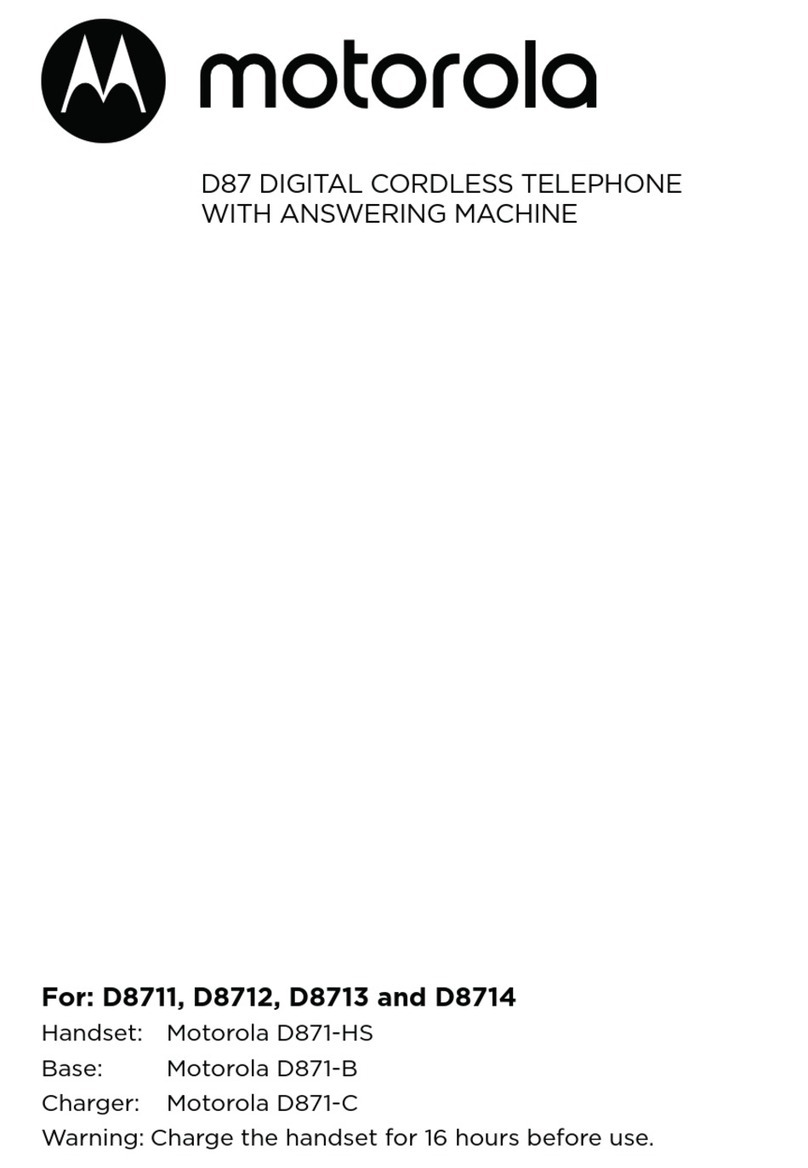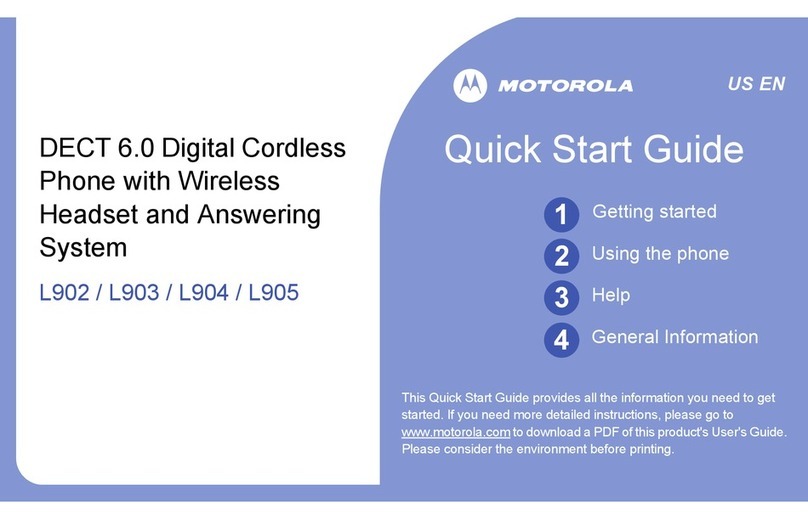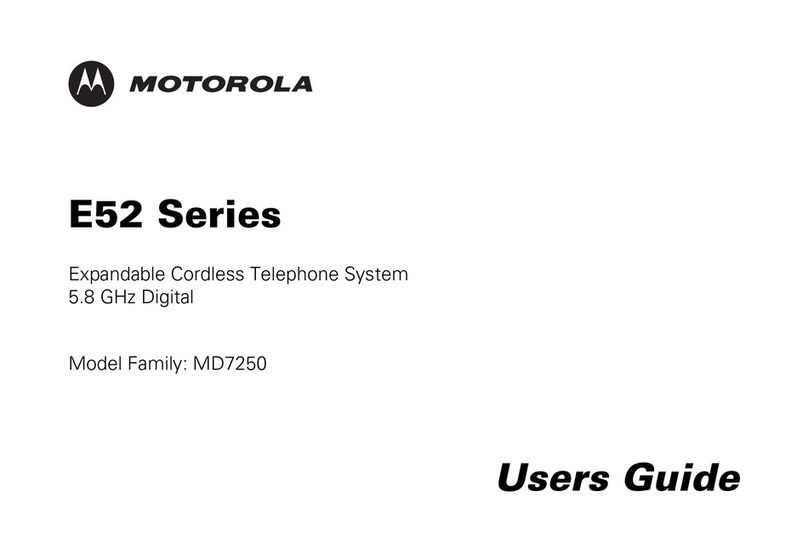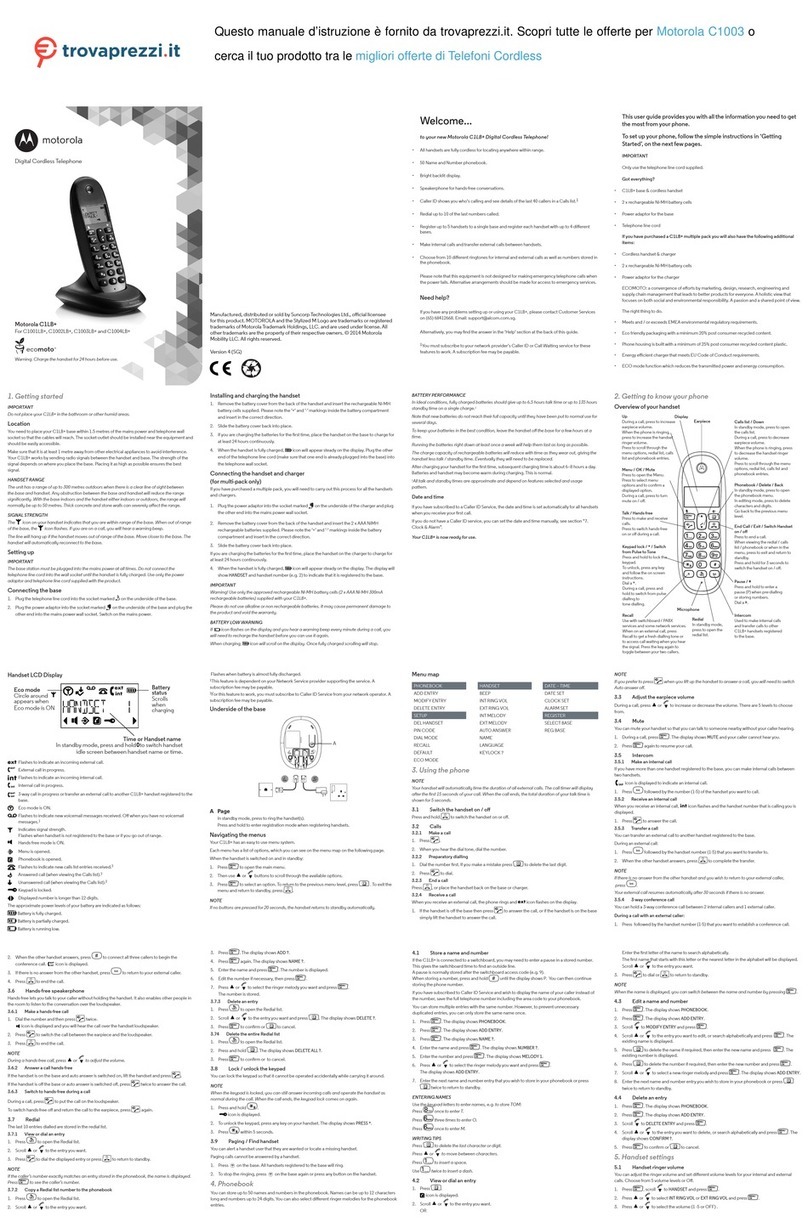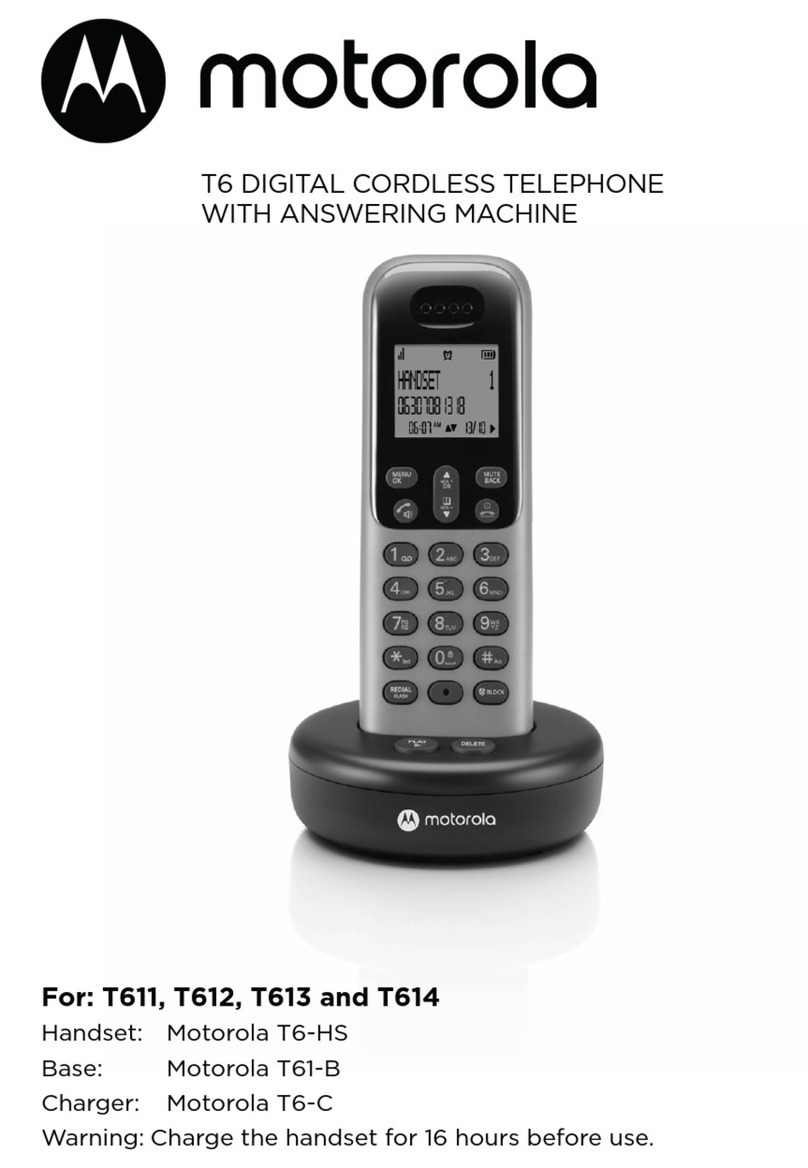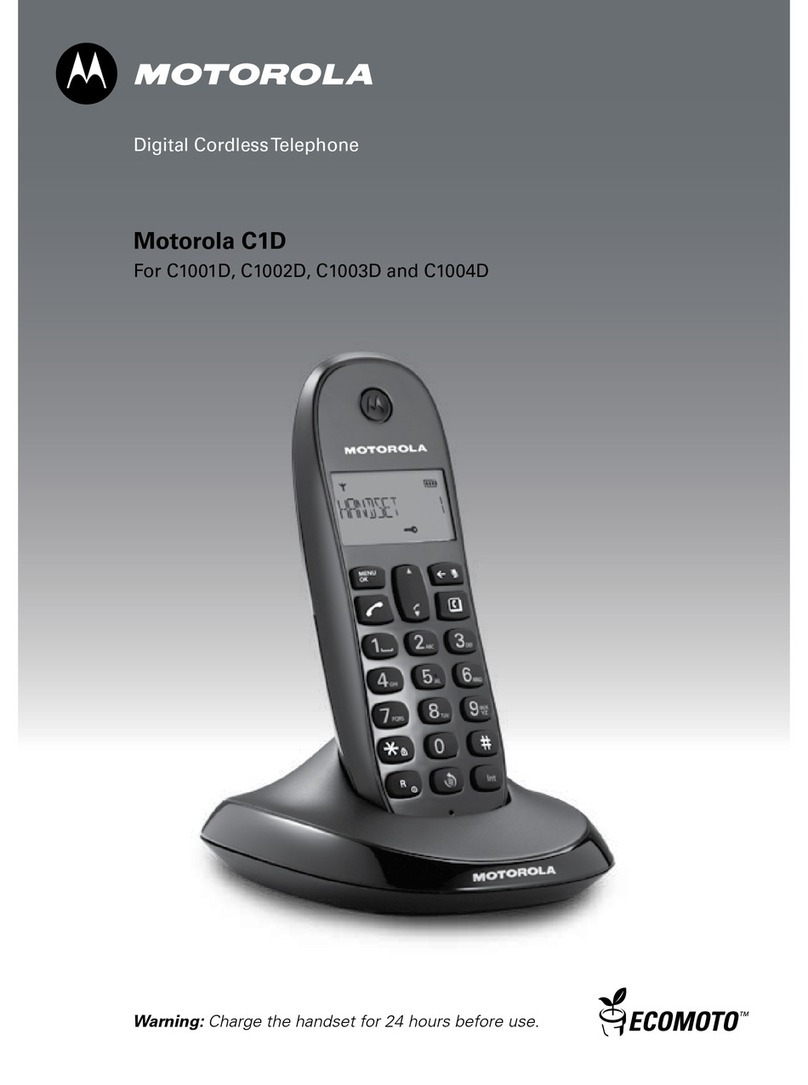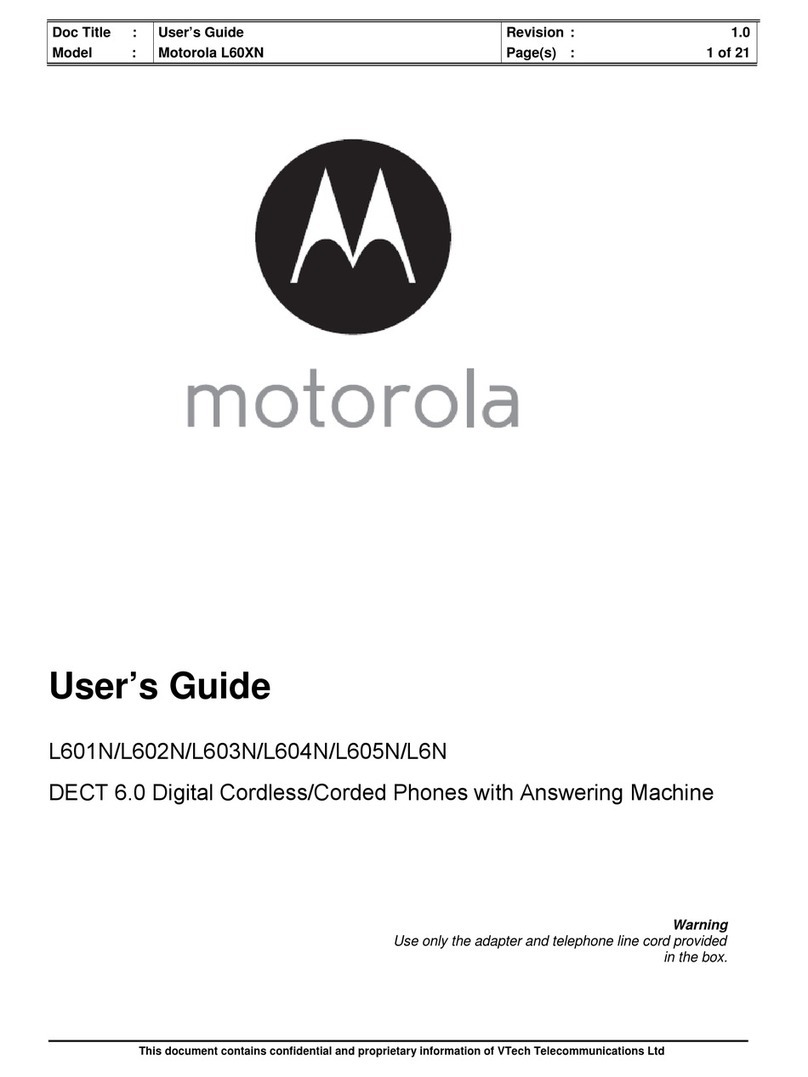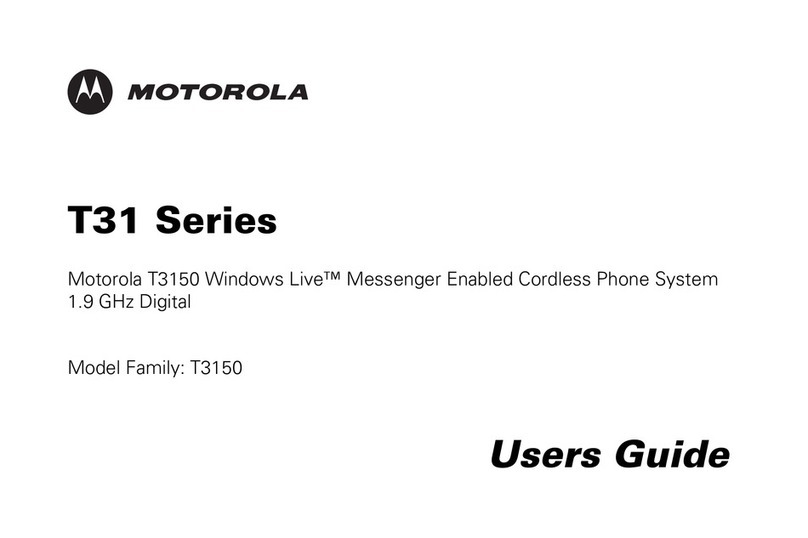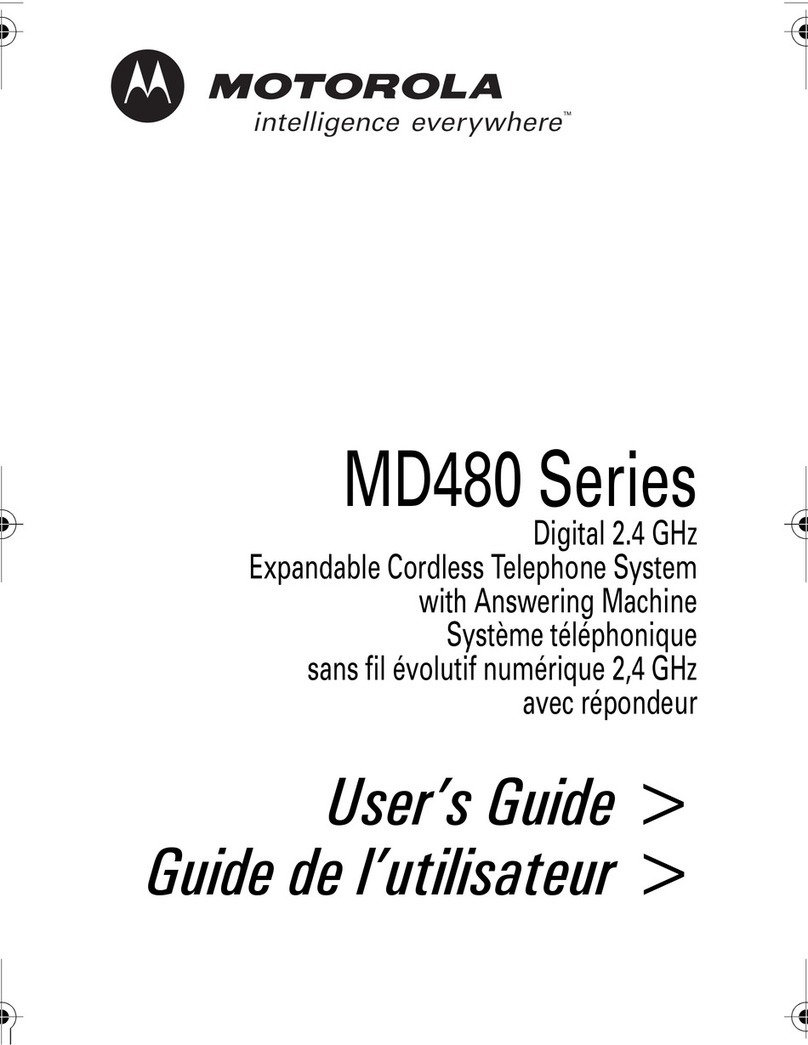Service Center Information
USA:
Encompass Supply Chain Solutions, Inc.
775 Tipton Industrial Dr. Suite D Lawrenceville, GA 30046
Tel no.: 1-800-881-3344
Canada:
Lenbrook Industries Ltd
633 Granite Court, Pickering, ON L1W 3K1
Tel no.: 905-831-6555
Industry Canada
Operation is subject to the following two conditions: (1)this device may not cause
harmful interference, and (2) this device must accept anyinterference, including
interference
that may cause undesired operation.
The term “IC: “ before the certication/registration numberonly signies that the
Industry Canada technical specications were met.
The Ringer Equivalence Number (REN) forthis terminal equipment is 0.0B. The REN
is an indication of the maximum number of devices allowed to be connected to a
telephone interface. The termination on an interface mayconsist of any combination
of devices subject only to the requirement that the sum of the RENs ofall the devices
does not exceed ve.
This equipment meets the applicable Industry Canada Terminal Equipment & Technical
Specications.
Placing the receiver slightly above the ear may result in better performance for hearing
aids with microphones positioned behind the ear.
Specic Absorption Rate (SAR) information
SAR tests are conducted using standard operating positions accepted bythe FCC
with the phone transmitting at its highest certied power level in all tested frequency
bands, although the SAR is determined at the highest certied power level, the actual
SAR level of the phone while operating can be well below the maximum value, in
general, the closer you areto a wireless base station antenna, the lower the power
output. Before a new model phone is a available forsale to the public, it must be tested
and certied to the FCC that it does not exceed the exposure limit established by the
FCC, Tests for each phone are performed in positions and locations (e.g. at the ear)
as required by the FCC. This handset has also been tested and meets the FCC RF
exposure guidelines. Use of other accessories may Non-compliance with the above
restrictions may result in violation ofRF exposure guidelines.
If this equipment is malfunctioning, it must be unplugged from the modular jack until
the problem has been corrected. Repairs to thistelephone equipment can only be
made by the manufacturer orits authorized agents. For repair procedures, followthe
instructions outlined under the Limited Warranty.
If this equipment is causing harm to the telephone network, the telephone company
may temporarily discontinue your telephone service. The telephone company is
required to notify you before interrupting service. If advance notice is not practical,
you will be notied as soon as possible. You will be given the opportunityto correct
the problem and the telephone company is required to inform you ofyour right to le
a complaint with the FCC.Your telephone company may make changes in its facilities,
equipment, operation, or procedures that could aect the proper functioning of this
product. The telephone companyis required to notify you if such changes are planned.
If this product is equipped with a corded orcordless handset, it is hearing aid
compatible.
If this product has memory dialing locations, you may choose to store emergency
telephone numbers (e.g., police, re, medical) in these locations. Ifyou do store or test
emergency numbers, please:
• Remain on the line and briefly explain the reason for the call before hanging up.
• Perform such activities in o-peak hours, such as early morning orlate evening.
cause undesired operation. Privacy of communications may not be ensured when
using this telephone.
To ensure safety of users, the FCC has established criteria for the amount of radio
frequency energy that can be safely absorbed by a user orbystander according to the
intended usage of the product. This product has beentested and found to comply with
the FCC criteria. Both the Handset may be safelyheld against the ear of the user. The
telephone base shall be installed and used such that parts of the user’s body otherthan
the hands are maintained at a distance of approximately 20 cm (8 inches) or more.
This Class B digital apparatus complies with Canadian ICES-003.
This device complies with Industry Canada licence-exempt RSS standard(s). Operation
is subject to the following two conditions: (1)this device may not cause interference,
and (2) this device must accept any interference, including interference that may cause
undesired operation of the device.
Le present appareil est conforme aux CNR d’Industrie Canada applicables aux
appareils radio exempts de licence. L’exploitation est autorisee aux deux conditions
suivantes : (1) l’appareil ne doit pas produire de brouillage, et (2) l’utilisateurde
l’appareil doit accepter tout brouillage radioelectrique subi, meme si le brouillage est
susceptible d’en compromettre le fonctionnement.
FCC Part 68 and ACTA
This equipment complies with Part 68 of the FCC rules andwith technical
requirements adopted by theAdministrative Council for Terminal Attachments (ACTA).
This Product Complies With 47CFR PART 68.
The plug and jack used to connect this equipment to premises wiring andthe
telephone network must comply with applicable Part 68 rules and technical
requirements adopted by ACTA. A compliant telephone cord and modular plug is
provided with this product. It is designed to be connected to a compatible modular
jack that is also compliant. An RJ11 jack should normally be used forconnecting to
a single line and an RJ14 jack for two lines. See Installation Instructions in the User’s
Guide.
The Ringer Equivalence Number (REN) is used to determine how many devicesyou
may connect to yourtelephone line and still have them ring when you are called. The
REN for this product is encoded as the 6th and 7th charactersfollowing the US: in the
product identier (e.g., if ## is 03,the REN is 0.3). In most, but not all areas, the sum
of all RENs should be ve (5.0) or less. For more information, please contact your local
telephone company.
This equipment may not be used with Party Lines. Ifyou have specially wired alarm
dialing equipment connected to yourtelephone line, ensure the connection of this
equipment
does not disable your alarm equipment. Ifyou have questions about what will disable
alarm equipment, consult your telephone company or a qualied installer.
How to Obtain Warranty Service or Other Information?
To obtain service or information, please call:
US and Canada: 1-888-331-3383
You will receive instructions on how to ship the Products orAccessories at your
expense and risk, to a BINATONE Authorized RepairCenter.
To obtain service, you must include: (a) the Product or Accessory; (b) the original proof
of purchase (receipt) which includesthe date, place and seller of the Product; (c) if a
warranty card was included in your box, a completed warrantycard showing the serial
number of the Product; (d) a written description of the problem; and, most importantly;
(e)your address and telephone number.
These terms and conditions constitute the complete warrantyagreement between
you and BINATONE. regarding the Products orAccessories purchased by you, and
supersede any prior agreement or representations, including representations made
in any literature publications or promotional materials issued by BINATONE. or
representations made by any agent employee or sta of BINATONE, that mayhave
been made in connection with the said purchase.
FCC, ACTA and IC regulations
FCC Part 15
This equipment has been tested and found to complywith the requirements for a Class
B digital device under Part 15 of the Federal Communications Commission (FCC)
rules. These requirements are intended to provide reasonable protection against
harmful interference in a residential installation. This equipment generates, uses and
can radiate
radio frequency energy and, ifnot installed and used in accordance with the
instructions, may cause harmful interference to radio communications. However,
there is no guarantee that interference will not occurin a particular installation. If this
equipment does cause harmful interference to radio or television reception, which can
be determined by turning the equipment o and on,the user is encouraged to try to
correct the interference byone or more of the following measures:
• Reorient or relocate the receiving antenna.
• Increase the separation between the equipment and receiver.
• Connect the equipment into an outlet on a circuit dierent from thatto which the
receiver is connected.
• Consult the dealer or an experienced radio/TV technician for help.
Changes or modications to this equipment not expresslyapproved bythe party
responsible for compliance could void the user’s authority to operatethe equipment.
This device complies with Part 15 of the FCC rules. Operation is subject to the
following two conditions: (1) this device maynot cause harmful interference, and (2)
this device must accept any interference received, including interference that may
Products Covered Length of Coverage
Consumer Products One (1) year from the date of the products original
purchase by the rst consumerpurchaser of the
product.
Consumer Accessories Ninety (90) days from the date of the accessories
original purchase by the rst consumerpurchaser of
the product.
Consumer Products and
Accessories that are
Repaired or Replaced
The balance of the original warranty orfor ninety (90)
days from the date returned to the consumer, whichever
is longer.
Exclusions
Normal Wear and Tear. Periodic maintenance, repair and replacement of parts due to
normal wear and tear are excluded from coverage.
Batteries. Only batteries whose fully charged capacity falls below 80% of theirrated
capacity and batteries that leak are covered by this Warranty.
Abuse & Misuse. Defects or damage that result from: (a) improper operation, storage,
misuse or abuse, accident or neglect, such as physical damage (cracks, scratches, etc.)
to the surface of the product resulting from misuse; (b) contact with liquid, water, rain,
extreme humidity or heavyperspiration, sand, dirt or the like, extreme heat, orfood; (c)
use of the Products orAccessories for commercial purposes or subjectingthe Product
or Accessoryto abnormal usage or conditions; or (d) other acts which are not the fault
of MOTOROLAor BINATONE., are excluded from coverage.
Use of Non-Motorola branded Products andAccessories. Defects or damage that
result from the use of Non-Motorola branded or certied Products or Accessories
or other peripheral equipment are excluded from coverage. Unauthorized Service
or Modication. Defects or damages resulting from service, testing, adjustment,
installation, maintenance, alteration, or modication in any way by someone other
than MOTOROLA, BINATONE or its authorized service centers, are excluded from
coverage.
Altered Products. Products or Accessories with (a) serial numbers ordate tags that
have been removed, altered orobliterated; (b) broken seals or that show evidence of
tampering; (c) mismatched board serial numbers; or(d) nonconforming or non-
Motorola branded housings, or parts, are excluded from coverage.
Communication Services. Defects, damages, or the failure of Products or Accessories
due to any communication service or signalyou may subscribe to or use with the
Products or Accessories is excluded from coverage.
Consumer Products and Accessories
Limited Warranty (“Warranty”)
Thank you for purchasingthis Motorola branded product manufactured under license
by Binatone Electronics International LTD (“BINATONE”).
What Does this Warranty Cover?
Subject to the exclusions contained below, BINATONE warrants that this Motorola
branded product (“Product”) or certied accessory (“Accessory”) sold for use with this
product that it manufactured to be free from defects in materials and workmanship
under normal consumer usage for the period outlined below. This Warranty is your
exclusive warranty and is nottransferable.
Who is covered?
This Warranty extends only to the rst consumerpurchaser, and is not transferable.
SAVE THESE INSTRUCTIONS
What will BINATONE do?
BINATONE orits authorized distributor at its option and within a commercially
reasonable time, will at no charge repair orreplace any Products or Accessories that
does not
conform to this Warranty. We may use functionally equivalent reconditioned/
refurbished/ pre-owned or new Products, Accessories or parts.
What Other Limitations Are There?
ANY IMPLIED WARRANTIES, INCLUDING WITHOUT LIMITATION THE IMPLIED
WARRANTIES OF MERCHANTABILITY AND FITNESS FOR A PARTICULAR PURPOSE,
SHALL BE LIMITED TOTHE DURATION OF THIS LIMITED WARRANTY, OTHERWISE
THE REPAIR OR REPLACEMENTPROVIDED UNDER THIS EXPRESS LIMITED
WARRANTY ISTHE EXCLUSIVE REMEDYOF THE CONSUMER, AND IS PROVIDED
IN LIEU OF ALL OTHER WARRANTIES, EXPRESS OF IMPLIED. IN NO EVENT SHALL
MOTOROLA OR BINATONE BE LIABLE, WHETHER IN CONTRACT OR TORT
(INCLUDING
NEGLIGENCE) FOR DAMAGES IN EXCESS OF THE PURCHASE PRICE OF THE
PRODUCT OR ACCESSORY, OR FOR ANY INDIRECT, INCIDENTAL, SPECIAL OR
CONSEQUENTIAL DAMAGES OF ANYKIND, OR LOSS OF REVENUE OR PROFITS,
LOSS OF BUSINESS, LOSS OF INFORMATION OR OTHER FINANCIAL LOSS ARISING
OUT OF OR IN CONNECTIONWITH THE ABILITY OR INABILITY TO USE THE
PRODUCTS OR ACCESSORIESTO THE FULL EXTENT THESE DAMAGES MAYBE
DISCLAIMED BY LAW.
Some jurisdictions do not allow the limitation or exclusion ofincidental or consequential
damages, or limitation on the length of an implied warranty, so the above limitations or
exclusions may not applyto you. ThisWarranty givesyou specic legal rights, and you
may also have other rights thatvary from one jurisdiction to another.
Unplug this cordless phone immediately from an outlet if:
• The power cord or plug is damaged orfrayed.
• Liquid has been spilled on the product.
• The product has been exposed to rain or water. Do not retrieve the handset or
base until after you have unpluggedthe power and phone from the wall. Then
retrieve the unit bythe unplugged cords.
• The product has been dropped or the cabinet has been damaged.
• The product exhibits a distinct change in performance.
Installation Guidelines
1. Read all instructions and save them forfuture reference.
2. Follow allwarnings and instructions marked on the product.
3. Do not install this product near a bath tub, sink, or shower.
4. Operate this phone using only the powersource that is indicated on the marking
label. If you are unsure ofthe power supply to your home, consult withyour dealer
or local power company.
5. Do not place this product on an unstable cart, stand, or table. This product may
fall, causing serious damage to the product.
6. Adjust only those controls that are covered bythe operating instructions.
Improper adjustment of other controls mayresult in damage and will often require
extensive work to restore the product to normal operation.
7. Clean this product with a soft, damp cloth. Do not use chemicals or cleaning
agents to clean this phone.
8. Use only the power supplythat came with this unit. Using other power supplies
may damage the unit.
9. Because this phone operates on electricity, you should have at least one phone in
your home that operates without electricityin case of a power outage.
10. To avoid interference to nearby appliances, do not place the base of the phone on
or near a TV, microwave oven, or VCR.
CAUTION
To maintain compliance with the FCC’s RF exposure guidelines, place the base unit at
least 8 inches from nearby persons.
Battery Safety Instructions
• Do not burn, disassemble, mutilate, or puncture the battery. The battery contains
toxic materials that could be released, resulting in injury.
10. General information
If your product is not working properly...
1. Read this User’s Guide.
2. Visit our website: www.motorola.com
3. Contact Customer Service in the US and Canada at
1-888-331-3383
Important safety instructions
Followthese safety precautions when using your phone to reduce the risk ofre,
electric shock, and injury to persons or property:
1. Keep all vents and openings ofthe phone unblocked.
Do not set the phone on a heating register or over a radiator. Ensure that proper
ventilation is provided at the installation site.
2. Do not use while wet or while standing inwater.
3. Do not use this product near water(for example, near a bath tub, kitchen sink, or
swimming pool).
4. Do not allow anything to rest on the power cord. Place the powercord so that it
will not be walked on.
5. Never insert objects of anykind into the product vents as that may result in re or
electric shock.
6. Unplug this product from the electrical outlet before cleaning. Do not use liquid
cleaners or aerosol cleaners. Use a damp cloth for cleaning.
7. Do not disassemble this product. If service or repairwork is required, contact the
customer service helpline found in this User’s Guide.
8. Do not overload wall outlets and extension cords.
9. Avoid using during an electrical storm. Use a surge protectorto protect the
equipment.
10. Do not use this phone to report a gas leak, especially if you are in the vicinityof the
gas line.
CAUTION
To reduce the risk of re, use only No. 26AWG or larger UL Listed or CSA Certied
Telecommunication Line Cord.
• The record cannot be found in yourphonebook. Check that you have the correct
name / number stored in your phonebook,with the full area code.
**Notation if area code is stored in phone it will not displayfull number**
I have forgotten my PIN!
• Restore yourC101xLX to its default settings, see “6.7 Restore default settings”.
Cannot register a handset to the base
• You can register up to a maximum of 4 handsets to a C101xLX base. You must
un-register a handset in order to register a new one.
• Check that you have enteredthe correct PIN code (default = 0000).
• Check that you are at least 3 feet away from other electrical equipment to avoid
interference when registering.
Handset does not ring
• The handset ringer volume may be setto O.
Noise interference on my phone or on other electrical
equipment nearby
• Place your C101xLX at least 3 feet away from electrical appliances or anymetal
obstructions to avoid any risk of interference.
Answering machine does not record messages
• Switch the answering machine on.
• The memory may be full, delete messages tofree space.
• Answer mode may be set toAnswer only.
Change the mode to Record also.
Cannot access messages remotely
• Remote access may be switched o.
• If wrong PIN is entered a beep is played.You can enterthe PIN once again.
Cannot record outgoing message
• The memory may be full, delete messages tofree space.
Answering machine stops automatically
• The memory may be full, delete messages tofree space.
• The maximum message length is 3 minutes.
8.9 Answering machine language
You can change the answering machine voice prompts and default OGM language.
1. Press m, scroll dto
Answ. Machine
and press m.
2. Scroll dto
Voice language
and press m.
3. Scroll uor dto the required language and press m.
9. Help
No dial tone
• Use only the telephone line cord supplied.
• Check that the telephone line cord is connected properly.
• Check that the power adapter is connected and you have a working outlet.
No display
• Check that the battery is inserted correctlyand fully charged. Use only the
approved rechargeable battery supplied.
• Check that the handset is switched on. Press and hold e.
• Reset the base by removing the battery and disconnecting the power adapter.
Wait for around 15 seconds before connecting it again. Allow up to one minute
for the handset and base to synchronize.
icon flashes
• Handset is out of range. Move closerto the base.
• Make sure that the handset is registered to the base.
• Check that the power adapter is connected and you have a working outlet.
Keypad is not responding
• Check that the keypad lock is not on.
icon is not scrolling during charge
• Adjust the handset slightly on the base.
• Clean the charging contacts with a cloth moistened with alcohol.
• Check that the power adapter is connected and you have a working outlet.
• The battery is full. When the handset is fullycharged, icon will appear steady
on the display.
No Caller ID
• Check your subscription with your network operator.
• The caller may have withheld their number.
8.6 Ring delay
Select the duration of rings before youranswering machine picks up the call. Choose
from 3-8 Rings or In Toll Saver mode:
• If you have newmessages your phone answers after 3 Rings.
• If there are no new messages itwill answer after 5 Rings. So you have the option
to hang up, saving the time and cost of a call.
• If the memory is full, it will automaticallyrevert to Answer Only mode.
1. Press m, scroll to d
Answ. Machine
and press m.
2. Scroll to
Ring delay
and press m. The handset will displaythe current s etting .
3. Use uor dto select the number of rings required and press mto conrm.
8.7 Remote access
You can operate your answering machine from any touchtone telephone by calling
your C101xLX product and entering a 4 digit security PIN code.
1. Dial your telephone number. When you hear your outgoing message, press #.
2. Enter your 4-digit PIN (default setting 0000) you will hear a conrmation beep.
Use the keypad to operatethe C101xLX answering machine.
Press 1 for previous message Press 7 to turn On the answering
machine
Press 2 to play messages Press 8 to stop message playback
Press 3 to play the next message Press 9 to turn O the answering
machine
Press 6 to delete the current message
8.8 Remote access on/o and change remote PIN
1. Press m, scroll uor dto
Answ. Machine
and press m.
2. Scroll dto
Remote access
and press m.
3. Scroll uor dto select
Activated
,
Deactivated
or
Change PIN
.
4. Press mto conrm.
If you choose
Change PIN
enter the old PIN and press m.
5. Enter the new PIN and press m.
6. Re-enter the new PIN.
7. Press mto conrm.
8.4 Delete all messages
1. Press m, scroll uor dto
Answ. Machine
and press m.
2. Scroll uor dto
Delete all
and press m.
3. Dispaly shows
Conrm?
press m.
8.5 Outgoing messages (OGMs)
This is the message your callers hearwhen the answering machine answers the call.
There are two pre-recorded outgoing messages, oryou can record your own.
8.5.1 Record also
The pre-set Record also outgoing message, allowsyour caller to leave a message,
ie: “Hello, your call cannot be taken at the moment, please leave yourmessage after
the tone’.
8.5.2 Answer only
The caller can listen to yourannouncement but cannot leave a message. The pre-
recorded message is “Hello, your call cannot betaken at the moment, and you cannot
leave a message, so please call later.”
8.5.3 Record, playor delete your own outgoing message
1. Press m, scroll dto
Answ. Machine
and press m.
2. Scroll dto
Announcement
and press m.
3. Press uor dto select either
Answer only
or
Record also
and press m.
4. Scroll uor dto select either
Play
,
Record
or
Use default
and press m.
5. If you select
Play
the current OGM will play back.
If you select
Record
once you here the beep speak your message into the
handset, to end recording press m. The messagewill automatically play back.
If you selected
Use default
the display shows
Conrm?
, press mto conrm.
8.5.4 Select the OGM
1. Press m, scroll dto
Answ. Machine
and press m.
2. Scroll dto
Voice answer
and press m.
3. Press uor dto select either
Answer only,
Record also
and press mto conrm.
NOTE
If the answering machine is turned o and then turned on via the base unit the settings
will be the same as when it was last switched on.
Via the handset
1. Press m, scroll dto
Answ. Machine
and press m.
2. Scroll dto
Voice answer
and press m.
3. Press uor dto select either
Answer only,
Record also
or
O
and press mto conrm.
8.2 Listening to your messages
Using the base:
1. Press P. If you have new messages theywill be played.
2. If you have no newmessages all messages will be played, starting with the oldest
message rst.
During playback:
Press sto stop message playback.
Press >to play the next message.
Press <to play the previous message.
Press Dto delete the current message.
Using the handset:
1. When you have new messages,the display shows
X new message(s)
and the
icon will flash. Press mto play new messages.
2. If you have no newmessages, press m, scroll uor dto
Answ. Machine
and
press m.
3.
Play
is displayed, press m.
4. The display shows the number ofthe message being played and the date and time
the message was left will toggle on the screen.
5. During playback press mto display a list of options.
Use the uor dkeys to change the options:
•
Repeat
- press mto repeat current message
•
Next
- press mto play next message
•
Previous
- press mto play previous message
•
Delete
- press mto delete the current message.
6. Press eto stop playback and return to standby.
8.3 Adjust the speaker volume
You can adjust the base loudspeaker volume from lowto high. Press +to increase the
volume, or -to decrease the volume.
7.2.3 Copy a Calls list numberto the phonebook
1. Press dto open the Calls list.
2. Scroll uor dto the entry you want.
3. Press m, the display shows
View
.
4. Scroll dto
Save number
and press m.
5. The display shows
Enter name
.
6. Enter the name and press m. The numberis displayed.
7. Edit the number if necessary, then press m. The number is stored.
7.2.4 Delete an entry
1. Press dto open the Calls list.
2. Scroll uor dto the entry you want.
3. Press m, the display shows
View
.
4. Scroll d to
Delete
and press m. The display shows
Conrm?
.
5. Press mto conrm or bto cancel.
7.2.5 Delete the entire Calls list
1. Press dto open the Calls list.
2. Press m, the display shows
View
.
3. Scroll dto
Delete all
and press m. The display shows
Conrm?
.
4. Press mto conrm or bto cancel.
8. Using the answering machine
Your C101xLX product can digitally record up to 12 minutes of recorded messages.As
well as recording incoming messages.
You can operate your answering machine from:
• the base
• the handset
• or remotely, from any touchtone telephone.
You will need to set the correct day and time (if you have not already done so) so each
message is accurately timestamped.
8.1 Switch the answering machine on / o
Via the base
1. Press oon the base to turn the answering machine on or o.
If the call is from a payphone,
Payphone
will be displayed.
If the call is from a ringback request,
Ringback
will be displayed.
7.1 Caller ID
If you have subscribed to a Caller ID Service, you will be ableto see your caller’s
number on your handset (provided it is not withheld) prior to answeringthe call. The
display can show the rst 16 digits or14 characters of the phone numbers.
If your caller’s name and numberare stored in the phonebook and a number match is
found, you will see the caller’s name onthe display as well.
7.2 Calls list
The Calls list stores details of your last 50 received calls, including the phone number,
date and time of call.
The Calls list also alerts you when you have unanswered calls.
The caller’s details are stored in the Calls list whetheror not you have answered the call.
The list is shared by all handsets registered to the base. When the list is full, and a new
call is received, the oldest entry will be deleted automatically.
When you have missed call(s) (incoming calls that you haven’t answered) the display
will show
X Missed call(s)
and the icon willflash on all handsets registered to the base.
Press mto see the callers details.
7.2.1 View the Calls list
1. Press dto open the Calls list. If there are no calls in the list, the display shows
List empty
.
• The most recent number or name if stored inthe phonebook is displayed.
2. Press uor dto scroll through the list.
• If the call was answered, icon is displayed as you scroll to the entry. Ifthe
call was unanswered, icon is displayed as you scroll to the entry.
• If the telephone number is longerthan 16 digits, uicon is displayed. Press
bto see the remaining digits.
• Press mto access the option to storethe entry in your phonebook.
• Press mtwice to see the time and date of the call.
3. When viewing a calls list number press #to toggle the Calls List between
dierent formats, e.g. YYY-YYYY,AAA-YYY-YYYY or 1-AAA-YYY-YYY.
7.2.2 Dial a number in the Calls list
1. Press dto open the Calls list.
2. Scroll uor dto the entry you want.
3. Press tto dial the displayed entry.
2. Scroll dto
Unregister
and press m.
3. Enter the 4 digit master PIN and press m.
Display shows the rst registered handset number.
4. Scroll uor dto select the handset you want to delete and press m.
Unregistered
is displayed on the handset screen.
6.7 Restore default settings
You can restore your C101xLX to its default (original) settings.
All the handsets that are registered tothe base will be retained.
IMPORTANT
Resetting your phone to its default setting will delete all entries inthe Phonebook and
Calls list. All handset and base settings will also be reset.
1. Press m, scroll dto
Services
and press m.
2. Scroll dto
Reset
and press m.
3.
Conrm?
is displayed. Press m.
6.8 Default settings
Handset name HANDSET Redial list Empty
Low battery beeps ON PIN code 0000
Docking tone ON Dial mode Tone
Key tone ON Flash mode Long (600 ms)
Ringer melody 1 Keypad lock OFF
Ringer volume 3 Answer machine On
Ear volume 1 Answer mode Record also
Phonebook Empty Ring delay 5
Calls list Empty
7. Caller ID and the Calls list
IMPORTANT
To use Caller ID, you must rst subscribe to theservice from your network provider. A
subscription fee may be applicable.
To ensure that the caller’s name is displayed, make sure you have stored the full
telephone number, including the area code in the phonebook. Notation if area code is
stored in phone it will not display full number**
If the call is is blocked,
Private
will be displayed.
If the number is unavailable,
Unknown
will be displayed.
If the call is from the operator,
Operator
will be displayed.
6.4 Dial mode
Your C101xLX is set to tone dialing. You should only need to change this if connected
to an older type of PABX / PBX which requires pulse dialing.
1. Press m, scroll dto
Services
and press m.
2. Scroll dto
Dial mode
and press m.
3. Press uor dto select
Tone
or
Pulse
and press mto conrm.
6.5 Switch Auto clock on / o
If you have subscribed to a Caller ID Service, the date and time will be set on allyour
handsets whenever a call is received. This feature can be set to On orO.
1. Press m, scroll to
Services
and press m.
2. Scroll dto
Auto clock
and press m.
3. Scroll dto
On
or
O
then press mto conrm.
6.6 Registration
Up to 4 handsets can be registered to one base station. Additional handsets must be
registered to the base beforeyou can use them.
• The instructions described below apply specically toyour C101xLX handset. If
you wish to register anothermanufacturer’s handset, the instructions may vary. In
this case, please refer to the manufacturerof the additional handset.
• The Master PIN is required beforeyou can register or unregisterhandsets. The
PIN is 0000.
6.6.1 Register a handset
At the base:
1. Press and hold the pon the base until the base beeps.You have 120 seconds in
which to register a handset.
At the handset:
1. If the handset is not already registeredto a base, press m.
2. Or if the handset is already registered to a base, press mscroll dto
Services
and press m. Scroll dto
Register
and press m.
3. When the display shows
PIN
, enter the base PIN and press m.
When the handset registers with the base, it is assigned a handset number.
6.6.2 Un-Register a handset
Use one handset to delete another.You cannot delete the handsetthat you are using.
1. Press m, scroll dto
Services
and press m.