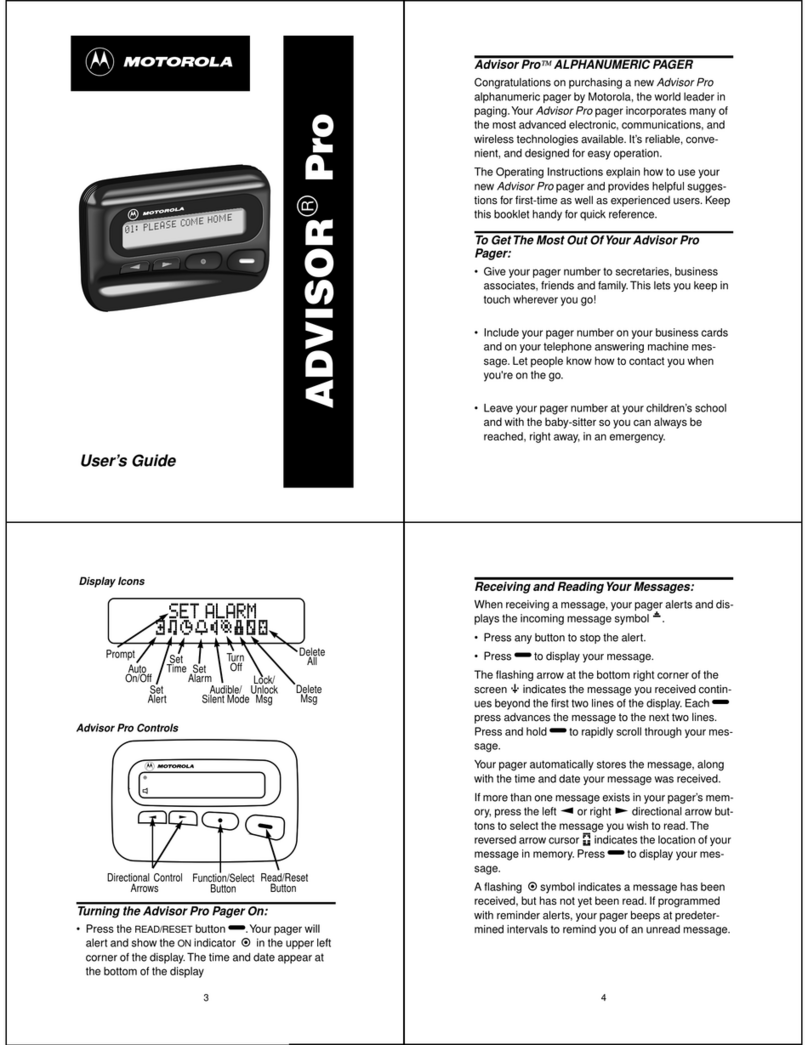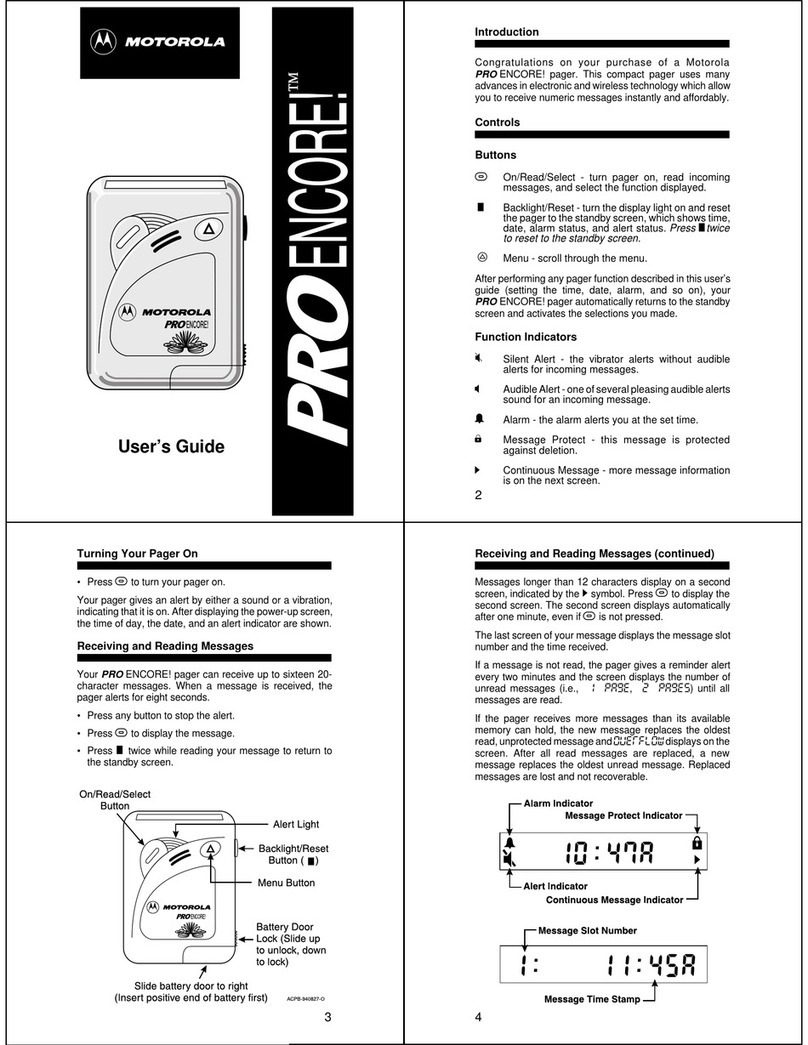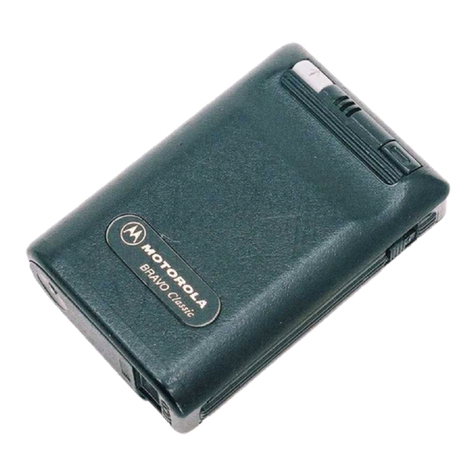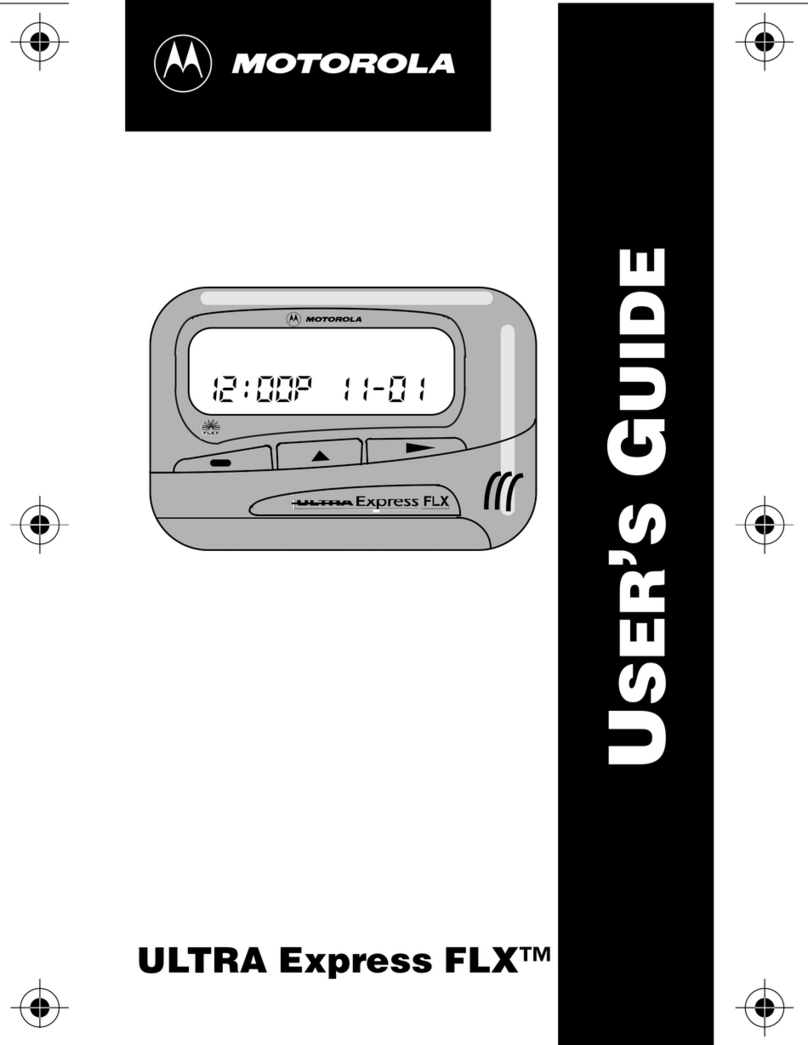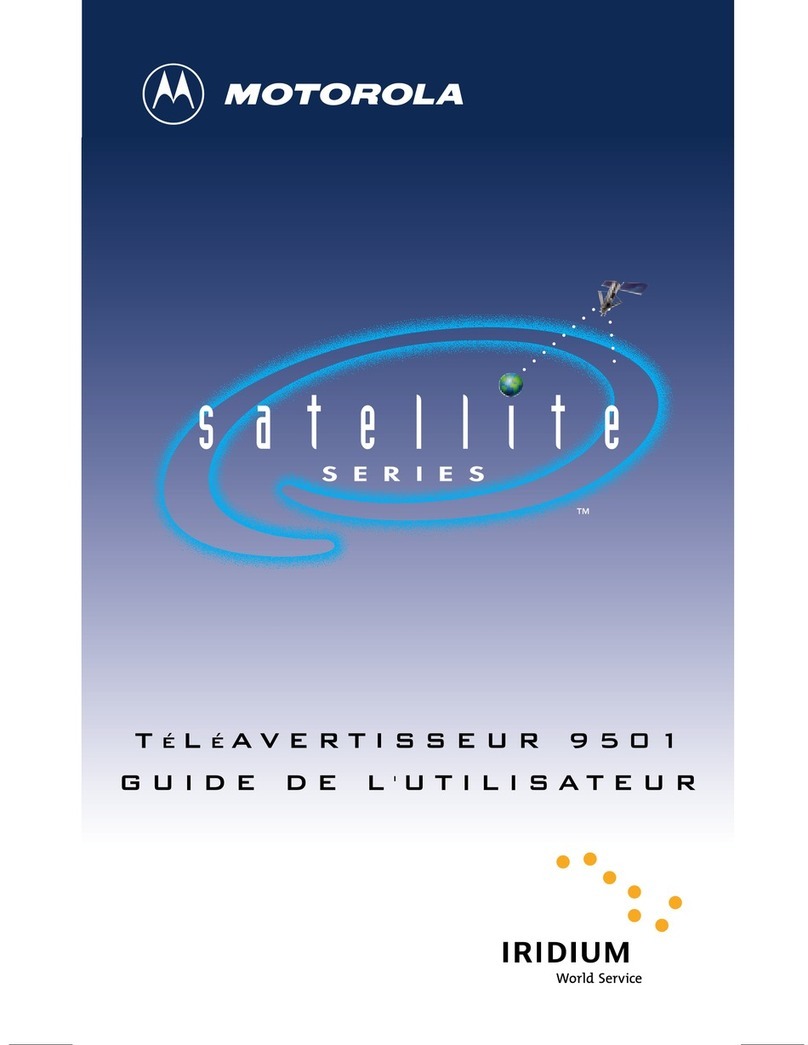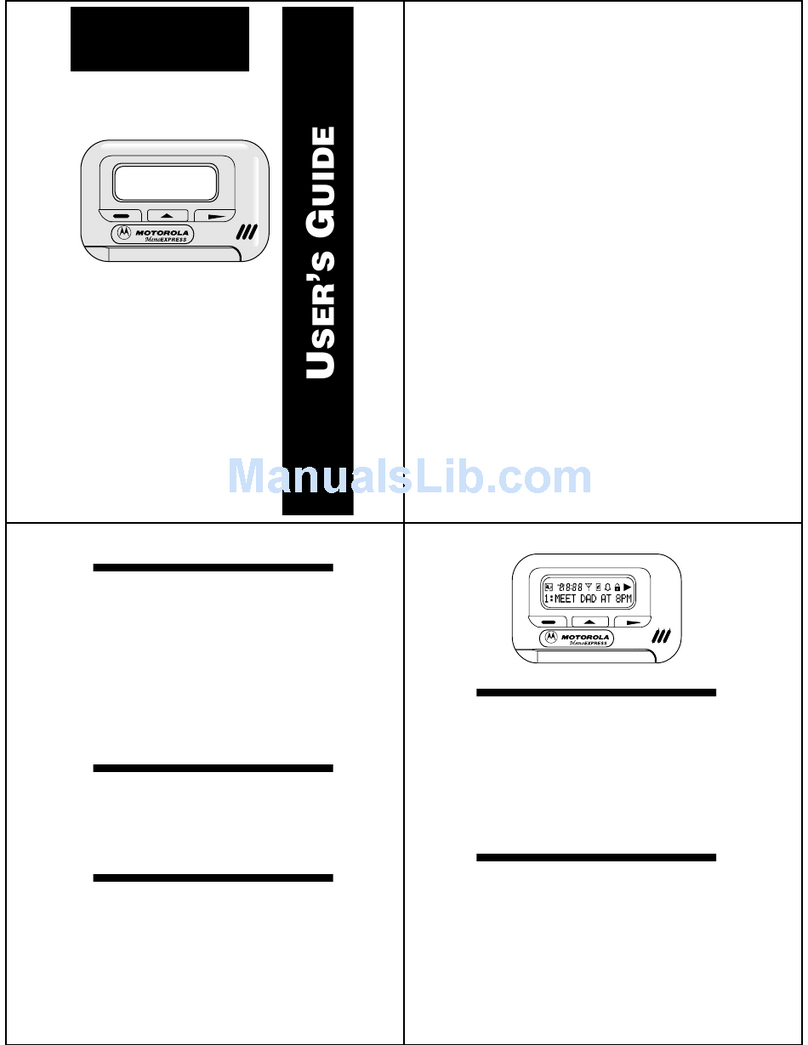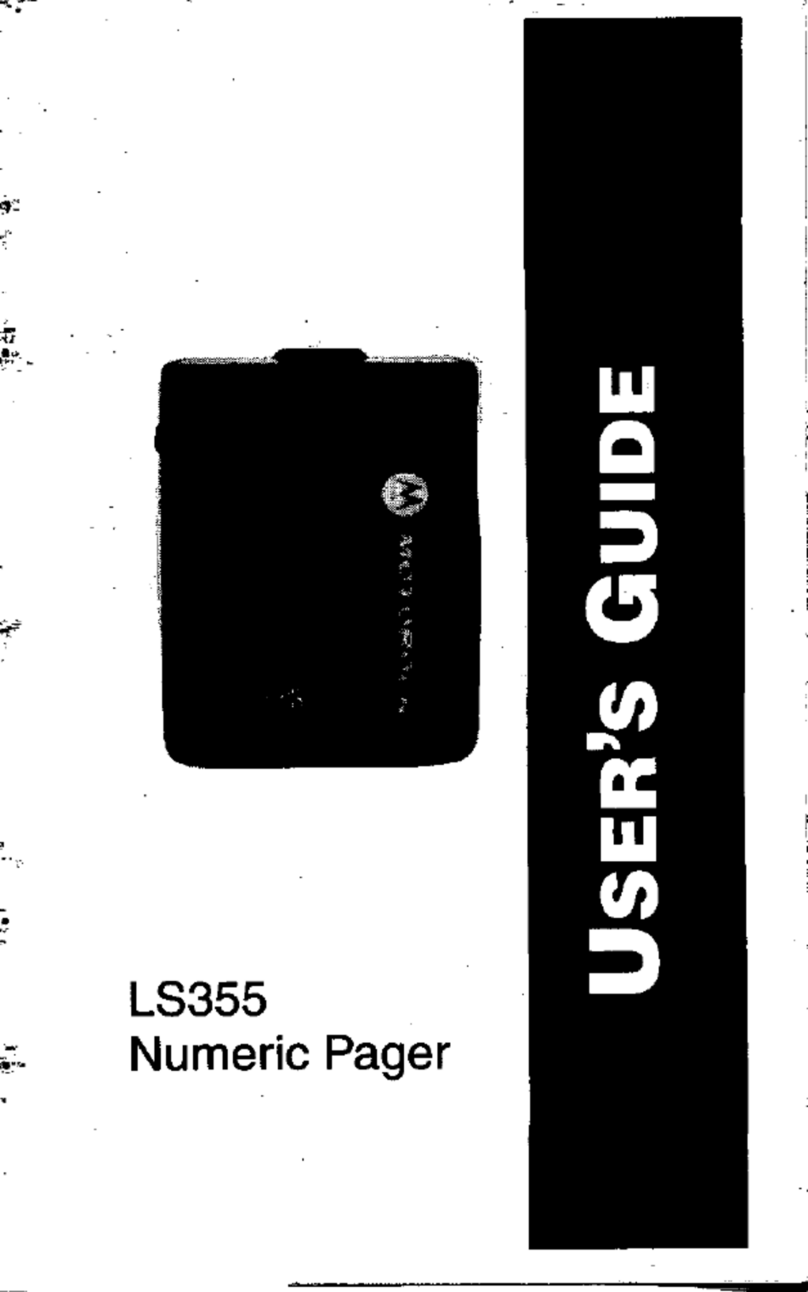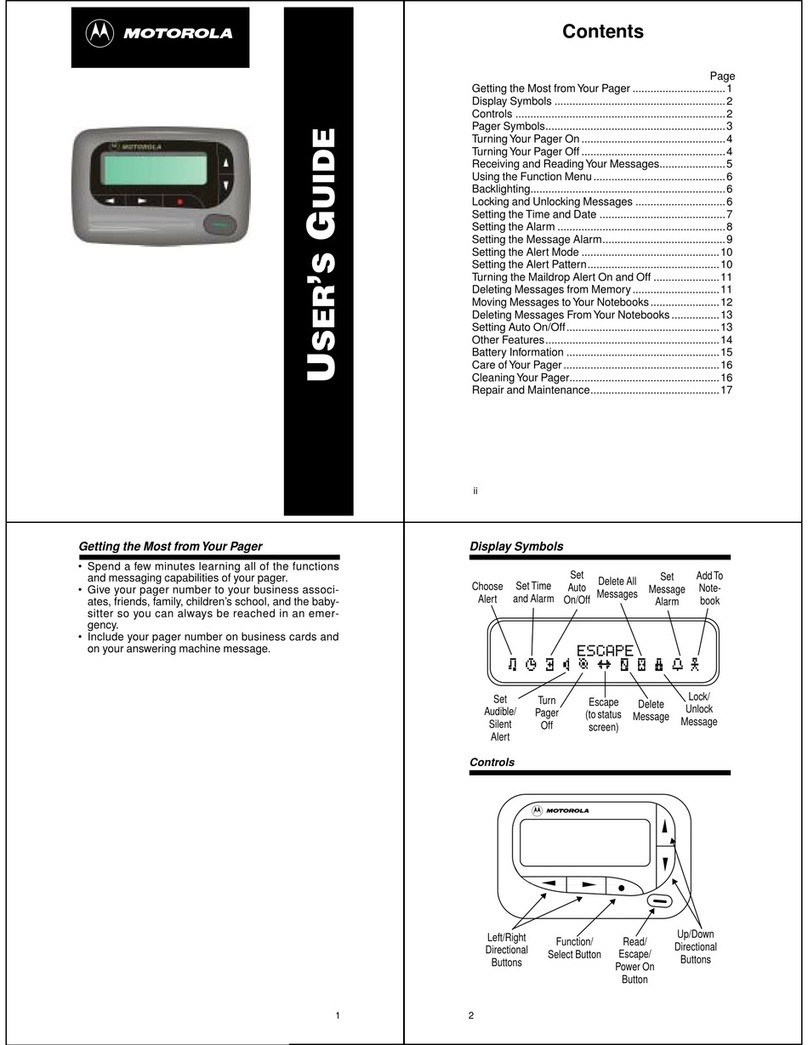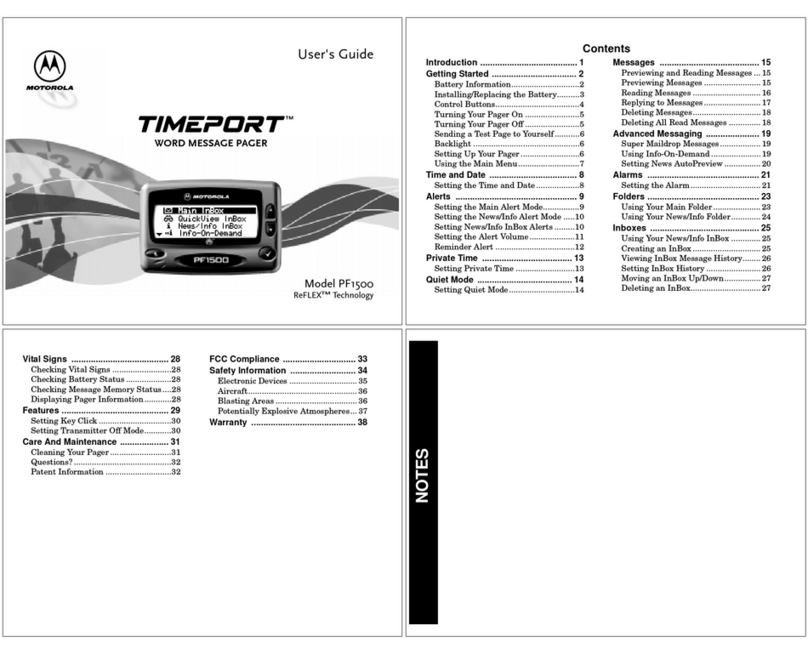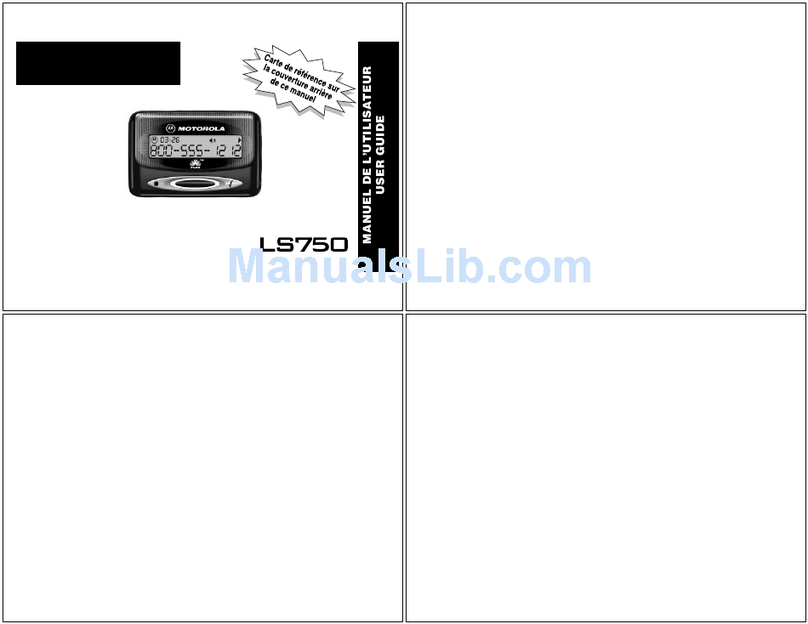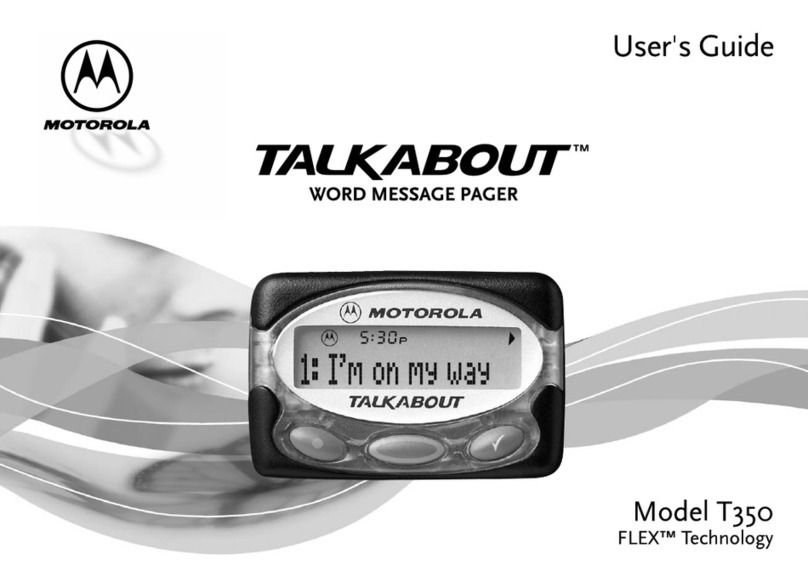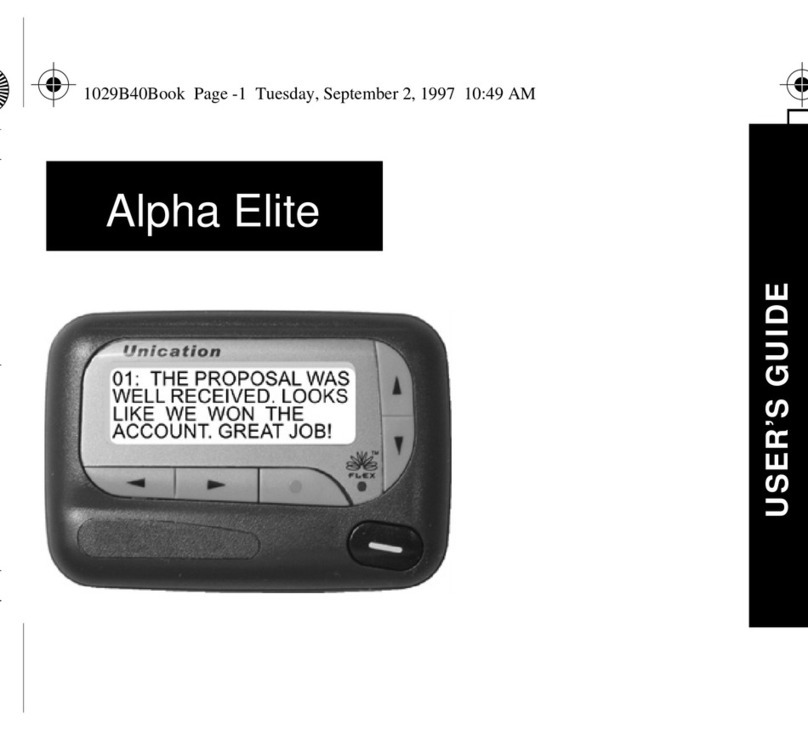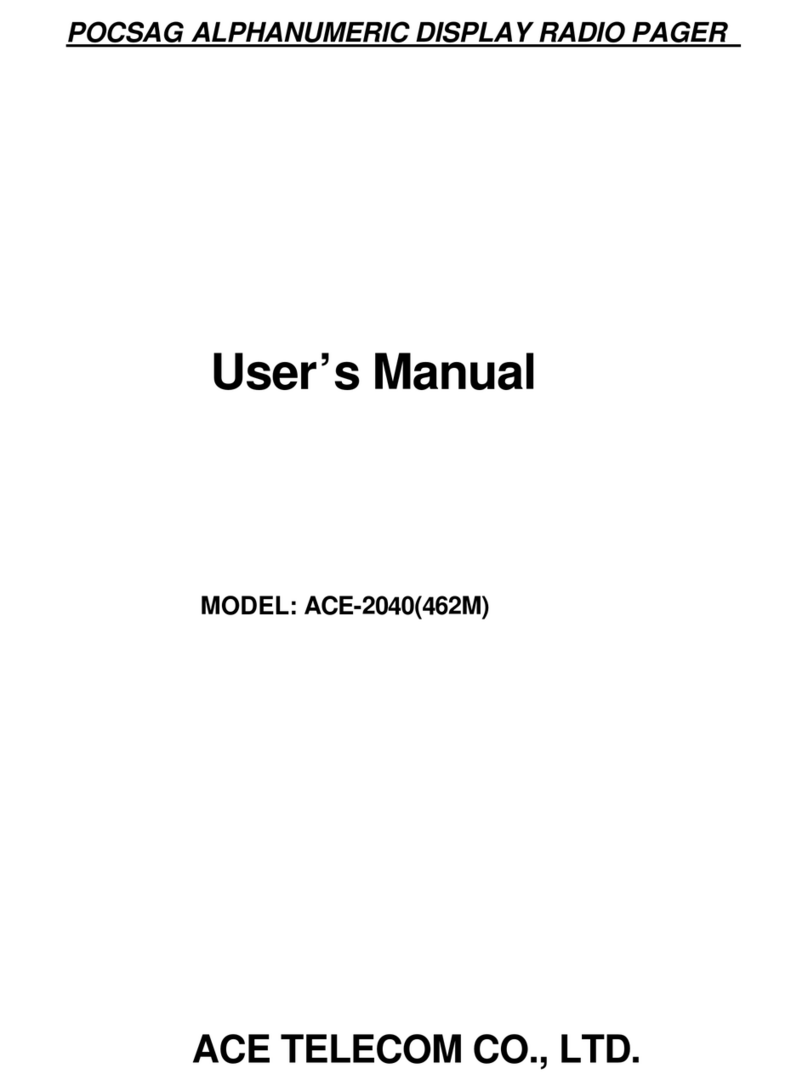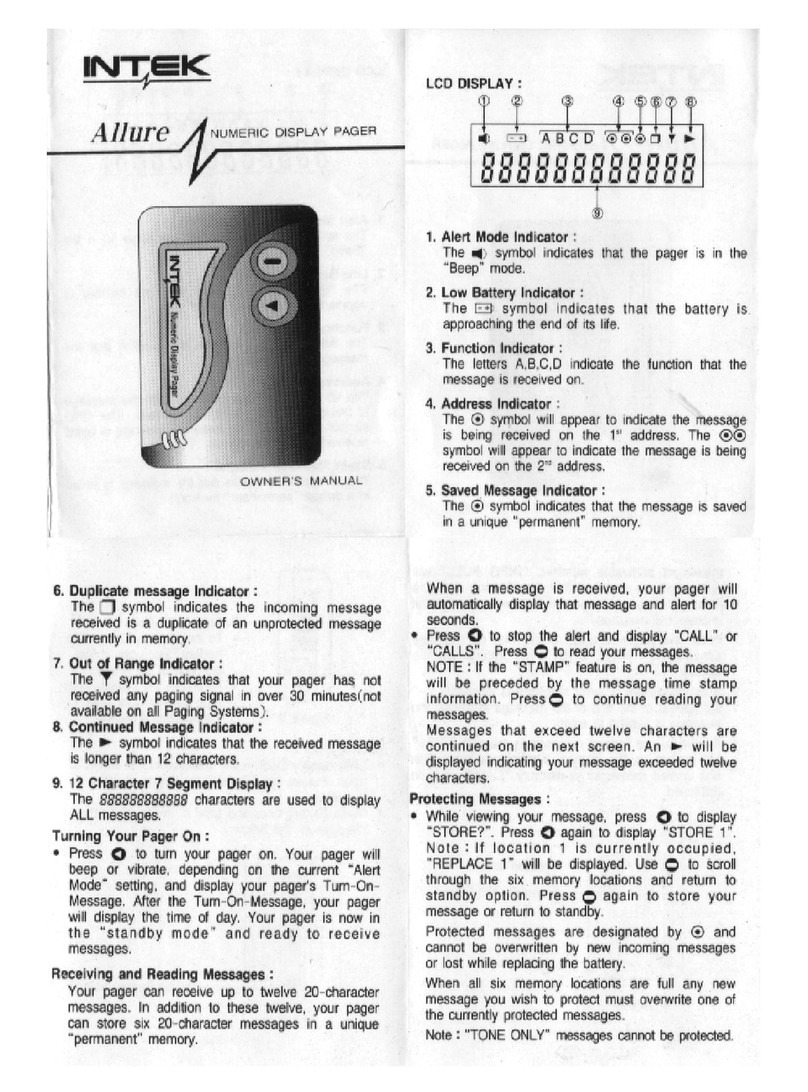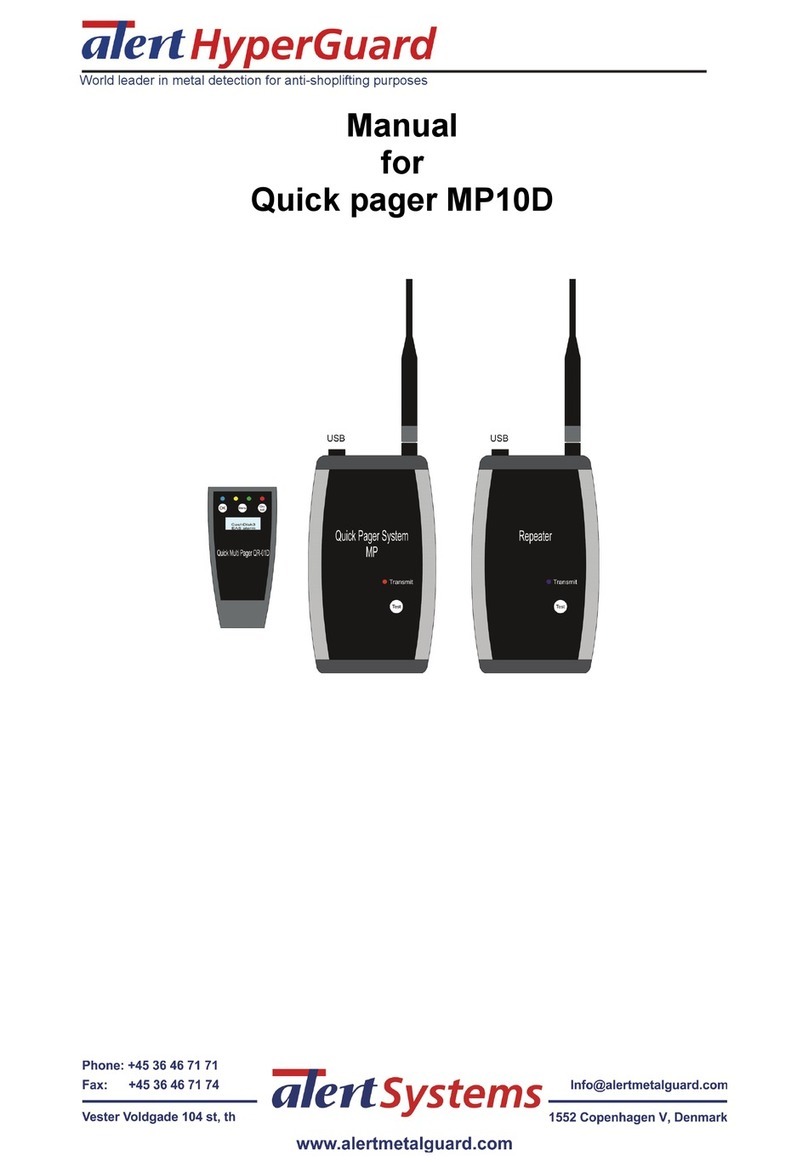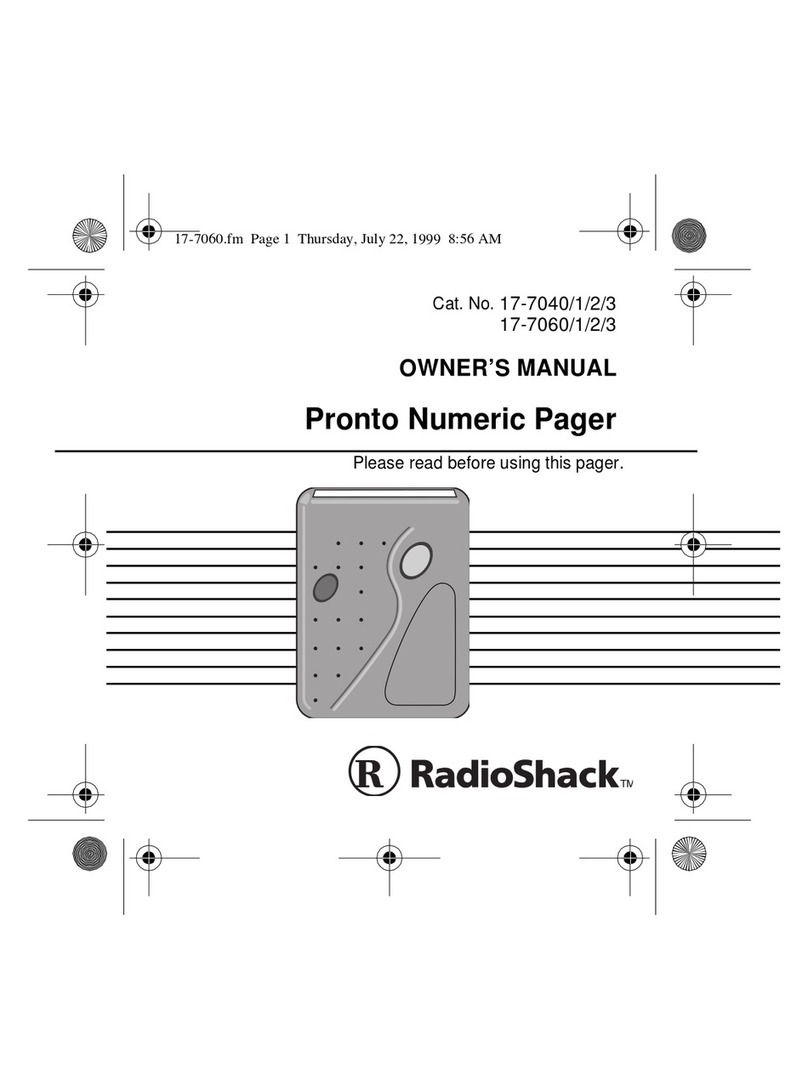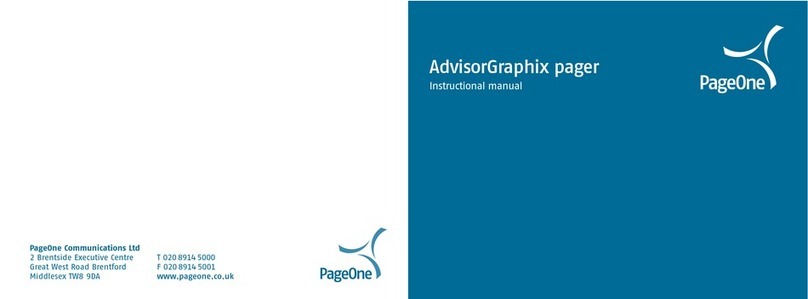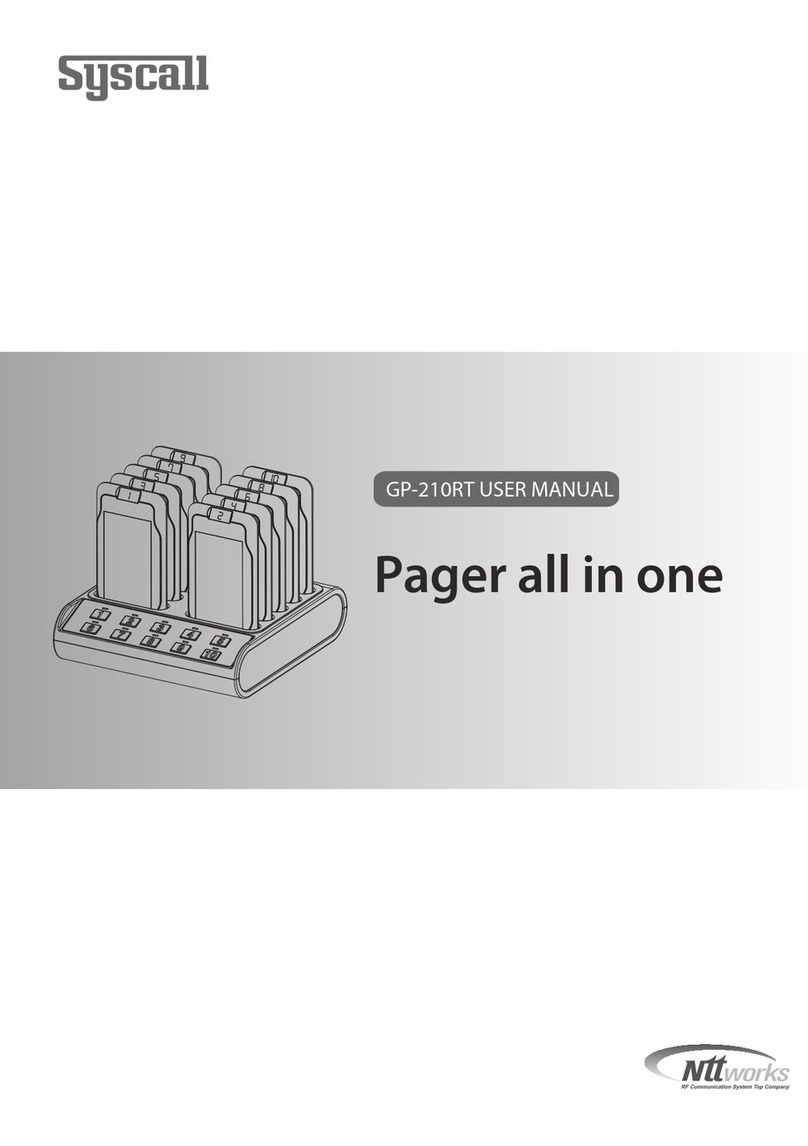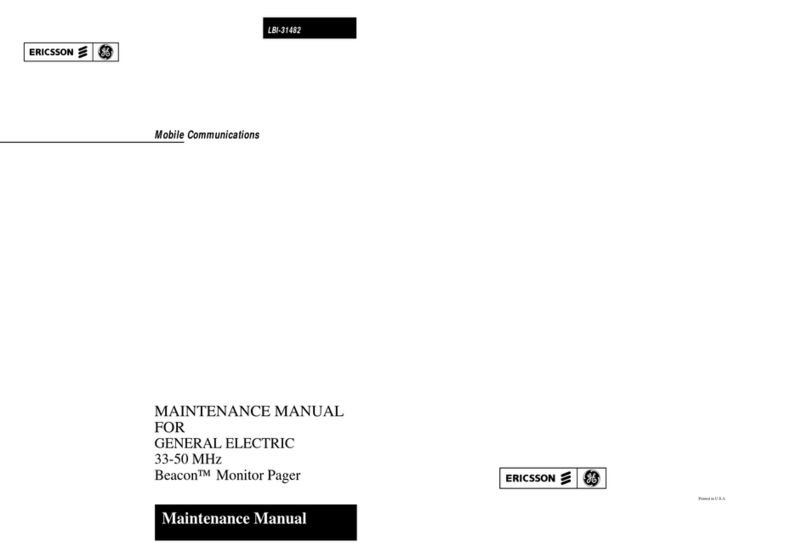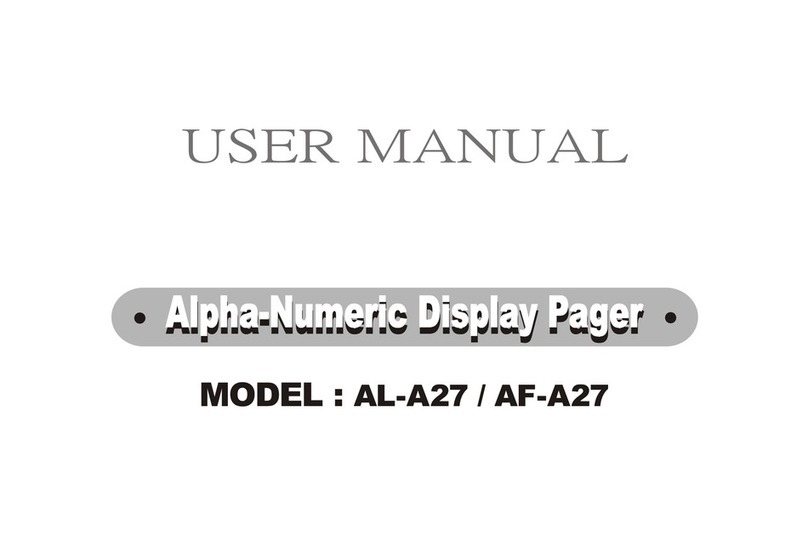Deleting Messages
To delete messages from memory:
•Press the “Read” button.
•Select the message to delete by using the left or right di-
rectional arrow.
•Press the “Function” button to display the menu at the
bottom of the screen. Use the left or right directional ar-
rows to select the “Delete” symbol, then press the “Func-
tion” button again.
•The display will show “DELETE?” Press the “Function”
button to delete the message.
Personal Message File
Upto10messages can betransferredtoand stored inthe20th
memory location (right hand position on the second line of
the display). This is called the Personal Message File. To
transfer messages here:
•Press the “Read” button.
•Use the left and right directional arrows to select the mes-
sage you want to transfer.
•Press the “Function” button and use the left and right di-
rectional arrows tochoose the PersonalMessage File sym-
bol.
•Press the function button again to transfer the message.
•The arrow symbol will appear in the 20th memory loca-
tion.To exit press the up arrow.
** Messages cannot be transferred out of the Personal Mes-
sage File. To remove the message, it must be deleted.
Reading the Personal Message File
•Press the “Read” button.
•Use the down arrow to select the Personal Message File.
Press the “Read” button.
•Thepagerwillautomatically scroll throughallthemessag-
es stored in the Personal Message File. To stop and scroll
through an individual message, press the “Read” button
again.This will allow you to use the manual scroll feature
to scroll through individual messages.
Deleting a Message from the Personal File
•Press the “Read” button.
•Use the down arrow to select the Personal Message File.
Press the “Read” button.
•Scroll through the messages until you find the one you
want to delete. Press the function button.
•Use the left and right directional arrows to choose the
“Delete” symbol. Press the “Function” button. When the
“DELETE?” prompt appears, press the “Function” button
again, and the message will be deleted.
Alerts Function
•Select the alerts symbol from the menu, then press the
“Function” button.
•Use the up and down arrows to choose either audible or
silent alerts, and the left or right arrows to choose one of the
alerts below.
•After choosing an alert for audible and silent operations,
press the “Function” button again to make that alert active.
Audible Alerts
õÁ
Escalert
- 12 second alert at increasing volume levels.
õË
Loud LongAlert
- 12 second alert at loudest volume
level.
õÈ
Loud ShortAlert
- 2 second alert at the loudest volume
level.
õÍ
Long SoftAlert
- 12 second alert at lowest volume level.
õÎ
Short SoftAlert
- 2 second alert at the softest volume
level.
Ï
ChirpAlert
- Chirp at the loudest volume level.
Ô
NoAlert
- NoAudible Alert.
Silent Alerts
Ï
ChirpAlert
- Chirp at loudest level. If the pager is
equipped with the VIBRA-PAGE feature, the pager will
chirp before it vibrates.
Ì
Vibrate Only
-When receiving a message,the pager will
vibrate only.
Ô
NoAlert
- No vibrate or chirp alert.
Battery Information
The
ADVISOR
pager is designed to operate with anAAA-size
alkaline battery .
*** Do not use carbon zinc batteries ***
in the
ADVISOR
pager.
Low-Battery Alert
If the battery condition is low, the pager emits an alert at the
lowest volume level, and displays a low-battery prompt on the
message-status screen.
t
, Motorola, andADVISOR are trademarks or registered trademarks
of Motorola, Inc. All rights reserved.
Motorola, Inc., Paging Products Group, 1500 Gateway Blvd., Boynton
Beach, FL 33426-8292 Printed in U.S.A.
6881011B82
6881011B82-0