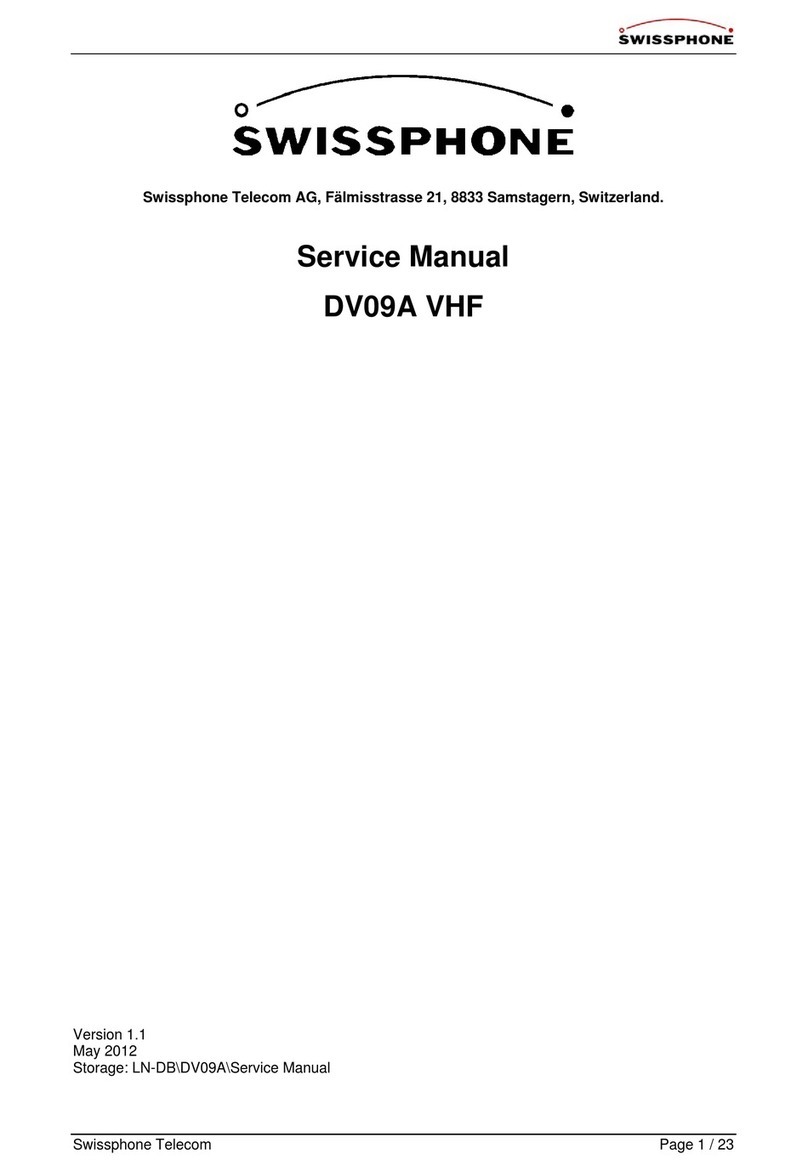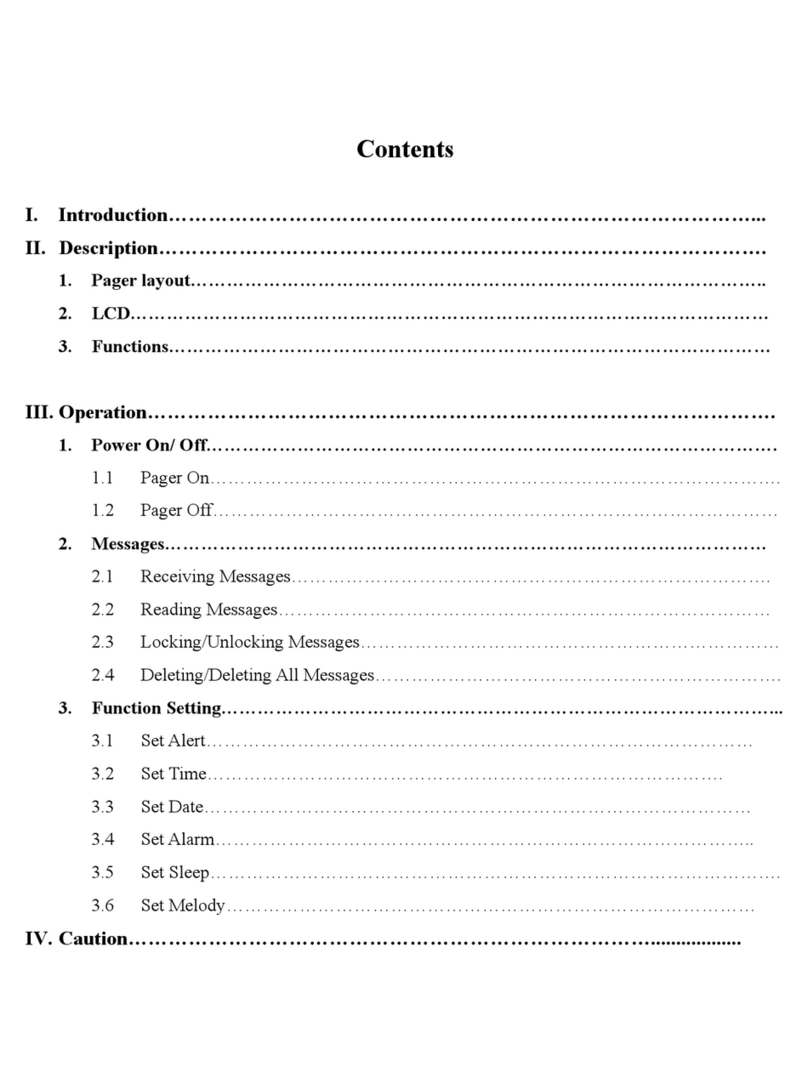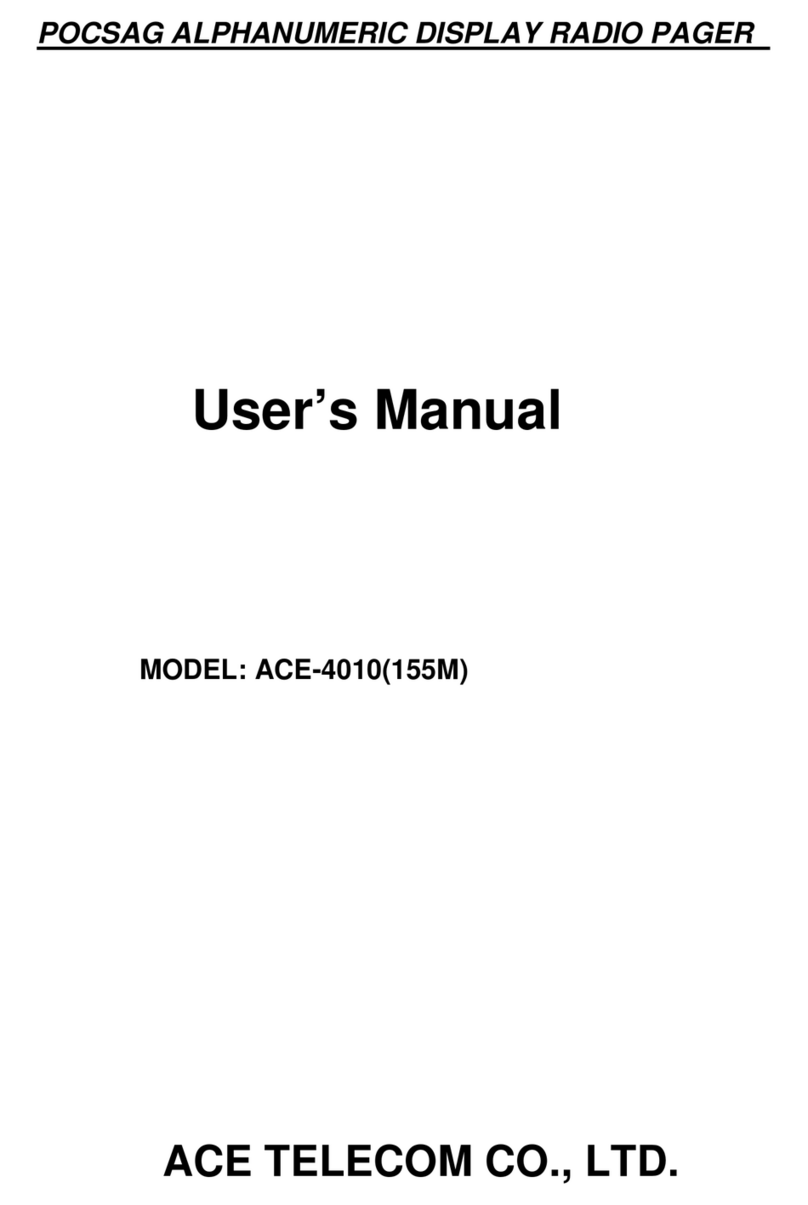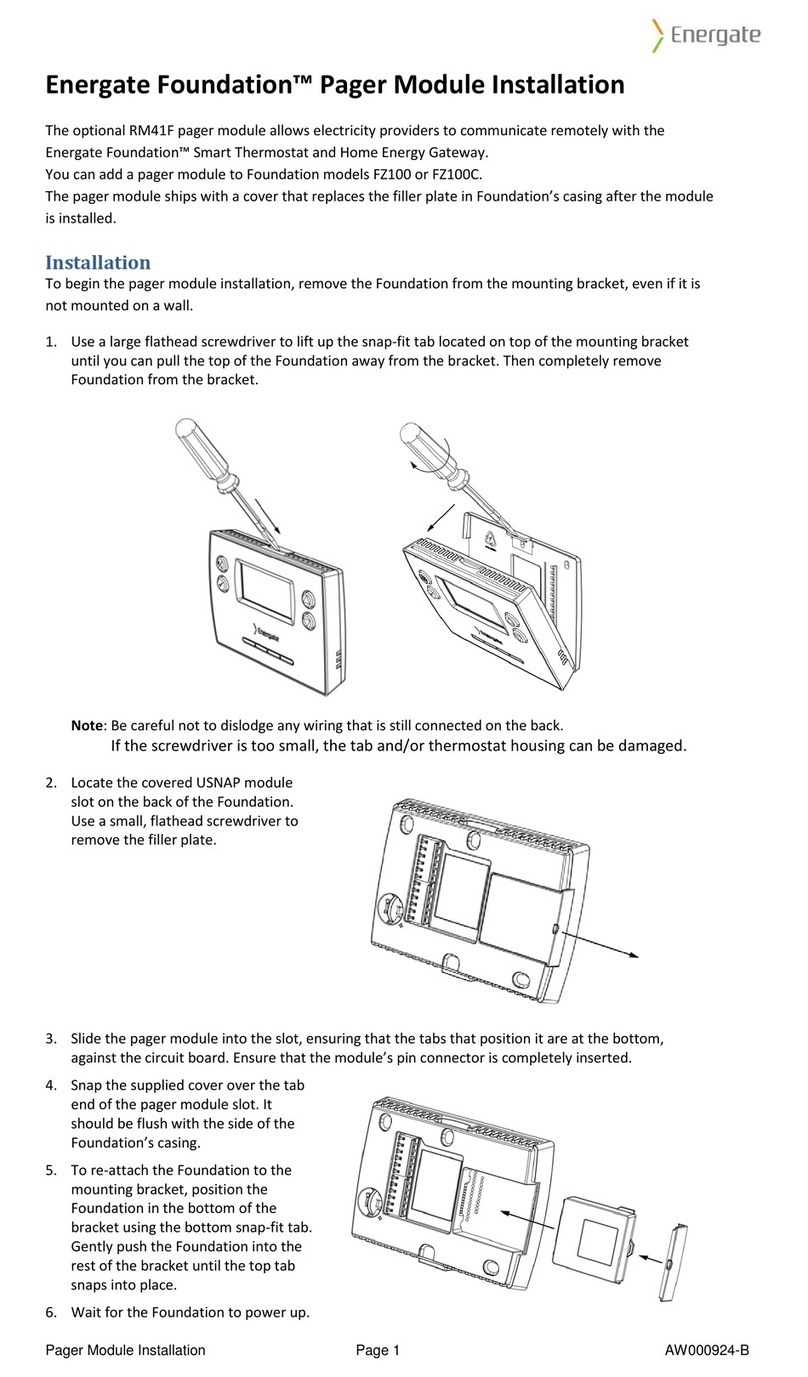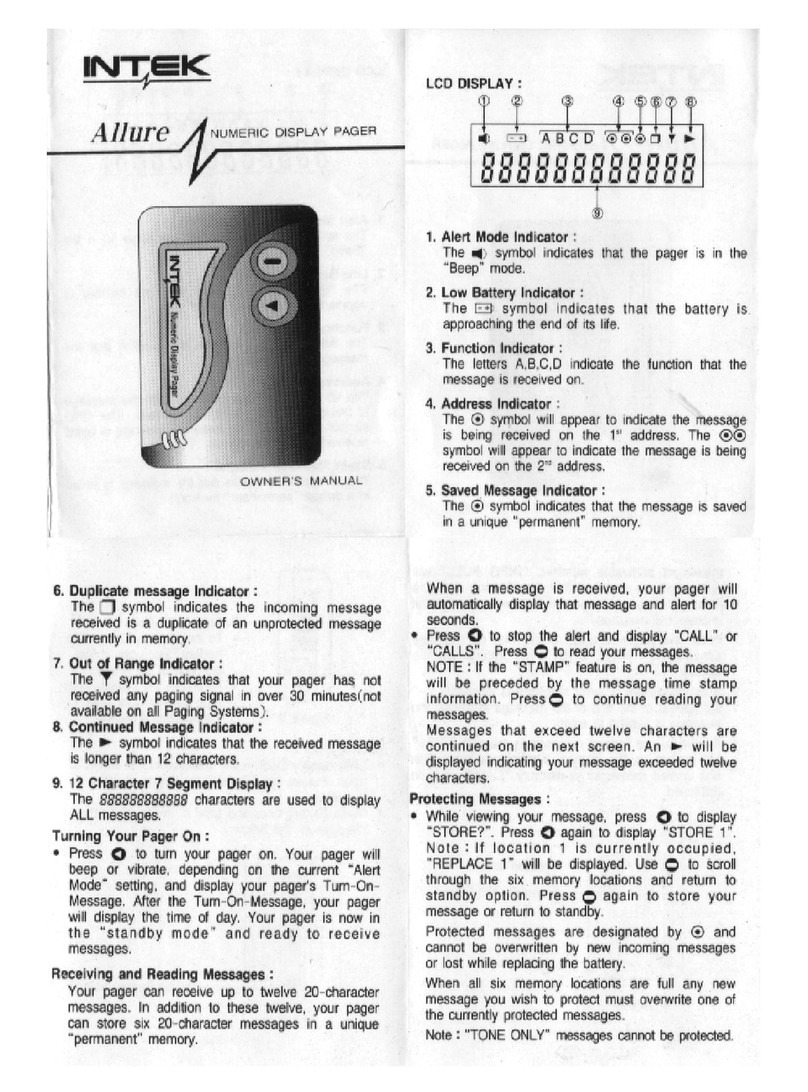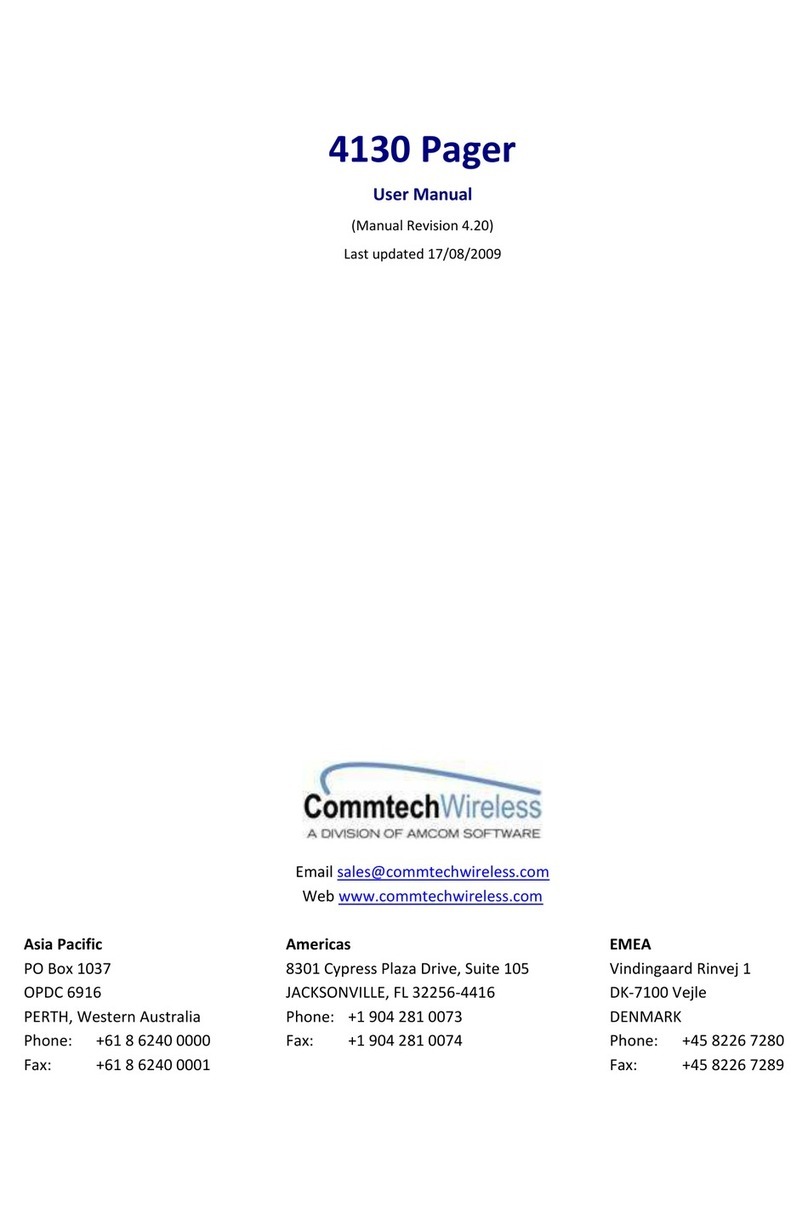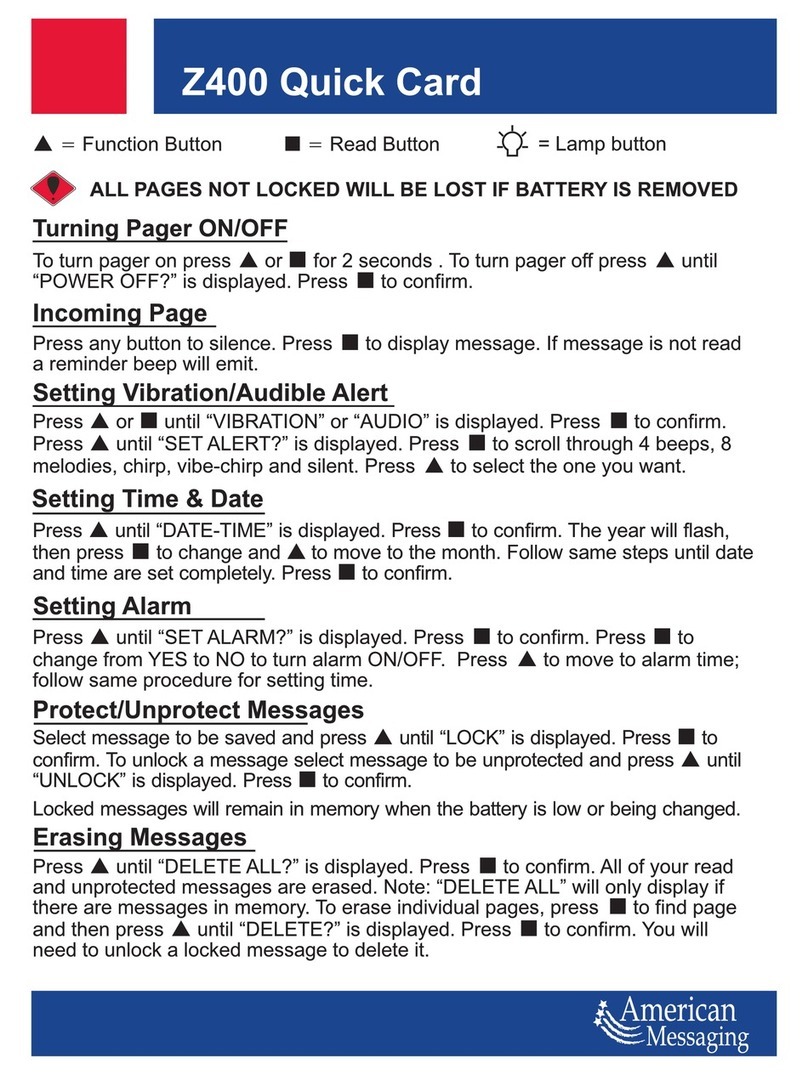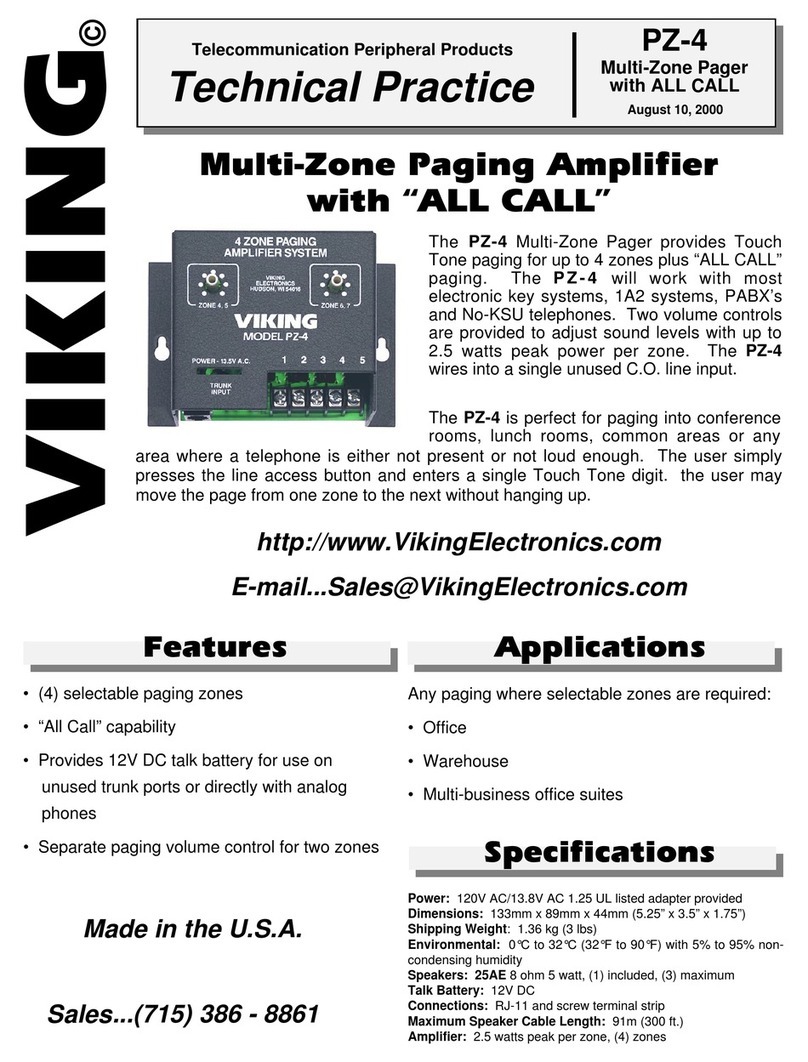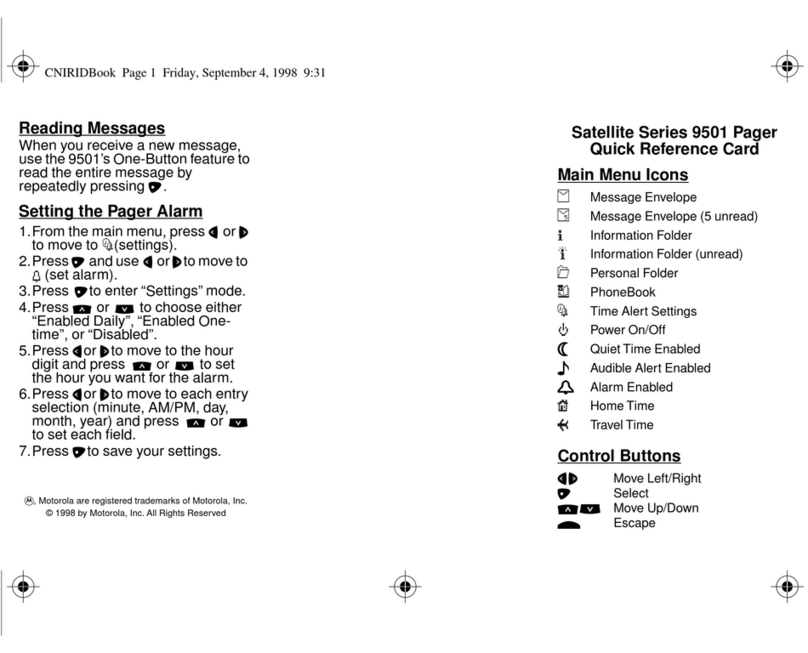User Manual
s.QUAD X15/X35
1. Introduction
Congratulations on your new
Swissphone receiver! When you
purchased the new s.QUAD, you
chose a top-range device. The
s.QUAD delights with its optimum
combination of user-friendly de-
sign, high carrying comfort and top
quality. It offers easy operation via
four buttons and a graphical dis-
play.
The s.QUAD can be custom configured. For this reason, some of
the functions described in this brief operating manual may be
missing on your device.
This brief operating manual provides important information
that will help you get the most out of your device. Always keep
this manual ready to hand.
We wish you success in using the s.QUAD.
2. Getting started
Insert power source
The s.QUAD works with either a dry cell battery or a recharge-
able battery. Insert the power source into the s.QUAD, making
sure that you observe correct polarity. The s.QUAD will turn on
automatically. A functional test is then performed. After the test,
please specify whether you have inserted a dry cell battery or a
rechargeable battery. The device is now ready for operation.
Further information on the power supply can be found in the
chapter ‘Charging the battery/power supply’.
Turn on
To manually turn on the s.QUAD, you must press and hold one
of the four buttons until the start screen or start text appears on
the display. The home screen is visible after a few seconds and
the s.QUAD is ready for operation.
3. Button function and navigation
ESC button
– Leave the current menu level
– Go to the home screen
by holding the button
13. Charging the battery/power supply
During the charging process, the LED of the charger glows
orange. A full charge takes approximately four hours. At the
end of the charging process, the colour of the LED changes to
green. The charge state and the name of the charging profile
are shown on the s.QUAD display. The two charging profiles
define the alert in a single device charger and in the multi-
device charger.
Power source
You can use the following AA or LR6, AM3 or Mignon batteries
as a power source:
• Dry cell: leak-proof alkaline dry cell battery
• Rechargeable battery: nickel-metal hydride rechargeable
battery
Important:
• Alkaline batteries must not be charged. There is a risk of
explosion!
• For safety reasons, only use original chargers from the
accessory product range of Swissphone Wireless AG.
• Never expose dry cell batteries or rechargeable batteries
to open flames. There is a risk of explosion!
14. Miscellaneous
Further information on this product and other products of
Swissphone Wireless AG can be found at:
http://www.swissphone.com
Safety notices
• This product must not be used in explosive environments.
• The device must not be opened.
Liability disclaimer
Swissphone Wireless AG gives no guarantee and accepts no
liability in connection with the content of this document.
The company reserves the right to make changes to the con-
tent of the s.QUAD Operating Manual.
11. Alarm clock
Set alarm clock
Select the ‘Alarm clock’ menu. Use the
FORWARD and BACK navigation buttons
to turn the alarm clock on or off. You can
also use the FORWARD and BACK navi-
gation buttons to set the alarm time.
Press the OK button to confirm.
The activated alarm clock function is displayed with the corre-
sponding symbol in the home screen.
Acknowledge alarm
When the alarm clock sounds, the following selection appears:
Snooze or Stop. Selecting ‘Stop’ will end the current alarm
call. However, the alarm clock remains activated and will
wake you on the next day. Selecting ‘Snooze’ will initially turn
off the alarm sound. However, it will sound again after five
minutes.
The s.QUAD turns on with the alarm call
If the alarm clock is turned on and the s.QUAD is turned off,
the s.QUAD will turn on at the alarm time and the alarm clock
sounds.
12. Connection to an external device
(for example, smartphone)
The s.QUAD has a Bluetooth 4.0 Low Energy interface that can
be used to communicate with a remote terminal (smart-
phone). You can turn the interface on or off using the menu. If
the interface is turned off, then the s.QUAD cannot be ac-
cessed via Bluetooth. The status of the Bluetooth interface is
shown using a symbol in the status line.
Connection setup
As soon as the Bluetooth interface is turned on on the s.QUAD,
a connection with the remote terminal (smartphone) is set up
(advertising). The s.QUAD is visible on the remote terminal
(smartphone) as soon as advertising has been successful.
Pairing
During advertising, the s.QUAD transmits an identifying name
(s.QUAD and serial number) via the Bluetooth interface. You
can now select the relevant s.QUAD on the remote terminal
(smartphone).
You can change the identifying name on the remote terminal.
This will not affect the serial number.
To prevent an inadvertent or unauthorised connection, a six-
digit number (passkey) is displayed on the s.QUAD during
connection setup and you must enter it on the remote terminal
(smartphone).
The s.QUAD remembers the connection with the remote ter-
minal. This applies even after the battery has been replaced. If
the device wishes to connect with the s.QUAD again, the con-
nection is established automatically. As long as the connection
remains active, the s.QUAD will not be visible to other remote
terminals (smartphones).
Terminating a connection
If you would like to connect the s.QUAD with another remote
terminal (smartphone), you must first delete the active con-
nection.
– Bluetooth connection status
– Device information (serial number
and current firmware)
Backlight You can turn the automatic backlight
on or off.
Out of range alarm You can turn the acoustic warning of
the out of range alarm on or off.
Contrast You can set the display contrast
between One (light) and Eight (dark).
Delete IDEA™ keys You can delete all IDEA™ keys in the
device.
Message font Select one of the various fonts for the
message text.
Melodies Select the address. After pressing the
OK button to confirm, you can use the
FORWARD or BACK navigation button
to change the alert melody.
Alert reminder Select the type of alert reminder:
flashing and/or periodic beeping.
Language You can select the menu language.
Key lock You can turn automatic activation of
the key lock on or off.
Key click You can turn the key click on or off.
Key vibration A short vibration can be used to signal
that the end of a menu has been
reached. You can turn this function on
or off.
Alarm clock You can set the alarm time and acti-
vate or deactivate the alarm clock.
Vibration You can activate or deactivate
vibration.
9. Profiles
Select the ‘Profiles’ menu. The s.QUAD
has two types of profile: select profiles
and toggle profiles. Whilst only one of
the select profiles can be activated at
any one time, multiple toggle profiles
can be simultaneously active. You can
turn the toggle profiles on or off, irrespective of other profiles.
You can switch over the select profiles using the radio but-
tons . To turn the toggle profiles on or off, use the check
boxes .
10. Power-on PIN lock
If the Power-on PIN lock is configured in your s.QUAD, you
will be prompted to enter the PIN code when starting the
device for the first time.
Use the FORWARD and BACK navigation buttons to select the
individual numbers of the PIN code. Confirm the numbers by
pressing the OK button.
If you enter an incorrect PIN code ten times in succession,
the device will be locked. In this case, the only way to unlock
it is by using the programming software.
The device meets the provisions of the European
directive R&TTE 99/05/EG (‘Radio Equipment and
Telecommunications Terminal Equipment’).
You can request a copy of the declaration of conformity
This device complies with Part 15 of the FCC Rules.
Operation is subject to the condition that this device
does not cause harmful interference.
v1 01/2015 0343166
BACK navigation
button
– Scroll backwards
in the menu
– Change settings
– Display the start
screen or start text
FORWARD
navigation button
– Scroll forward in
the menu
– Change settings
– Display the sec-
ondary menu
by holding the
button
OK confirmation
button
– Read messages
– Confirm and ac-
knowledge alert
– Display user
menu
– Confirm menu
selection
FORWARD
ESC BACK OK
BA Quad X15/X35 en.indd 1 20.01.15 08:45