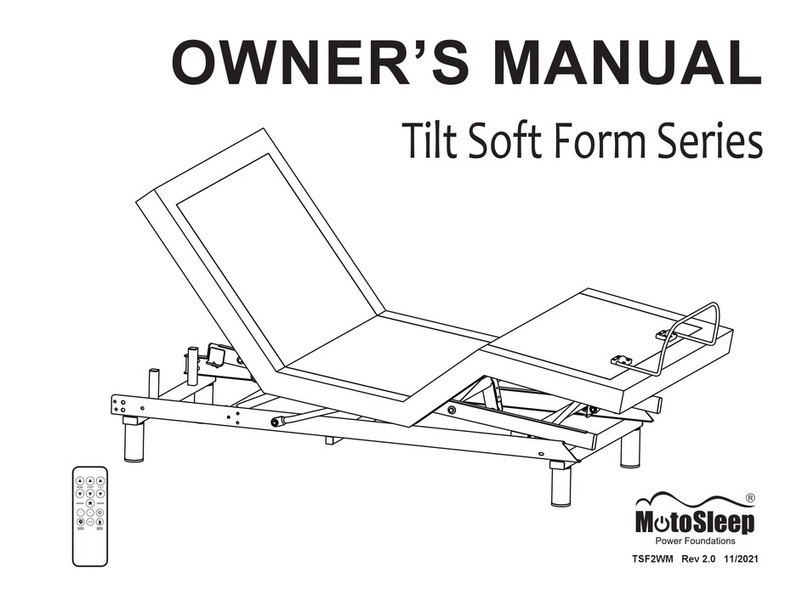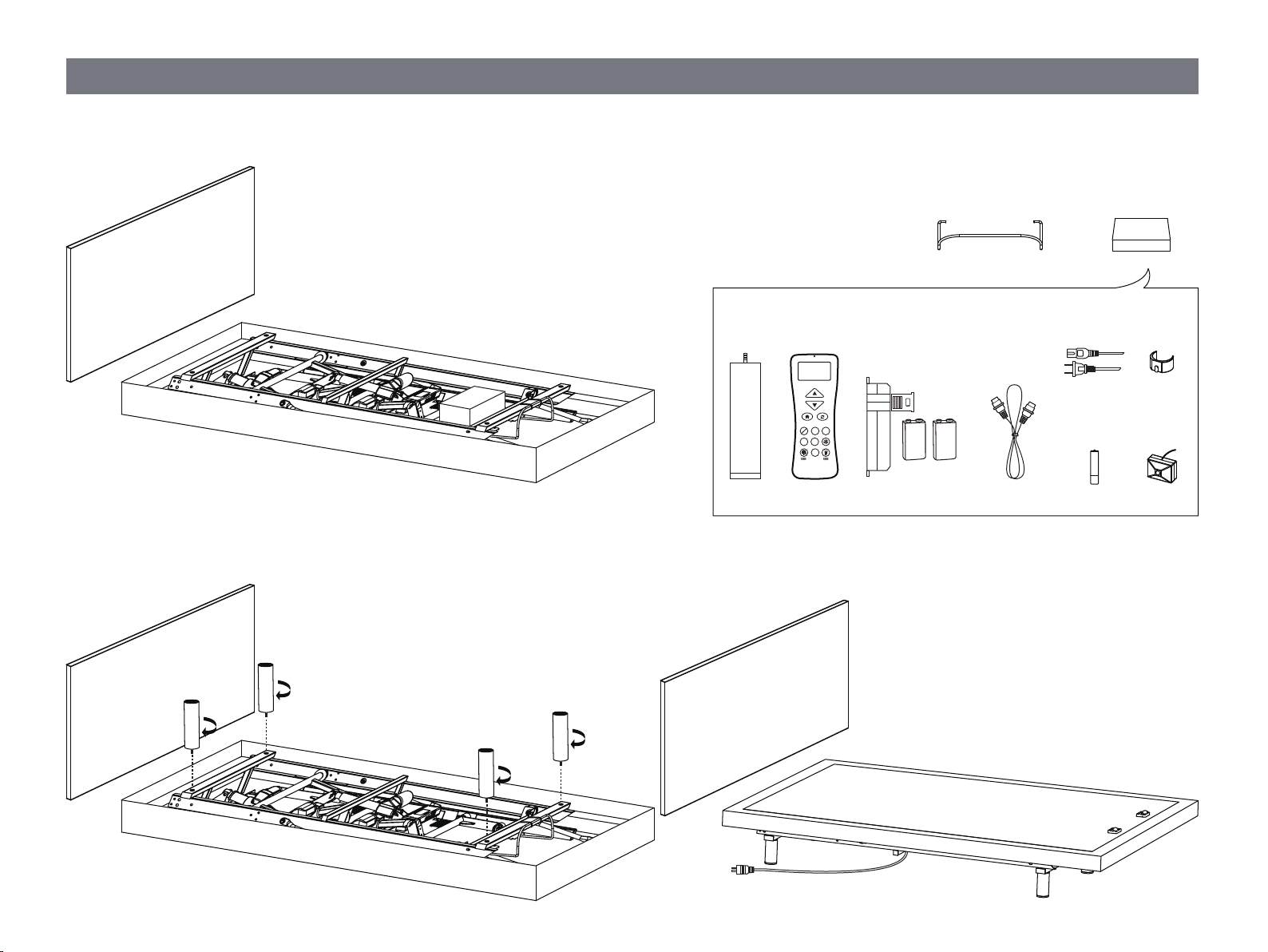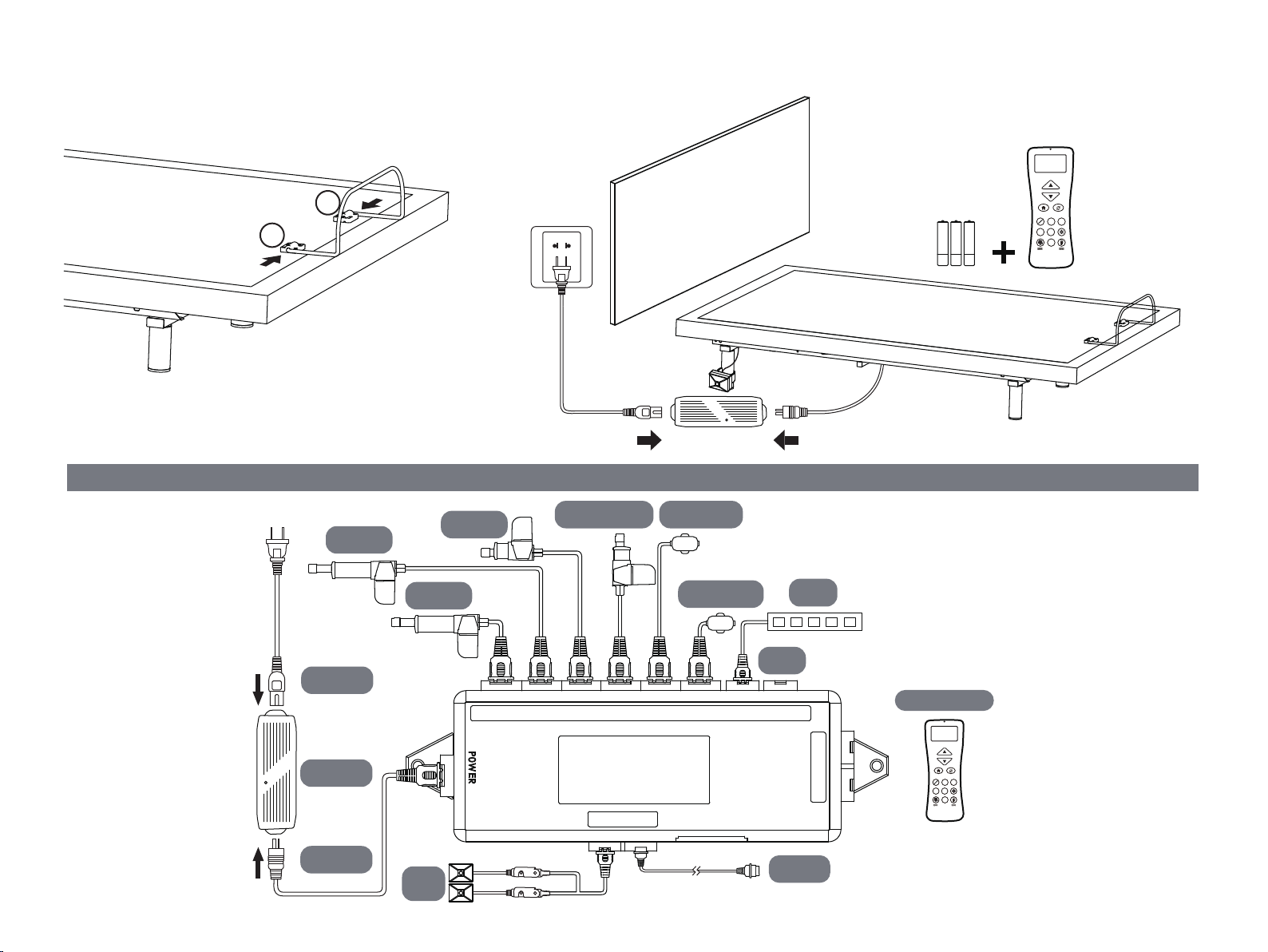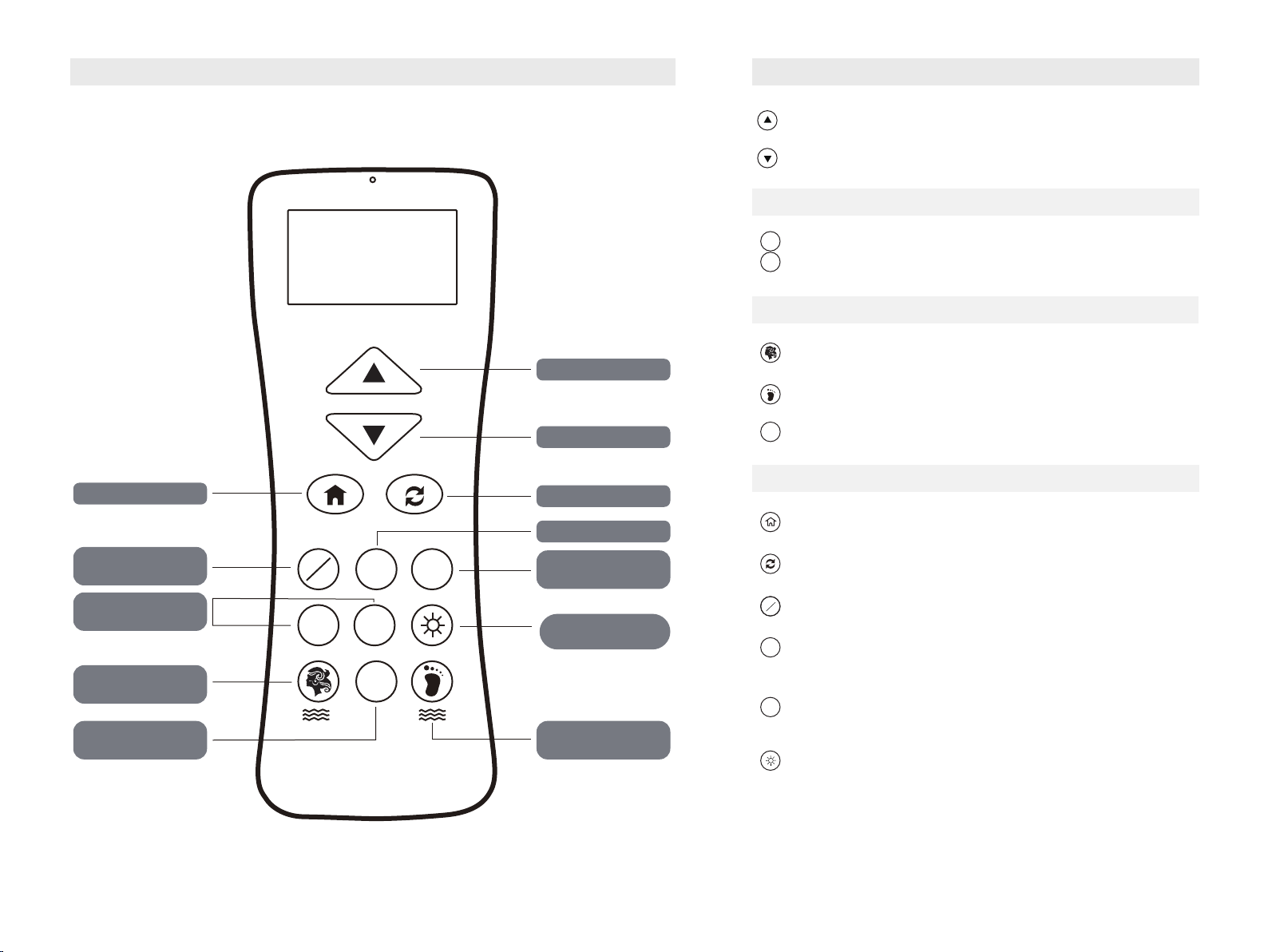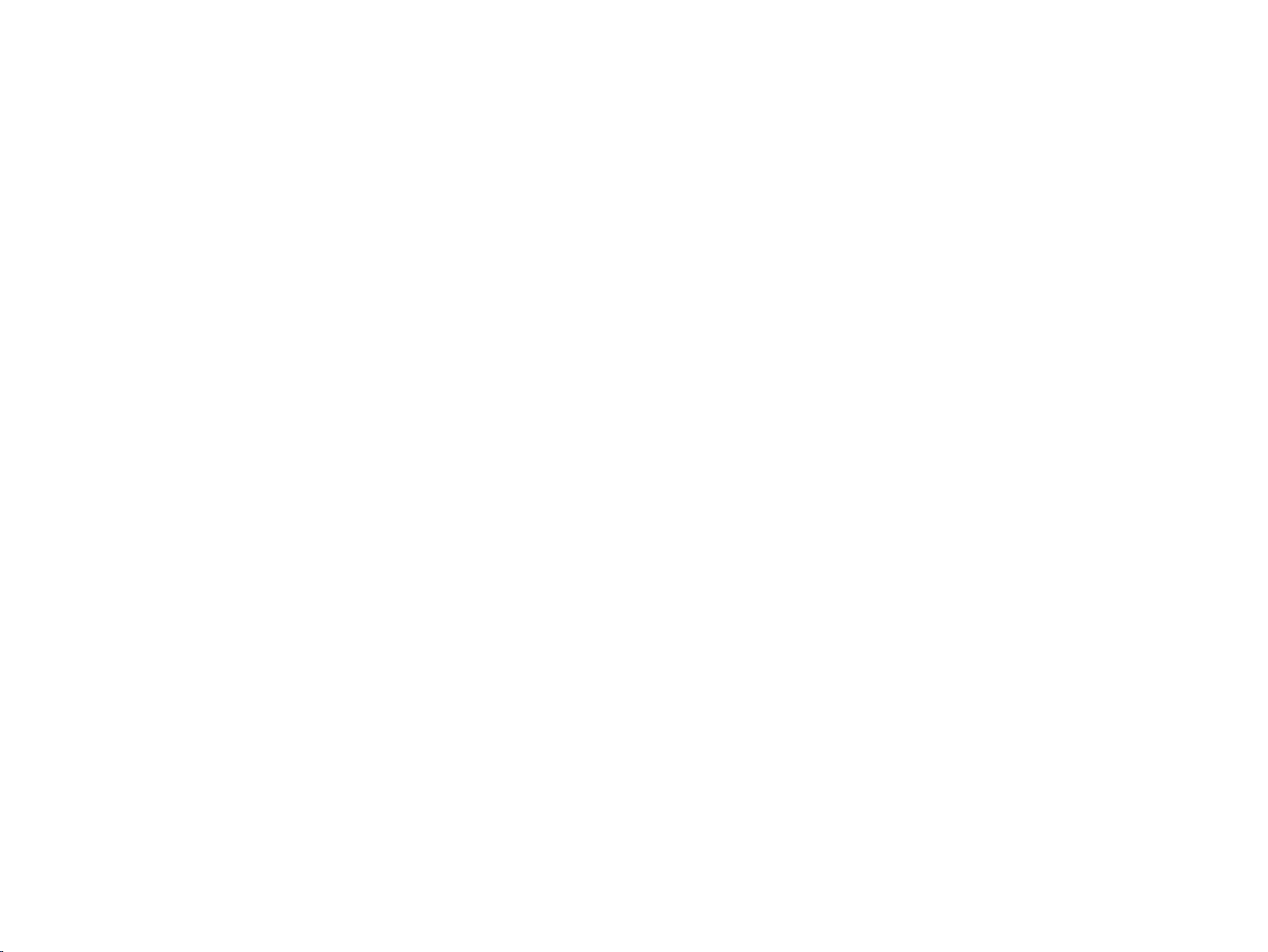MotoSleep APP Home Screen
Open www.motosleep.com from your browser.
Scroll down to the bottom of the page and press download.
In the download page, tap the download button to download the app.
Open the download file and install the app.
MotoSleep Mobile APP(Optional)
Open APP Store on your IOS device
Tap the Magnify Glass Icon and search with the keyword
Tap on and to install the APP
Wait for the download/installation to be complete
GET
+INSTALL
Customer Service Toll Free:1-844-696-6886
Before you start. Switch on the pairing function on your mobile device. Make sure your
MotoSleep Power Foundation is correctly connected and is power-on.
The MotoSleep APP will automatically pair your MotoSleep Power Foundation once you start
the APP and does not require additional settings.
www.motosleep.com
REMOTECONTROL
REMOTECONTROL
HEAD FOOT
REMOTECONTROL
REMOTECONTROL
1
STOP
2
REMOTECONTROL
1 2
TV Z-G
SNORE
REMOTECONTROL
2
1
STOP
REMOTECONTROL
SNORE
TV Z-G
2
1
REMOTECONTROL
1
STOP
2
TV Z-G
SNORE
OWNER’S MANUAL
Four-button Remote Control Three-button Remote Control
Five-button Remote Control
Eleven-button Remote Control
Eleven-button Remote Control
Ten-button Remote Control
Ten-button Remote Control
Thirteen-button Remote Control
Thank you for purchasing a MotoSleep
Power Foundation.
* The effective connection range is ± 10m
REMOTE CONTROL
1
2
8
3
5
4
6 7
9 10 11
12 14 13
1
STOP
2
TV Z-G
SNORE
1
11
12
13
14
10
9
8
7
5
4
3
2
6
Enter the Settings Page
Select Head,Foot,Neck or Tilt section
Lifting function
Lowering function
One touch flat position
Head Massage (3 different intensities)
Foot Massage (3 different intensities)
Massage Off Button
Programmable Position 1
Programmable Position 2
Under Bed Lighting
Anti-Snore Preset Position
TV Position
Zero G Preset Position
General Information
Install the MotoSleep APP
IOS
Android
The Built-in Owner’s Manual at your fingertip
Device Pairing
8
7
6
5
4
3
2
1
List of MotoSleep Products within
the connection range*
Tap the Refresh Button to refresh
the MotoSleep Products List
Enter the Settings Page
Back to the Home Screen
10
9
Serial Number of the control box
Owner’s Manual Page
Troubleshooting
Disconnect from the paired
MotoSleep Product
Rename your MotoSleep Power
Foundation of your choice
Choose the light colors, and
set up the motion sensor timer
Home Screen
Settings Page
MotoSleep APP Remote Control
Remote Control
* Remote interface varies in between different MotoSleep
Power Foundation models. If you wish to disconnect from
the current paired Power Foundation, Enter the Settings
Page and tap the Disconnect button.
10
SELECT DEVICE
BED
Refresh
3
1
2
SETTINGS
DISCONNECT
MOOD LIGHT SETTING
RENAME
OWNER’S MANUAL
Serial Number
5
4
6
7
8
TROUBLESHOOTING
9
MotoSleep Mobile APP is a mobile application to control the MotoSleep Power Foundation with
mobile devices. The application is available for both iOS and Android based smart devices.
The MotoSleep Mobile APP uses the latest technology to communicate with your MotoSleep
Power Foundation. Make sure your mobile devices has the pairing function for the APP to
work correctly.