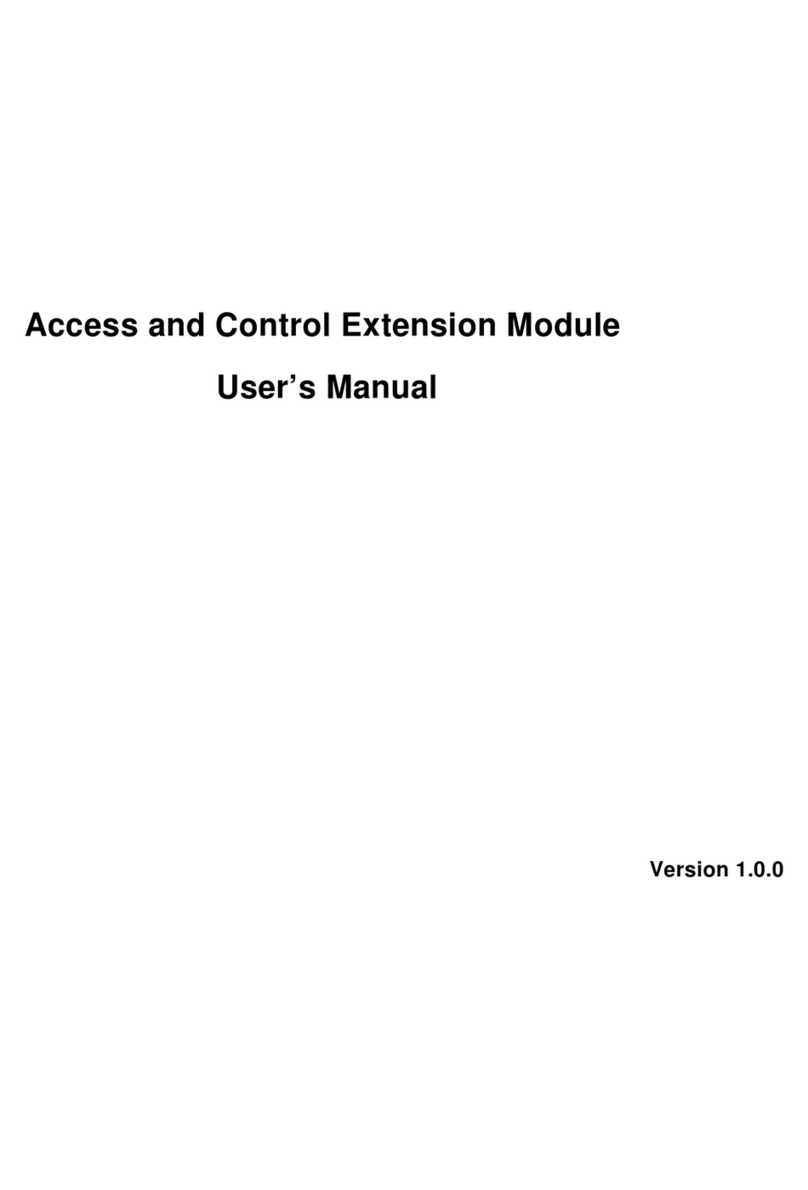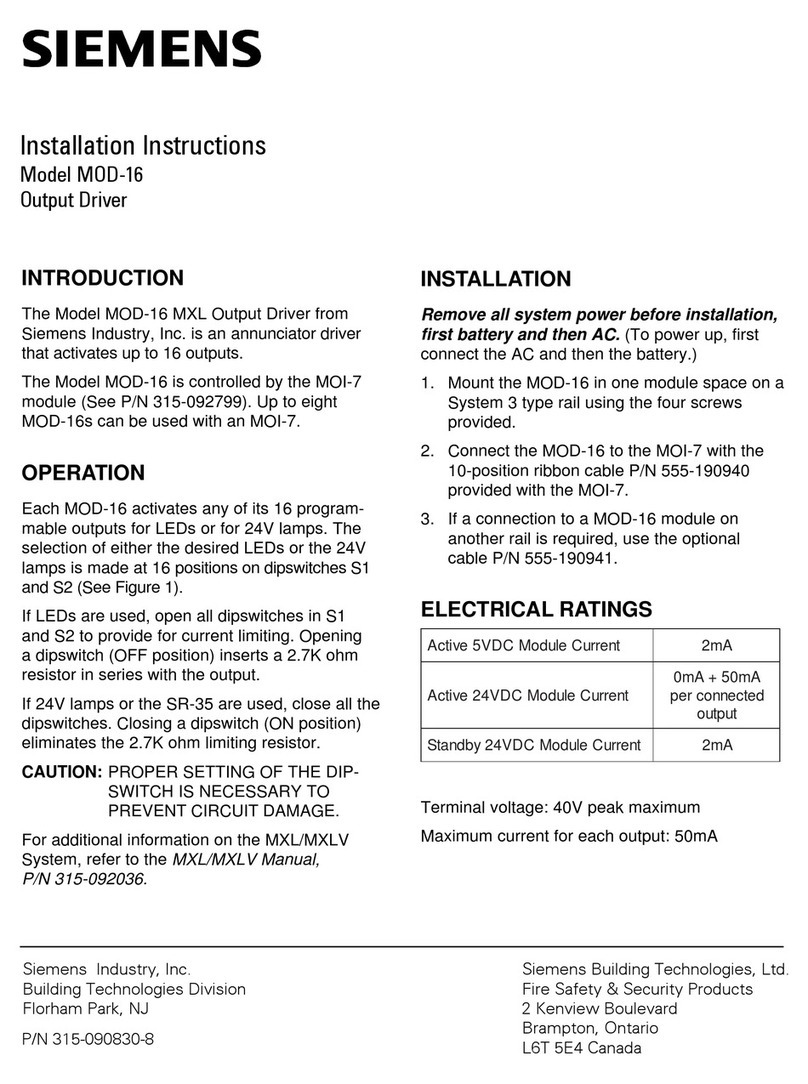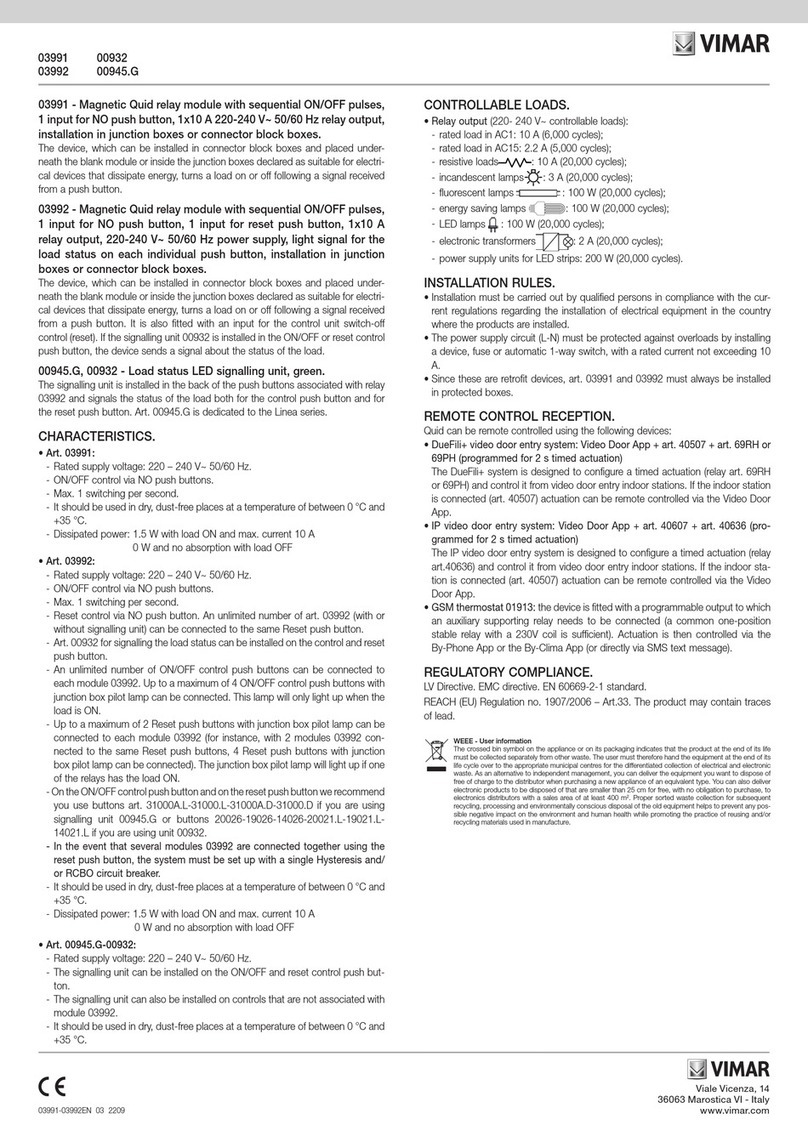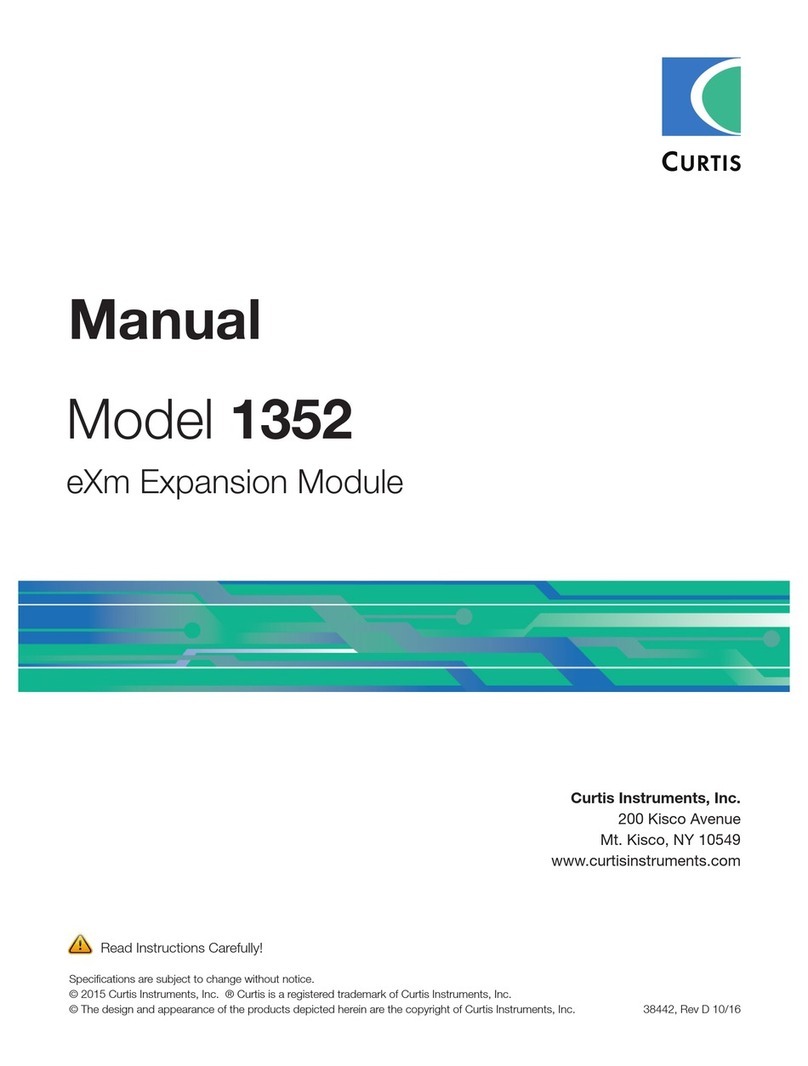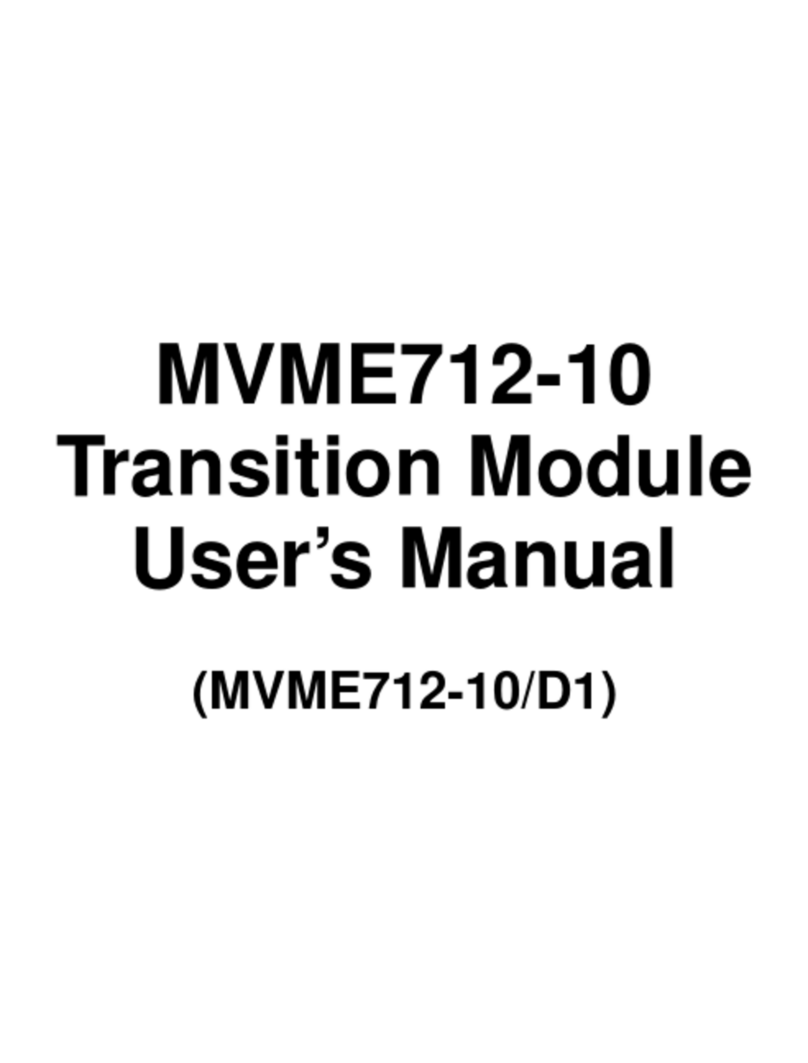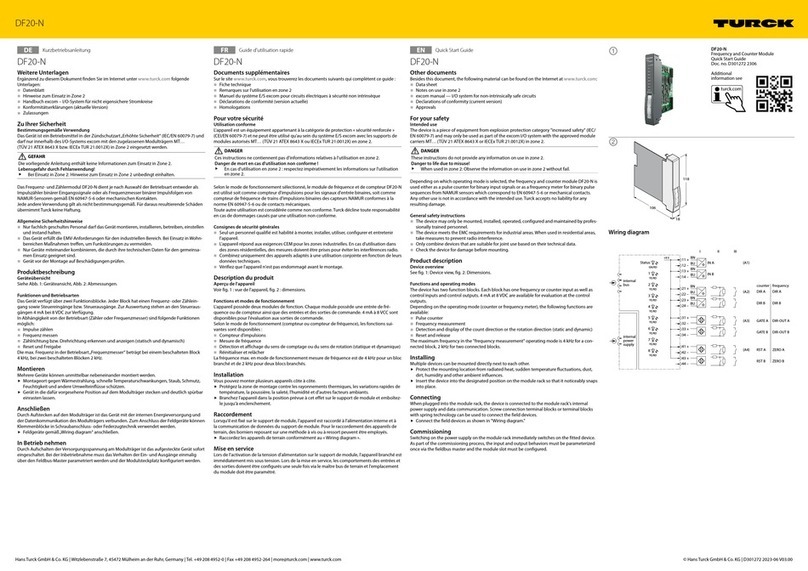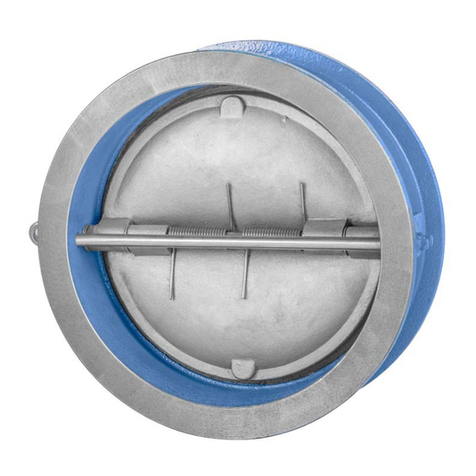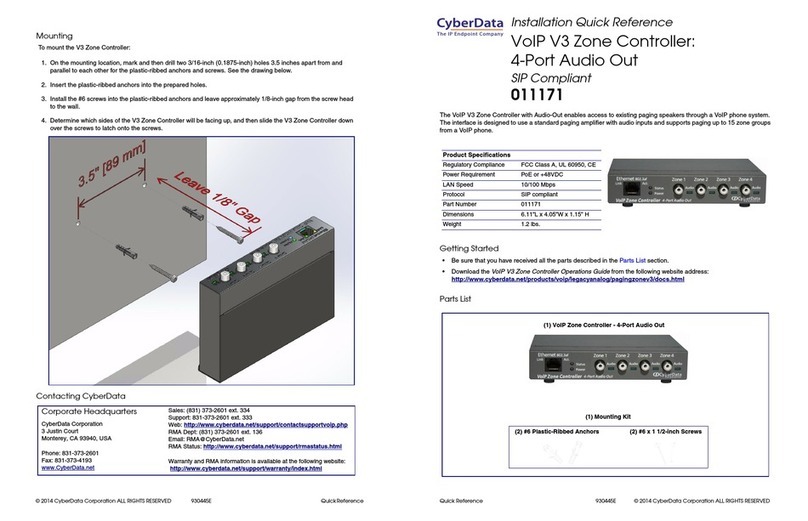Move Gateway Pro User manual

Quick installation guide and system operation
Important safety, compliance and warranty information
Instruction Manual
Gateway Pro

Move S.p.A.
Piazza Cavour 7, 20121 Milan - Italy
Via Guglielmo Lippi Francesconi 1256/J, 55100 Lucca - Italy
P.IVA: 09887990969
MOVE SOLUTIONS CUSTOMER ASSISTANCE SERVICE
Visit the website at www.movesolutions.it for contact information relating to oce
addresses and telephone numbers.

Gateway Pro
Instruction Manual
English
Read manual before product use
LICENSE AND COPYRIGHT
© 2021 Move S.p.A. All rights reserved.
PUBBLICATION
Printed in Italy
July 2023
NOTICE OF PUBLICATION
The information contained in this manual may be subject to change without notica-
tion. For further instructions, more detailed information, product specications and
to download up-to-date manuals, visit our website at www.movesolutions.it .

4
Instruction manual - EN
Index
1. Warnings .....................................................................6
FCC Compliance ....................................................................8
ISED Compliance ...................................................................9
SYMBOLS and provisions used in the documentation.......................... 10
2. General description ................................................... 11
3. Technical data ........................................................... 12
4. What’s in the box ....................................................... 14
5. Conguration............................................................. 15
5.1 Access to the network........................................................ 15
5.2 Cellular LTE operation........................................................ 15
5.3 Manual APN conguration with private SIM .................................... 17
5.5 LAN operation ................................................................ 18
5.4 Automatic APN detection with public SIM ................................... 18
5.6 Static IP address conguration .............................................. 20
5.7 Temporary network disservice............................................... 20
6.1 Installation .............................................................. 21
6.1 Device location ............................................................... 21
6.2 Power supply ................................................................ 21
6.3 Installation on the structure ................................................. 22
6.4 Mounting (pole & wall xing)................................................. 22
6.5 Protection from weather conditions......................................... 24

5
Gateway Pro
6.6 Status LED indication......................................................... 26
6.7 Gateway pro electrical grounding............................................ 27
7. Maximizing radio performance .................................... 28
8. Overall dimensions..................................................... 30

6
Instruction manual - EN
Warnings
For the correct and safe operation of the product, it is recommended to read and
follow the instructions in this manual.
Great attention should be paid to the following warnings. Move Solutions shall not
be held responsible for inconveniences, damage or malfunctions due to lack of com-
pliance to the prescriptions and suggested use in this manual.
•
The declared IP rating is to be intended with both the cable gland tightened
around a cable and the lid of the product correctly screwed in place. Do not
expose the product to humidity or dust in any other condition.
•
Before use, make sure that the product conforms to the description in this
manual and that no damage is present.
•
Do not use batteries other than those specied by Move Solutions without
express approval from a Move Solutions representative.
• Before any operation on the product, disconnect the batteries.
•
The product is not intended for use in applications where safety is extremely
critical, such as medical-related applications or life-security systems.
•
On top of the prescriptions in this manual, the user should operate in compliance
with local standards for security and health, and according to the best enginee-
ring practices for a safe installation.
•
The product must be kept clear of children, animals, and any unauthorized
personnel.
•
Do not disassemble the product except when explicitly instructed in this manual,
as this could cause malfunctions and damage the product.
• Do not attempt to repair or modify the product.
•
If the product releases smoke or heat during operation, immediately disconnect
the batteries.
•
Do not expose the product to high temperatures outside the specied range
or heat sources.
• Do not expose the product to liquids of any kind and do not operate on it with
wet hands. The product can only be exposed to water when the conditions to
guarantee the IP rating are satised.
1

7
Gateway Pro
•
Do not operate on the product in extreme weather conditions that may damage
the device or the user, such as thunderstorms or snowstorms.
• Do not disperse the product or part of it in the environment.
•
Correct functioning of the product in environments with high radio activity is
not guaranteed.
• The product is compliant to all regulations concerning the fair use of ISM radio
bands. However, given the free nature of these bands, occasional conict with
nearby devices operating on the same bands cannot be fully prevented.
This product contains electronic components and batteries that must
be disposed of separately from common household waste, according
to local regulations. To ensure correct disposal of the product at
the end of its lifecycle, please refer to your local authority. Failure
to comply to the regulations could lead to penalties.
NOTE
•
In case of deterioration or loss of this manual, a compliant copy may be requested
by the customer from the manufacturer. For increased security, we suggest that
you keep a copy of this manual in a place where it cannot be damaged or lost.

8
Instruction manual - EN
FCC Compliance
This device complies with part 15 of the FCC Rules. Operation is subject to the following
two conditions:
• This device may not cause harmful interference
•
This device must accept any interference received, including interference that
may cause undesired operation.
Changes or modications not expressly approved by the party responsible for com-
pliance could void the user’s authority to operate the equipment.
This equipment has been tested and found to comply with the limits for a Class A digital
device, pursuant to part 15 of the FCC Rules. These limits are designed to provide
reasonable protection against harmful interference when the equipment is operated
in a commercial environment. This equipment generates, uses, and can radiate radio
frequency energy and, if not installed and used in accordance with the instruction
manual, may cause harmful interference to radio communications. Operation of this
equipment in a residential area is likely to cause harmful interference in which case
the user will be required to correct the interference at his own expense.

9
Gateway Pro
ISED Compliance
This device complies with Industry Canada licence-exempt RSS standard(s). Operation
is subject to the following two conditions:
(1) this device may not cause interference, and
(2) this device must accept any interference, including interference that may cause
undesired operation of the device.
Le présent appareil est conforme aux CNR d’Industrie Canada applicables aux appareils
radio exempts de licence. L’exploitation est autorisée aux deux conditions suivantes:
(1) l’appareil ne doit pas produire de brouillage, e
(2) l’utilisateur de l’appareil doit accepter tout brouillage radioélectrique subi, même
si le brouillage est susceptible d’en compromettre le fonctionnement.
This equipment complies with Industry Canada radiation exposure limits set forth for
an uncontrolled environment.
Cet équipement est conforme à l’exposition aux rayonnements Industry Canada limites
établies pour un environnement non contrôlé.

10
Instruction manual - EN
Bold
Bold text highlights an important point
or keywords for understanding the
context.
Italic
Text in italics is used for specic names
for sensors, options of the Move Cloud
Platform, or chapters of this manual.
WARNING
WARNING indicates a potentially
hazardous situation which, if not
avoided, can result in minor or
moderate injury.
IMPORTANT
IMPORTANT indicates a potentially
hazardous situation which, if not
avoided, can result in property damage
or loss of product functionality.
Prohibition icons indicate actions
that must not be performed.
Fire Danger icons warn of the
possibility of re.
Electrical Danger icons warn of
the risk of electric shock.
NOTE
NOTE species the operating
environment, installation conditions,
or special conditions of use.
Symbols and provisions used
in the documentation
The following symbols and conventions are used throughout the documentation.
Please follow all warnings and instructions marked on the product.

11
Gateway Pro
General description
The Gateway Pro is a data receiving and sending control unit with which, thanks
to the LoRaWAN wide-range communication protocol, it is possible to manage and
communicate with dozens of devices and sensors at the same time.
The device is Outdoor IP67 and is powered via PoE, oering dierent power options
such as solar panels or external batteries. It has multi backhaul with Ethernet, Wi-Fi
and cellular connectivity. The Gateway Pro can also be equipped with 1 or 2 external
LoRa high gain antennas and therefore is capable of supporting up to 8 or 16 chan-
nels. All other LTE, Wi-Fi and GPS antennas are internal to the case to allow for easier
installation. The device implements a Wi-Fi hotspot to access the conguration panel
and has an integrated GPS for very precise synchronization and product geolocation.
Finally, it is very easy to congure thanks to the possibility of inserting the SIM exter-
nally and the automatic detection of the APN.
NOTE
•
The Gateway Pro device is available in two models: 8ch (one antenna, 8 channels)
and 16ch (two antennas, 16 channels). You can follow this section of the manual
for both devices, every dierence will be specied.
2

12
Instruction manual - EN
Technical data
3
General data
Computing MT7628, DDR2RAM 128 MB
Wi-Fi feature
• Frequency: 2.4 GHz (802.11 b/g/b/)
• RX Sensitivity: -95 dBm (Min)
• TX Power: 20 dBm (Max)
• Operation Channels: 2.4GHz: 1-13
LoRa feature
• Card: SX1303 Mini PCIe Card (connects maximum
of two)
• Channels: 8 Channels (Optional: 16 channels)
• RX Sensitivity: -139 dBm (Min)
• TX Power: 27 dBm (Max)
• Frequency: EU433, CN470, EU868, US915 , AS923,
AU915, KR920, IN865
Cellular feature
• Supports Quectel EG95-E / EG95-NA (IoT/M2M-
optimized LTE Cat 4 Module)
EG95 -E for EMEA Region:
• LTE FDD: B1/B3/B7/B8/B20/B28A
• WCDMA: B1/B8
• GSM/EDGE: B3/B8
EG95 -NA for North America Region:
• TE FDD: B2/B4/B5/B12/B13
• WCDMA: B2/B4/B5
Power supply PoE (IEEE 802.3 af), 37~57 VDC; 12V connector for
external supply.
Power consumption 3 W (typical)
ETH RJ45 (10/100Mbps)

13
Gateway Pro
General data
Antenna 1 (2 for 16 ch. version) N-Type Connectors
Ingress protection IP67
Enclosure material Aluminum and plastic
Weight 3.15kg
Dimensions 240 mm x 240 mm x 80 mm
Operating temperature from -30°C to +55°C
Operating humidity from 0% to 95% (non-condensing)
Installation method pole or wall mount
Certication CE, UKCA, FCC, KC, RCM, RoHS
Wi-Fi
Wireless standard IEEE 802.11b/g/n
Operation channels 2.4 GHz: 1-13
Transmit Power per chain*
1
802.11b
• 1 Mbps: 19 dBm
• 11 Mbps: 19 dBm
802.11g
• 6 Mbps: 18 dBm
• 54 Mbps: 16 dBm
802.11n (2.4G)
• MCS0 (HT20): 18 dBm
• MCS7 (HT20): 16 dBm
• MCS0 (HT40): 17 dBm
• MCS7 (HT40) : 15 dBm
*1
The max. power may be dierent depending on local regulations

14
Instruction manual - EN
What’s in the box
All devices distributed by Move Solutions™ are tested and ne-tuned by the manu
-
facturer before shipping and delivery to the customer.
4
Inside the package you should nd:
Number of pieces Components
1 pc. Gateway Pro
1 pc. (8ch model)
2 pcs. (16ch model) LoRa Antenna
1 pc. PoE adapter
1 pc. 2m Ethernet cable
1 pc. Ethernet cable gland
1 pc. Installation kit
1 pc. Female connector 4 poles (12v)
The supplied Ethernet cable is 2 meters long and can be used both for the connection
between the PoE adapter and the Pro Gateway (in Cellular LTE or LAN operation) and
for the connection between the PoE adapter and Router (in LAN operation). In the
event that the length of the supplied Ethernet cable is not sucient, it will be necessary
to purchase cables of the appropriate length. This Ethernet cable must be:
• Category CAT6.
•
Maximum length 100m (only if used for the connection between the PoE adapter
and Gateway Pro).
Check for any damage to the device. Check that the various parts of the device do not
show any damage due to impacts or abrasions. Check in particular that there are no
marks or dents, indicative of impacts occurred during transport and that the inputs
and outputs are not damaged.

15
Gateway Pro
Gateway Pro
conguration
5.1 Access to the network
Before proceeding with the installation on the Gateway Pro structure, it is necessary
to choose the method for connecting to the Internet. Based on this methodology,
dierent setup and powering procedures are required. These possible operations
for accessing the network can be:
• Cellular LTE operation with Nano SIM Card
• LAN operation with Ethernet
5.2 Cellular LTE operation
STEP 1
With this type of operation, in order to access the network via Cellular LTE communi-
cation, the Gateway Pro device needs:
• Nano SIM Card (Standard SIM or Micro SIM are not supported).
To guarantee a continuation of network communication, based on the data consu-
mption standards of the communication, it is required:
• A monthly pay-as-you-go telephone rate plan with a minimum of 5 Giga-bytes
of internet browsing.
LoRa
antenna
IndIcatoRs
Led ReseRved
etH
(Poe)
sIM,
sd,
Reset
LoRa
antenna
addItIonaL
PoweR InPut
5

16
Instruction manual - EN
STEP 2
Before you can insert the Nano Sim Card into the Gateway Pro you need to:
• Insert the Nano SIM Card into a mobile device.
• Access the general settings of the mobile phone.
• Deactivate the access activation PIN code.
STEP 3
After conguring the SIM Card, you can insert it into the Gateway Pro device, then:
•
Unscrew the special SIM cap located at the bottom of the device, as shown in
the previous gure.
• Insert the SIM with the chip facing down.
• Close the SIM cap.
STEP 4
For the detection of the APN there are two dierent cases and dierent procedures
to follow according to the telephone company used for internet browsing, therefore:
• Public SIM Card: automatic APN detection, no particular conguration proce-
dure is required to follow.
• Private SIM Card: manual APN conguration, follow the procedure described
in “5.3 Manual APN conguration with Private SIM”.
To understand whether the type of SIM used requires manual conguration of the
APN or not, it is recommended:
•
Power up and then turn on the Gateway Pro device, see chapter “6. Gateway
Pro Installation”.
•
Verify through the LED interface on the device if the Gateway is correctly powered
and connected (refer to page 26 of this manual for the status LED indication).
• Log in to the Move Cloud Platform™ with the login information provided.
• Check through the “System Status” panel if the Gateway Pro device is correctly
Online. In the event that the device fails to automatically connect to the network
resulting therefore Oine, a manual conguration of the SIM Card APN is
required, see “5.3 Manual APN conguration with private SIM”.

17
Gateway Pro
5.3 Manual APN conguration with private SIM
If the Nano SIM Card used to access the network is a Private SIM, it is required to follow
a specic manual procedure for conguring the APN, therefore:
1. Connect all antennas to the Gateway Pro (LTE, GPS, Wi-Fi, LoRa).
2.
Turn on the Gateway Pro device by connecting the ETH (PoE) port of the Gateway
Pro to the PoE port of the PoE adapter using an Ethernet cable.
3. Connect the PoE adapter to the power supply.
4. Wait for the Gateway Pro to generate a WiFi network, connect to it with your PC
with the following login information:
• WiFiNAME: MG - xxxx [last four digits of the device code].
• WiFiPWD: see the label on the PoE adapter box.
5.
Access the internet with a search engine and type the following IP address in
the URL bar:
• • 192.168.230.1
6. Access the conguration interface with the following access data:
• User name: root
• RootPWD: see the label on the PoE adapter box.
7. Click on “Cellular interface” under the “Network” section of the side menu.
8.
Complete the conguration procedure of the new APN prole by lling in all the
required elds and click on “Save & Apply”.
9.
Click on “Preview” under the “Status” section of the side menu and check that the
data of the telephone operator used are correctly shown in the “Cellular” section.
In the event that the device fails to connect to the network and is still Oine, we
recommend repeating the APN conguration procedure, making sure to:
• You have removed the PIN from the SIM Card.
• You have entered the correct APN during the conguration procedure.
If the problem exists, contact technical assistance by contacting Customer Service
After successfully completing this conguration procedure for network access, the
Gateway Pro device is ready to be installed on the reference structure.

18
Instruction manual - EN
5.4 Automatic APN detection with public SIM
As previously described, using a Public Nano SIM Card no APN conguration procedure
is required. Since this procedure is therefore completely automatic, the Gateway Pro
device is ready to be installed on the reference structure, see chapter “6. Gateway
Pro Installation”.
5.5 LAN operation
If you want to transfer data through a LAN connection, instead of using a SIM Card,
you need to:
1. Connect all antennas to the Gateway Pro (LTE, GPS, Wi-Fi, LoRa).
2.
Connect the ETH (PoE) port of the Gateway Pro to the PoE port of the PoE adapter
using an Ethernet cable.
3. Connect the LAN port of the PoE adapter to the Router with an Ethernet cable.
4. Connect the PoE adapter to the power supply.
5. Log in to the Move Cloud Platform™ with the login information provided.
6.
Check through the “System Status” panel that the Gateway Pro device is correctly
Online. It may take a few minutes before the Gateway Pro can be properly viewed
Online.

19
Gateway Pro
If the Gateway Pro fails to connect to the network and is still Oine, we recommend
repeating the procedure described above. If the problem exists, contact technical
After successfully completing this network access procedure, the Gateway Pro
appliance is ready to be installed on the reference structure.
IMPORTANT
• Turn on the Gateway Pro device only when the two antennas are correctly
connected.

20
Instruction manual - EN
5.6 Static IP address conguration
If you want to transfer data via a LAN connection, instead of using a SIM Card, you
may need to congure a static IP address on the device, to do this you need to:
1.
Wait for the SHM Gateway to generate a WiFi network, connect to it with your
PC with the following login information:
• WiFiNAME: MG - xxxx [last four digits of the device code].
• WiFiPWD: see the label on the PoE adapter box.
2.
Access the internet with a search engine and type the following IP address in
the URL bar:
• 192.168.230.1
3. Access the conguration interface with the following access data:
• User name: root
• RootPWD: see the label on the PoE adapter box.
4. Click on “WAN Interface” under the “Network” section of the side menu.
5. Select “Static Address” in the drop-down menu of the “Protocol” item, and click
on the “Change protocol” button.
6.
Complete the Static Address conguration procedure by lling in all the required
elds and click on “Save & Apply”.
7.
Restart the Gateway Pro device, then disconnect and reconnect the power supply
to make the changes eective.
5.7 Temporary network disservice
The Gateway Pro device is able to store the data detected and transmitted by the
sensors even in the event of a network outage and forward them to the Move Cloud
Platform™ as soon as it is available again.
Table of contents
Other Move Control Unit manuals
Popular Control Unit manuals by other brands
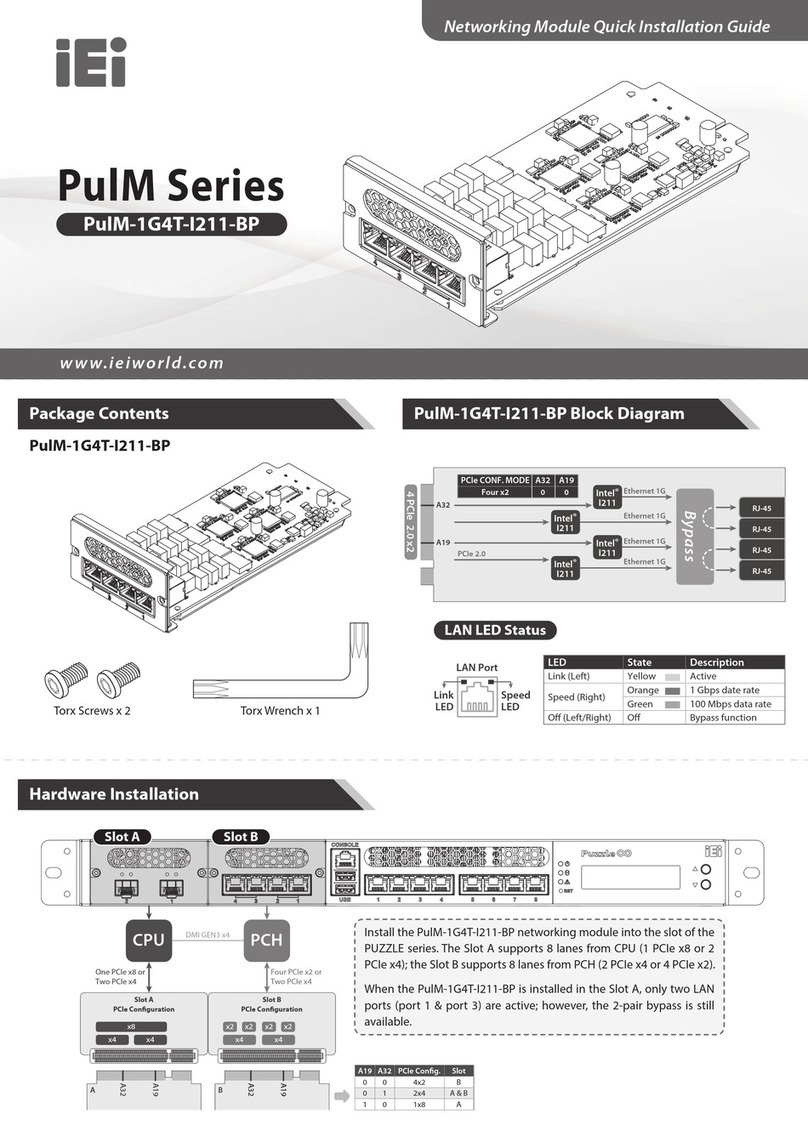
IEI Technology
IEI Technology PulM Series Quick installation guide

Lycoming
Lycoming TIO-540-A2A Operator's manual

Maxton
Maxton UC1A manual

ProSoft Technology
ProSoft Technology ILX800-SMSG user manual

Automationdirect.com
Automationdirect.com Productivity 2000 P2-04DAL-2 manual

SCHNERZINGER
SCHNERZINGER GRID PROTECTOR manual