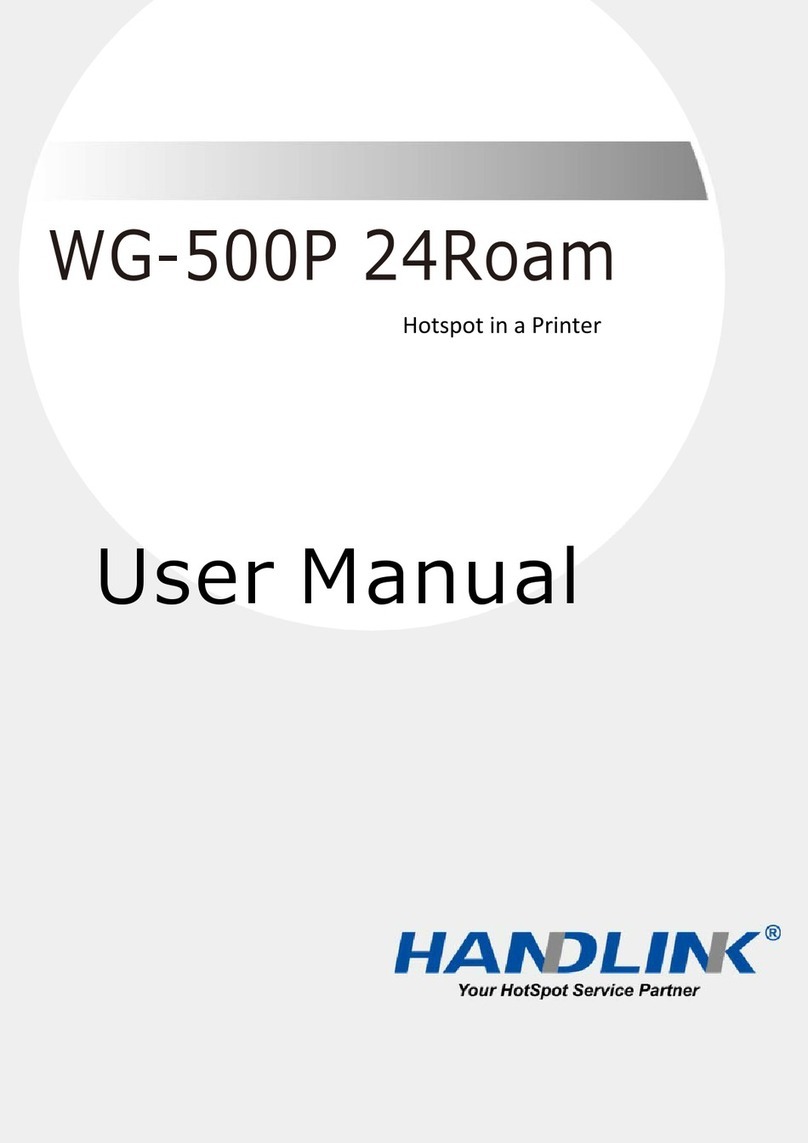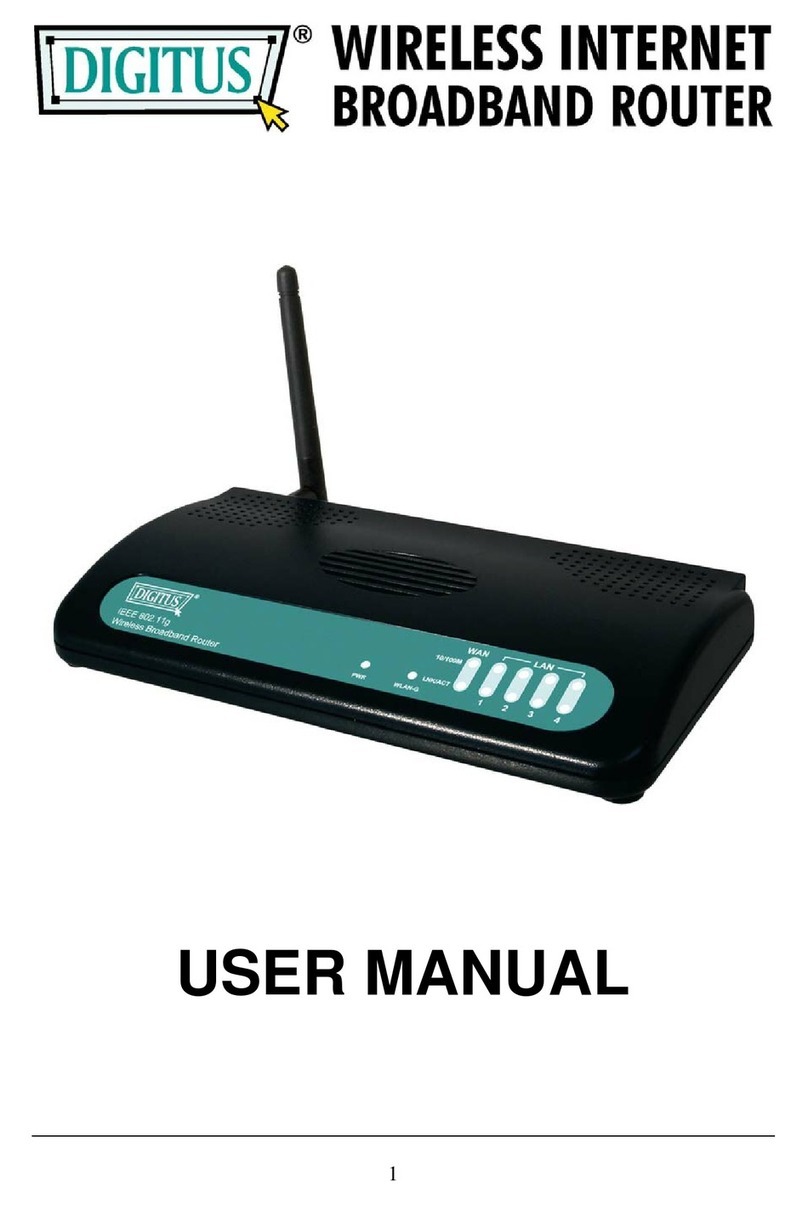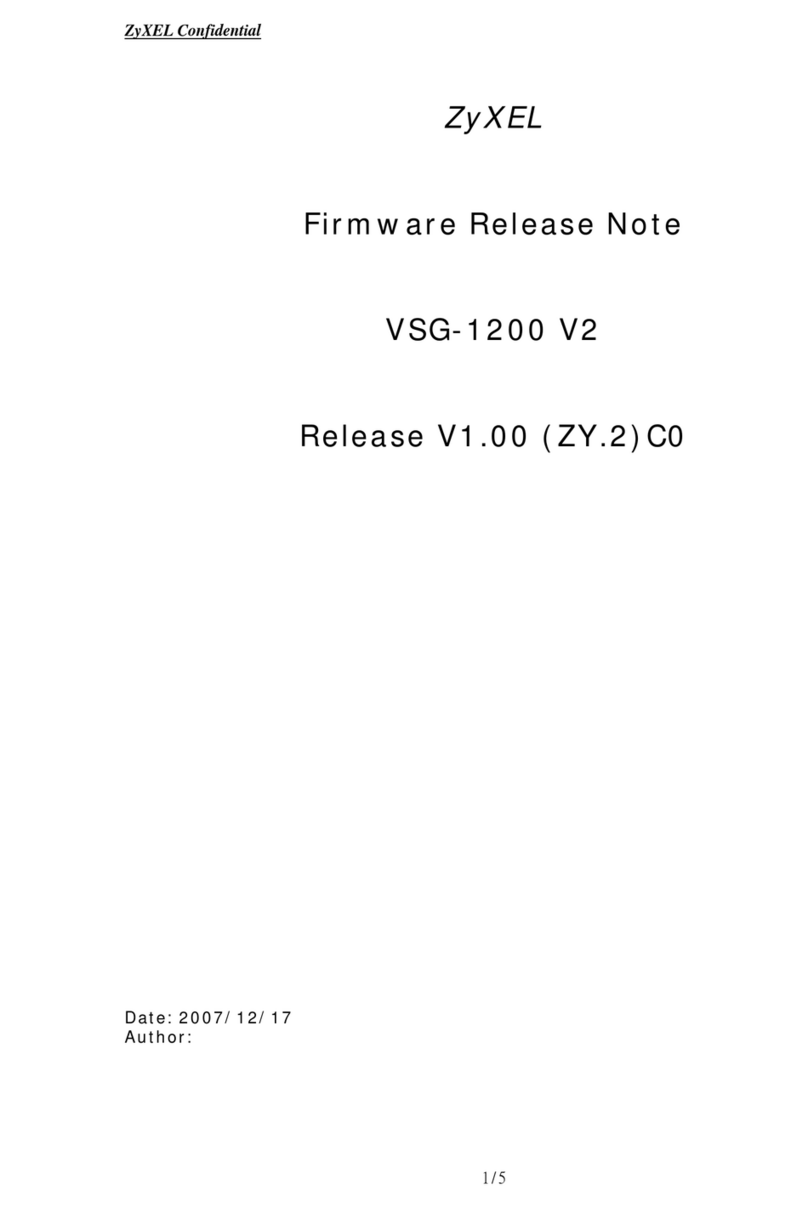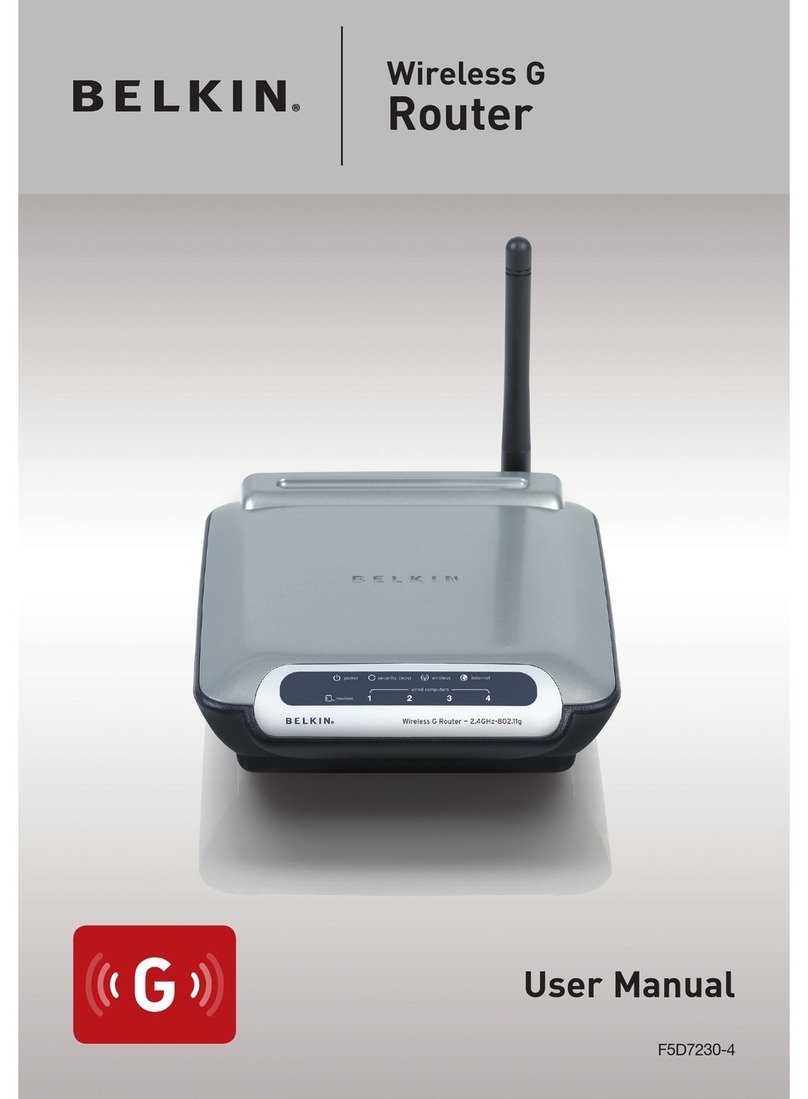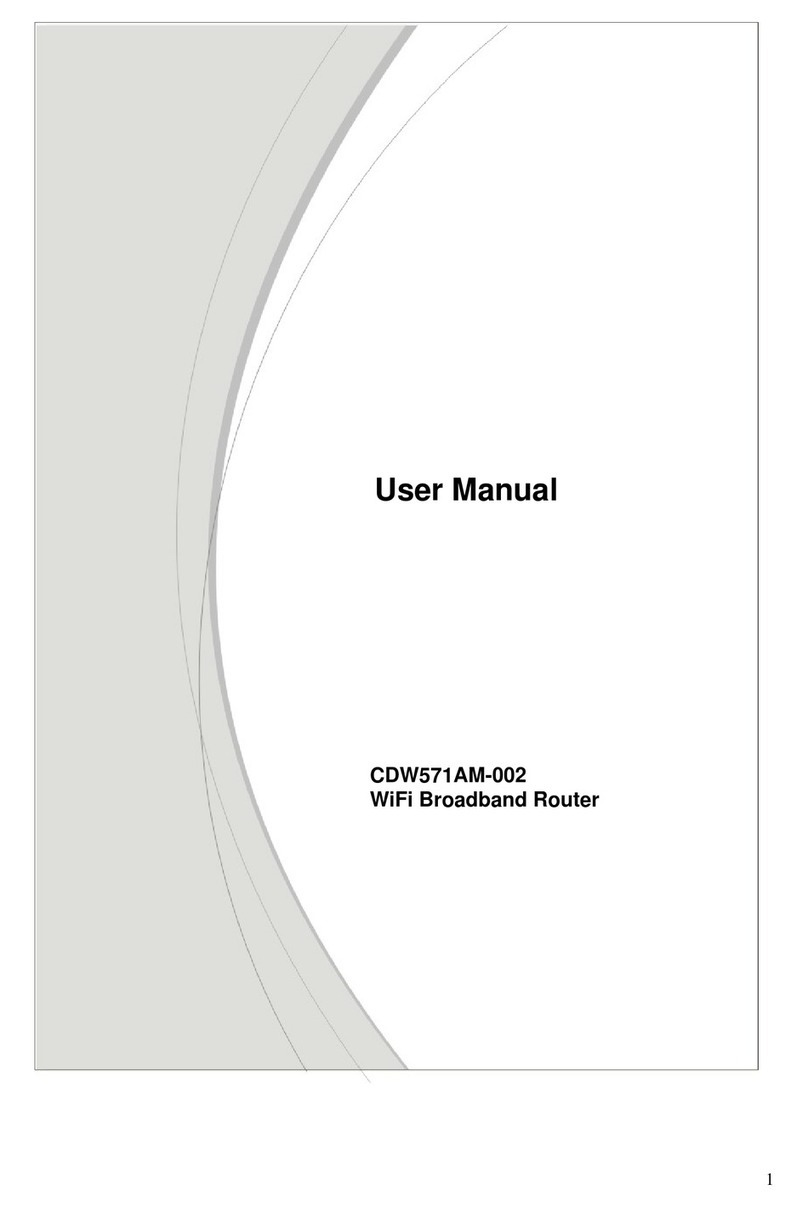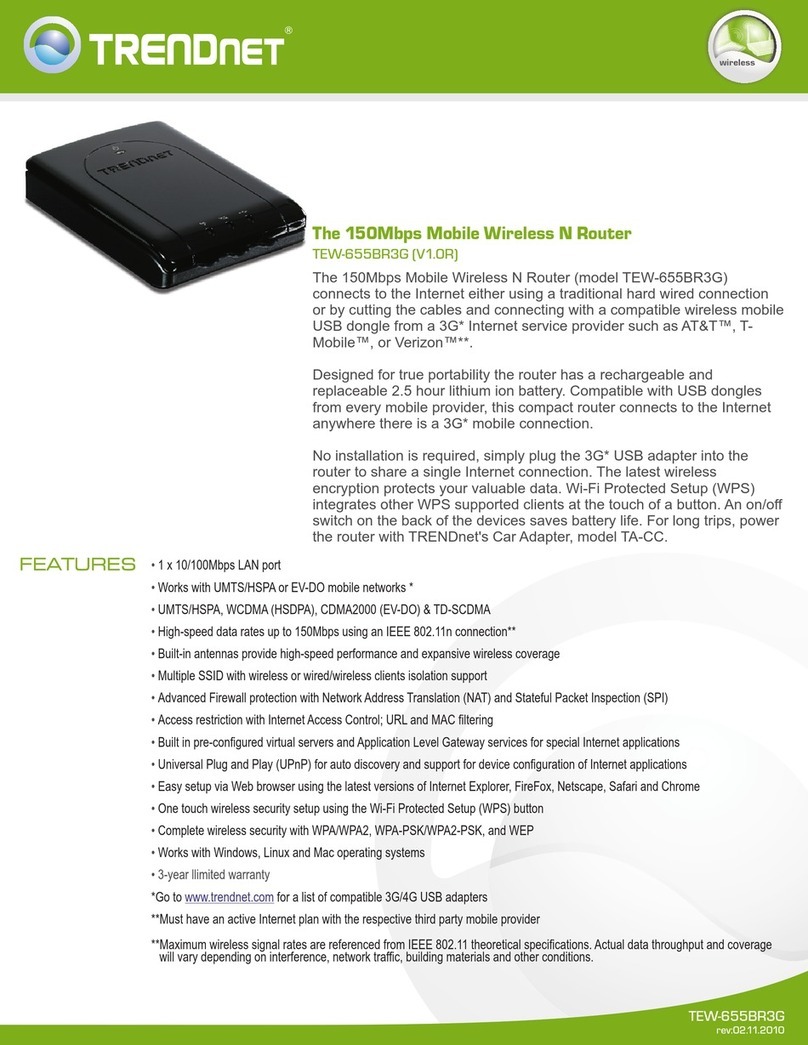movistar AW4062 User manual

1
Router ADSL
Freedom
in a box
Installation guide

2

3
For further information please refer to the user’s manual on the advanced settings CD, section 2, or
the glossary section in this guide.
Package contents
(7) Advanced settings CD (8) Warranty card
This guide details about the start up process for your Internet connection. You will be
able to enjoy your connection in an easy, simple and quick way. Please follow the guide
instructions step by step.
(2) Power adapter
(5) Telephone line cable
(6) Ethernet cable (category 5
UTP cable)
(1) Wireless router
(3) Three ADSL microlters
(4) Multiple adapter
2
0
1
0
T
e
l
e
f
ó
n
i
c
a
d
e
E
s
p
a
ñ
a
S
.
A
.
U
.
R
e
s
e
r
v
a
d
o
s
t
o
d
o
s
l
o
s
d
e
r
e
c
h
o
s
.
Q
u
e
d
a
p
r
o
h
i
b
i
d
a
l
a
r
e
p
r
o
d
u
c
c
i
ó
n
t
o
t
a
l
o
p
a
r
c
i
a
l
,
a
s
í
c
o
m
o
l
a
v
e
n
t
a
d
e
e
s
t
e
C
D
-
R
O
M
.
C
u
a
l
q
u
i
e
r
f
o
r
m
a
d
e
c
o
m
e
r
c
i
a
l
i
z
a
c
i
ó
n
,
e
x
h
i
b
i
c
i
ó
n
o
r
e
p
r
o
d
u
c
c
i
ó
n
d
e
e
s
t
e
C
D
-
R
O
M
d
a
r
á
l
u
g
a
r
a
l
a
s
r
e
s
p
o
n
s
a
b
i
l
i
d
a
d
e
s
p
e
r
t
i
n
e
n
t
e
s
.
V 1.0
00412849
Router
ADSL

4
For further information please refer to sections 3.2 and 3.3 of the user’s manual on the advanced
settings CD
Start using your ADSL...
1. Microlters installation 2. Telephone line connection
Connect a microlter between each tele-
phony device (telephones, faxes…) and the
telephone socket.
Connect the multiple adapter (4) and the
microlter (3) to the selected telephone
socket where the router will be connected,
as shown in the gure.
For the rest of the telephone sockets whe-
re there is connected a telephony terminal,
you will just have to connect a microlter
(3).
Connect the grey telephony line cable (5)
to the free outlet (without microlter) of
the multiple adapter (4) and to the ADSL
router labeled as ADSL.
4x
ON
OFF
DC 15V-800mA
ETHERNET
ADSL
3x 2x 1x
RESET
ADSL
3
4
2
4
5
3
3. Power adapter connection
Plug the power adapter (2) into the mains
supply and into the DC15V-800mA con-
nector of the ADSL router.
4x
ON
OFF
DC 15V-800mA
ETHERNET
ADSL
3x 2x 1x
RESET
ON
OFF
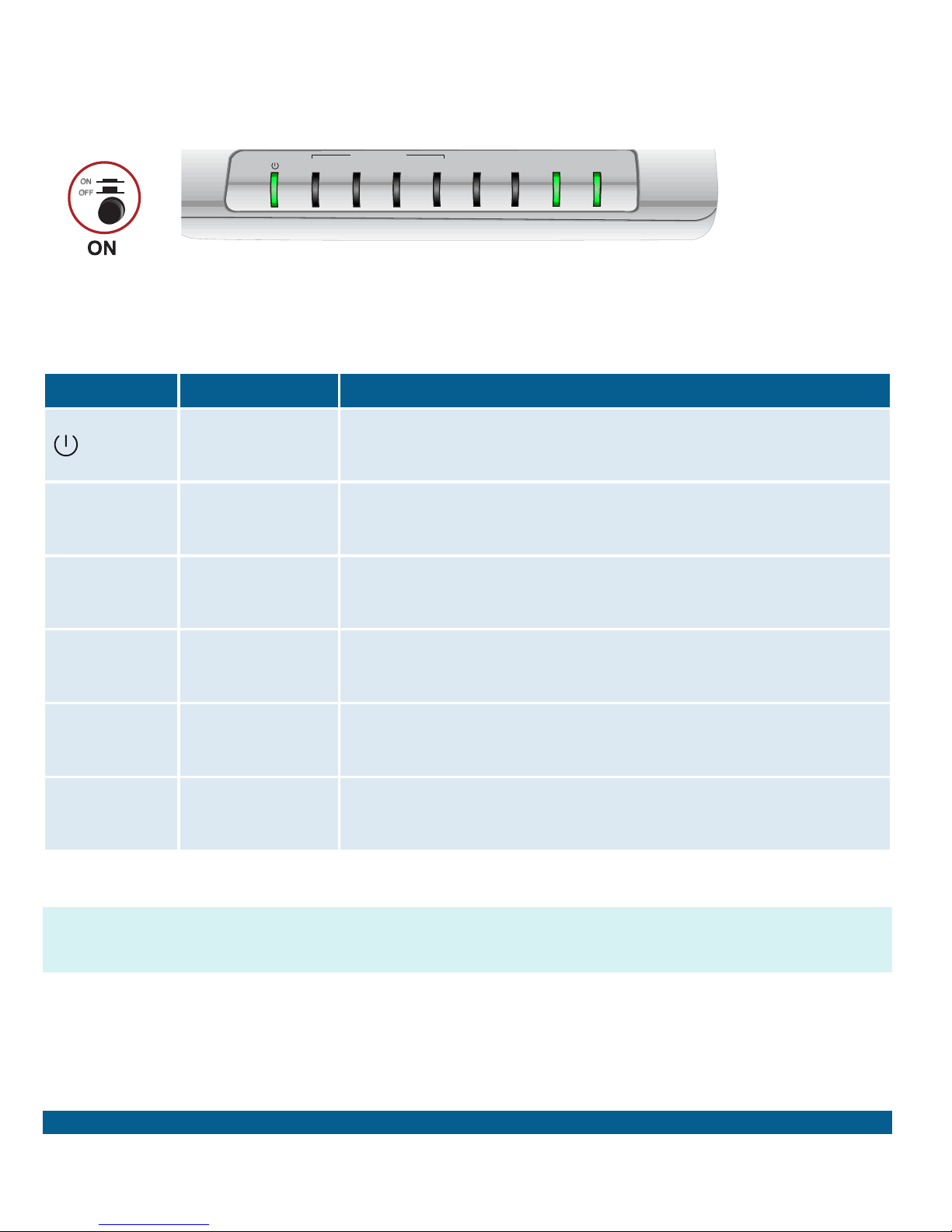
5
For further information please refer to sections 3.4 of the user’s manual on the advanced settings CD
4. Switching on the router
Turn the router on by putting the switch into the ON position. Wait for a few minutes until
the LEDs shine as shown below.
Indicator
Current status Description
ON
(green) Status of the power supply.
ETHERNET
1 to 4 OFF Status of Ethernet connection.
WLAN OFF Status of wireless network.
WPS OFF Status of WPS.
CONEXIÓN ON
(green) Connectivity established with the exchange.
INTERNET ON
(green) Status of internet connection.
The routers provided by Movistar are optimised so that they can establish the connec-
tion with Internet without any need for installations or congurations.
CONEXIÓN INTERNETWPSWLAN
ETHERNET
1 2 3 4

6
You may either connect your computer to the router using an Ethernet cable if they are
sufciently close to each other or by means of a wireless network. Furthermore, you can
simultaneously have certain items of equipment connected to the router using the Ether-
net cable and others as portable through the wireless network.
You can use the wireless network as long
as your computer is equipped with a wire-
less adapter installed or this is integrated
into your equipment.
The rst step will be to enable the wireless
network for your router. This is done by
pressing the button located at the back
of the router for more than one seconds
and less than eight. The WLAN indicator
will light up in green and will blink when
navigating.
The conguration parameters by default
for your wireless network are shown on
the label at the bottom of your router.
The next step is to congure the compu-
ters on your wireless network in accordan-
ce with your router’s wireless parameters.
A. Connection using wireless network
4x
ON
OFF
DC 15V-800mA
ETHERNET
ADSL
3x 2x 1x
RESET
4x
ON
OFF
DC 15V-800mA
ETHERNET
ADSL
3x 2x 1x
RESET
5. Connecting the computer to the router. Two options are available
Start using your ADSL...
For further information please refer to section 3.5 of the user’s manual on the advanced settings CD
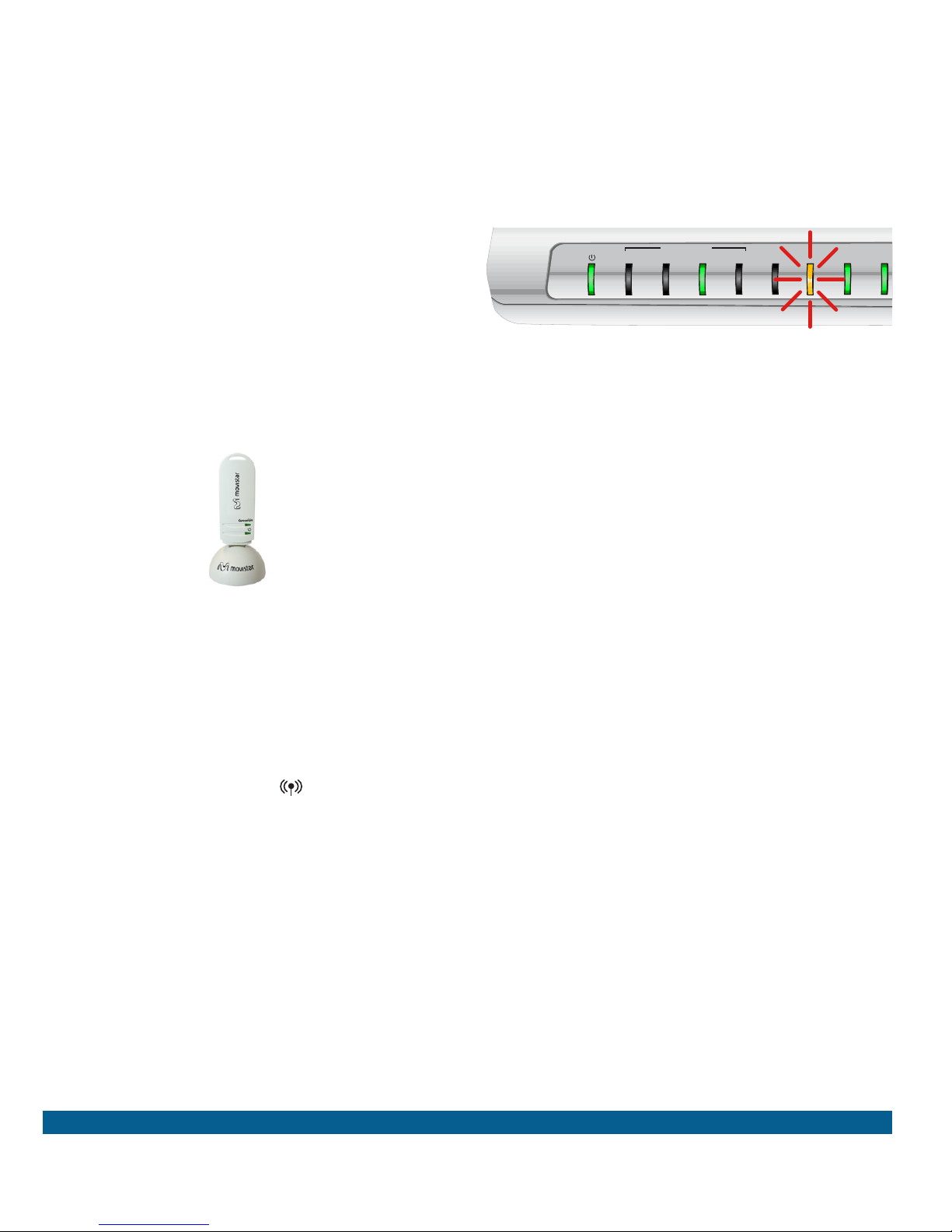
7
If you are equipped with an external
wireless device (PCMCIA or USB adap-
ter), install it with the aid of the CD that
is provided with it. If you have a wireless
device that is already integrated into your
equipment, make sure that it is enabled
with the aid of your operating system.
Press the WPS button on the wireless
client device (check the device’s documen-
tation to see the details about this) while
the WPS indicator is blinking. You have
two minutes for setting up the connection
using WPS and, after this time, the router
doesn’t allow connection using WPS any
more.
Connection using WPS
The router can use WPS for setting up a
secure wireless network. Your wireless
client device must support WPS for using
it. Otherwise, use the method explained
in “Connection using Windows wireless
client”. Press the button located at
the back of the router for more than eight
seconds and release it. The WPS indicator
will start to blink in yellow.
For further information please refer to section 3.5 of the user’s manual on the advanced settings CD
CONEXIÓN
INTERNET
WPSWLAN
ETHERNET
1 2 3 4

8For further information please refer to section 3.5 of the user’s manual on the advanced settings CD
Search the available wireless networks.
You can update this list with the button
“Refresh network list” or by clicking the
button
Select the network whose identier (SSID)
is the one that appears on the router label
and press on Connect.
Connection using Windows wireless
client
When conguring your wireless device in
Windows XP SP2, Vista or Windows 7 you
can use the wireless client management
application. For Windows XP SP2 or Vista,
press with the right mouse button on the
wireless network connection icon on the
system tray (next to the clock) and select
“View available wireless networks”. For
Windows 7, press with the left mouse
button on the same icon. For other ope-
rating systems refer to the wireless client
assistance manual.
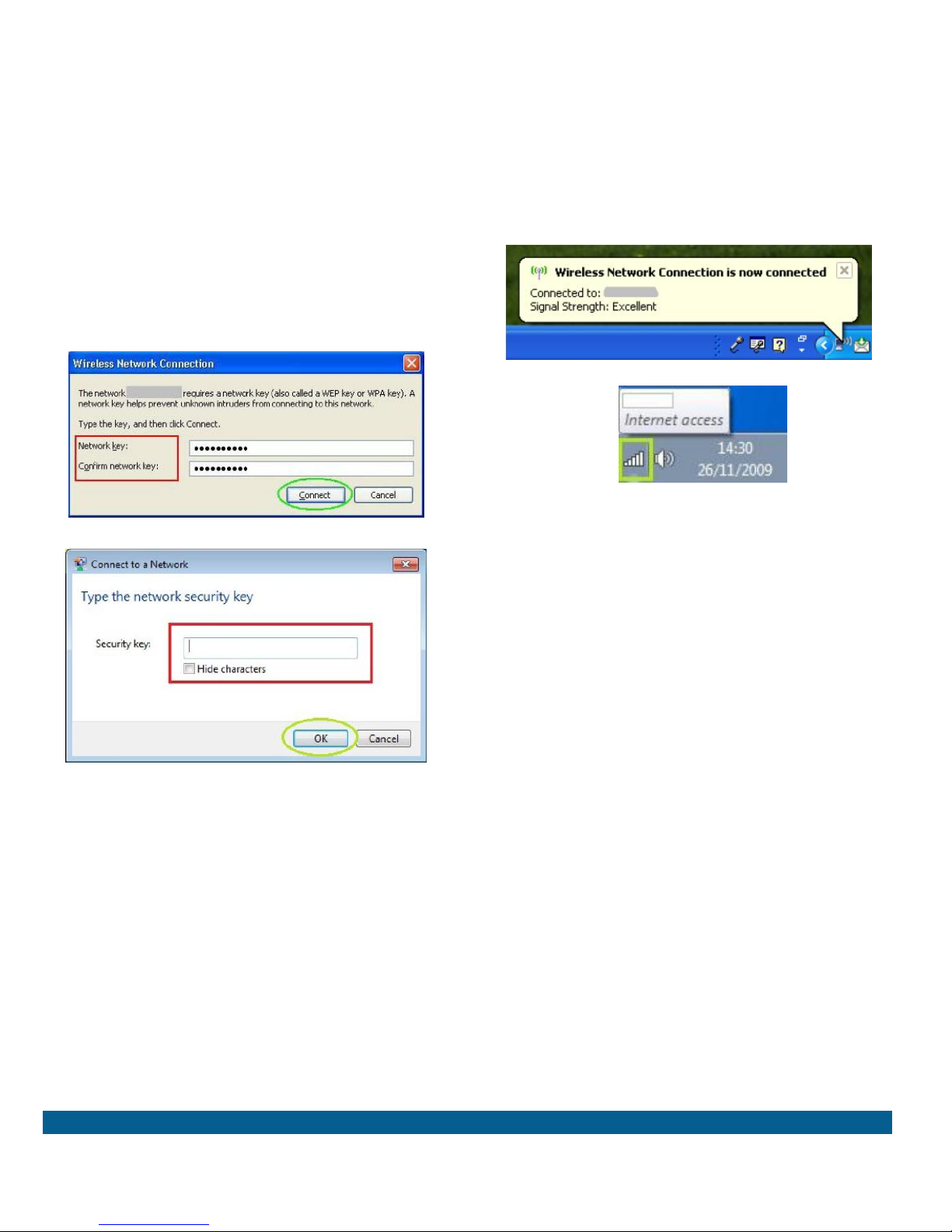
9
Connect to the wireless network (to do
this, use the Connect or OK button).
Check to make sure that the wireless net-
work connection icon for the system tray
indicates that the connection has been
correctly established.
For further information please refer to section 3.5 of the user’s manual on the advanced settings CD
Enter the security key that appears on the
router label.
IMPORTANT. The wireless security key
for the router is of the WPA/PSK type and
its format is alphanumerical. Make sure
you enter that security key exactly as it
appears on the label.
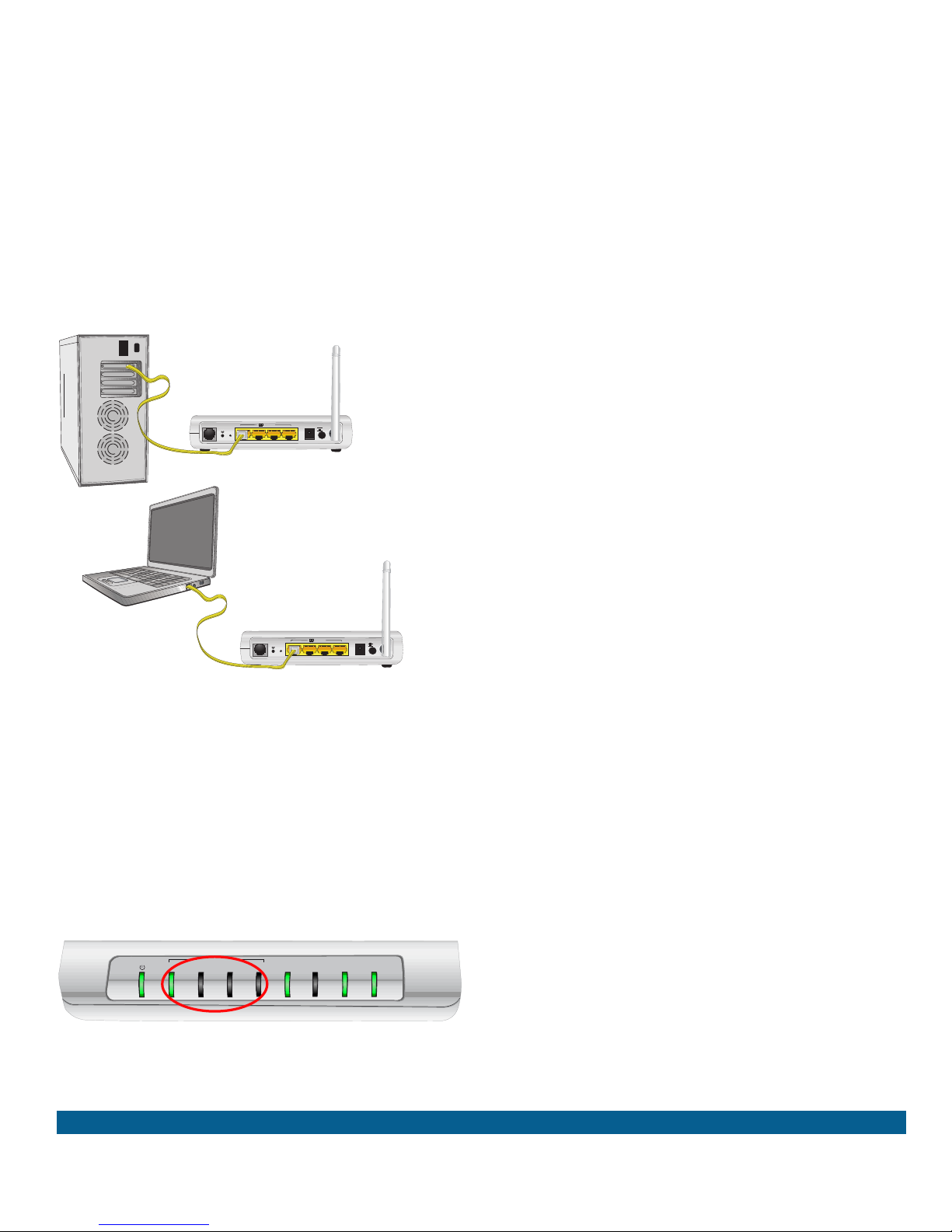
10
Connect the yellow Ethernet cable (6) to
the Ethernet card on the PC and to one
of the router’s connectors labelled as
ETHERNET 1 to 4
Switch the PC on. The ETHERNET 1 to 4
indicator will light up in green after a few
seconds. This LED will blink when transfe-
rring data.
CONEXIÓN INTERNETWPSWLAN
ETHERNET
1 2 3 4
B. Connection using Ethernet cable
4x
ON
OFF
DC 15V-800mA
ETHERNET
ADSL
3x 2x 1x
RESET
4x
ON
OFF
DC 15V-800mA
ETHERNET
ADSL
3x 2x 1x
RESET
6
6
For further information please refer to section 3.5 of the user’s manual on the advanced settings CD

11
Congratulations, now you can access Internet
using your ADSL !
Open your browser, go to the web address www.movistar.es and start
surng the net.
Should you not be able to access, please see refer to the Solutions to fre-
quent problems in this guide.
Activate your free e-mail accounts and your website with the Internet
access service contracted.
Once you have accessed www.movistar.es, you can activate your mail account. After ty-
ping in the initial identicador (user) and contraseña (password) provided in the letter with
the service data or the one obtained calling 900 50 20 10 from the telephone line where
you have installed the ADSL service, you will access a website where you can publish your
personal web pages.
Protect your PC
Once you are connected to the ADSL service we strongly recommend you to protect your
PC against Internet viruses or attacks. If you wish to do so, you can contract these servi-
ces (Antivirus PC, Anti-Intrusos PC, Pack Seguridad PC, etc.) at www.movistar.es, calling
1004 or through your usual channel.

12
Advanced settings CD
On the CD you will be able to nd further
help in response to any needs that might
arise regarding your ADSL Internet con-
nection.
Ayuda Conexión:
Graphic help which will guide you along
the whole start up procedure to connect
to the Internet and the advanced congu-
ration of the ADSL Service. This help is in
Spanish language.
Agente ADSL:
An Advanced Conguration Tool which
will allow you to carry out some advanced
conguration tasks, such as opening ports,
modifying the access password, etc.
Asistente Técnico:
A support tool which will enable you to de-
tect and solve problems concerning your
Internet connection.
Ver Documentación:
It includes more detailed information
about the additional tools and certain
aspects of your Internet connection. This
documentation is in Spanish language.
The CD is not required to set up your ADSL connection.

13
Solution to frequent problems
Problema Causa Solución
The connection drops if
I pick up the phone.
No microlter has been installed
between the phone device and
the phone socket.
Verify that a microlter has been installed between each tele-
phony device (telephones, faxes…) and services which use the
phone line (alarms, etc.) and the phone socket (see step 1 in the
section “Start using your ADSL...” of this guide).
The ETHERNET led does
not light up.
The Ethernet cable is not
correctly connected. (This is only
a problem if you have decided
to connect by cable and not by
wireless network).
Verify that the Ethernet cable is correctly connected to the
Ethernet connector and to the Ethernet card of your desktop PC
or laptop computer (See Step 4 in the section “Start using your
ADSL... ” in this guide).
The CONEXIÓN led does
not light up.
The phone line cable is not
correctly connected.
Verify that the phone line cable is correctly connected to the
ADSL connector and to the phone socket (See Step 1 in the
section “Start using your ADSL... ” in this guide).
Telephone calls are
dropped or too much noise
is heard.
There is no microlter between
the phone and the socket.
Verify that a microlter has been installed between each tele-
phony device (phones, faxes,...) and the socket (see step 1 in the
section “Start using your ADSL...” of this guide).
You have more than three micro-
lters simultaneously installed,
which affects the quality of the
phone service.
Verify that no rewall that may hinder the connection to the
Internet is installed. See Appendix I of the User’s Guide contained
in the advanced settings CD.
I cannot access Internet.
There is a rewall installed in
your computer which prevents
the connection to Internet.
Verify that no rewall that may hinder the connection to the
Internet is installed. See appendix I of the user’s guide contained
in the advanced settings CD.
You have hired a xed IP addres-
sing instead of a dynamic IP
addressing, which is the default
service.
In this case you must use the Setup Wizard included in the
Advanced setting options CD to manually congure the router.
See section 5 of the user’s guide contained in the advanced
settings CD.
The TCP/IP protocol is not co-
rrectly installed for the network
adapter used.
You must make sure that the TCP/IP protocol is correctly
installed for the network adapter that the ADSL router is to be
connected to. Refer to the Guide on the Ethernet card and TCP/
IP protocol contained in the advanced settings CD.
Sometimes the computer does
not receive the IP address, the
gateway or the DNS server data
correctly through DHCP, owing
to the fact the computer and the
router are not simultaneously
turned on.
We recommend that you reset both devices, rst of all the router
and then the computer.
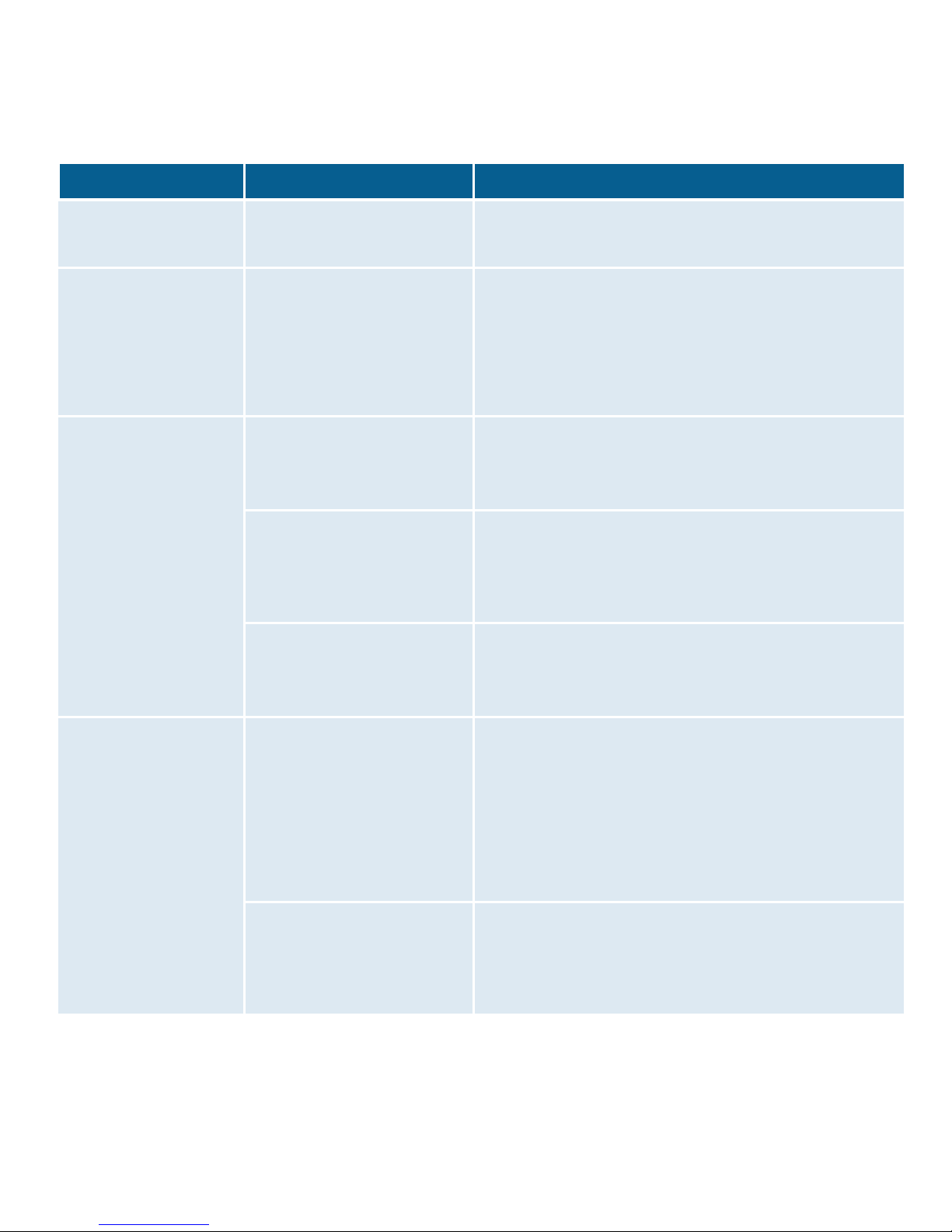
14
Solution to frequent problems
Problema Causa Solución
I do not have an icon for
the wireless client.
Your wireless client is not
correctly installed, set up or
congured.
Make sure that your wireless client is correctly installed and
enabled. More information is contained in the manual for the
device itself.
The client management
application does not
show the network for
my ADSL router (the
one that appears on the
label) as being one of
the available networks.
The wireless network is disa-
bled on the router.
Make sure that the wireless network for your ADSL router is
enabled: the WLAN indicator is lit up in green.
I cannot connect to the
ADSL router wireless
network.
Your network identier (SSID)
is not being correctly indicated
when you connect to it.
Check to make sure that you are using the same network
identier (SSID) throughout the network. Remember that it is
case sensitive, i.e. a distinction is made between capital and
small letters.
You have not correctly con-
gured the encryption used on
your wireless network when
connecting to it.
Check to make sure that you are using the same type of
encryption and the same key for all the network elements.
Remember that if you are using WEP encryption, you will have
to select and congure the key number 1 in the conguration
for wireless clients.
The TCP/IP properties of your
wireless client are not congu-
red to receive IP via DHCP.
Make sure that the TCP/IP properties of the network adapter
for your wireless client are congured to receive the IP dynami-
cally (via DHCP). Refer to the assistance given in your operating
system.
The connection with the
wireless network is cut
off frequently. The qua-
lity of the connection is
not good.
Interference is being caused
by other existing wireless
networks.
If there is any interference affecting that channel, select a diffe-
rent one. If there are other wireless networks operating in the
same zone, it is recommended that the networks be congured
with a separation of 5 channels. For example, if there is a wire-
less network operating on channel 6 and we wish to install an
additional wireless network, we must select channel 1, or 11. If
this is not possible, select the one that causes the least impact
(the least inundated channel, that is to say, the one with the
lowest number of wireless networks.
The wireless network signal
is weak because the router is
located in a place that is not
very accessible or at a great
distance.
Put the ADSL router in an unobstructed place. If there are net-
work coverage problems, it is recommended that the antenna
be moved to a different position. Remember that it is advisable
to make sure that there are not many obstructions between the
ADSL router and the wireless clients.
See the User’s Guide in the Advanced setting CD for further details.
If you cannot solve the problem, please refer to the following section, which contains infor-
mation about the customer care service.
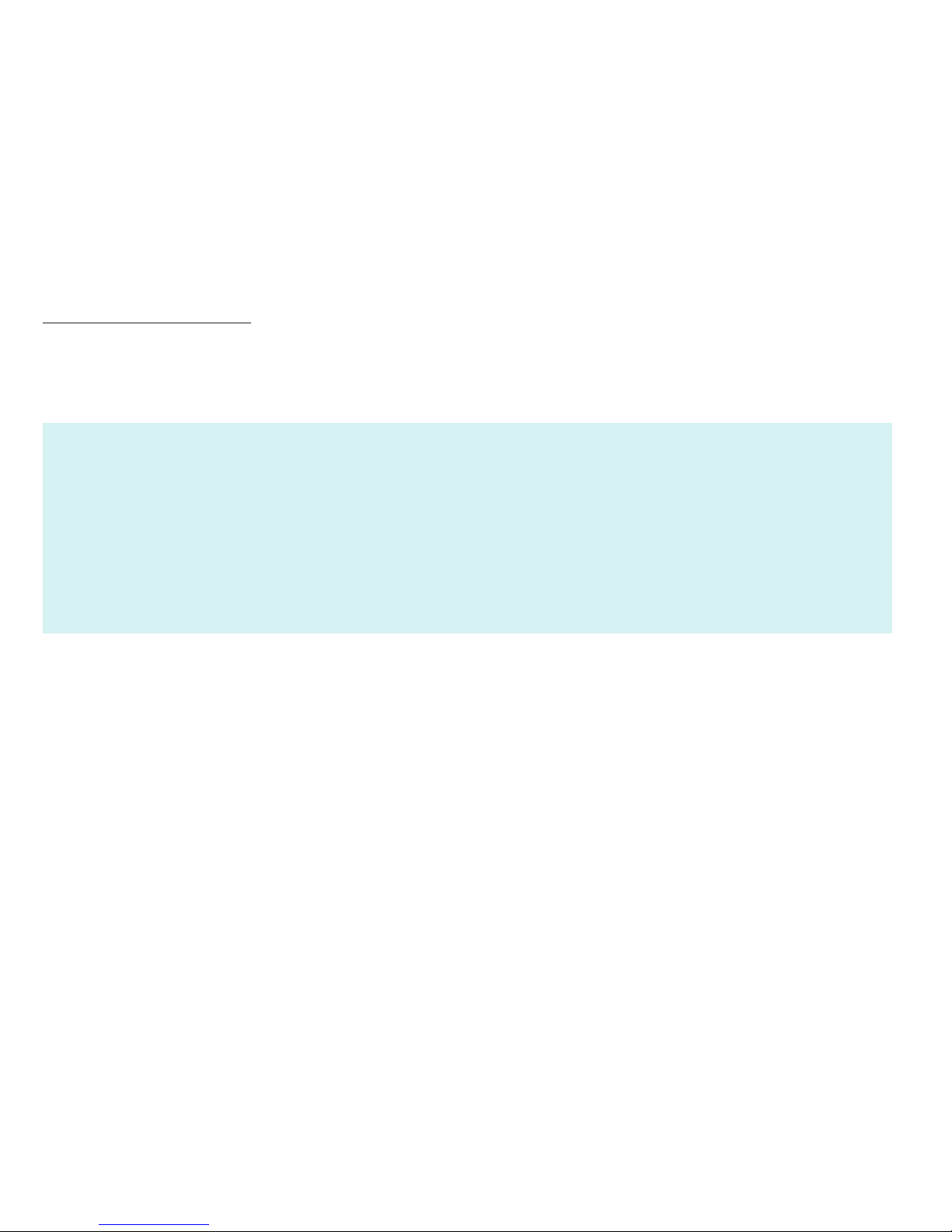
15
Customer care
Movistar technical customer care centres
Home users: 1004
Enterprises and Professionals: 900 10 10 10
The customer care service is available via telephone as well as via Internet. For further
information, please refer to chapter 6 in the user’s manual.
All the information about ADSL can be found in the “Internet” section at movistar.es:
www.movistar.es/adsl
Customer care to execute the equipment warranty:
1004 (Home users)
900 10 10 10 (Enterprises and Professionals)

16
Additional information
Telefónica de España, S.A.U.
informs
Environmental recycling
We thank you the trust to have acquired a
Movistar product and we inform you that
for any clarication, query or complaint,
you can call for free:
• Personal care line (1004)
• Care center for professional and
business (900 10 10 10)
• Business care center (900 12 09 00)
Where you will be attended by our consul-
tants or, if you prefere, visit Movistar web
page:
www.movistar.es
For information about the after sales ser-
vice, please see the equipment warranty
card.
Finally, for written complaints regarding
this sale, please contact with Telefónica de
España S.A.U, Gran Vía 28, 28013 Ma-
drid.
Do not dispose of this ADSL router with
your normal household waste. Ask your
local authorities about the opportuni-
ties that are available for disposing of it
correctly so that no damage is caused to
the environment. Always comply with
the applicable legal standards currently in
force.
All offenders will be penalised or otherwise
punished by Law.
Cardboard boxes, the plastic part of the
packaging and the parts that constitute
the device can be recycled in compliance
with the standards currently in force in
Spain where recycling is concerned.
The cross symbol on the
container that is printed
on the device, means that
when the equipment has
reached the end of its useful
service life it must be taken
to a special collection centre
and that it must be processed separately
from household waste.
Telefónica de España SAU, Gran Vía 28, Registro Mercantil: Hoja M-213180, Folio 6, Tomo 13170, Inscripción 1ª, C.I.F.: A-82018474
Empresa adherida al Sistema Arbitral de Consumo
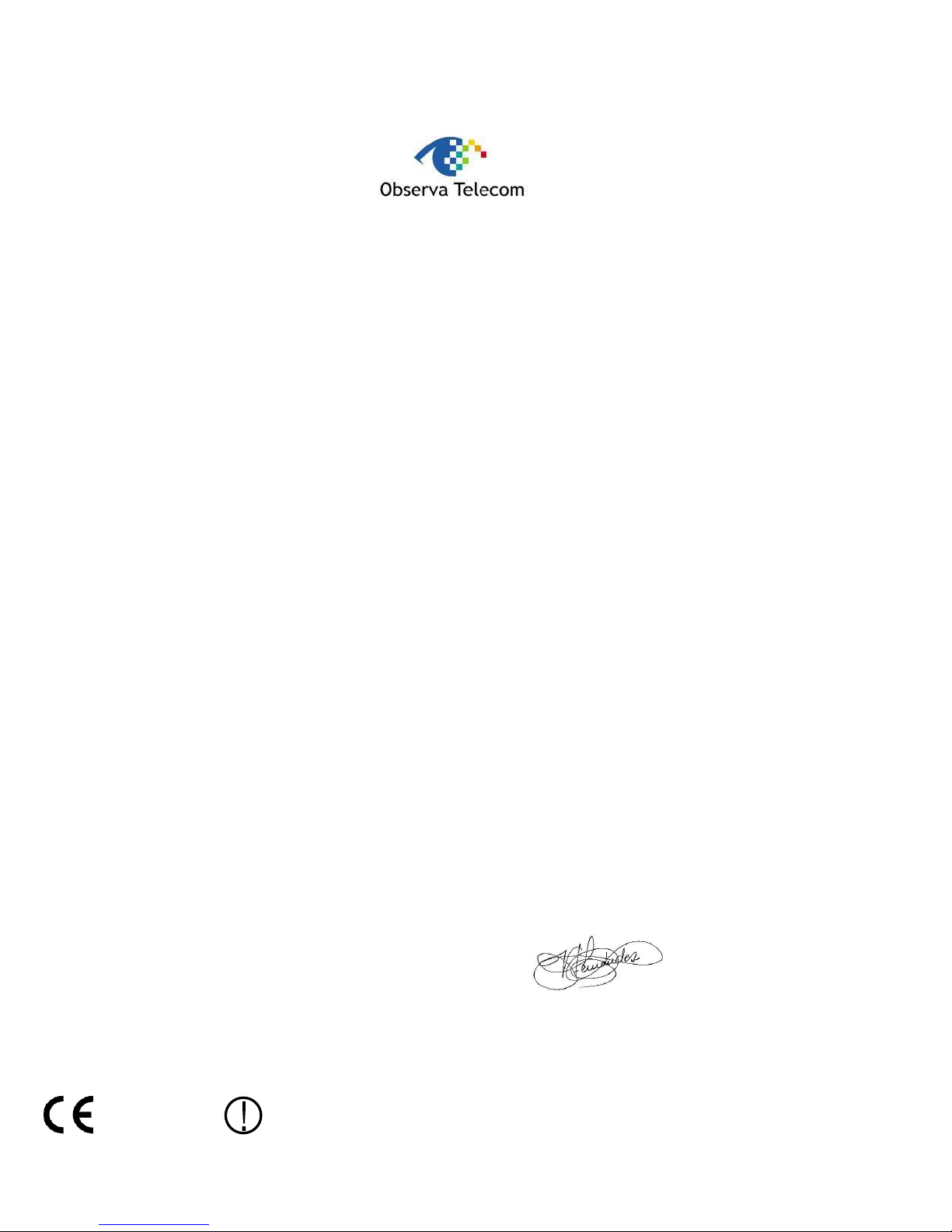
17
0560 Este equipo está preparado para su conexión a la red analógica de Telefónica de España, S.A.U.,
con acceso al servicio ADSL y su uso está autorizado exclusivamente en España.
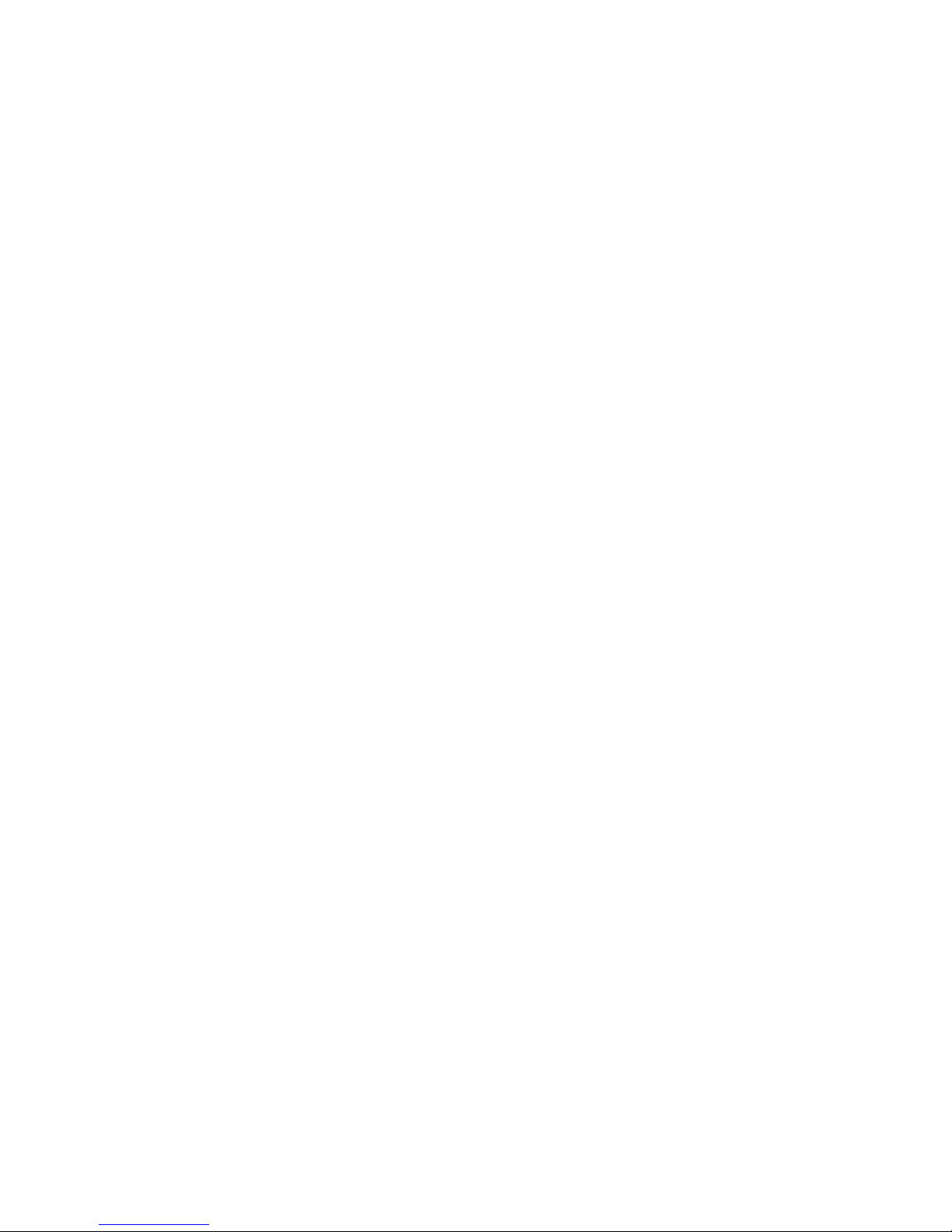
18
Glosario
ADSL:
Asymmetric Digital Subscriber Line. It is a
digital line for accessing Internet at high
speed.
Antivirus:
An application that detects and removes
any computer virus and other malicious
programs.
DHCP (Dynamic Host Conguration
Protocol):
A protocol that allows the hosts of a
network to obtain the IP conguration
settings automatically.
DNS (Domain Name System):
Domain Name Server. The server transla-
tes a domain name (the name of a machi-
ne) into its corresponding IP address.
Encryption or cryptography:
The science that enables one to encode
and decipher information using techniques
that make it possible to exchange messa-
ges in a safe and secure way, because they
can only be read by the persons to whom
they are addressed.
Ethernet cable:
A cable that is used to transmit data at
high speed in Local Area Networks (LAN).
Firewall:
A hardware or software element that is
used in a computer network to control
and manage the network trafc, either
allowing it or rejecting it, according to the
network policies dened by the organi-
sation that manages the network. It may
block the establishment of the connection
to the Internet.
Fixed / Dynamic IP addressing:
It indicates how Movistar assigns the IP
address to your line. If every time that
your router starts a session it can be
assigned a different IP address, this indi-
cates that your service includes dynamic
addressing, which is the default type of
addressing. However, if you are always
assigned the same IP address, then your IP
addressing service is xed or static.
Microlter:
It is an element which lters the ADSL
signal and separate it from the phone
signal, so that it is possible to make phone
calls and surf at the same time without
interruptions or drops.
PCMCIA:
It is a hardware element that is normally
used in laptop computers to expand their
capacities. The most common case is that
of wireless network adapters, which are of
this type.
Ports:
Physical or logical connections for sending
or receiving data. It allows a program to
communicate via the network.
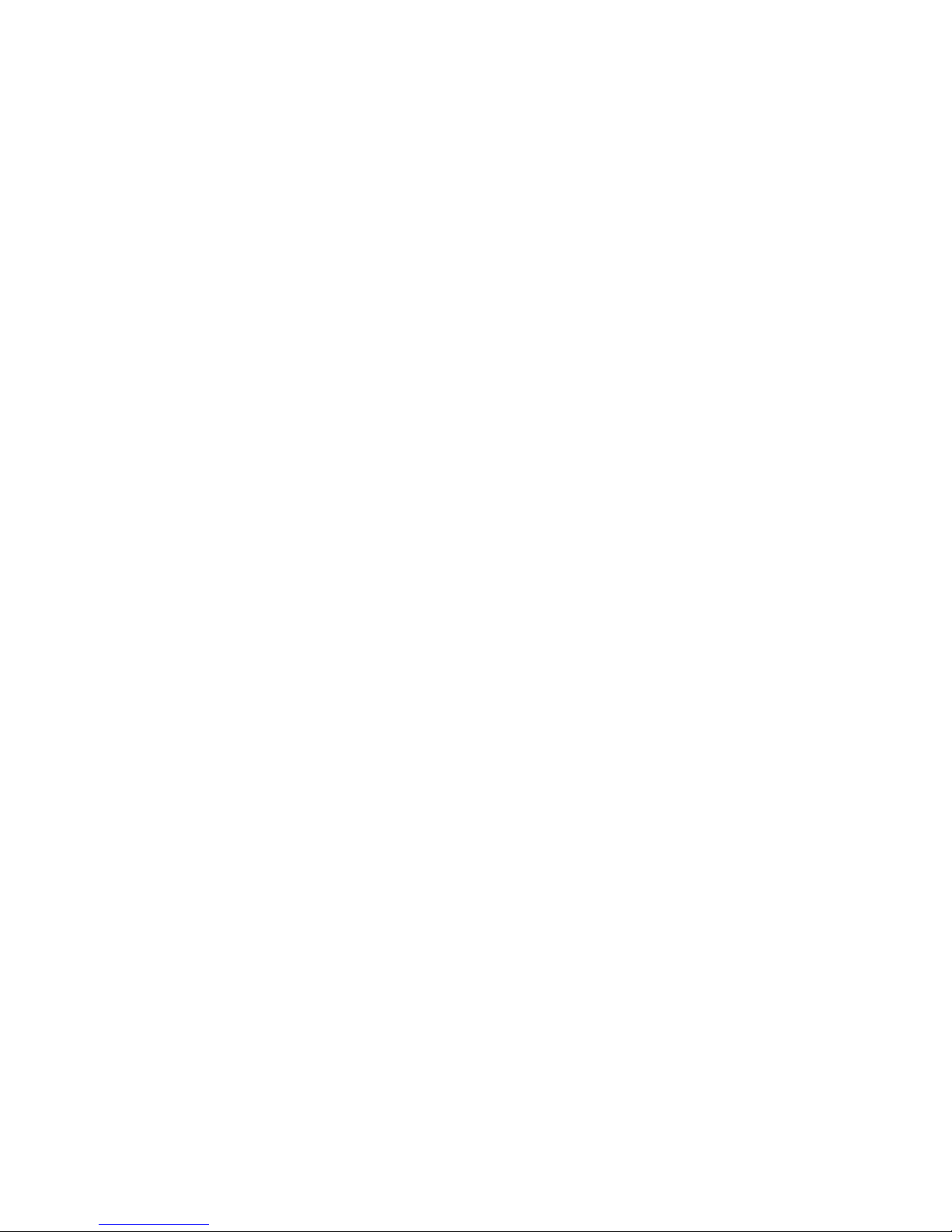
19
Glosario
Socket:
A plug that is usually installed on the wall
that enables the telephone cable to be
connected.
SSID (Service Set Identier):
A code included in all the packages of
a wireless network so that they can be
identied as being part of that network.
An SSID thus enables one to make a
distinction between the different wireless
networks that exist.
TCP/IP (Transmission Control Protol/
Internet Protocol):
It is a set of network protocols upon which
the Internet is based and which allow data
to be transmitted between computer
networks.
Web browser or web explorer:
It is an application that enables the user
to access and view hypertext document,
commonly in HTML format, that is availa-
ble on the Internet.
Web space:
It is a service that enables the user to offer
his or her own web sites or documents so
that they will be accessible on the Internet.
Web key:
A key that is used to authenticate a user
who connects to a wireless network that
uses this type of encryption (WEP). It
permits encrypting of sent data.
Wireless client:
A hardware or software element that is
used to connect to a network of compu-
ters without any kind of cable being used
for the purpose.
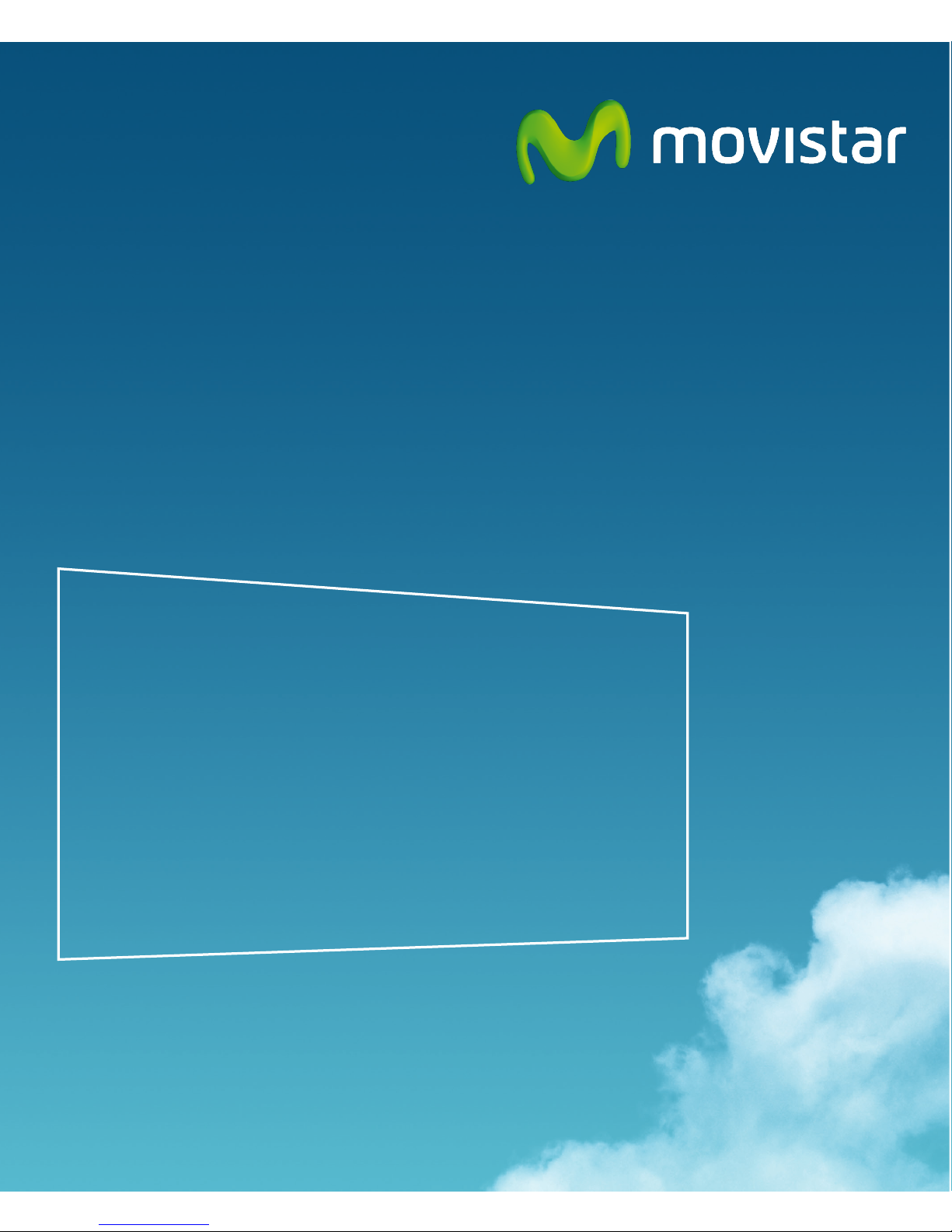
20
Equipment supplied by: C.I.F.: B-83488676
REI-RAEE Code: 000334
Version 1.0
For getting further information:
1004
+34 699 991 004
Your Movistar shop
www.movistar.es
Table of contents
Other movistar Wireless Router manuals