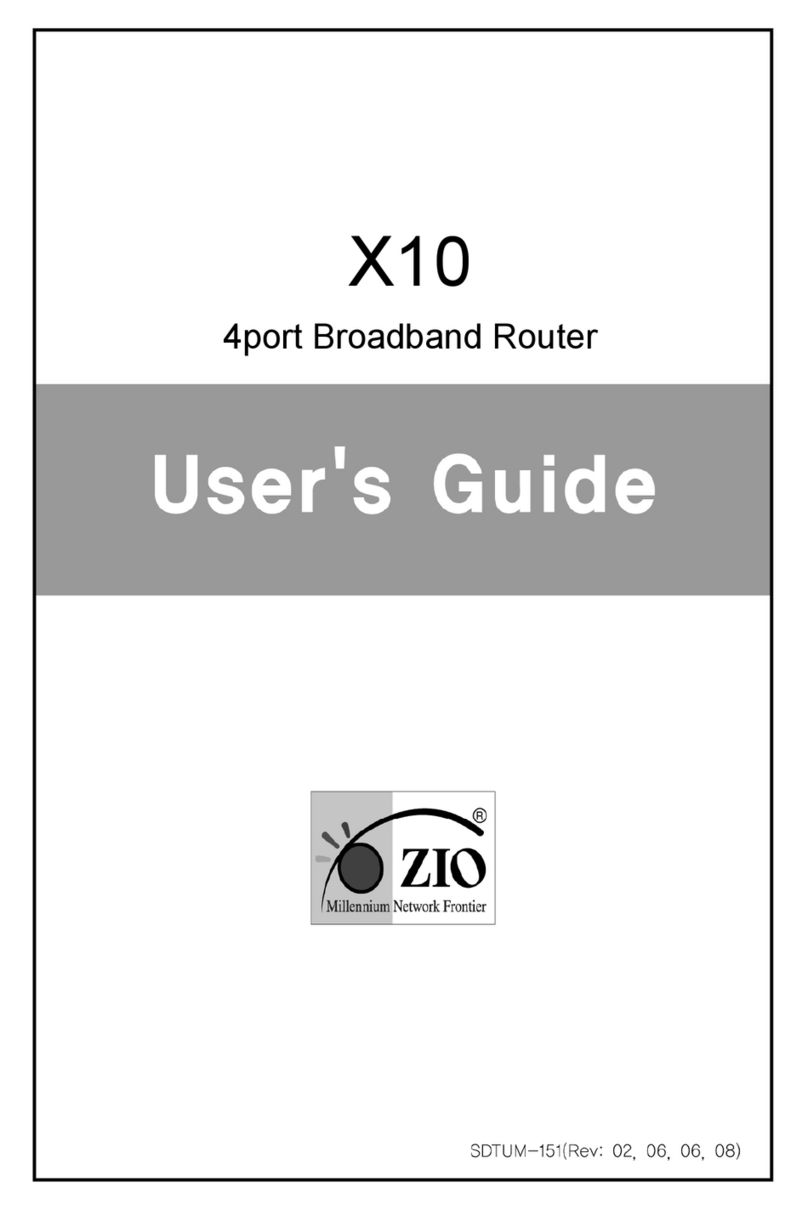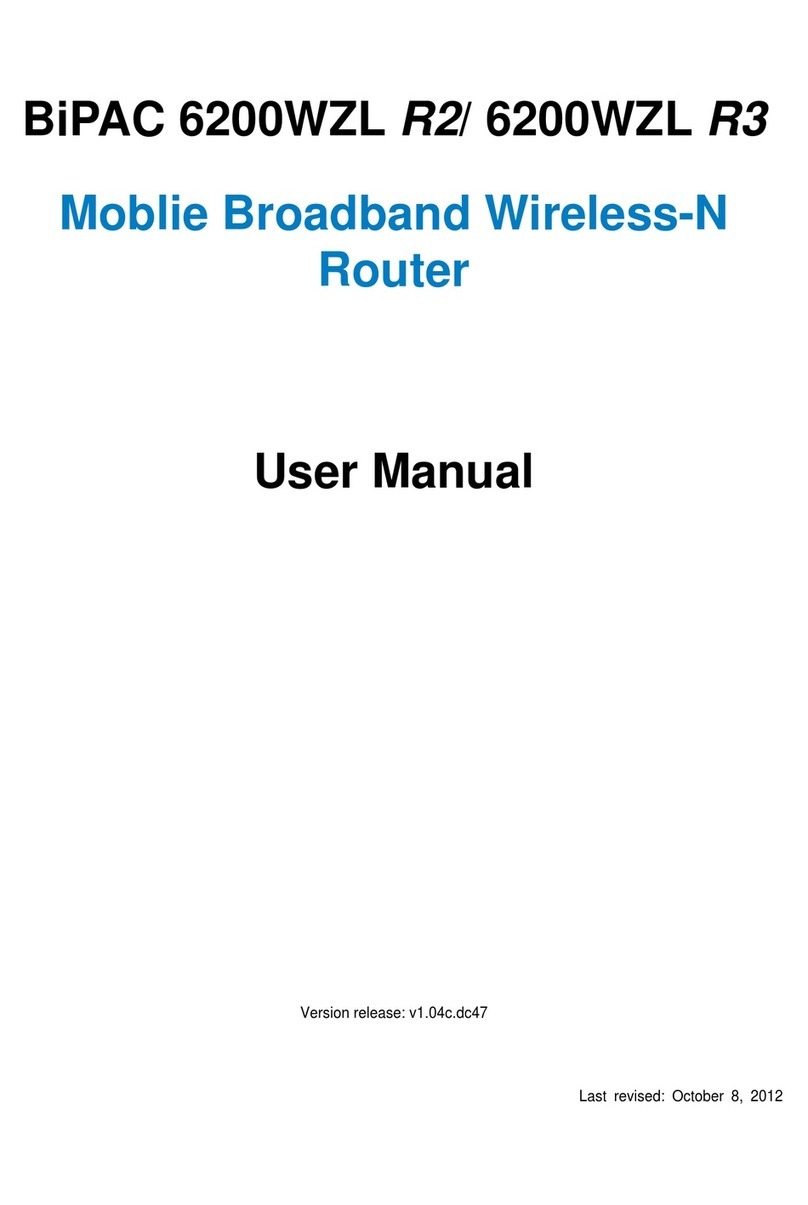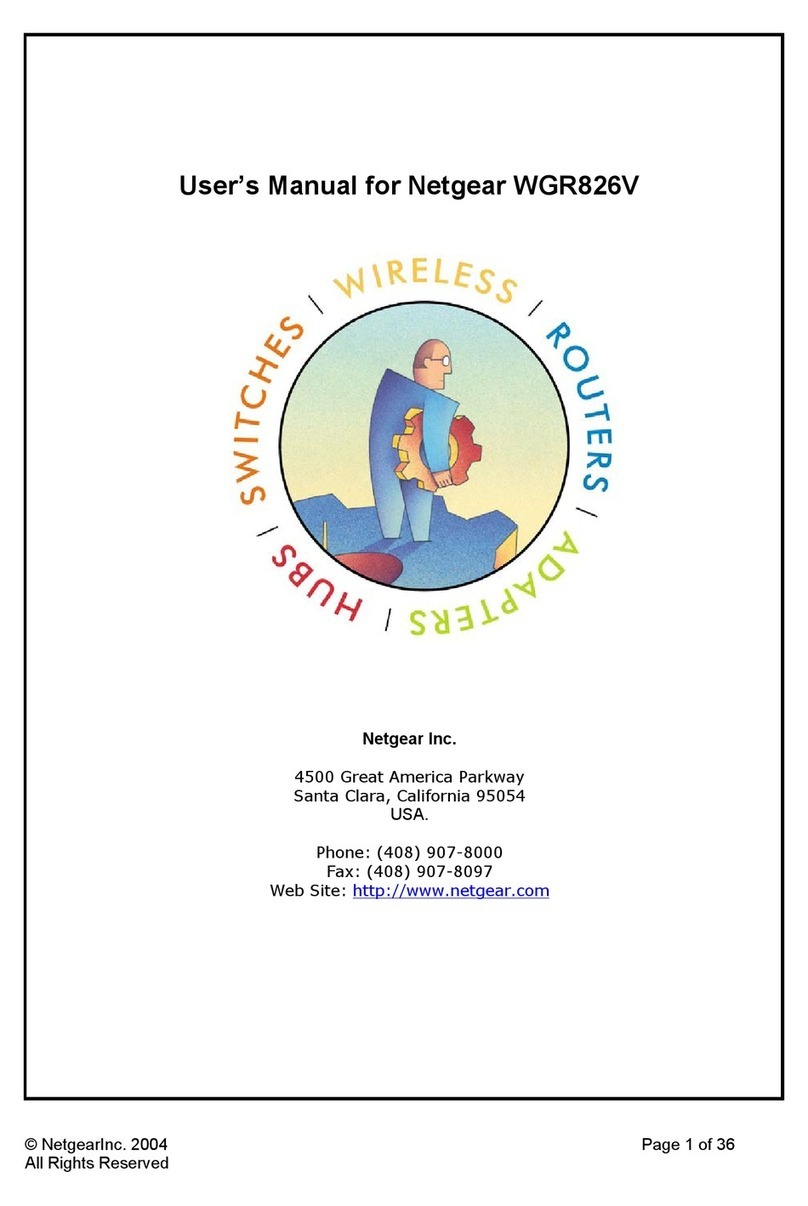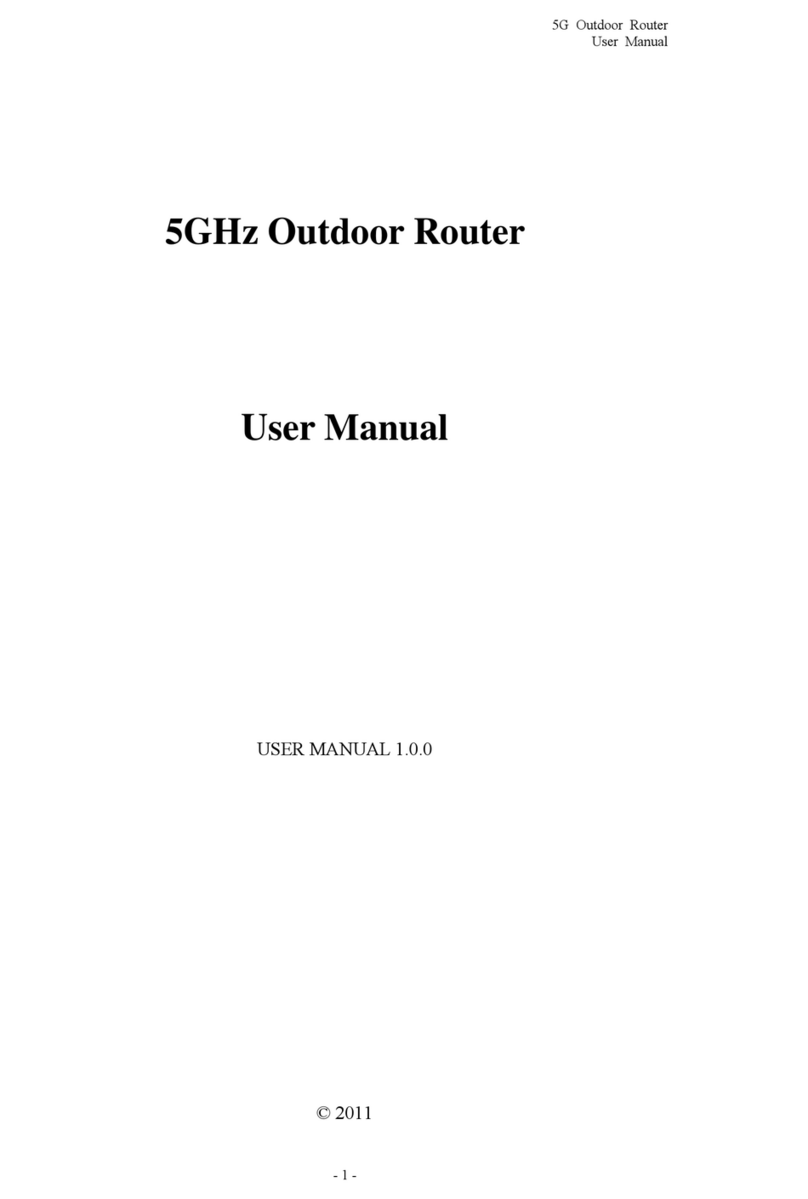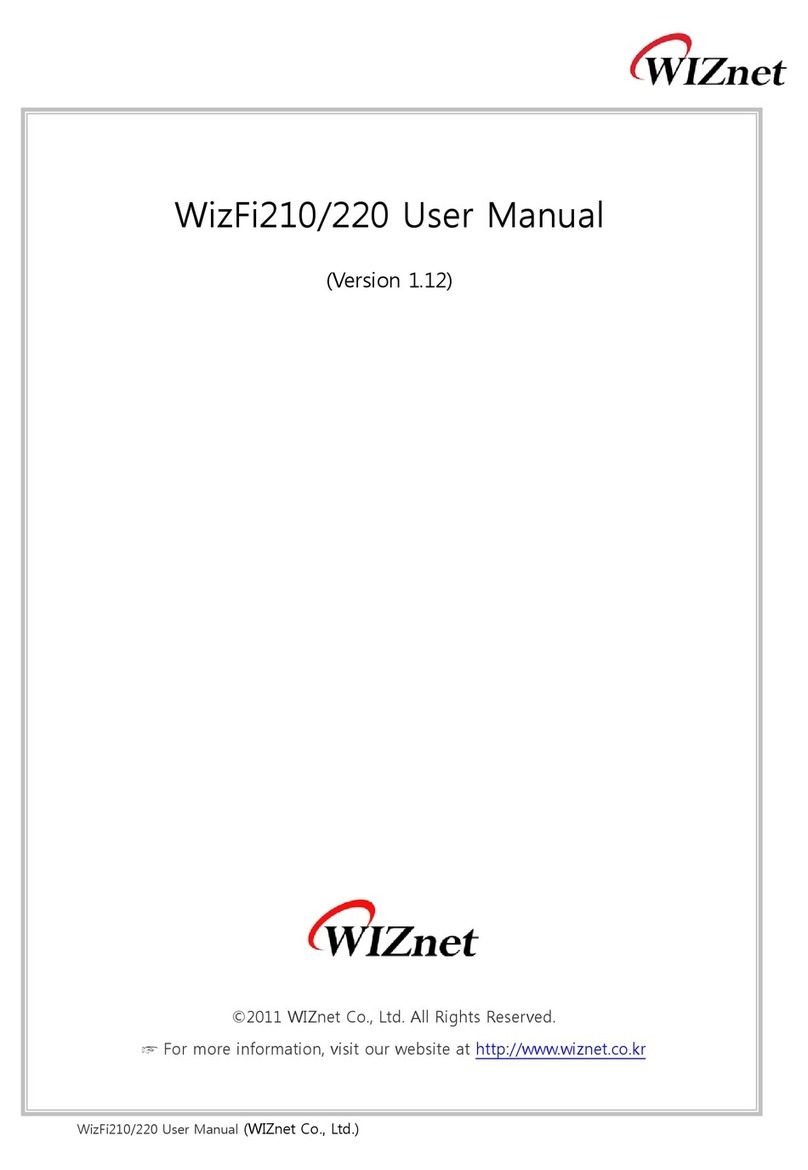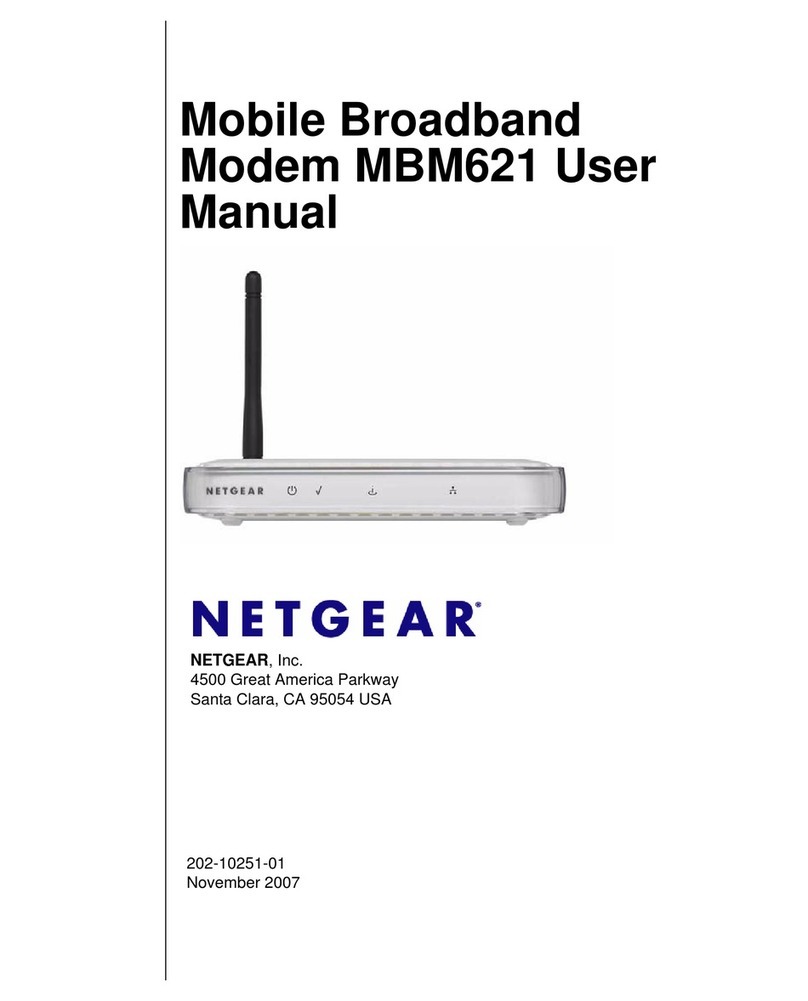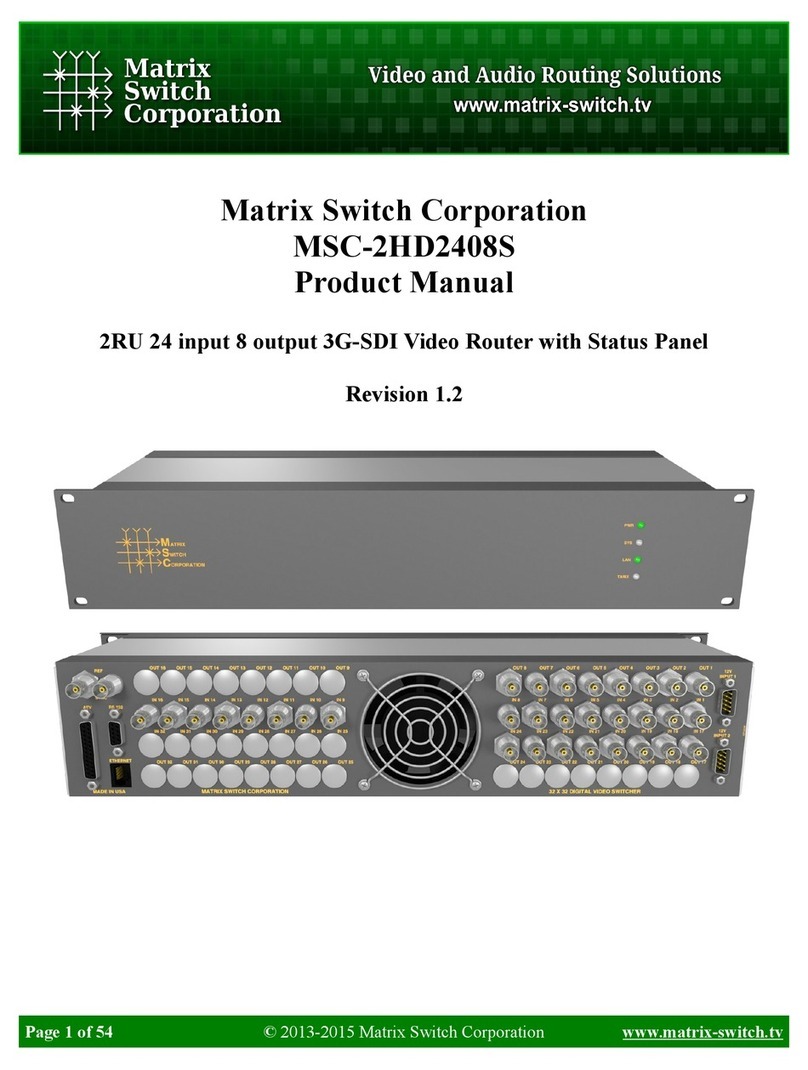SoftBank 304HW User manual

304HW User Guide
304HW User Guide


1
304HW
304HW User Guide Contents
Introduction
Introduction ............................................................................... 4
Getting Started
Parts & Functions .................................................................. 8
Home Screen............................................................................ 8
Notication for Setting Maximum Trac .................... 12
USIM Card .............................................................................. 12
Battery Installation ............................................................. 15
Charging .................................................................................. 16
Power On/O ......................................................................... 18
Connecting WLAN
WLAN (Wi-Fi).......................................................................... 20
Enabling WLAN (Wi-Fi) ....................................................... 21
Connecting Windows PC .................................................. 21
Connecting Mac ................................................................... 25
Connecting Android™ Device .......................................... 26
Connecting iPhone/iPod touch/iPad............................ 28
Connecting Nintendo 3DS LL/3DS/DSi LL/DSi ...... 32
Connecting Wii U/Wii ......................................................... 36
Connecting
PlayStation
®
Vita/PSP
®
(PlayStation
®
Portable) ....................................................................................38
Connecting PlayStation®4 ............................................... 43
Connecting PlayStation®3 ............................................... 44
Connecting
WPS Supported WLAN Device ..................47
Connecting IEEE802.11b WLAN Device .................... 48
Connecting with Micro USB Cable
(Windows)
USB Connection with Windows PC ............................... 52
Device Recognition/Removal on Windows PC.......... 52
Installing/Uninstalling Driver (Windows PC) .............. 54
Connecting with Micro USB Cable (Mac)
USB Connection with Mac ............................................... 58
Device Recognition/Removal on Mac .......................... 58
Installing/Uninstalling Driver (Mac) .............................. 59
Settings (Touch Menu)
Touch Menu ........................................................................... 62
Quick Setup ........................................................................... 62
Showing/Setting Data Usage ........................................ 64
Setting Internet Wi-Fi ......................................................... 69
Enable to Watch TV ............................................................ 71
Conrm Information ............................................................. 72
Checking WLAN Connected Device Information ...... 75
Setting SSID or Authorization Method ........................ 75
Using WPS ............................................................................. 80
Other Settings ...................................................................... 82
Checking Wi-Fi Router Information ................................ 91
Checking Help ....................................................................... 92
Operation for Setting Maximum Trac ........................ 93
Contents

2
Settings (WEB UI)
Overview of WEB UI ......................................................... 102
WEB UI Window on PC .................................................... 104
Quick Setup ........................................................................ 108
Setting Mobile Network .................................................. 111
Setting Internet Wi-Fi ...................................................... 122
Setting LAN Wi-Fi ............................................................. 128
Router Setting ................................................................... 141
System ................................................................................. 159
Showing/Setting Data Usage ..................................... 164
Conrm Information .......................................................... 170
Setting Software Update ............................................... 176
Setting from Mobile Device .......................................... 178
Terrestrial TV
Terrestrial TV ..................................................................... 188
Enabling TV ......................................................................... 189
Watching TV on AndroidTM Device .............................. 190
Watching TV on iPhone/iPod touch/iPad ............... 194
Appendix
Troubleshooting ................................................................ 200
Specications .................................................................... 204
Setting List ......................................................................... 205
Glossary ............................................................................... 213
Warranty & Service .......................................................... 214
Customer Service ............................................................. 214
Safety Precautions
Safety Precautions .......................................................... 216
General Notes .................................................................... 222
Specic Absorption Rate (SAR) Information for this
Product ................................................................................. 224

4
Introduction
Before You Begin
Read " クイックスタート (Quick Start)" (Japanese), "Safety
Precautions" and this guide thoroughly beforehand for proper
usage.
Accessible services may be limited by contract conditions.
Guide Usage Notes
Most operation descriptions are based on default settings.
Screenshots & Key Labels
Screenshots are provided for reference only. Actual
displays may dier in appearance. Buttons are simplied in
description. Actual displays and images dier in appearance.
Other Descriptions
This product is referred to as "Wi-Fi router" in this guide.
Operating Environment (Compatible
Operating Systems)
Use Wi-Fi router in any of these operating environments.
Use outside these environments may aect performance.
Operating environment (hardware, connected peripherals,
installed applications, etc.) may also aect performance.
・ For PC support, OS version upgrade information, etc.,
see corresponding manufacturer's product support
documentation.
・ The following operating environment (Compatible Operating
Systems) is based on the information as of July, 2014.
Item Description
Compatible
Operating
Systems
Windows Vista Home Basic (32-bit or
64-bit)
Windows Vista Home Premium (32-bit or
64-bit)
Windows Vista Business (32-bit or 64-
bit)
Windows Vista Ultimate (32-bit or 64-bit)
Windows 7 Home Basic (32-bit or 64-bit)
Windows 7 Home Premium (32-bit or 64-
bit)
Windows 7 Professional (32-bit or 64-bit)
Windows 7 Ultimate (32-bit or 64-bit)
Windows 8 (32-bit or 64-bit)
Windows 8 Pro (32-bit or 64-bit)
Windows 8.1 (32-bit or 64-bit)
Windows 8.1 Pro (32-bit or 64-bit)
Mac OS X 10.6 to 10.7 (32-bit or 64-bit)
Mac OS X 10.8 (64-bit)
Mac OS X 10.9 (64-bit)
Memory
Requirements
Windows Vista: 512 MB+ (1 GB+
recommended)
Windows 7: 1 GB+ (32-bit)/2 GB+ (64-
bit)
Windows 8: 1 GB+ (32-bit)/2 GB+ (64-
bit)
Windows 8.1: 1 GB+ (32-bit)/2 GB+ (64-
bit)
Mac OS X: 256 MB+ (512 MB+
recommended)
Hard Disk
Capacity
200 MB+ recommended (100 MB+ free
space needed) (Common to each OS)
Interface USB2.0
Compatible
Browser
Microsoft Internet Explorer 7.0 or later
Safari 4.0 or later
Mozilla Firefox 17.0 or later
Google Chrome 21.0 or later
Opera 12.0 or later

5
304HW
Introduction
Package Contents
The following items are included in the package. Please
conrm package contents before use. Contact Customer
Service for missing items.
Keep accessories including Warranty in a safe place.
AC adapter is not supplied. Purchase AC adapter as optional
accessory (sold separately).
・ 304HW
・ Micro USB Cable (HWDAZ1)
・ Battery (HWBBB1)
・ クイックスタート(準備編) (Japanese)
・ クイックスタート(接続・地上デジタル放送視聴編) (Japanese)
・ お願いとご注意 (Japanese)
・ 保証書(本体用) (Japanese)
SSID and Security Key
When connecting to a Wi-Fi device, SSID (Network Name)
and Security Key (WPA Key or WEP Key) are required.
Conrm SSID and Security Key as follows.
In Home screen, "SSID"
SSID and Security Key appear.
・ Two SSID are set to Wi-Fi router. By default, WPA/WPA2-
PSK is set as security for SSID A; WEP is set for SSID B.
・ For greater security, use WPA/WPA2 instead of WEP.
However, some game consoles do not support WPA/WPA2.
・ Alternatively, remove Battery Pack from Wi-Fi router to
check default SSID and Security Key. See "Check SSID and
Security Key."
Usage Conditions
・ Wi-Fi router supports Software Update. Use Wi-Fi router
with the latest software updated.
・ Communication speed may become slow or communication
may not be available because of connection congestion or
communication environment.
・ To use Wi-Fi router abroad, change settings according to
the law of each country.
・ To prevent from using by third party, set Pass code
for canceling Screen Lock. See "Screen Lock" about
procedures of Pass code setting for canceling Screen
Lock.
Trademarks
・ SoftBank, SoftBank's equivalent in Japanese and the
SOFTBANK logo are registered trademarks or trademarks
of SOFTBANK CORP. in Japan and other countries.
・ Pocket WiFi is a registered trademark of eAccess Ltd.
・ HUAWEI is a trademark or registered trademark of HUAWEI
TECHNOLOGIES CO., LTD.
・ Microsoft®, Windows®, Internet Explorer, Windows Vista®
are trademarks or registered trademarks of Microsoft
Corporation in the United States/other countries. Microsoft
Windows Operating System is indicated in its abbreviated
form as Windows.
・ The trademark "iPhone" is used with a license from Aiphone
K.K. Mac, Macintosh, Safari, iPhone, iPod, iPod touch, and
iPad are registered trademarks of Apple inc. TM and ©
2011 Apple Inc. All rights reserved.
・ Apple is a trademark of Apple Inc.
・ "PlayStation", "PS3" and "PSP" are registered trademarks of
Sony Computer Entertainment Inc. "PSVITA" and "PS4" are
a trademark of the Company.
・ Wii, Wii U, Nintendo 3DS LL, Nintendo 3DS, Nintendo
DSi LL and Nintendo DSi are trademarks or registered
trademarks of Nintendo.
・ Wi-Fi®, WPA™, WPA2™, Wi-Fi Protected Setup™ and the
logos are trademarks or registered trademarks or Wi-Fi
Alliance.
・ Google, Android, Google Chrome are trademarks or
registered trademarks of Google Inc.
・ Firefox is a trademark or registered trademark of Mozilla
Foundation in the United States/other countries.
・ Opera is a trademark or registered trademark of Opera
Software ASA. Go to "http://www.opera.com/" for details on
Opera.
・ The names of the companies, products and services used
in this guide are registered trademarks or trademarks of
the respective companies.

6

Getting Started
Parts & Functions .................................................................. 8
Home Screen............................................................................ 8
Notication for Setting Maximum Trac .................... 12
USIM Card .............................................................................. 12
Battery Installation ............................................................. 15
Charging .................................................................................. 16
Power On/O ......................................................................... 18

8
Parts & Functions
Wi-Fi Router
1
5
2
6
3
7
4
8
9
Part Description
1Display
Wi-Fi router status appears;
Wi-Fi router Display is a Touchscreen;
Touch directly with the nger to operate
2External
Device Port
Connect AC Charger (optional accessory)
and Micro USB Cable
3External TV
Antenna
Slot
When the TV signal conditions are poor,
connecting a commercially available
antenna cable and the adapter plug
such as 75 Ω (mini plug) ⇔ 75 Ω (type
F) matching box may improve the signal
conditions
4 Battery
Cover
Remove Battery Cover to remove/insert
Battery or USIM Card
5 Notch Use notch to remove Battery Cover
6 Power
Button Power on/o and turn Display on/o
7 TV Antenna Use for watching TV;
For details, see "TV Antenna"
8 Reset
Button
Press & Hold with a ne-tipped object for
ve seconds or more to reset settings to
defaults
9 USIM Card
Slot Insert USIM Card
Notes on Using Reset Button
Note the following for using Reset Button.
・ Power on Wi-Fi router in advance.
・ Be careful not to be injured when pressing Reset
Button.
・ Do not Press Reset Button strongly. May cause
damage.
・ Do not use sharpened object. May cause damage.
・ Using pen or pencil may make Reset Button dirty with
ink etc.
・ The factory defaults are also reset from WEB UI. For
details, see "Resetting Wi-Fi Router."
Home Screen
Layout
5
3
4
1
2
Part Description
1 Home
Screen
(First page)
First page of Home Screen
2 Home
Screen
(Second
page)
Second page of Home Screen; Flick to
change page
3 Status bar Status Indicators for communication
status and battery level appear
4 Touch
Menu Touch Menu icons for various functions
5 Page
Indicator
Indicates which Home Screen page you
are in

9
304HW
Getting Started
Touch Menu Icons
Tap Touch Menu icons to check function settings or Wi-Fi
router information.
1 2 3
4
7 8 9
65
Item Description
1 デ ータ通信量
Show mobile network data usage, set
maximum trac and Auto Reset Date,
etc.
2 インター ネッ
ト Wi-Fi
Connect to Internet Wi-Fi and SoftBank
Wi-Fi Spot, and make the settings
3 テレビ Set to watch TV on mobile device
connected to Wi-Fi router via WLAN
4 お 知らせ Check and delete received notications;
appears for new notications1
5 接続数 2Show number of connected devices
6 SSID Show and set SSID and Security Key for
Wi-Fi router
7 WPS Set WPS connection
8 設 定
Set switching Home screen icon,
Roaming, Pass code for unlocking
Screen Lock, Brightness, Sleep, Wi-
Fi Communication Standard, Software
Update, Clear Notication icons, etc.
9 端末情報 Show URL for WEB UI, Wi-Fi router's
phone number and software version
か んた ん設定
Show SSID and Security Key, set Pass
code for unlocking Screen Lock, and
check details of watching TV
ヘ ルプ Show Help for icons on Display
Status Indicators
Item Description
Mobile networks connected (Signal is
strong)
Mobile networks connected (Signal is
weak)
Out of service area
Roaming connection status
Internet Wi-Fi connected (Signal is
strong)
Internet Wi-Fi connected (Signal is weak)
/ / Network Name
/
Network operator name
Internet connected
Internet not connected
Software update notication
Downloading software
Battery charged
Battery low
Battery almost empty (Charge Battery)
Charging
Number of connected WLAN devices
(appears in Lock Screen)
Unread notication (appears in Lock
Screen)
TV reception level (Signal is strong)
TV reception level (Signal is weak)
1, 2 Notice of Communication speed
reduction
2Start of Communication speed reduction
2Release Communication speed reduction
1 Shown when the remaining data trac to start speed
reduction reaches a specied value.
2 Cleared at the beginning of next month. Also cleared
in the settings of Wi-Fi router. For details, see "Clear
Notication Icons for Maximum Trac."

10
Touchscreen Operations
Wi-Fi router Display is a Touchscreen. Tap, Swipe/Flick, etc.
・ Tap
Tap item or key to open or execute corresponding function/
operation.
・ Swipe/Flick
Swipe/Flick to toggle sheets, pages, etc.
・ Slide
Slide item to move it.
Item Description
データ量設定
Icon is shown when data trac
approaches to the value which
Communication speed reduction starts or
Communication speed reduction starts;
You can apply to return normal speed,
apply ahead to keep normal speed or
cancel application
1 (Unread notication) appears at the top of Lock
Screen
2 (Number of connected devices) appears at the top of
Lock Screen
・ Tap on the settings window or notication window to
go back to the previous window and Tap to go back to
Home Screen.
Display O/Sleep Mode
・ If no operation is performed on Wi-Fi router for a minute,
Display turns o automatically. Press Power Button to
disable Sleep mode.
・ When Wi-Fi router is not connected to any WLAN devices
and no operations are made for a certain period of time
or Wi-Fi router is not charged, Display turns o and Wi-Fi
router goes into Sleep mode for saving power (Time before
going into Sleep mode is set to ve minutes by default.)
・ In Sleep mode, WLAN is disabled.
・ Press Power Button to turn Display on and release Sleep
mode. After Sleep mode is released, WLAN function is
enabled and Wi-Fi router reconnects to WLAN devices.
・ Some WLAN devices automatically disconnect WLAN
connection if no data communication is performed for
a certain period of time. When such a WLAN device
is connected to Wi-Fi router, WLAN connection is
disconnected due to the auto disconnecting function and
Wi-Fi router may go into Sleep mode.
・ Change time before going into Sleep mode and ON/OFF
setting of Sleep mode in Touch Menu or WEB UI. For
details, see "Setting Sleep Mode," "LAN Wi-Fi Advanced
Settings."

11
304HW
Getting Started
Text Entry
Multiple letters ("ABC", "DEF") are assigned to each key.
Tapping key toggles characters.
・ Example: For "b", Tap twice.
・ Example: For "c", Tap three times.
To go back to the previous character assigned to the same
key, Tap .
・ Example: When "c" appears by Tapping three times,
Tap to return to "b."
For characters assigned to the same key, operate as follows.
・ Example: For "ca", Tap three times ➜ Tap ➜ Tap
once.
To toggle uppercase and lowercase for entered character,
Tap .
To enter symbols such as "#" or "/", Tap .
To show all symbols, Tap .
Tap to return to the original screen.
Text Entry Window
Use onscreen keyboards for text entry.
1 2 3
6
5
4
78
9
Item Description
1 Entry Box Text entry
2 Cursor Show entry position
3 Keyboard Entry key
4 Return to
previous
character
Return to previous character
5 Cursor
(left) Move cursor to left
6 Entry mode
(Symbol) Symbol entry window opens
7 Entry mode
(alphabet,
numbers)
Toggle alphabets and numbers
8
Uppercase/
Lowercase
Toggle uppercase and lowercase for an
unxed character
9 Delete Delete a character before cursor
Cursor
(right) Move cursor to right
Space Enter a space
Fix Conrm text entry

12
USIM Card
USIM Card contains customer information, including phone
number.
Handling USIM Card
・ SoftBank Mobile Corp. is not liable for damages resulting
from inserting USIM Card in other-brand IC card reader etc.
・ Always keep IC chip clean.
・ Clean USIM Card with a soft dry cloth.
・ Do not attach labels on USIM Card. May cause malfunction.
・ For handling, see USIM Card user guide.
・ USIM Card is the property of SoftBank Mobile Corp.
・ You are charged for reissue of lost or damaged USIM Card.
・ Return USIM Card to SoftBank Mobile Corp. when canceling
contract.
・ Returned USIM Card is recycled for protection of the
environment.
・ Specications and performance of USIM Card are subject
to change without notice.
・ Keep copy of saved contents in USIM Card by yourself.
SoftBank Mobile Corp. is not liable for damages incurred
due to loss of saved information.
・ In case USIM Card or Wi-Fi router (USIM Card inserted) is
lost or stolen, request to have usage suspended urgently.
Contact Customer Service, General Information.
・ Power o Wi-Fi router before removing/installing USIM
Card. Removing USIM Card while being used might cause
malfunction.
IC chip
Notication for Setting Maximum
Trac
Notication for Setting Maximum Trac
Communication speed is reduced due to data trac volume.
Information, Pop-up screen or Notication icon at notication
or start of speed reduction appears.
Condition Description
Notice speed
reduction
Notication is sent and or pop-
up screen is shown when data trac
approaches to the value which
Communication speed reduction starts
Start speed
reduction
Notication is sent and or pop-
up screen is shown when data trac
reaches the specied value and
Communication speed reduction starts
Release
speed
reduction
Notication is sent and is shown
when Communication speed reduction is
released by your application

13
304HW
Getting Started
Close USIM Card Stopper
2
1
・ Lower USIM Card Stopper to ① , then slide it to ② .
・ Make sure USIM Card is inserted correctly.
・ Do not touch or scratch IC chip when installing/removing
USIM Card.
Insert Battery
2
1
・ Align Battery terminals with Wi-Fi router terminals with ( + )
( - ) printed side facing up and press Battery against ① ,
then rmly push down to ② .
Close Battery Cover
・ Place Battery Cover on Wi-Fi router in the correct
orientation and press down every corner ( ○ ) and check
there are no gaps.
Install USIM Card
Power o Wi-Fi router in advance.
Remove Battery Cover
・ Use notch ( ○ ) to lift Battery Cover then remove it.
・ Be careful not to hurt your ngernail etc.
Remove Battery
・ Use tab ( ○ ) to slowly lift up as shown.
Open USIM Card Stopper
1
2
・ Slide USIM Card Stopper to ① , then lift up to ② .
Install USIM Card
1
2
・ Conrm the orientation of corner notch ① and place USIM
Card on USIM Card Slot with IC chip ② facing down.

14
Close USIM Card Stopper
2
1
・ Lower USIM Card Stopper to ① , then slide it to ② .
Insert Battery
2
1
・ Align Battery terminals with Wi-Fi router terminals with ( + )
( - ) printed side facing up and press Battery against ① ,
then rmly push down to ② .
Close Battery Cover
・ Place Battery Cover on Wi-Fi router in the correct
orientation and press down every corner ( ○ ) and check
there are no gaps.
Remove USIM Card
Power o Wi-Fi router in advance.
Remove Battery Cover
・ Use notch ( ○ ) to lift Battery Cover then remove it.
・ Be careful not to hurt your ngernail etc.
Remove Battery
・ Use tab ( ○ ) to slowly lift up as shown.
Open USIM Card Stopper
1
2
・ Slide USIM Card Stopper to ① , then lift up to ② .
Remove USIM Card
・ Remove USIM Card not to touch IC chip.

15
304HW
Getting Started
Remove Battery
Power o Wi-Fi router in advance.
Remove Battery Cover
・ Use notch ( ○ ) to lift Battery Cover then remove it.
・ Be careful not to hurt your ngernail etc.
Remove Battery
・ Use tab ( ○ ) to slowly lift up as shown.
Close Battery Cover
・ Place Battery Cover on Wi-Fi router in the correct
orientation and press down every corner ( ○ ) and check
there are no gaps.
Battery Installation
Insert Battery
Power o Wi-Fi router in advance.
Remove Battery Cover
・ Use notch ( ○ ) to lift Battery Cover then remove it.
・ Be careful not to hurt your ngernail etc.
Insert Battery
2
1
・ Align Battery terminals with Wi-Fi router terminals with ( + )
( - ) printed side facing up and press Battery against ① ,
then rmly push down to ② .
Close Battery Cover
・ Place Battery Cover on Wi-Fi router in the correct
orientation and press down every corner ( ○ ) and check
there are no gaps.

16
Charging
Wi-Fi router is not fully charged by default. Charge Wi-Fi
router before use.
Wi-Fi router discharges even when not in use. Charge Wi-Fi
router before use if it is not in use for a long time.
Usage times gradually become shorter due to repeated
charging/discharging. For estimated charging times and
usage times, see "Specications."
Using AC Charger (optional accessory)
AC Charger is an optional accessory. Use specied AC
Charger [ZTDAC1/ZTDAD1] only.
Charging with AC Charger [ZTDAC1/ZTDAD1] is explained.
・ See AC Charger user guide.
・ Do not connect Micro USB plug with Wi-Fi router or AC
Charger wet.
Insert AC Charger (optional accessory) Micro USB plug into
External Device Port and power plug to AC outlet
When complete, unplug AC Charger (optional accessory)
Check battery level on Display.
Check SSID and Security Key
Remove Battery and check SSID (Network Name) and
Security Key (WPA Key and WEP Key).
Remove Battery Cover
・ Use notch ( ○ ) to lift Battery Cover then remove it.
・ Be careful not to hurt your ngernail etc.
Remove Battery
・ Use tab ( ○ ) to slowly lift up as shown.
Check SSID and Security Key
SSID A:304HWa-XXXXXX
WPA KEY:XXXXXXXa
SSID B:304HWb-XXXXXX
WEP KEY:XXXXb

17
304HW
Getting Started
Charging
Charging Conditions
Under low temperatures charging, performance
decreases.
Use Micro USB Cable and AC Charger (optional
accessory) in temperatures between 5℃ - 35℃ .
USB charging may be unavailable depending on Wi-Fi
router temperature.
Use Supplied Accessories or Optional
Accessories
Always charge with supplied Micro USB Cable connected
to PC or with compatible AC Charger (optional accessory).
Do not fold cable or apply force to a connector. May
cause malfunction.
Charging with PC
Charging takes longer than with AC Charger (optional
accessory). Time required depends on the connected PC.
Wi-Fi Router and AC Charger (Optional
Accessory) Becoming Warm/Hot
Wi-Fi router and AC Charger (optional accessory) may
become warm while charging. This is not a malfunction.
However, stop using them immediately if they become
extremely hot; they may be malfunctioning.
Precaution for extended use
Wi-Fi router may become hot while in use or while
charging for a long period, especially in high temperatures.
Prolonged contact with skin may cause low-temperature
burn injuries.
Connecting Micro USB Cable
Conrm that orientation of Micro USB Cable plugs is
correct. Connecting in wrong orientation may cause
damage or malfunction.
Display while Charging
Even when power is o, Press Power Button to show
Animation and battery level.
When charging is complete, appears.
Using USB (PC)
Use supplied Micro USB Cable.
・ Make sure to power on PC before charging.
・ Depending on PC connection environment, charging may
fail.
Insert Micro USB Cable (Micro USB plug) into External
Device Port and Micro USB Cable (USB plug) to a PC
・ When connecting Wi-Fi router to a PC for the rst time,
Driver software is automatically installed.
When complete, remove Micro USB Cable from PC and Wi-Fi
router
Check battery level on Display.

18
Power O
Press & Hold Power Button for two seconds or more
Power is o.
Power On/O
Power On
Press & Hold Power Button for two seconds or more
Lock Screen appears when powered on and WLAN
function is enabled. Wi-Fi router automatically connects
to the Internet.
・ When WLAN is enabled, (Number of connected
devices) lights and when Wi-Fi router connects to the
Internet, (Internet connected) lights.
Slide Display up/down to cancel Screen Lock
Screen is unlocked and Home screen appears.
Clock is shown on Lock Screen.
Shown date and time are obtained from connected
network. Date and time are not changed by users.
To use overseas, date and time are not obtained
depending on connected network. Even when date and
time are obtained, they are shown in Japan time.
・ For the rst time activation or after resetting, " ようこそ!"
screen ( かんたん設定 ) appears.
Tap " 次へ ," and Show SSID and Security Key, set Pass
code for unlocking Screen Lock, and check details of
watching TV. For settings, see "Quick Setup."
・ When Pass code for unlocking screen is set, Pass code
entry screen appears. For unlocking screen by entering
Pass code, see "Entering Pass Code to Unlock Screen."
・ When PIN verication is set to USIM, PIN entry screen
appears. See "PIN Verication (Wi-Fi Router)" or "PIN
Verication (WEB UI)" to enter PIN. For PIN verication
settings, see "PIN Verication."
Table of contents
Other SoftBank Wireless Router manuals

SoftBank
SoftBank 601HW Guide

SoftBank
SoftBank 501HW User manual
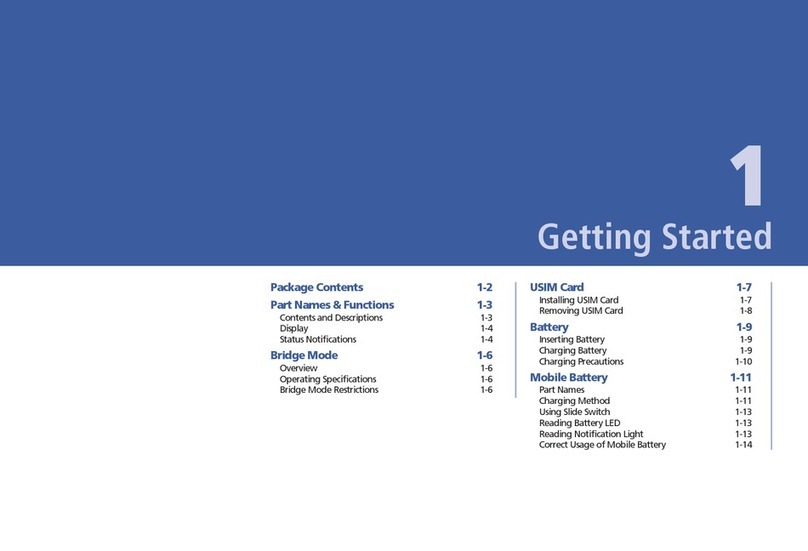
SoftBank
SoftBank 101SI User manual

SoftBank
SoftBank A004ZT User manual

SoftBank
SoftBank 101SB User manual

SoftBank
SoftBank 101SB User manual
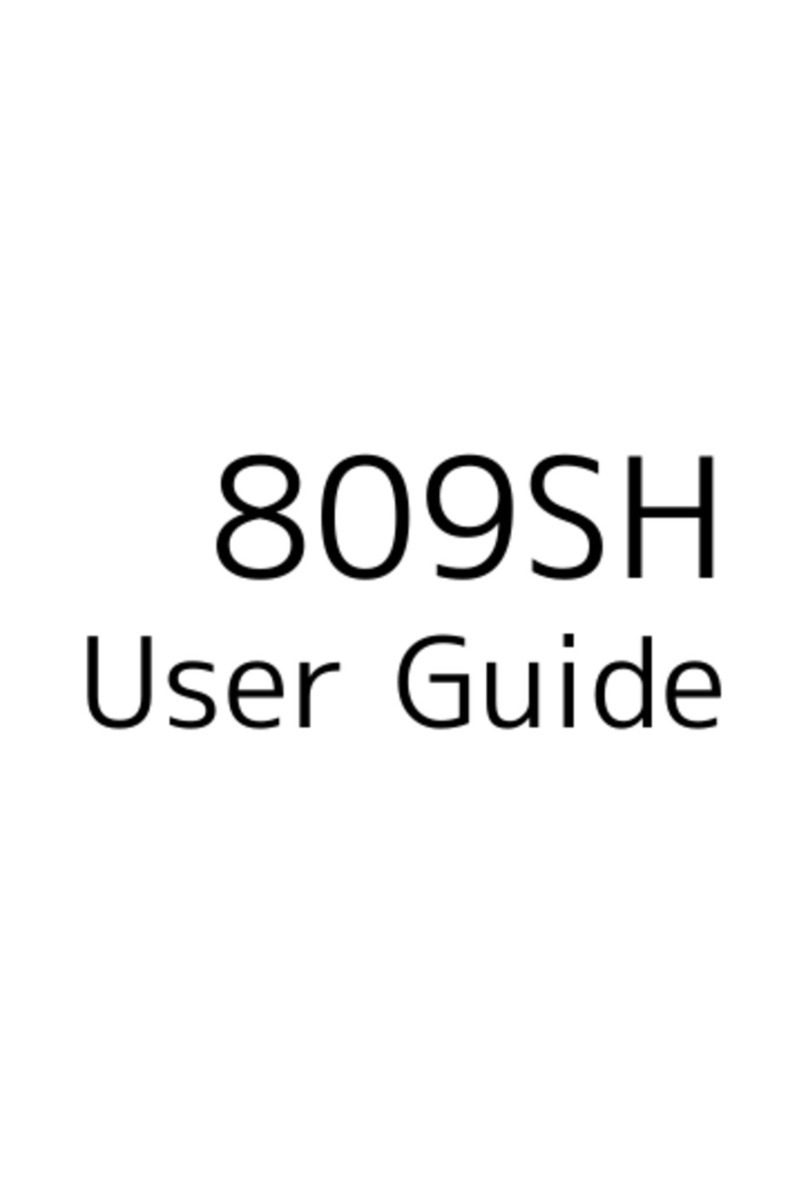
SoftBank
SoftBank 809SH User manual
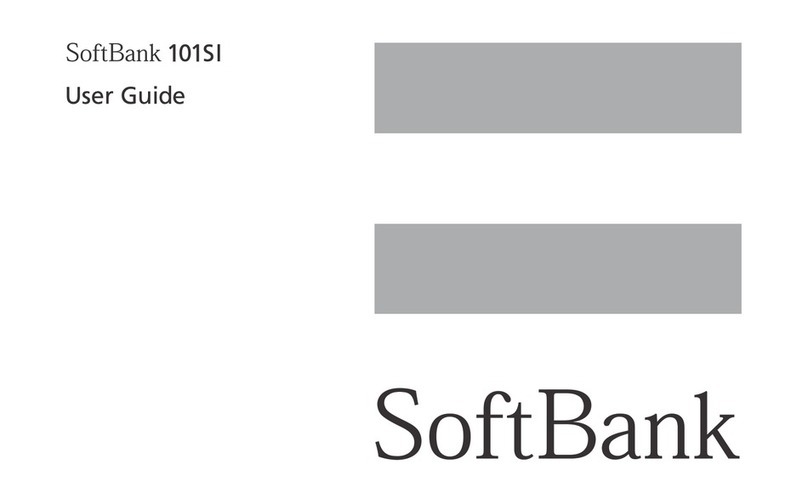
SoftBank
SoftBank 101SI User manual

SoftBank
SoftBank 304ZT User manual

SoftBank
SoftBank 303ZT User manual