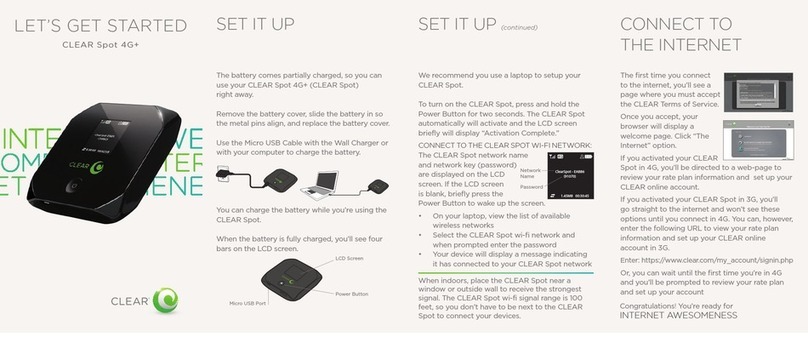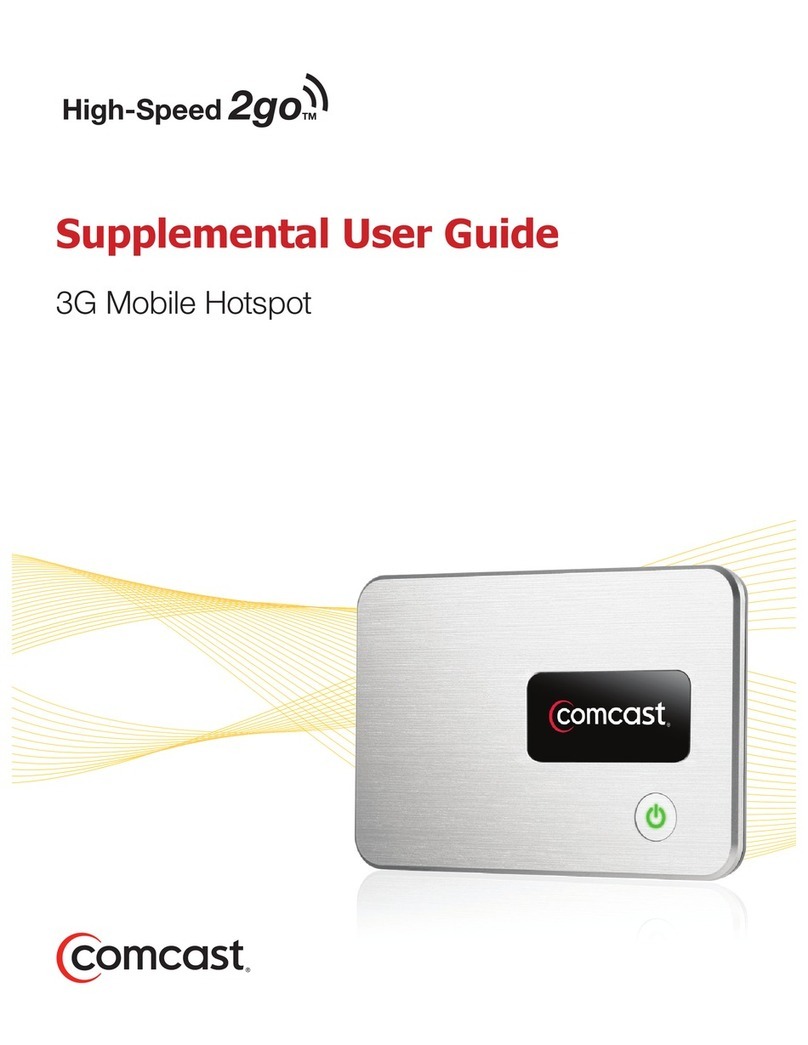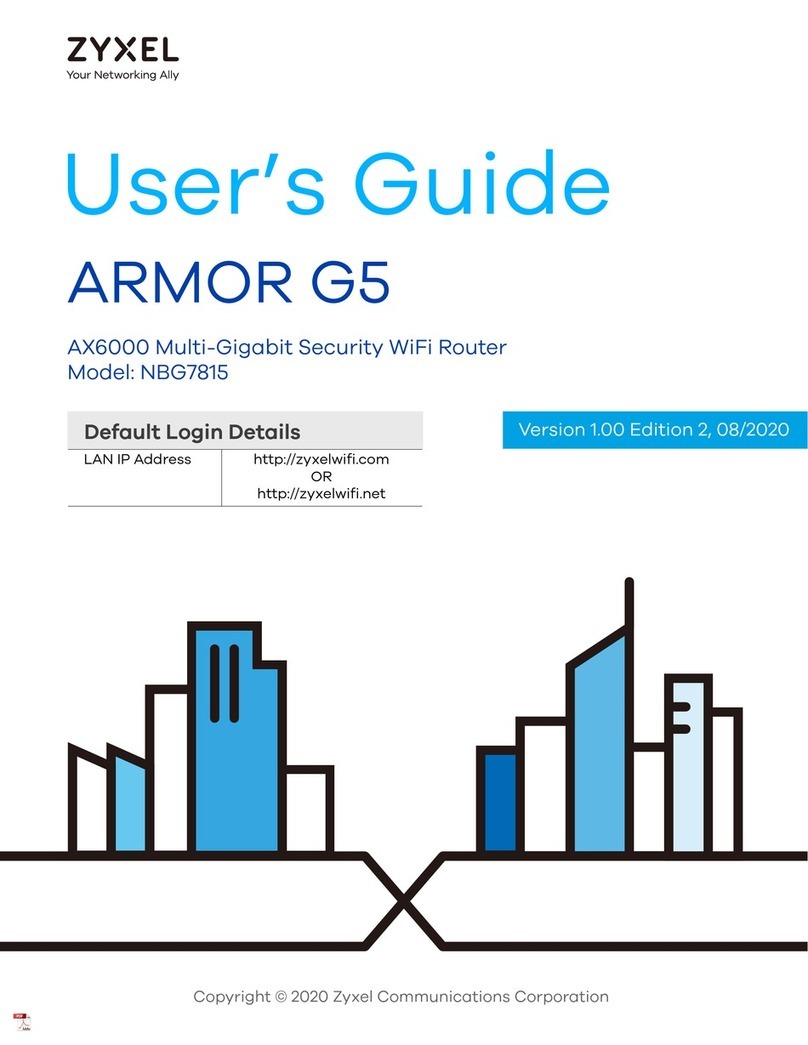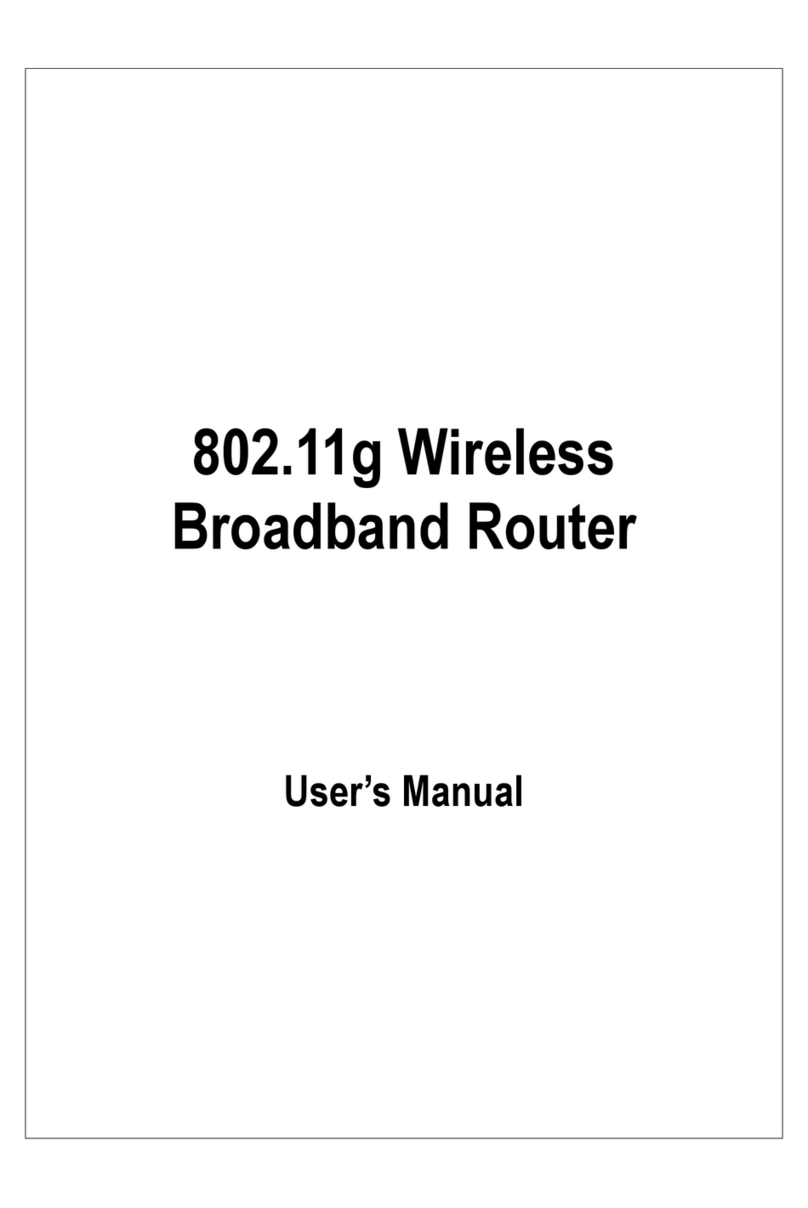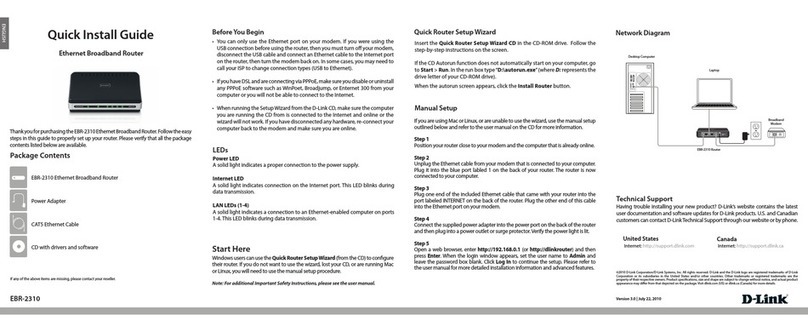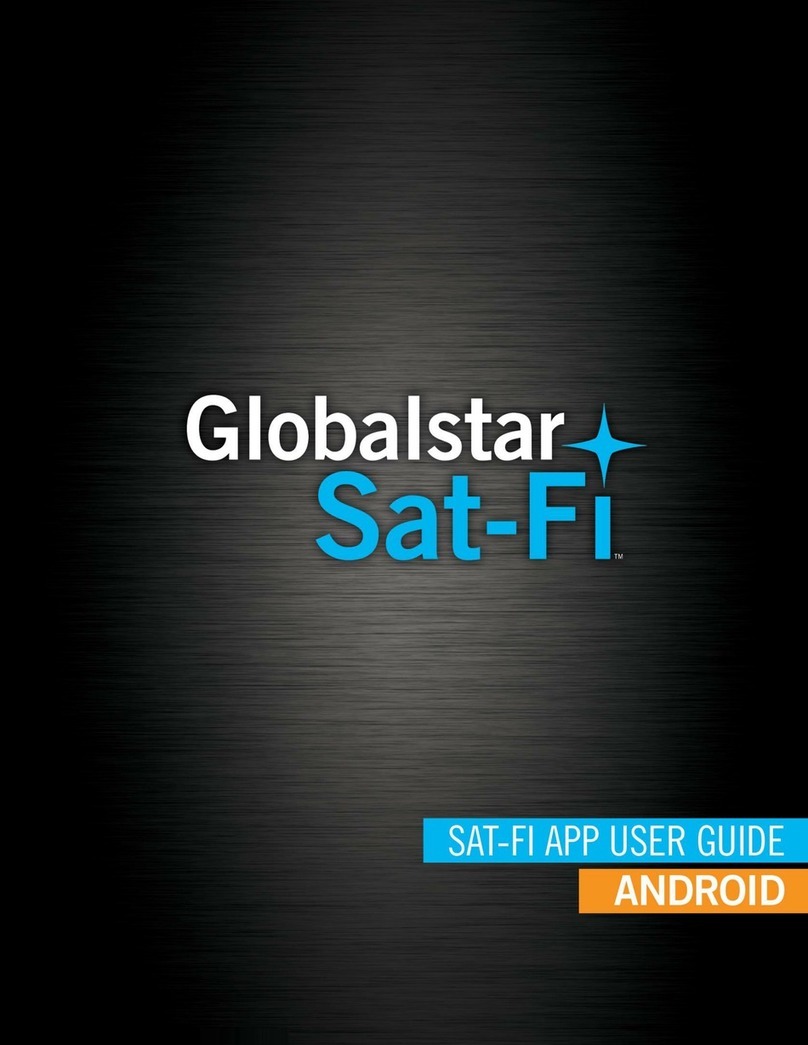movistar X7768r User manual

X7768r/X7768r+ User’s Manual Version 1.0
i

X7768r/X7768r+ User’s Manual Version 1.0
ii
XAVi Technologies Corporation
Tel: +886-2-2995-7953
Fax: +886-2-29957954
9F, No. 129, Hsing Te Road, Sanchung City,
Taipei Hsien 241,
Taiwan
Copyright © 2004, XAVi Technologies Corporation
Information in this manual is subject to change without notice. No part of this manual
may be reproduced or transmitted in any form or by any means, electronic or
mechanical, including photocopying or scanning, for any purpose, without the written
permission of XAVi Technologies Corporation.
XAVi Technologies Corporation provides this documentation without warranty of any
kind, implied or expressed, including, but not limited to, the implied warranties of
merchantability and fitness for a particular purpose.

X7768r/X7768r+ User’s Manual Version 1.0
i
T
Ta
ab
bl
le
e
o
of
f
C
Co
on
nt
te
en
nt
ts
s
C
Ch
ha
ap
pt
te
er
r
1
1
–
–
G
Ge
et
tt
ti
in
ng
g
S
St
ta
ar
rt
te
ed
d
I. Overview…………………………………….………….……….…….… 1
II. Features…………………………………………………………..……... 2
III. Packaging……………………………………….…….………………… 3
IV. Safety Guidelines………………………………………………………. 4
V. Appearance…………………………………..………………….……… 5
Front Panel…………………………………………………….……..…. 5
Rear Panel………………………………………………………..…….. 6
VI. Hardware Installation………………………………………………..… 7
VII. Management…………………..………………..…..…….……………. 8
VIII. Default Values…………….……..……………………………………... 9
IX. Software Upgrade……………………..……………………………… 10
C
Ch
ha
ap
pt
te
er
r
2
2
–
–
W
We
eb
b
M
Ma
an
na
ag
ge
em
me
en
nt
t
I
In
nt
te
er
rf
fa
ac
ce
e
I. Overview………………………………………………………………. 12
II. Preparation……………………………………………………………. 12
1. Login………………………………………………………………. 13
2. Status………………….………………………………………….. 14
3. Statistics………………..………..………….…………………… 16
3.1 Wireless……………………………………………….……..17
3.2 Wlan_filtered……………………………………….……….. 18
3.3 Ethernet……………………………………………………... 19
3.4 PPPoE………………………………………………..………20
4. System………………………………………………………….... 21
4.1 Users………………………………………………………… 21
4.2 Event Log…………………………………………………… 23
4.3 One-click Update…………………………………………… 24
4.4 Firmware Update…………………………………………… 24
4.5 Backup/Restore…….………………………………………. 25
4.6 Restart Router………………………………………………. 26
5. Configuration……………….……………………….…….….….. 27
5.1 Save Config……………………………………………….. 27
5.2 LAN Connections…………………………………………. 28
5.3 WAN Connections……………………………………..…. 30

X7768r/X7768r+ User’s Manual Version 1.0
ii
T
Ta
ab
bl
le
e
o
of
f
C
Co
on
nt
te
en
nt
ts
s
5.3.1 RFC 1483 Routed……………………………..… 31
5.3.2 RFC 1483 Bridged…………………………….… 32
5.3.3 PPPoA Routed…………………………………… 33
5.3.4 MER……………………………………………….. 34
5.3.5 PoA Routed………………………………………. 35
5.3.6 PPPoE Routed…………………………………… 36
5.4 Security………………………………………………….… 38
5.5 802.1x……………………………………………………… 45
5.6 WPA…………………………………………………………46
5.7 Routing Table……………………………………………... 47
5.8 DHCP Server……………………………………………… 48
5.9 DNS Client………………………………………………….51
5.10 DNS Relay………………………………………………… 52
5.11 IGMP Proxy……………………………………………….. 54
5.12 Wireless Mac Filter……………………………………….. 54
5.13 RADIUS Client……………………………………………..55
6. Ports…………………..…………………………..…………….… 58
6.1 ADSL……………………………………………………….... 58
6.2 Switch Ether…….…………………………………..………. 61
6.3 Wireless…………………………………………………….. 62
6.4 Wlan_filtered…………………..…………………………… 64
A
Ap
pp
pe
en
nd
di
ix
x
A
A
–
–
S
Sp
pe
ec
ci
if
fi
ic
ca
at
ti
io
on
ns
s
A1. Hardware Specifications..…………………………………….…………..65
A2. Software Specifications……….…………………………….…………….66
A
Ap
pp
pe
en
nd
di
ix
x
B
B
–
–
W
Wa
ar
rr
ra
an
nt
ti
ie
es
s
B1. Product Warranty……………………………..………………………….. 67
B2. Warranty Repair………………………………………………………….. 68
B3. Out-of-Warranty Repair…………………………………………………..68
A
Ap
pp
pe
en
nd
di
ix
x
C
C
–
–
R
Re
eg
gu
ul
la
at
ti
io
on
ns
s
C1. FCC Part 15 Notice…………………………………….………………..69
C2. IC CS-03 Notice………..………………………………..………………...70
C3. UL Safety Regulations...………………………………..………………...71
C
Co
on
nt
ta
ac
ct
t
I
In
nf
fo
or
rm
ma
at
ti
io
on
n……………………………………………………….…72

X7768r/X7768r+ User’s Manual Version 1.0
1
Chapter 1
Getting Started
I. Overview
The X7768r/X7768r+is an ADSL and wireless 802.11b/g router.
The X7768r/X7768r+device belongs to the ADSL/ADSL2/ADSL2+
series of customer premise devices, and X7768r+supports ADSL2+
as well. The X7768r/X7768r+provides four 10/100Base-TX Ethernet
interfaces and an 802.11b/g WLAN interface on the LAN side. The
broadband line interface supports ADSL Annex A & Annex B. The
X7768r/X7768r+delivers broadband Internet access for enterprises,
telecommuters, home, and remote office workers with high-speed
data transmission requirements. It supports multiple protocols such
as PPP (RFC 2364), IP (RFC 2225/RFC 1577), and RFC 1483 over
ATM over ADSL, and PPP (RFC 2516) over Ethernet.
X7768r/X7768r+offers convenient configuration and management
locally by telnet, SNMP, and a Web-browser through the Ethernet
interface, and remotely through the ADSL interface.

X7768r/X7768r+ User’s Manual Version 1.0
2
II. Features
High speed asymmetrical data transmission on a single
twisted copper pair
Compliant with G.992.1, G.992.2, G.992.3, G992.4,
G.994.5 (X7768r+ only) and T1.413 Issue 2
Interchangeable between Bridge and Router mode
RFC2684 (RFC1483) Bridged and Routed over ATM over
ADSL
PPPoE, IPoA and PPPoA Routed over ATM over ADSL
Build-in four-port 10/100Base-TX Ethernet switch for PC or
LAN connection and also automatic MDI/MDIX crossover
with each port.
High quality, simple operation and low power consumption
Compatible and interoperable with major Central Office
side ADSL DSLAM or Multi-service Access System
Configuration and management with local Telnet through
the Ethernet interface and remote Telnet through ADSL
interface
Firmware upgradeable through TFTP, HTTP
Interoperability complies with TR-48
802.11g WLAN supports up to 54Mbps
Supports Wi-Fi WPA

X7768r/X7768r+ User’s Manual Version 1.0
3
III. Packaging
This package consists of the following items:
X7768r/X7768r+ADSL device unit
RJ-45 Cable
RJ-11 Cable
AC Adapter
User’s Manual CD

X7768r/X7768r+ User’s Manual Version 1.0
4
IV. Safety Guidelines
In order to reduce the risk of fire, electric shock and injury, please
adhere to the following safety guidelines.
Carefully follow the instructions in this manual; also follow
all instruction labels on this device.
Except for the power adapter supplied, this device should
not be connected to any other adapters.
Do not spill liquid of any kind on this device.
Do not place the unit on an unstable stand or table. This
unit may drop and become damaged.
Do not expose this unit to direct sunlight.
Do not place any hot devices close to this unit, as they may
degrade or cause damage to the unit.
Do not place any heavy objects on top of this unit.
Do not use liquid cleaners or aerosol cleaners. Use a soft
dry cloth for cleaning.

X7768r/X7768r+ User’s Manual Version 1.0
5
V. Appearance
Label LED
Status
Color Description
1PWR ON Green Power supply is connected.
2LAN ON Green Ethernet port is connected.
Blinking Green WLAN transmitting.
3WLAN ON Green WLAN port is active
Blinking Green Training with DSLAM
4WAN ON Green ADSL link is ready
Blinking RED Booting up
5ALM ON RED Error
Front View

X7768r/X7768r+ User’s Manual Version 1.0
6
Rear View
Label Description
1Antenna for wireless data reception
2PWR Power jack; connect to a power adapter.
3On/Off
4ETHERNET RJ-45 ports; connect to a PC or LAN.
5RESET Reset the modem back to factory settings by holding
down on this button.
6WAN RJ-11 port; connect to the ADSL outlet.

X7768r/X7768r+ User’s Manual Version 1.0
7
VI. Hardware Installation
Follow the steps below to set up your device:
Step 1: Connect one end of the ADSL cable to the WAN port of
X7768r/X7768r+and the other end to the ADSL wall outlet.
Step 2: Use a RJ-45 cable to connect one end to an Ethernet port
of X7768r/X7768r+and the other end to the LAN or a PC
with an Ethernet adapter installed.
Step 3: Plug in the AC adapter to the AC power socket, and then
connect the DC jack to the PWR inlet of X7768r/X7768r+.
Push the On/Off button to turn it on.
Note: Be sure to use a RJ-45 crossover cable while connecting to a hub.
ADSL Outlet
1
2
Mana
g
ement Terminal/PC
3
Power Su
pp
l
y

X7768r/X7768r+ User’s Manual Version 1.0
8
VII. Management
There are several ways that you can make the configuration:
Local Ethernet Port (telnet) – connect the Ethernet port to
your local area network or directly to a PC, “Telnet”
X7768r/X7768r+from any workstation in the LAN. The
default local Ethernet IP address is “192.168.1.1”. See
Chapter 2, Command Line Interface, for more details.
Local Ethernet Port (Web browser) – connect the Ethernet
port to your local area network or directly to a PC. Launch
your Web browser and enter default local Ethernet IP
address “192.168.1.1” into the address bar.
ADSL Port from Remote Site – while the ADSL connection
is in service, you may remotely “Telnet” X7768r/X7768r+from
a workstation connected to the CO equipment.
Note: As operating an ADSL device requires technical know-how and
experience, it is recommended that only qualified technical staff manage
X7768r/X7768r+. Therefore, a password authentication is required when
you enter the command line and Web interface. See the Default Values
section to obtain the password.

X7768r/X7768r+ User’s Manual Version 1.0
9
VIII. Default Values
X7768r/X7768r+is pre-configured with the following parameters; you
may also re-load the default parameters by pressing the reset button
of the modem for about 10 seconds or by using the System
Commands link in the Web interface.
Note: The Username and Password are case-sensitive.
Username/Password: 1234/1234
Default IP Address WAN and ADSL
Ethernet (local) IP: 192.168.1.1 Local Line Code: t1.413
Subnet mask: 255.255.255.0 DHCP Server: Enabled
Protocol DHCP start IP: 192.168.1.33
PPPoE: VPI/VCI: 8/32 DHCP end IP: 192.168.1.254
Class (QoS): UBR DNS Relay: Disabled
WLAN : Disabled
ESSID: default
Default Channel: 1
Web encryption: Disabled
Rf Tx Power: 100 mW
Intranet Relay: Enabled
Rts Threshold: 2347

X7768r/X7768r+ User’s Manual Version 1.0
10
IX. Software Upgrade
You may easily upgrade X7768r/X7768r+embedded software by
obtaining the compressed upgrade kit from the service provider and
then following the steps for upgrading through either a DOS prompt
or a Web-browser:
Software Upgrade through a DOS Prompt
Step 1: Extract the ZIP file for updated firmware.
Step 2: Connect X7768r/X7768r+via the local Ethernet port or
remote ADSL link, making sure that the X7768r/X7768r+
Ethernet IP address and your terminal are properly
configured so that you can successfully “ping”
X7768r/X7768r+. The default local IP address is
“192.168.1.1”.
Step 3: Under the DOS prompt, execute the command “xupgrade
<IP address of X7768r/X7768r+>”, for instance, “xupgrade
192.168.1.1”.
Step 4: This upgrading process may last as long as 60 seconds.
Step 5: Reboot X7768r/X7768r+with new software.
Note: Strictly maintain stable power to X7768r/X7768r+while upgrading
its software. If the power fails during the upgrading process, contents in
the memory could be destroyed, and the system may hang. In such a
case, you must call the dealer or system integrator for repairs.

X7768r/X7768r+ User’s Manual Version 1.0
11
Software Upgrade through a Web-browser
Step 1: Extract the ZIP file for updated firmware.
Step 2: Connect X7768r/X7768r+via the local Ethernet port or
remote ADSL link, making sure that the X7768r/X7768r+
Ethernet IP address and your terminal are properly
configured so that you can successfully “ping”
X7768r/X7768r+. The default local IP address is
“192.168.1.1”.
Step 3: Launch the Web browser (IE or Netscape), and enter the
default IP address 192.168.1.1 into the address bar to
access the Web management page.
Step 4: Click on the System link in the navigation bar and then on
the Firmware Update link below it.
Step 5: Click on the Examinar button to select the upgrade file.
Step 6: Click on the Update button when completed.
Note: Strictly maintain stable power to X7768r/X7768r+while upgrading
its software. If the power fails during the upgrading process, contents
in the memory could be destroyed, and the system may hang. In
such a case, you must call the dealer or system integrator for repairs.

X7768r/X7768r+ User’s Manual Version 1.0
12
Chapter 2
Web Management Interface
I. Overview
The Web Management Interface is provided to let the configuration
of X7768r/X7768r+as easily as possible. It provides a user-friendly
graphical interface through a Web platform. You can configure bridge
or router functions to accommodate your needs. In the section below,
each configuration item is described in detail.
II. Preparation
Step 1: Please refer to the hardware installation procedure in
Chapter 1 to install X7768r/X7768r+.
Step 2: You should configure your PC to the same IP subnet
as the X7768r/X7768r+.
Example: X7768r/X7768r+: 192.168.1.1
Your PC: 192.168.1.x
Step 3: Connect your PC to X7768r/X7768r+and make sure
that the PING function is working properly. The default
IP address of this device is 192.168.1.1
Step 4: Launch the Web browser (IE or Netscape), and enter
the default IP address 192.168.1.1 into the address
bar to access the Web management page.
Step 5: The Login dialog box will appear first.

X7768r/X7768r+ User’s Manual Version 1.0
13
1. Login
The Enter Network password window will pop up when
starting the configuration. With the window active, type 1234 for
both User name and Password, and then click on the OK
button. You can also edit the username and password or add a
new profile (see section 4.3 Management for further details).

X7768r/X7768r+ User’s Manual Version 1.0
14
2. Status
The Status page displays the current
configuration of X7768r/X7768r+. You
can click on the shortcuts from the
Status page for quickly editing most
frequent configurations.
Click WAN Settings… to edit/add
WAN connections refer to section 5.3
WAN Connections for further details.
Click LAN Settings… to edit the
default LAN IP address refer to
section 5.2 LAN Connection for
further details.
Click IP Address Settings… to
edit/add WAN connections refer to
section 5.3 WAN Connections for
further details)
Click DHCP Server… to edit DHCP
Server status refer to section 5.5
DHCP Server for details.

X7768r/X7768r+ User’s Manual Version 1.0
15

X7768r/X7768r+ User’s Manual Version 1.0
16
3. Statistics
The Statistics page displays the
current interfaces of X7768r/X7768r+.
Click on the appropriate Show
Statistics link to view the statistics of
that interface.
The four examples are listed below.
1. Wireless Statistics
2. Wlan_filtered Statistics
3. Ethernet Statistics
4. PPPoE Statistics
This manual suits for next models
1
Table of contents
Other movistar Wireless Router manuals