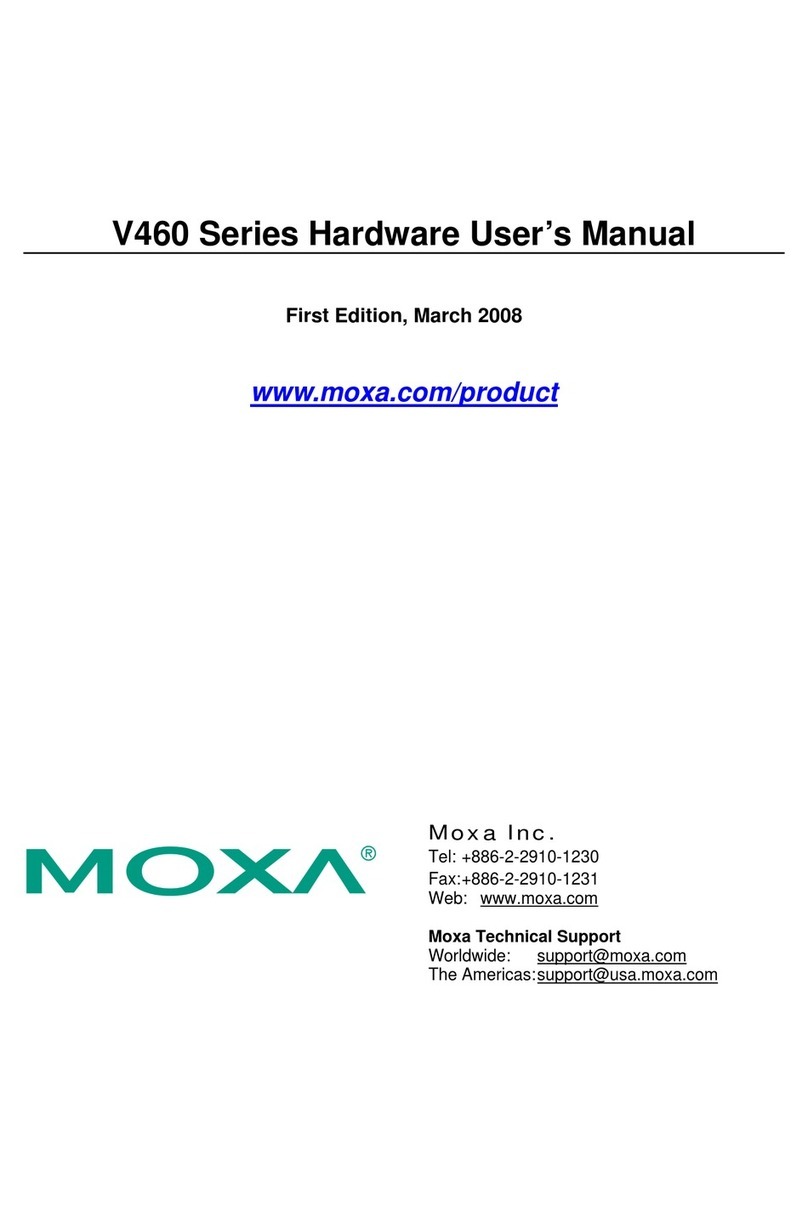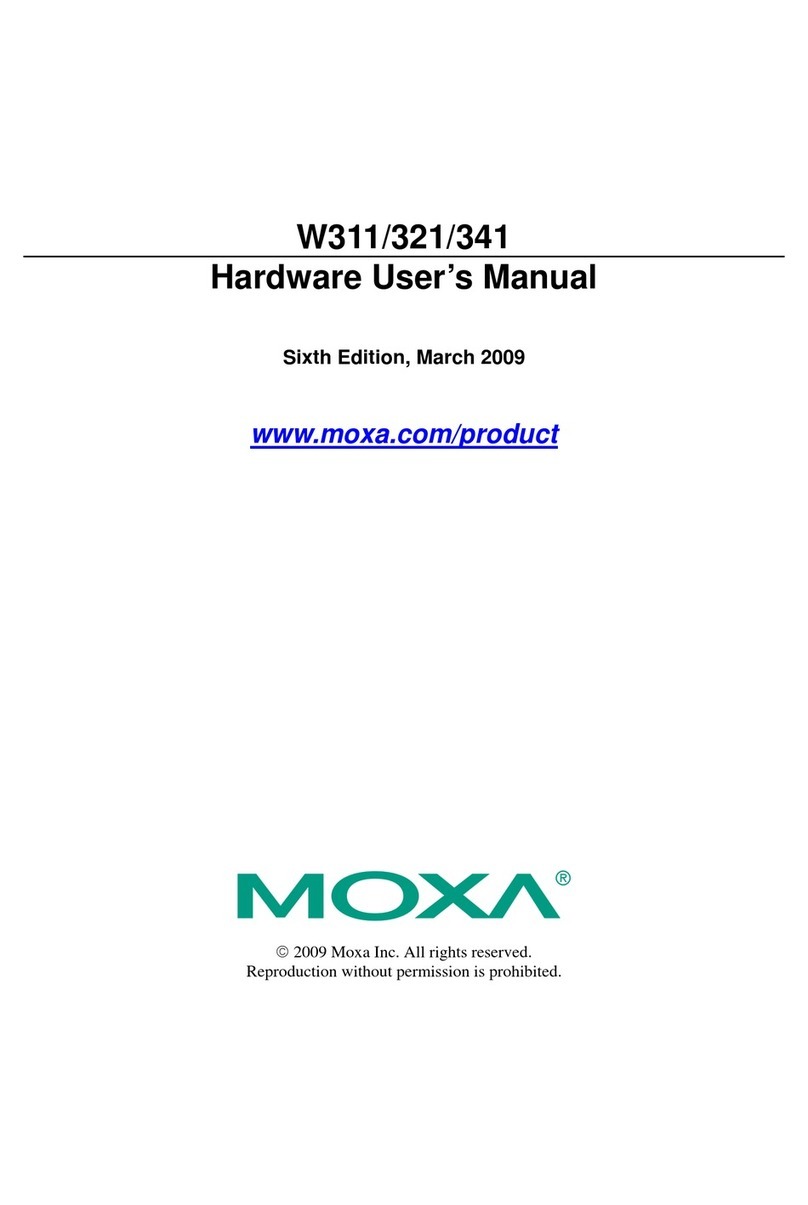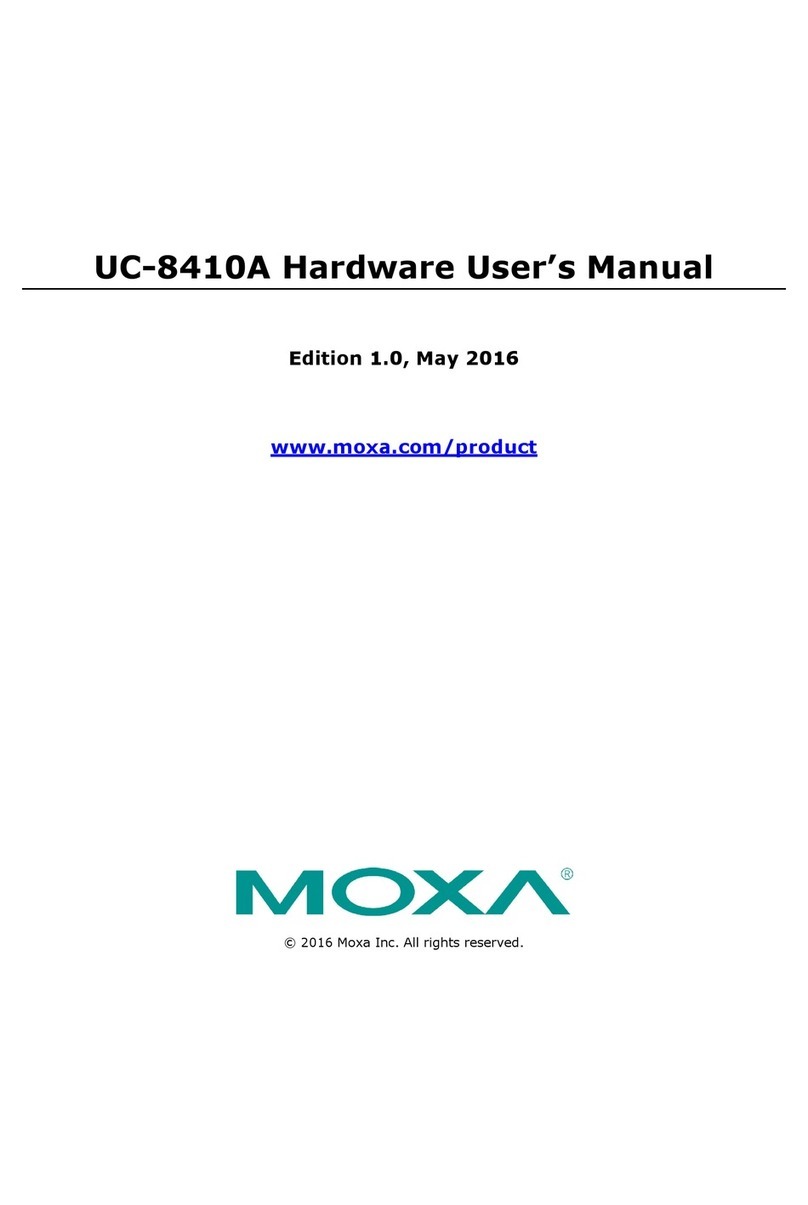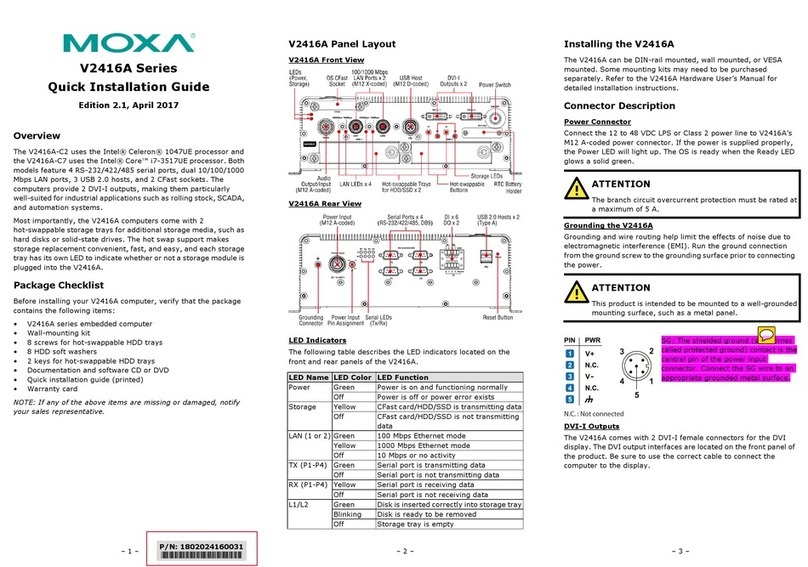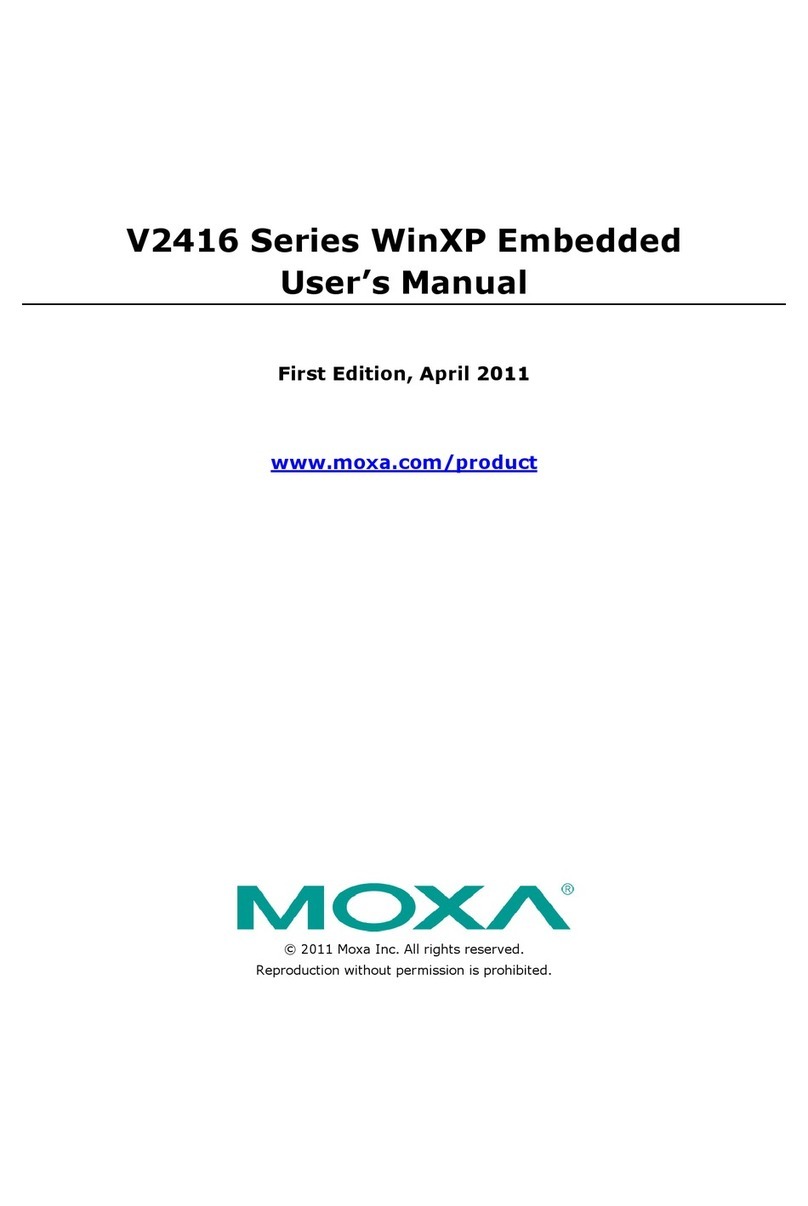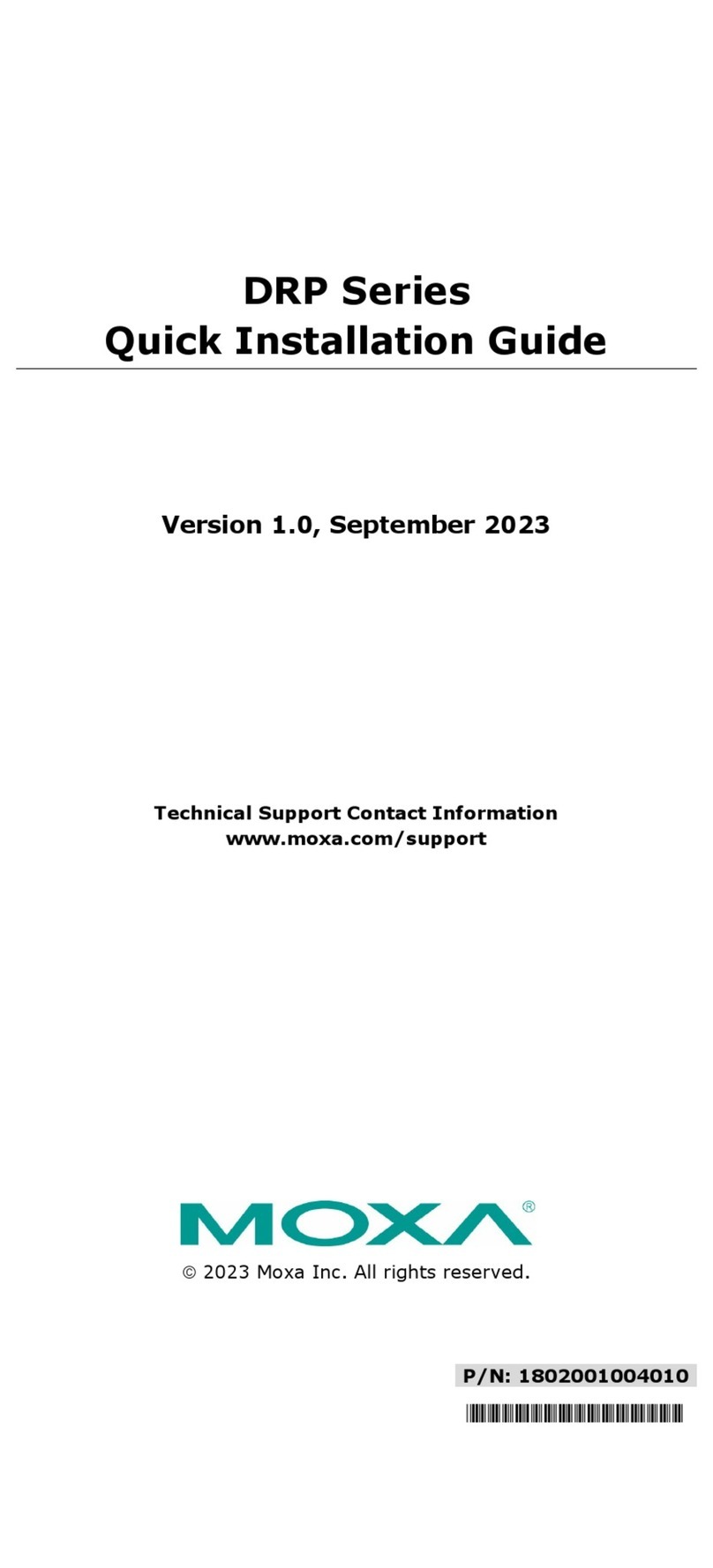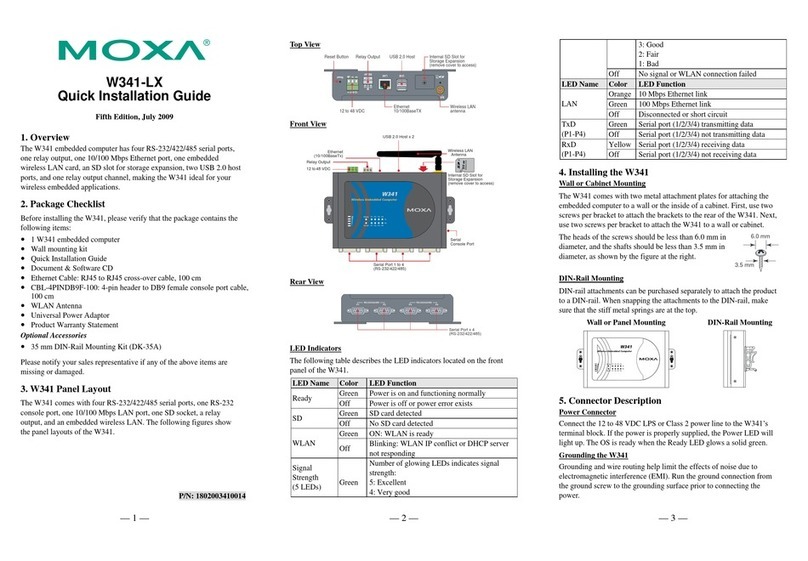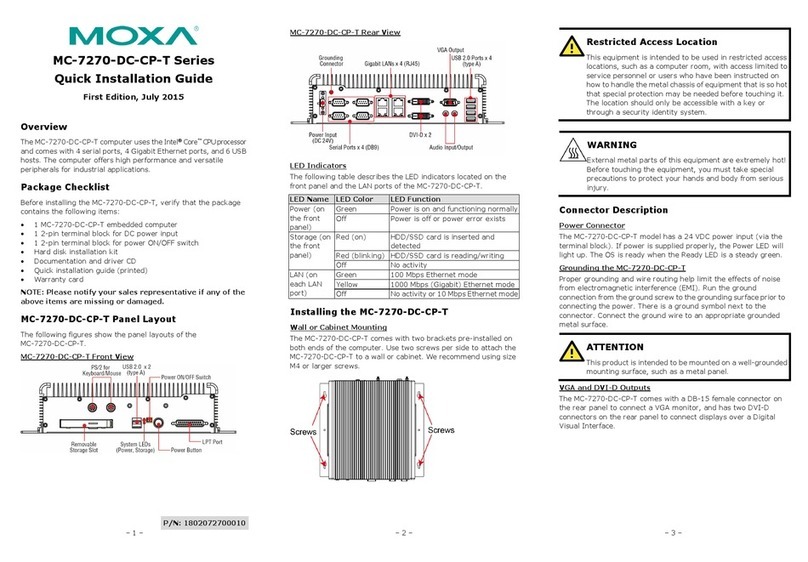— 4 — — 5 — — 6 —
Real Time Clock
DA-660’s real time clock is powered by a lithium battery. We strongly
recommend that you do not replace the lithium battery without help from
a qualified Moxa support engineer. If you need to change the battery,
contact the Moxa RMA service team.
ATTENTION
There is a risk of explosion if the battery is replaced by an incorrect type.
6. Powering on Your DA-660
To power on the DA-660, connect the power line to the DA-660’s
AC/DC power connector (located on the right side of the rear panel) with
the power cord that is shipped with the product. Then, turn on the power
switch. It takes about 30 seconds for the system to boot up. Once the
system is ready, the Ready LED on the front panel will light up, and the
DA-660 will display its model name and firmware version on the LCM
display.
7. ConnectingYour DA-660 to a PC
There are two ways to connect the DA-660 to a PC: through the serial
console port or via Telnet over the network. The COM settings for the
serial console port are: Baudrate=115200 bps, Parity=None, Data
bits=8, Stop bits =1, Flow Control=None.
ATTENTION
Remember to choose the “VT100” terminal type. Use the
CBL-RJ45F9-150 cable included with the product to connect a PC to
DA-660’s serial console port.
To use Telnet you will need to know DA-660’s IP address and netmask.
The default LAN settings are shown below. For first-time configuration,
you may find it convenient to use a cross-over Ethernet cable to connect
directly from the PC to the DA-660.
Default IP Address Netmask
LAN 1 192.168.3.127 255.255.255.0
LAN 2 192.168.4.127 255.255.255.0
Once the DA-660 is powered on, the Ready LED will light up, and a
login page will open. Use the following default Login name and
Password to proceed.
Login: admin
Password: admin
8. Configuring the Network Settings
Normally, you are required to change the IP address of the DA-660 as it
may be located in a different local network from that of your
development workstation. Use the netconfig utility to complete this task.
Before using this utility, type netconfig -h to examine the usage of the
command.
\> netconfig -h
Usage: netconfig –n <“LAN1” or “LAN2”> [-m <netmask>] [-d
<DNS server>] [-g <gateway>] [-i <IP address>]
For example, let us assume your development workstation has a LAN
port at 192.168.1.x and the Domain Name Server (DNS) is at 192.168.2.6.
Execute the following command to change the network settings on your
DA-660.
\> netconfig –n LAN1 –i 192.168.1.5 –m 255.255.255.0 –g
192.168.1.254 –d 192.168.2.6
Type netconfig to view the new settings.
\> netconfig
LAN1 Interface Configuration:
IP Address: 192.168.1.5
SubNet Mask: 255.255.255.0
Gateway: 192.168.1.254
DNS: 192.168.2.6
LAN2 Interface Configuration:
IP Address: 192.168.4.127
SubNet Mask: 255.255.255.0
Gateway:
DNS:
9. Developing Your Application
Application development on the DA-660 takes advantage of a number of
well-known tools that are provided by the Windows environment on
programmers’ workstations. These tools are easy for Windows
programmers to use. The following development tools are used for
Windows Embedded Application Development.
yVB.NET/C# Applications: Use Visual Studio 2005
yVB.NET/C# Applications: Use Visual Studio .NET 2003
yC/C++ Applications: Use eMbedded Visual C++ (eVC) 4.0
Visual Studio 2005
You do not need to install additional packages.
Visual Studio .NET 2003
1. Install Visual Studio .NET 2003
2. Install Windows® CE Utilities for Visual Studio .NET 2003 Add-on
Pack (550KB) for VB .NET
3. Import Compact .NET Framework SDK
eMbedded Visual C++ (eVC) 4.0
1. Install eMbedded Visual C++ 4.0 (230 MB)
2. Install Service Pack 4 for eVC 4.0 (68 MB)
3. Install MOXA Windows® CE 5.0 C/C++ SDKs
Developing applications with eVC 4.0 and MOXA SDKs
1. Start Microsoft® eMbedded Visual C++ 4.0.
2. From the File menu, choose New.
3. Choose the Projects tab and then select the type of application.
4. In the Project name box, type project name, and click OK.
5. Choose the type of application that you want to create and click
Finish.
6. On the Build toolbar, choose the Moxa DA-660-CE SDK, the type of
run-time image (Release or Debug), and the DA-660-CE device.
7. Write your application code.
8. From the Build menu, choose Rebuild All to build the application.
9. When you complete your application, use the web-based management
system to upload it to the target computer.
Developing a VB.NET / C# application with .NET Compact
Framework
1. Start Microsoft® Visual Studio .NET 2003.
2. From the File menu, choose New ÆProject.
3. Choose the Project Type and then select the Smart Device
Application type of application.
4. In the Project name box, type a name for the project, and click OK.
5. Choose the Windows CE target platform.
6. Select the project type and click OK.
7. Write your application code.
8. From the Device toolbar, choose Windows CE.NET Device.
9. From the Build menu, choose Build Project or Rebuild Project.
10.When you complete your application, use the web-based management
system to upload it to the target computer.
10. Environmental Specifications
Power requirements 100 to 240 VAC/VDC auto ranging
(47 to 63 Hz for AC input)
Dimensions (WxDxH) 480 x 198 x 45 mm (including rack-mount ears)
440 x 198 x 45 mm (without rack-mount ears)
Operating temperature -10 to 60°C (14 to 140°F), 5 to 95% RH
Storage Temperature -20 to 70°C (-4 to 176°F), 5 to 95% RH
Serial protection 15 KV ESD for serial port
Magnetic isolation 1.5 KV for Ethernet
Regulatory approvals FCC Class A, CE Class A, UL, CUL, TÜV
Warranty 5 years
Click here for online support:
www.moxa.com/support
The Americas: +1-714-528-6777 (toll-free: 1-888-669-2872)
Europe: +49-89-3 70 03 99-0
Asia-Pacific: +886-2-8919-1230
China: +86-21-5258-9955 (toll-free: 800-820-5036)
©2009 Moxa Inc. All rights reserved.
Reproduction without permission is prohibited.