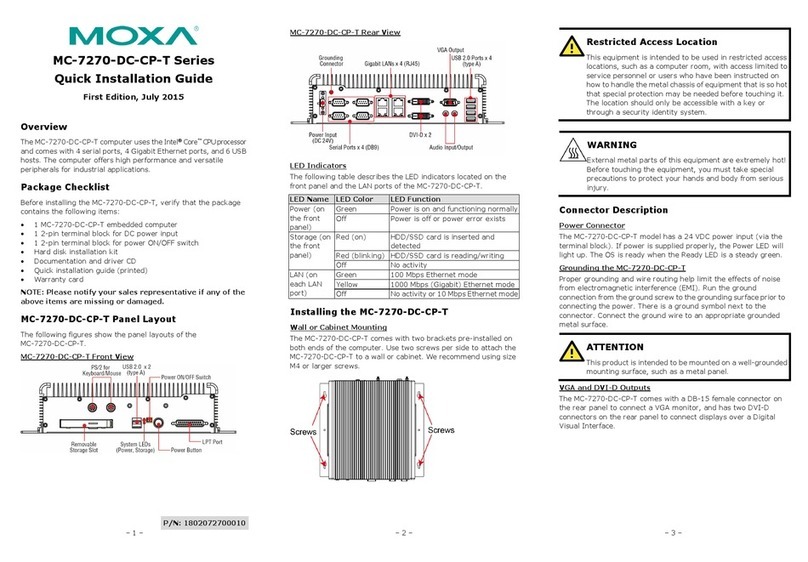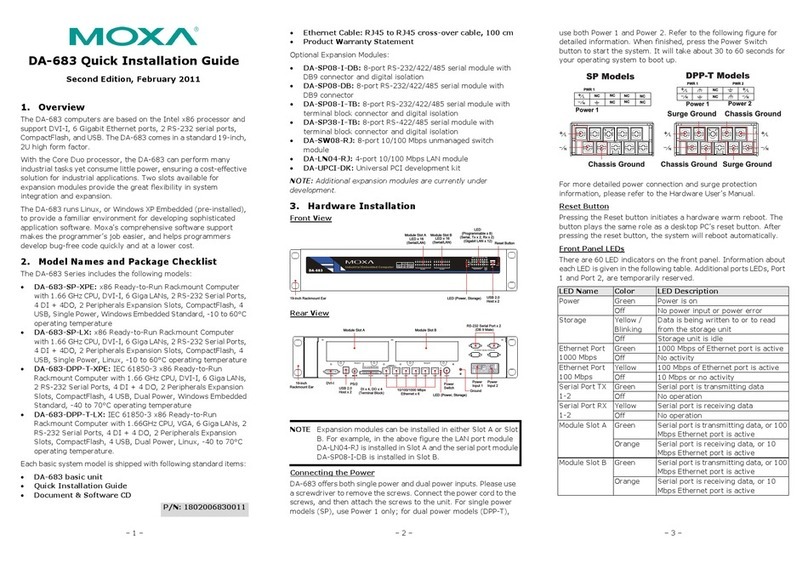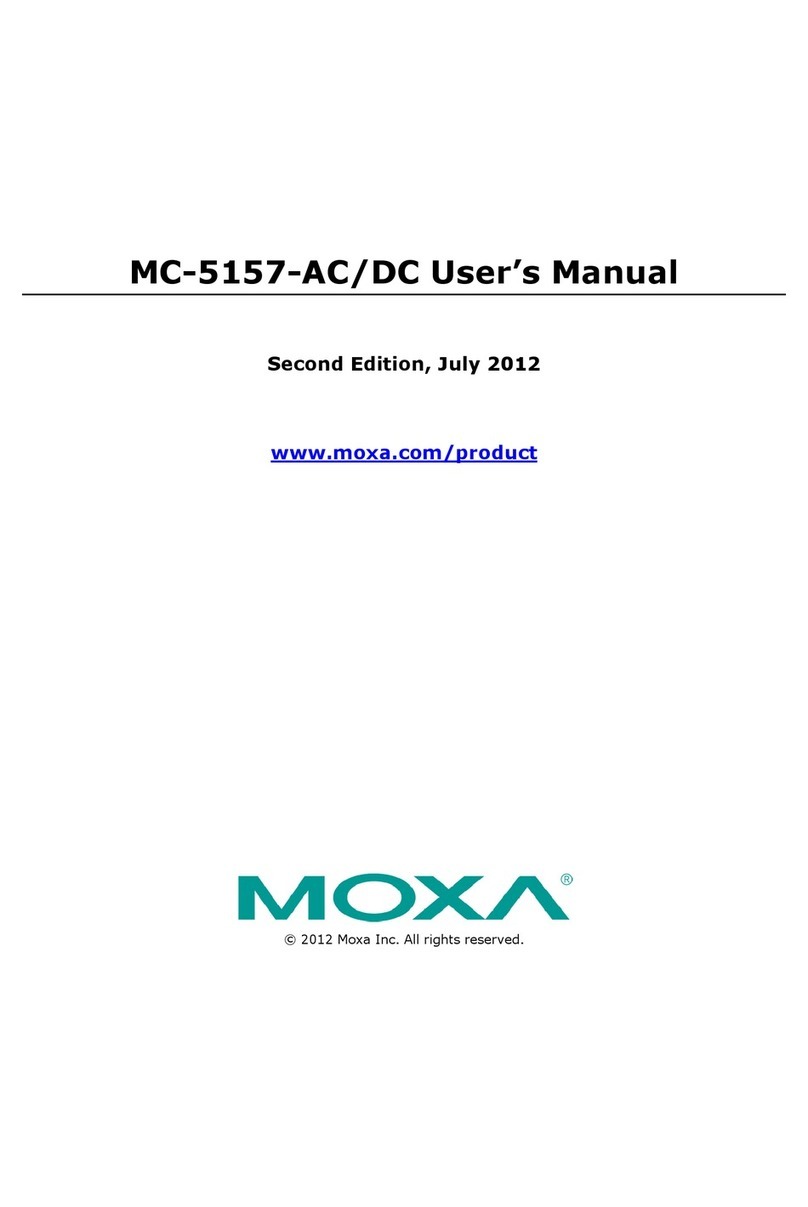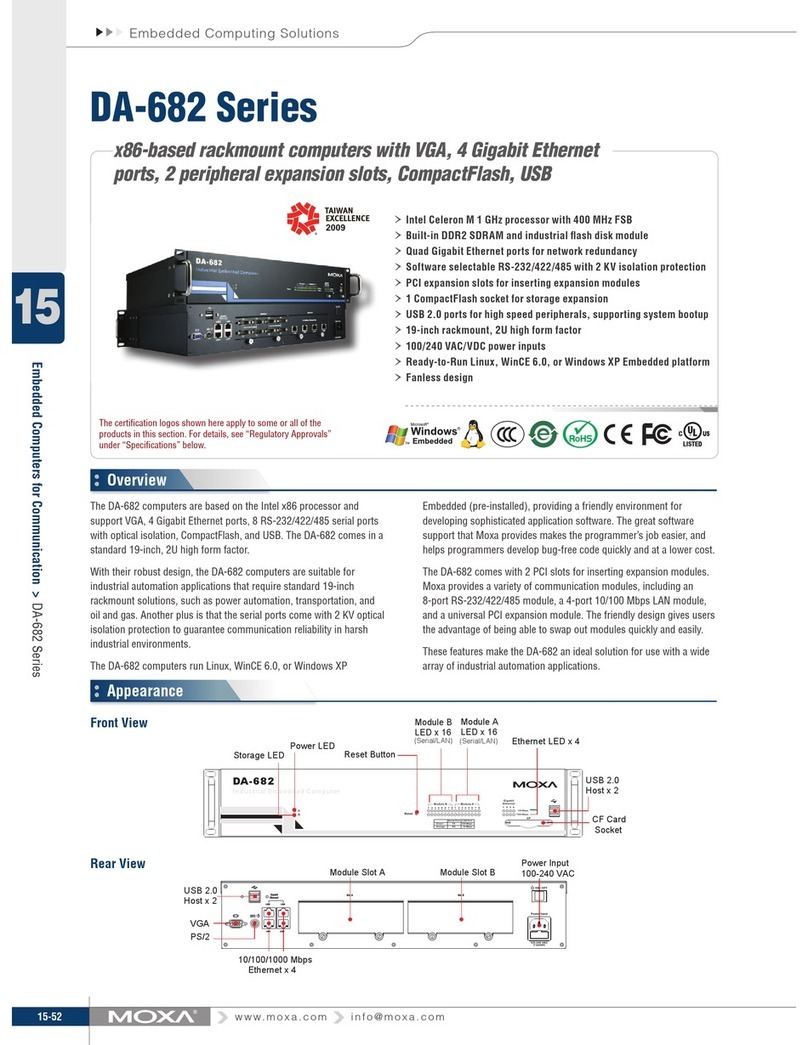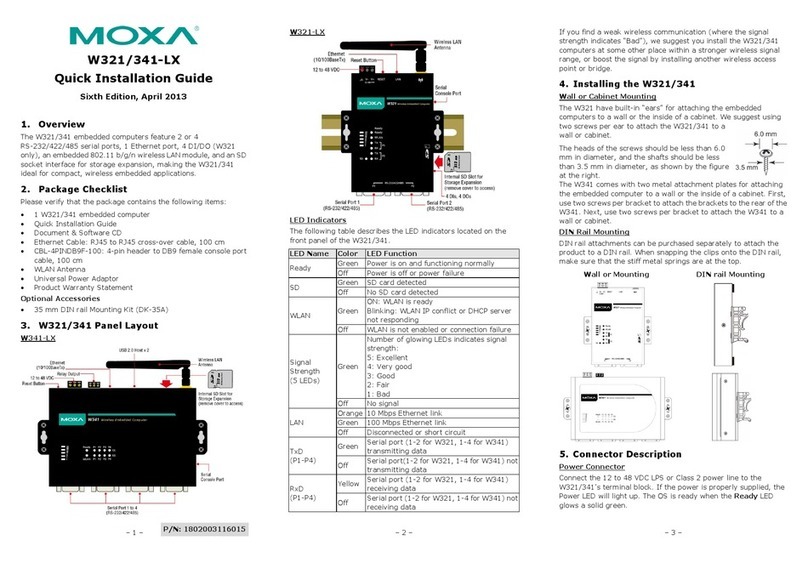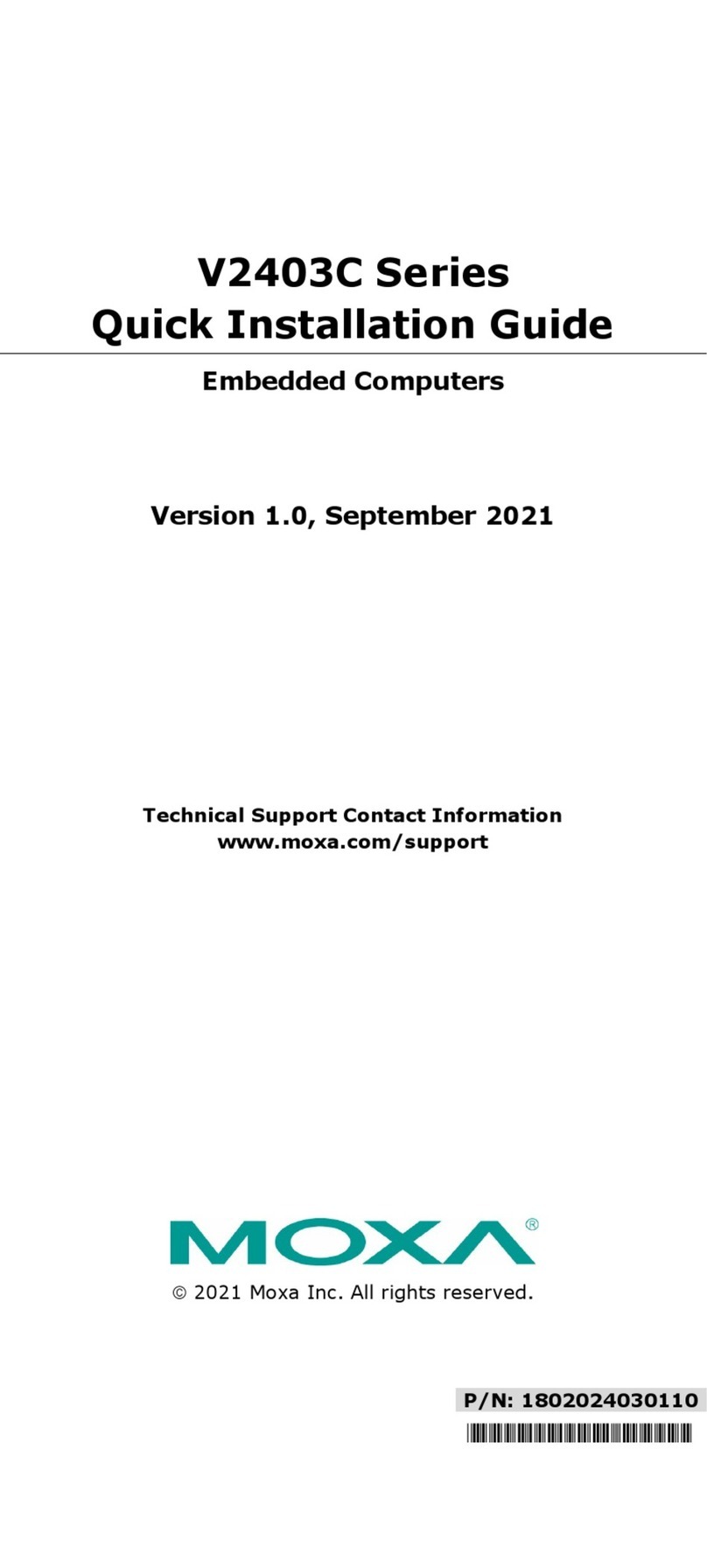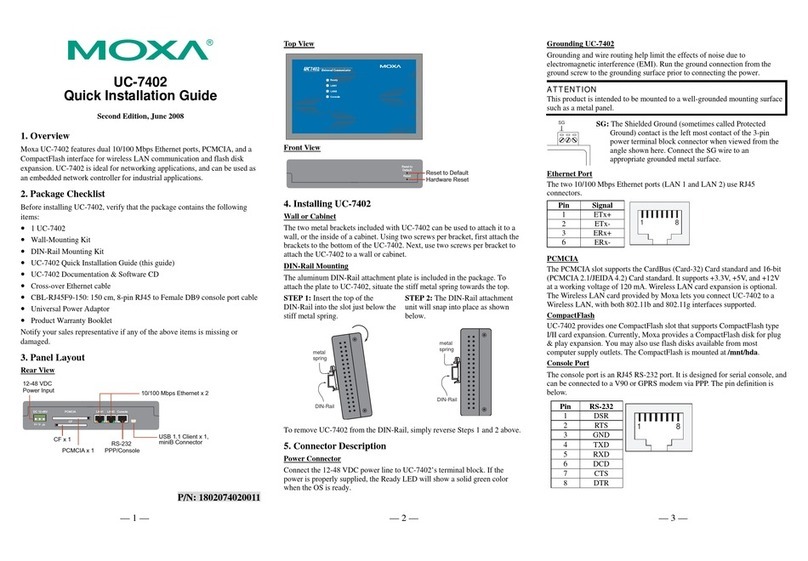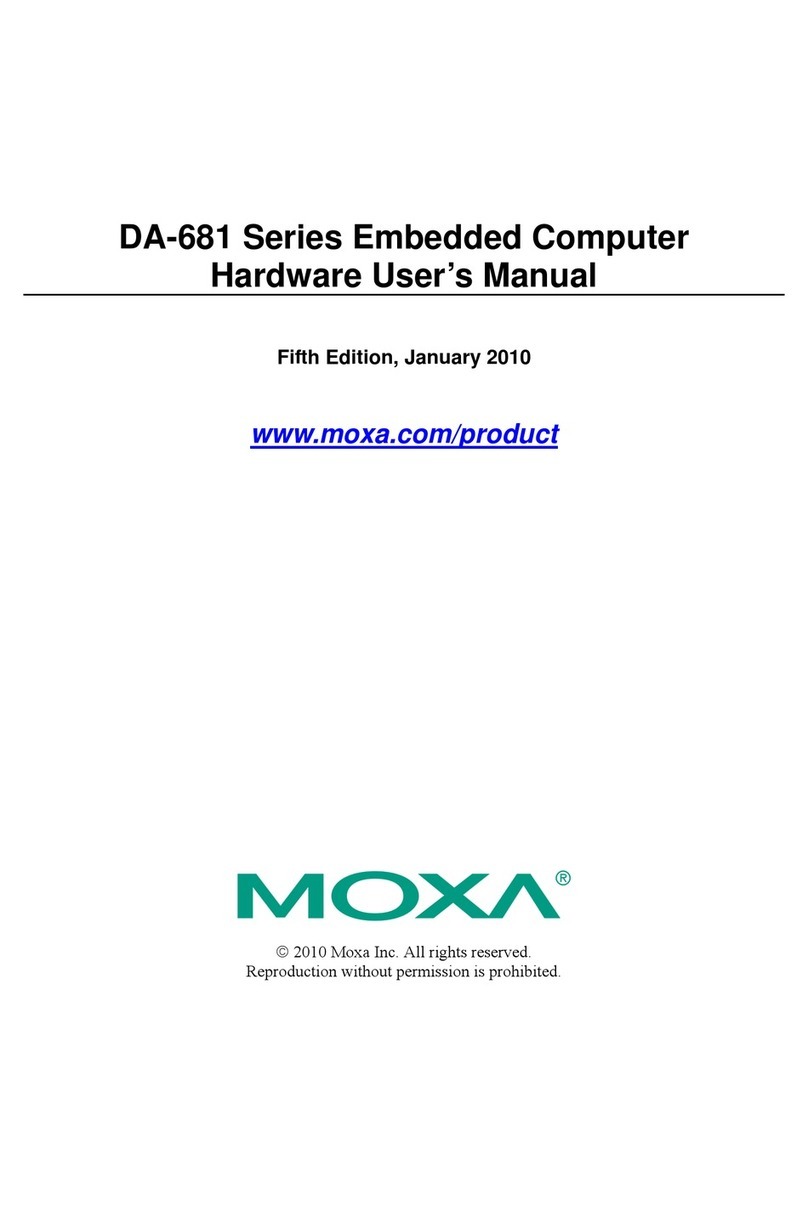– 4 – – 5 – – 6 –
www.moxa.com/support
+1-714-528-6777 (Toll-free: 1-888-669-2872)
+86-21-5258-9955 (Toll-free: 800-820-5036)
2017 Moxa Inc. All rights reserved.
CFast Slot
The V2416A has 2 CFast sockets. One slot is located on the front
panel for OS storage and the other slot is located inside the
V2416A for backup storage. Both slots support CFast Type-I/II
with DMA mode.
To install an OS CFast card, remove the outer cover and insert the
CFast card in the socket. When finished, push the cover into the
socket and refasten the screws.
To install a CFast card for backup storage, purchase a CFast card
through Moxa’s CTO* service. Refer to the V2416A datasheet for
more information.
*CTO = Configure to order
USB Hosts
The V2416A has one USB port with
an M12 D-coded connector on the
front panel, and two USB ports
with type-A connectors on the rear
panel. These USB ports can be
used to connect flash disks for
storing large amounts of data.
Hot-swappable Storage Trays
The V2416A computers have two slots for additional storage media.
Both slots support hot swapping for convenient, fast, and easy
storage expansion. Refer to the Hardware User’s Manual for
detailed storage installation.
To eject a storage unit, first press the hot-swap button for that tray.
When the LED starts to blink, unfasten the two screws for the
corresponding storage tray, rotate the lock counterclockwise using
the key provided in the package, and then pull out the
hot-swappable storage tray.
Ethernet Ports
Two 10/100/1000 Mbps Ethernet ports using M12 X-coded
connectors are located on the front panel. The pin assignments are
shown below:
Serial Ports
The serial ports use DB9 connectors. Each port can be configured
by software for RS-232, RS-422, or RS-485. The pin assignments
for the ports are shown in the following table:
DI/DO
The V2416A comes with a 6-channel digital input and 2-channel
digital output on the terminal block connectors.
Audio Interface
The V2416A comes with an M12 A-coded audio connector for audio
input and audio output, allowing users to connect a speaker or an
earphone.
Reset Button
Press the “Reset” Button on the rear panel of the computer to
reboot the system automatically. The Ready LED will blink on and
off for the first 5 seconds, and then maintain a steady glow once
the system has rebooted.
Real-Time Clock (RTC)
The V2416A’s real-time clock is powered by a lithium battery. You
can easily replace the battery yourself using an optional battery
kit*. However, please note that there is a risk of explosion if the
battery is replaced by an incorrect type of battery. Refer to the
V2416A Hardware User's Manual or contact a qualified Moxa
support engineer if you have any questions about the RTC battery.
*Moxa offers an RTC battery kit that you can use to easily replace
the battery. For details, check the optional accessories section of
the V2416A datasheet.
There is a risk of explosion if the battery is replaced by
a
battery of the incorrect type.
Powering on the V2416A
To power on the V2416A, connect the power cable to the V2416A’s
M12 A-coded power connector (located on the rear panel). Press
the power button to turn on the computer. Note that the Shielded
Ground wire should be connected to the central pin of the
connector. It takes about 30 seconds for the system to boot up.
Once the system is ready, the Power LED will light up.
Configuring the Ethernet Interface
W7E users should follow these steps:
1. Go to Start Control Panel Network and Internet
View network status and tasks Change adapter
setting.
2. In the Local Area Connection Properties screen, click Internet
Protocol (TCP/IP) and then select Properties. Select
Internet Protocol Version 4, and then click Properties.
3. Click OK after inputting the proper IP address and netmask.