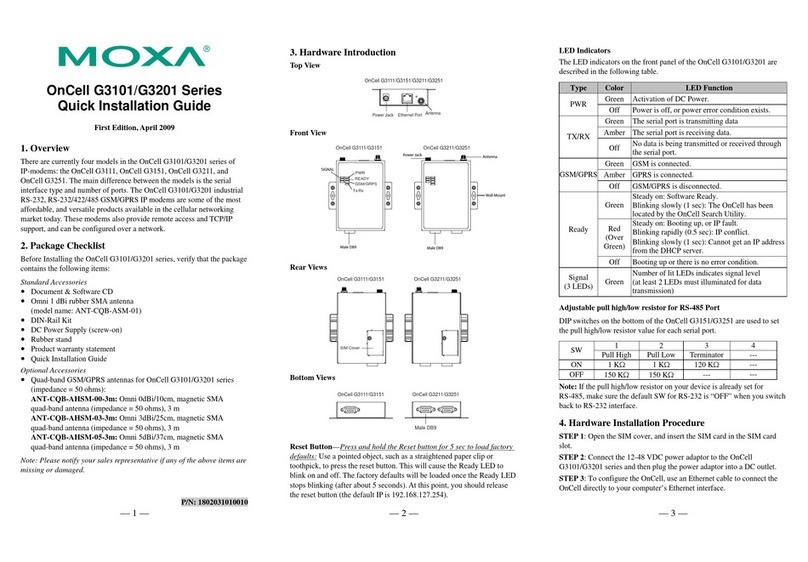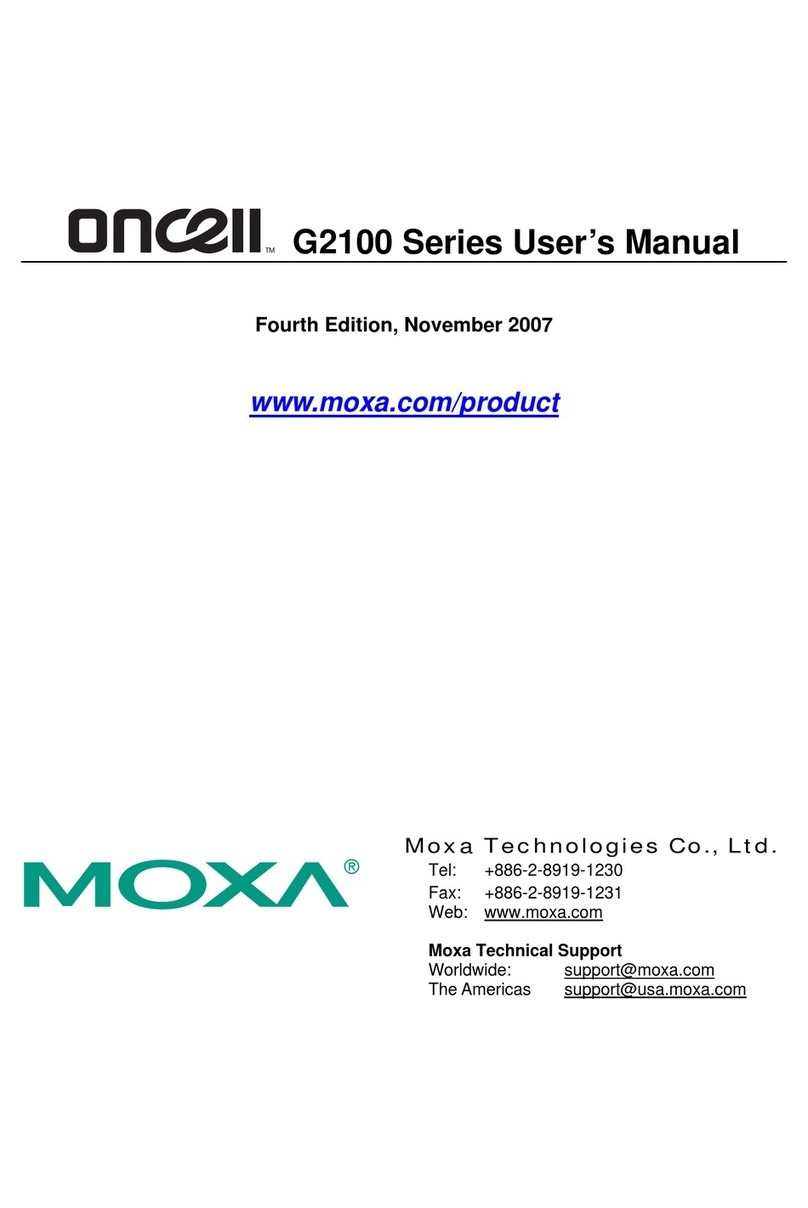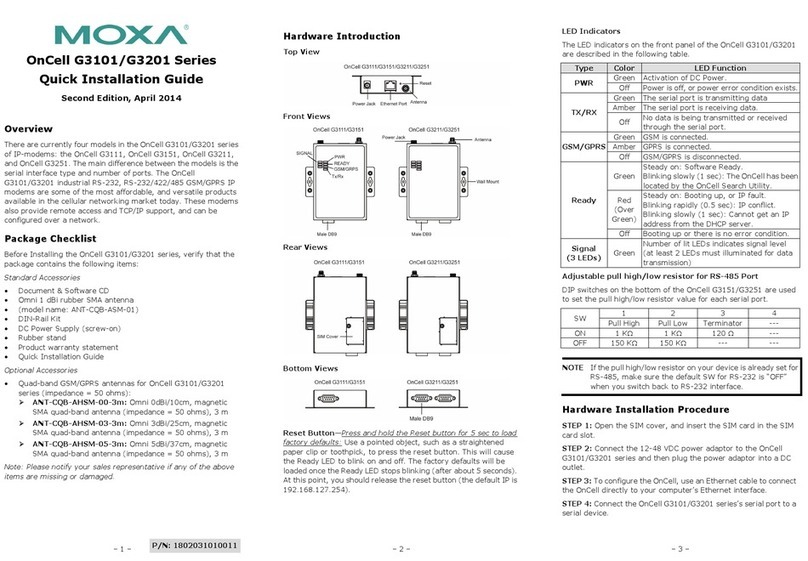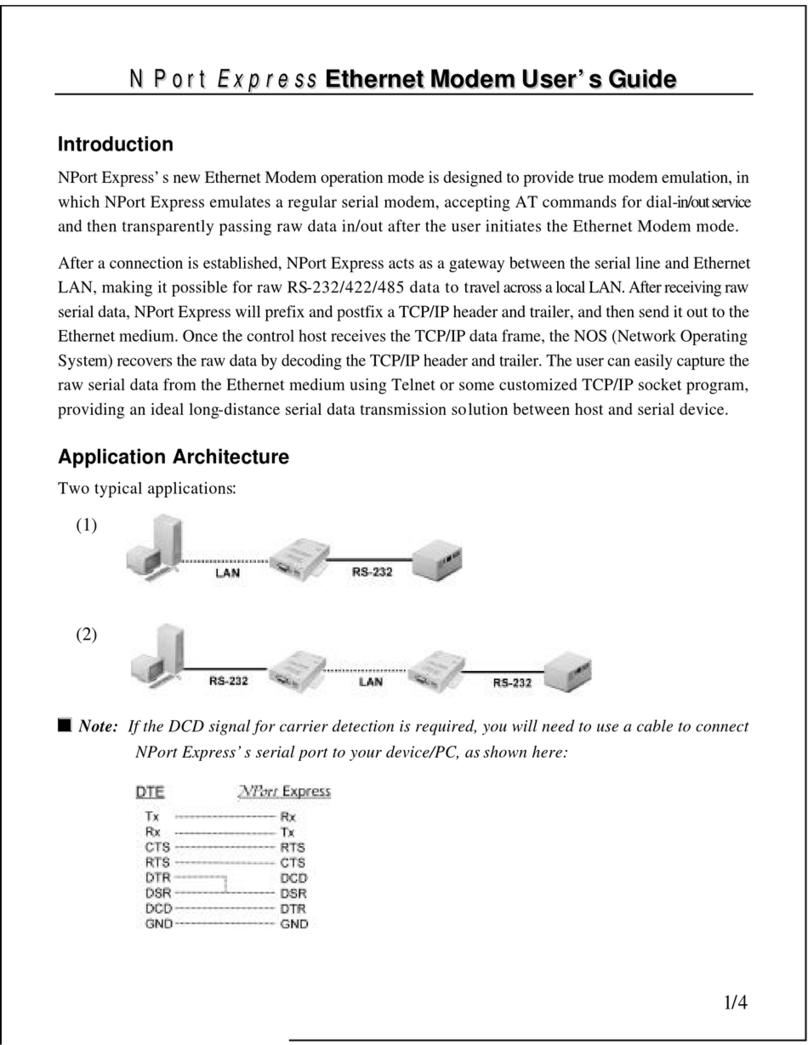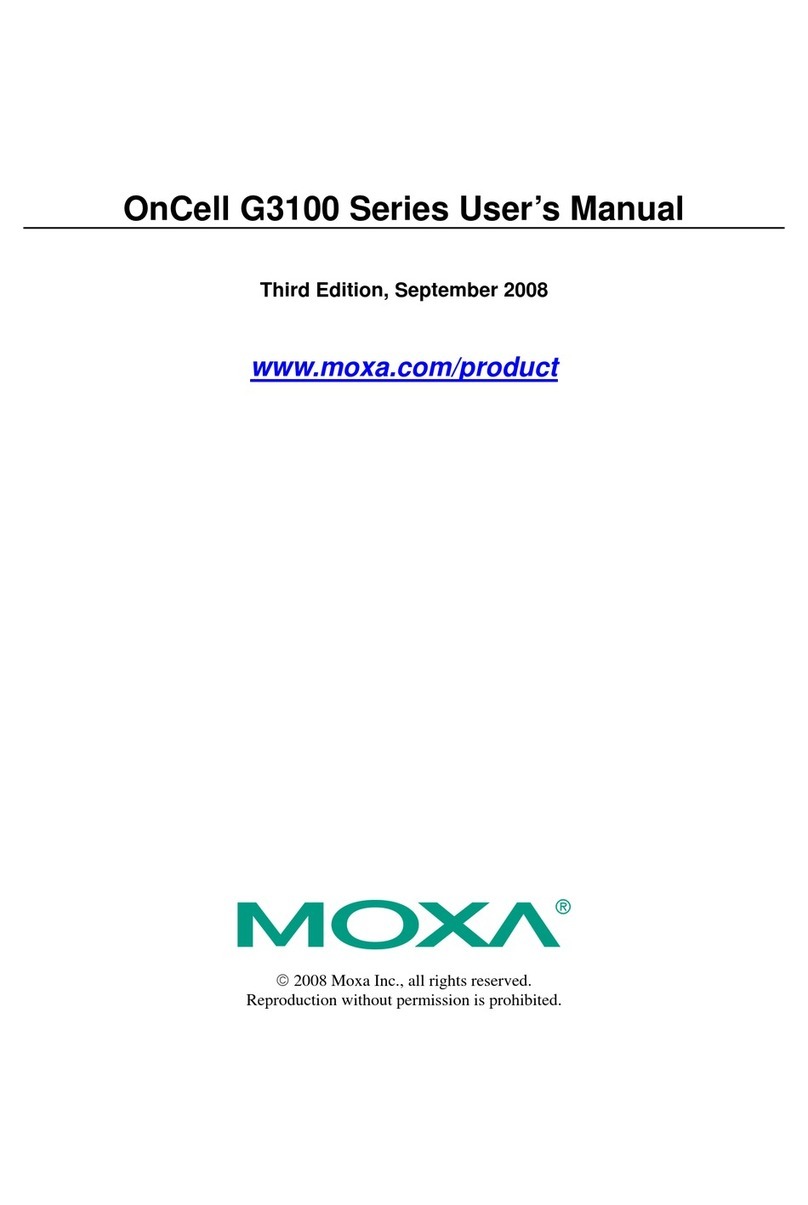Table of Contents
1. Introduction...................................................................................................................................... 1-1
Overview ...........................................................................................................................................1-2
Package Checklist ...............................................................................................................................1-2
Features ............................................................................................................................................1-2
Specifications .....................................................................................................................................1-3
Pin Assignments .................................................................................................................................1-4
2. Getting Started ................................................................................................................................. 2-1
Product Characteristics ........................................................................................................................2-2
Dimensions ........................................................................................................................................2-2
Connecting the Hardware ....................................................................................................................2-2
Wiring Requirements ...................................................................................................................2-3
SIM Card Installation ...................................................................................................................2-3
DIN-Rail Mounting .......................................................................................................................2-4
Wall Mounting .............................................................................................................................2-5
Connecting the Antenna ...............................................................................................................2-6
Connecting to a Power Source.......................................................................................................2-6
Connecting a Serial Device ...........................................................................................................2-7
LED Indicators ............................................................................................................................2-8
3. AT Command Set ............................................................................................................................... 3-1
AT Command Set Introduction .............................................................................................................3-2
Starting Moxa Terminal Emulator..........................................................................................................3-2
AT Command Examples .......................................................................................................................3-3
Modem Acknowledgement ............................................................................................................3-4
Verify Signal Strength..................................................................................................................3-4
PIN Code Management ........................................................................................................................3-5
Query the Current PIN Status .......................................................................................................3-5
Disable the Facility Lock ...............................................................................................................3-6
Serial Line Settings .............................................................................................................................3-7
Modifying the Baudrate ................................................................................................................3-7
Flow Control ...............................................................................................................................3-8
2-wire RS-485 Communication (OnCell G2151I only) ..............................................................................3-9
Additional Information....................................................................................................................... 3-10
4. GSM/CSD Connection ........................................................................................................................ 4-1
Overview ...........................................................................................................................................4-2
Initiating a CSD Connection .................................................................................................................4-2
Answering a CSD Connection ...............................................................................................................4-3
5. Using Short Message Services ........................................................................................................... 5-1
Sending Short Messages......................................................................................................................5-2
Reading Short Messages......................................................................................................................5-2
Deleting Short Messages .....................................................................................................................5-3
6. GPRS Connection............................................................................................................................... 6-1
GPRS Overview ..................................................................................................................................6-2
Windows GPRS Access.........................................................................................................................6-2
Installing the Modem Driver..........................................................................................................6-3
Modem Diagnostics......................................................................................................................6-5
Setting up the APN ......................................................................................................................6-7
Adding Windows DUN Entry ..........................................................................................................6-8
Internet Service Connection ....................................................................................................... 6-14
A. GPRS with the UC-7110 and UC-7112 ............................................................................................... A-1
B. Federal Communications Commission Interference Statement ......................................................... B-1