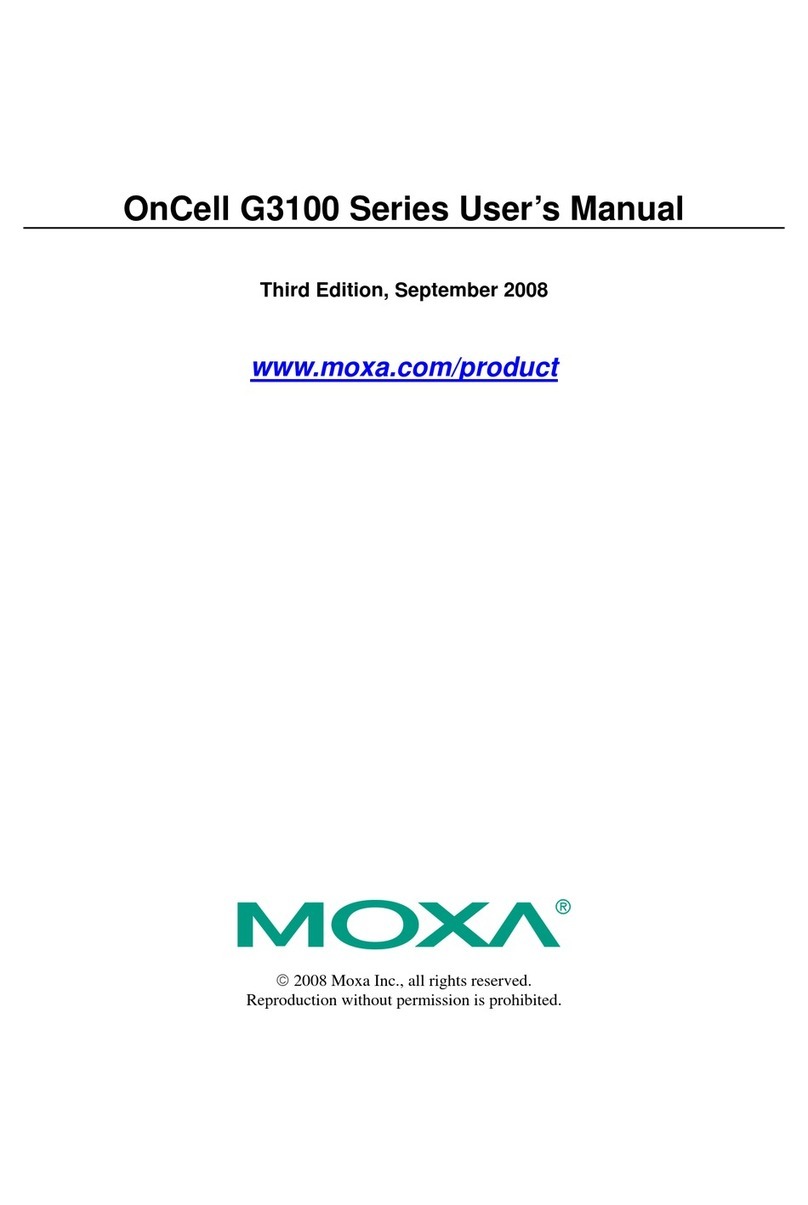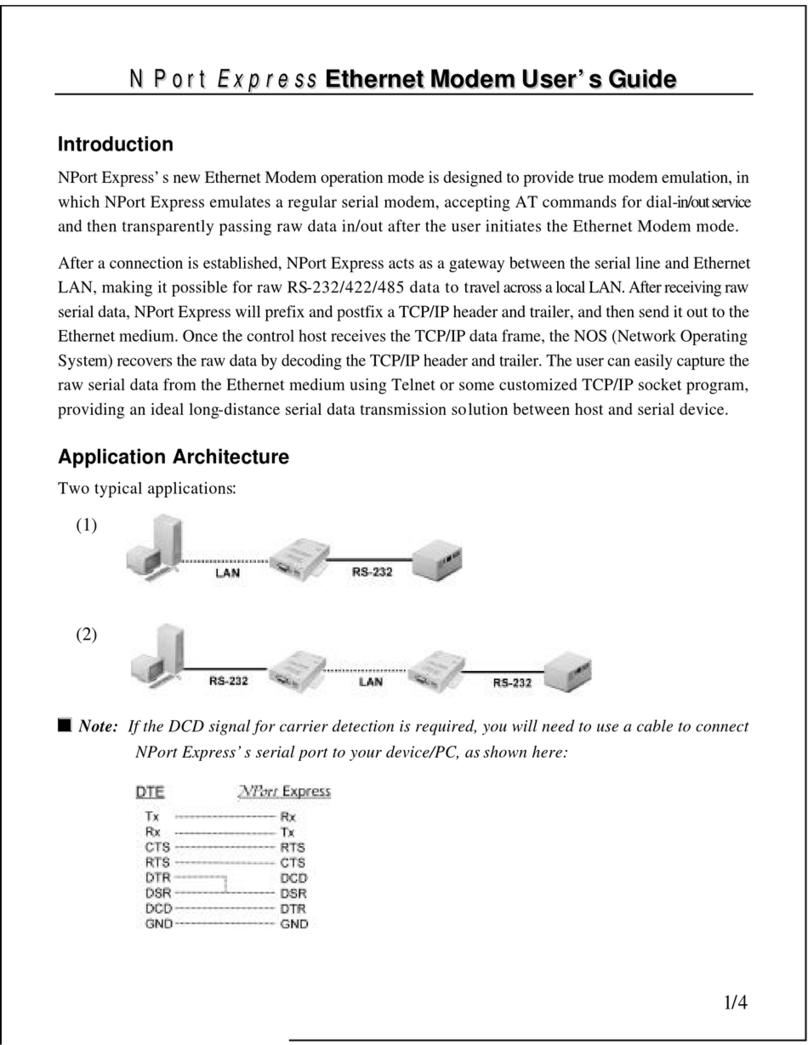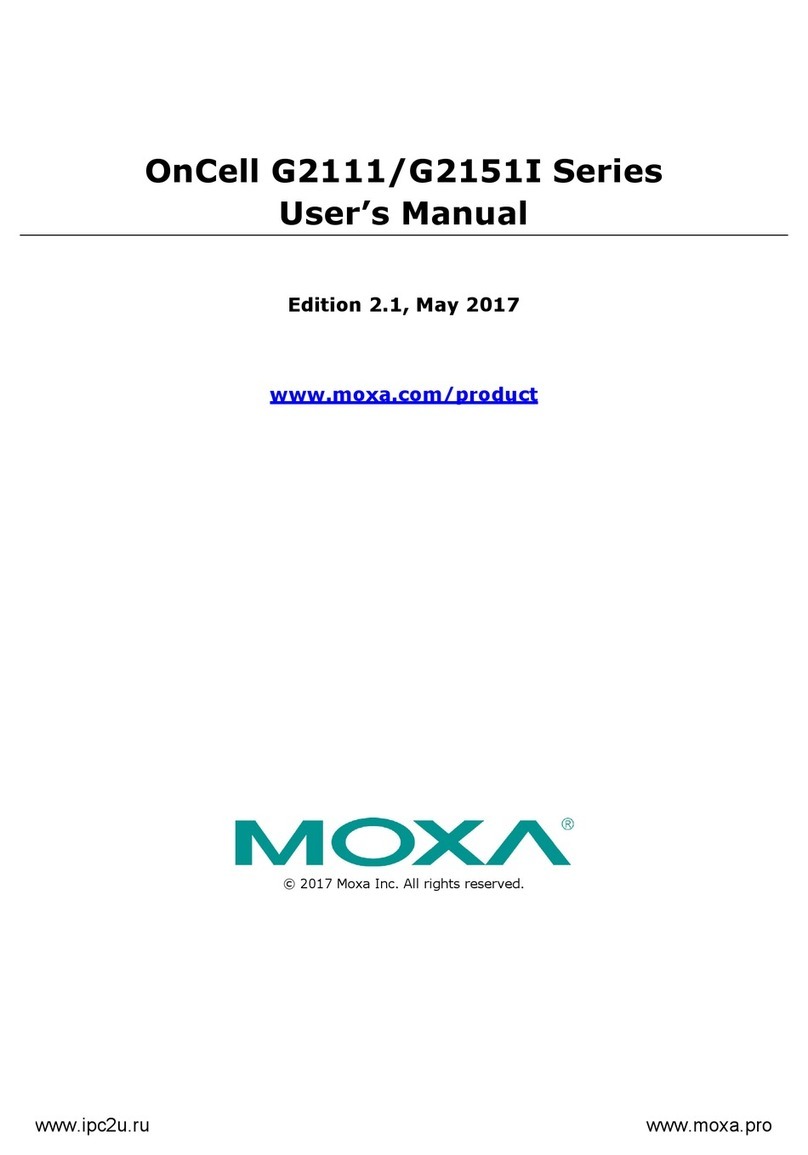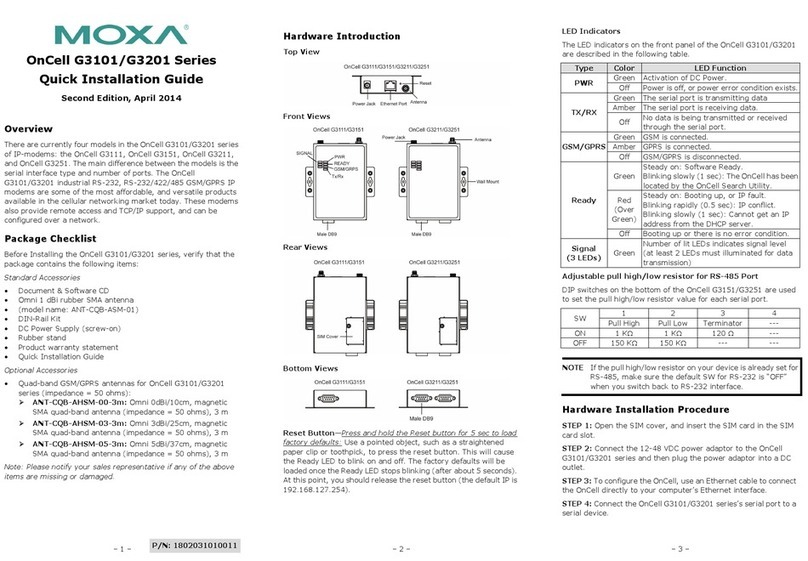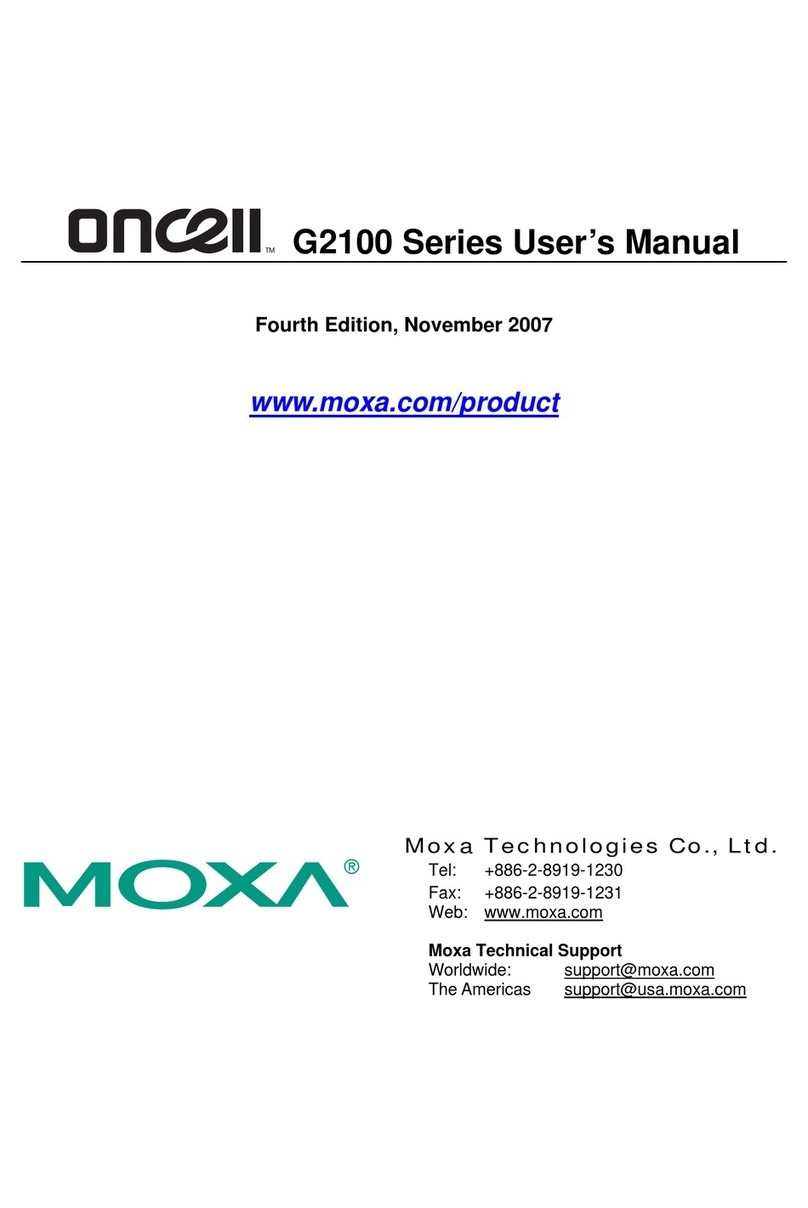— 1 — — 2 — — 3 —
OnCell G3101/G3201 Series
Quick Installation Guide
First Edition,April 2009
1. Overview
There are currently four models in the OnCell G3101/G3201 series of
IP-modems: the OnCell G3111, OnCell G3151, OnCell G3211, and
OnCell G3251. The main difference between the models is the serial
interface type and number of ports. The OnCell G3101/G3201 industrial
RS-232, RS-232/422/485 GSM/GPRS IP modems are some of the most
affordable, and versatile products available in the cellular networking
market today. These modems also provide remote access and TCP/IP
support, and can be configured over a network.
2. Package Checklist
Before Installing the OnCell G3101/G3201 series, verify that the package
contains the following items:
Standard Accessories
yDocument & Software CD
yOmni 1 dBi rubber SMA antenna
(model name: ANT-CQB-ASM-01)
yDIN-Rail Kit
yDC Power Supply (screw-on)
yRubber stand
yProduct warranty statement
yQuick Installation Guide
Optional Accessories
yQuad-band GSM/GPRS antennas for OnCell G3101/G3201 series
(impedance = 50 ohms):
ANT-CQB-AHSM-00-3m: Omni 0dBi/10cm, magnetic SMA
quad-band antenna (impedance = 50 ohms), 3 m
ANT-CQB-AHSM-03-3m: Omni 3dBi/25cm, magnetic SMA
quad-band antenna (impedance = 50 ohms), 3 m
ANT-CQB-AHSM-05-3m: Omni 5dBi/37cm, magnetic SMA
quad-band antenna (impedance = 50 ohms), 3 m
Note: Please notify your sales representative if any of the above items are
missing or damaged.
3. Hardware Introduction
Top View
OnCell G3111/G3151/G3211/G3251
Power Jack Ethernet Port Antenna
Front View
OnCell G3211/G3251OnCell G3111/G3151
SIGNAL
Power Jack Antenna
Wall Mount
Male DB9
Male DB9
PWR
READY
GSM/GRPS
Tx/Rx
Rear Views
OnCell G3211/G3251OnCell G3111/G3151
SIM Cover
Bottom Views
OnCell G3211/G3251OnCell G3111/G3151
Male DB9
Reset Button—Press and hold the Reset button for 5 sec to load factory
defaults: Use a pointed object, such as a straightened paper clip or
toothpick, to press the reset button. This will cause the Ready LED to
blink on and off. The factory defaults will be loaded once the Ready LED
stops blinking (after about 5 seconds).At this point, you should release
the reset button (the default IP is 192.168.127.254).
LED Indicators
The LED indicators on the front panel of the OnCell G3101/G3201 are
described in the following table.
Type Color LED Function
Green Activation of DC Power.
PWR Off Power is off, or power error condition exists.
Green The serial port is transmitting data
Amber The serial port is receiving data.
TX/RX
Off No data is being transmitted or received through
the serial port.
Green GSM is connected.
Amber GPRS is connected.
GSM/GPRS
Off GSM/GPRS is disconnected.
Green Steady on: Software Ready.
Blinking slowly (1 sec): The OnCell has been
located by the OnCell Search Utility.
Red
(Over
Green)
Steady on: Booting up, or IP fault.
Blinking rapidly (0.5 sec): IP conflict.
Blinking slowly (1 sec): Cannot get an IP address
from the DHCP server.
Ready
Off Booting up or there is no error condition.
Signal
(3 LEDs) Green Number of lit LEDs indicates signal level
(at least 2 LEDs must illuminated for data
transmission)
Adjustable pull high/low resistor for RS-485 Port
DIP switches on the bottom of the OnCell G3151/G3251 are used to set
the pull high/low resistor value for each serial port.
1 2 3 4
SW Pull High Pull Low Terminator ---
ON 1 KΩ1 KΩ120 KΩ---
OFF 150 KΩ150 KΩ--- ---
Note: If the pull high/low resistor on your device is already set for
RS-485, make sure the default SW for RS-232 is “OFF” when you switch
back to RS-232 interface.
4. Hardware Installation Procedure
STEP 1: Open the SIM cover, and insert the SIM card in the SIM card
slot.
STEP 2: Connect the 12-48 VDC power adaptor to the OnCell
G3101/G3201 series and then plug the power adaptor into a DC outlet.
STEP 3: To configure the OnCell, use an Ethernet cable to connect the
OnCell directly to your computer’s Ethernet interface.
P/N: 1802031010010