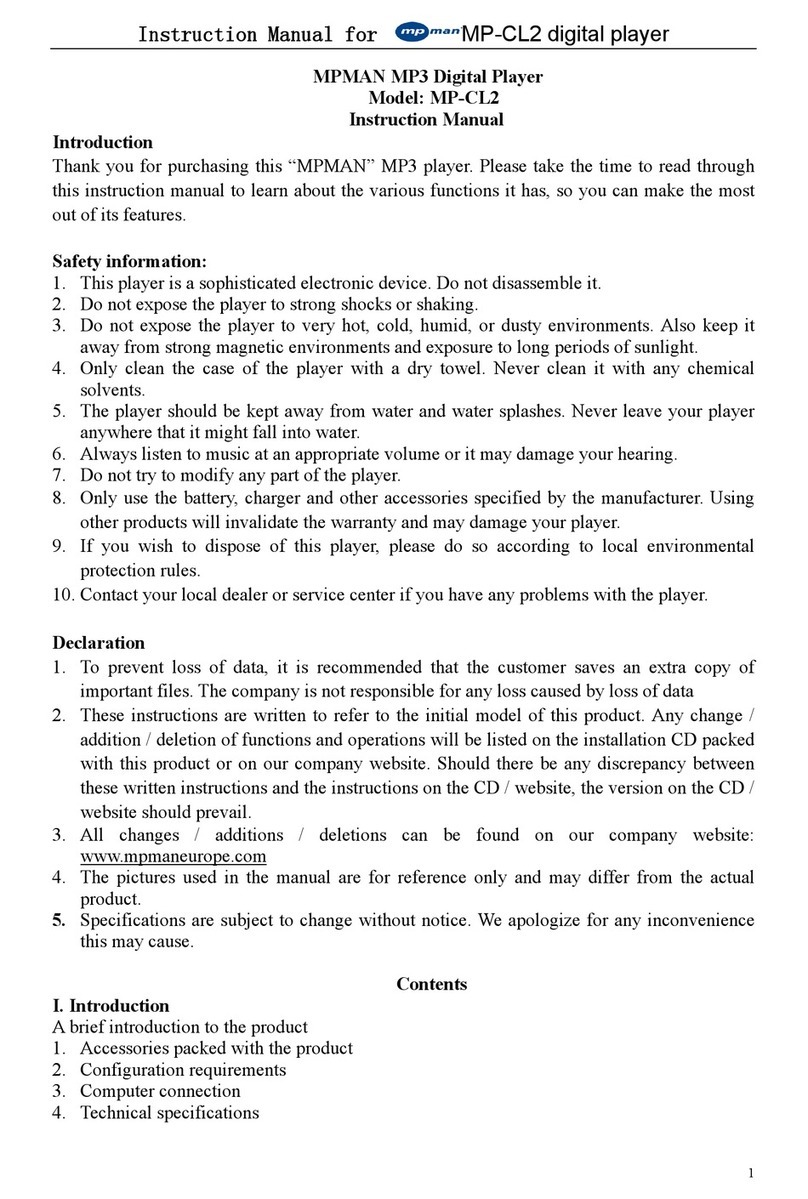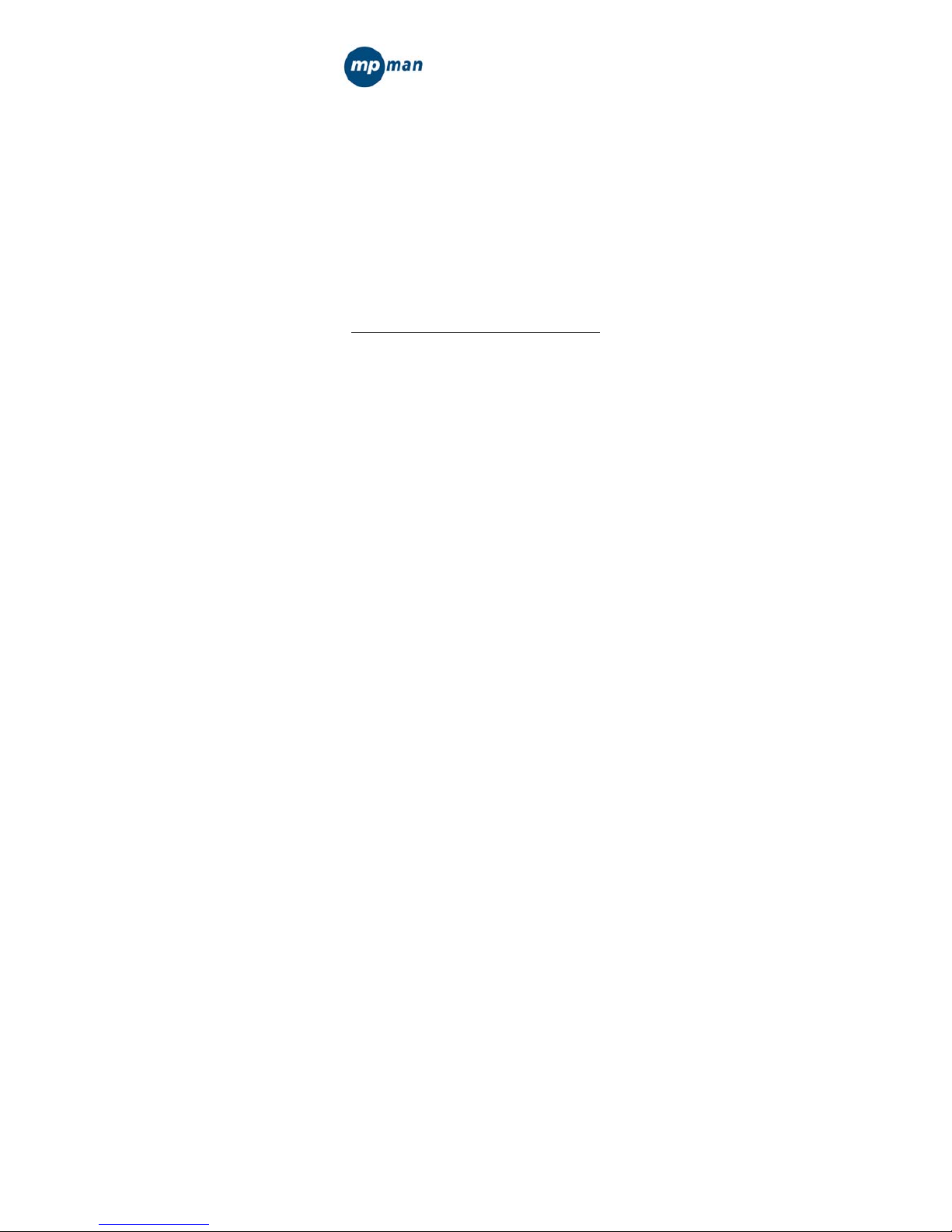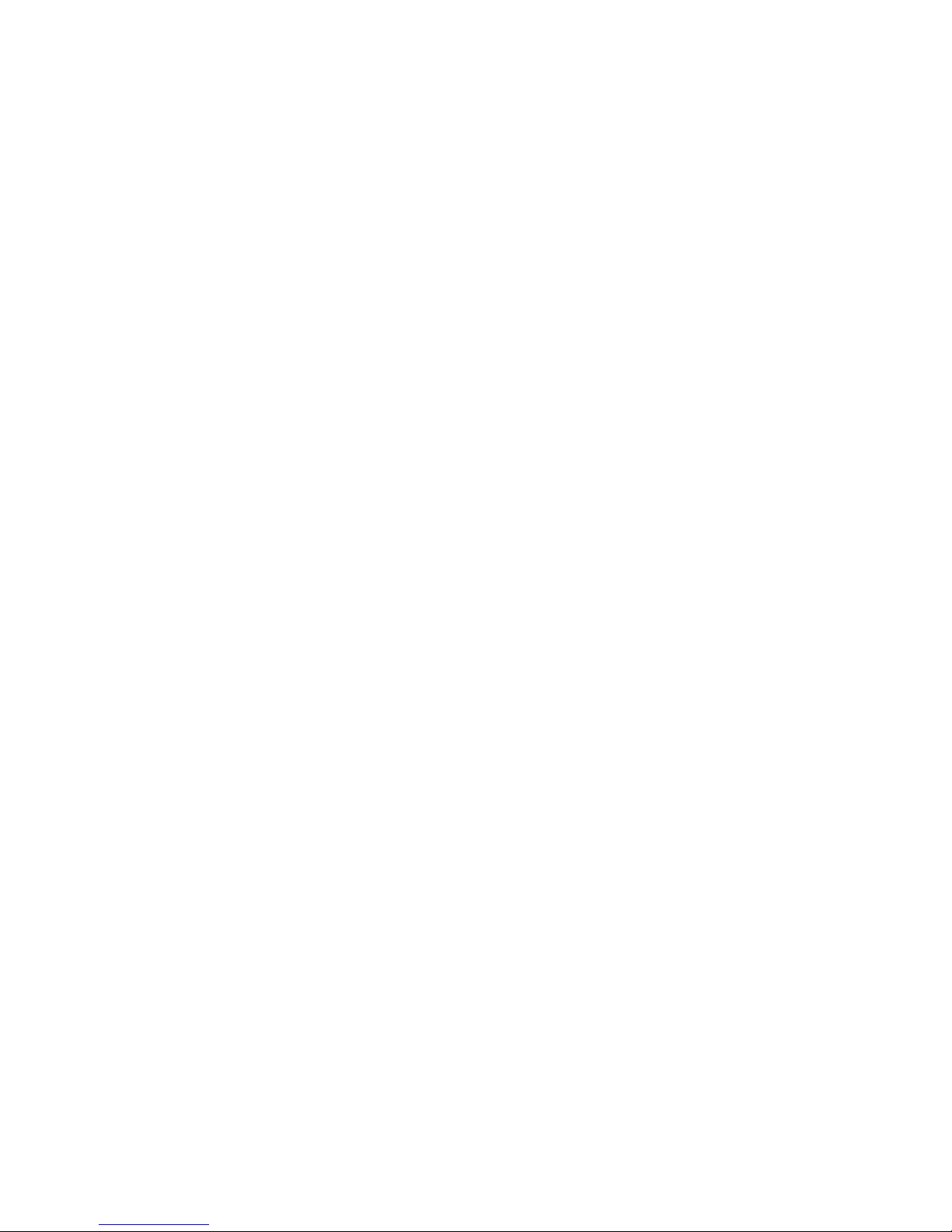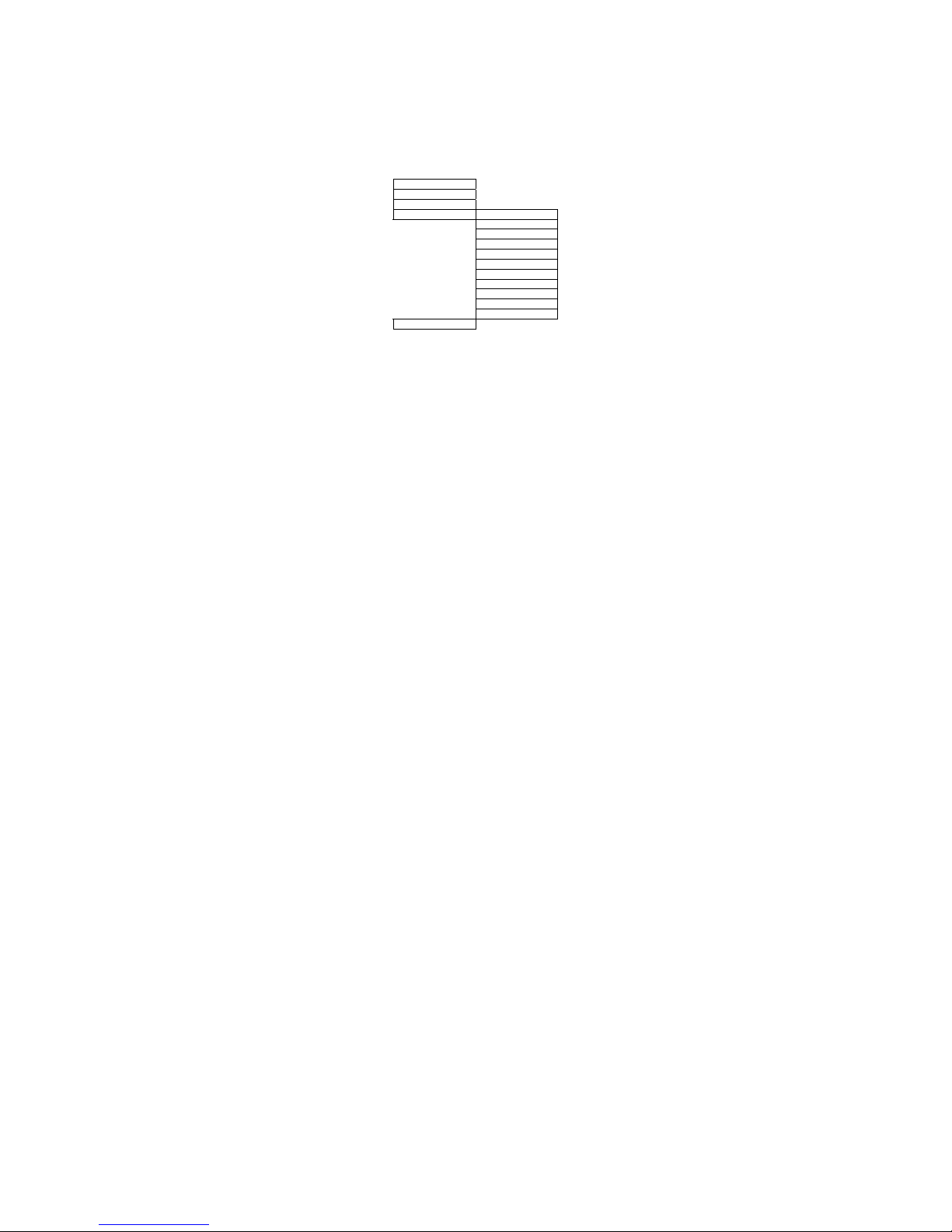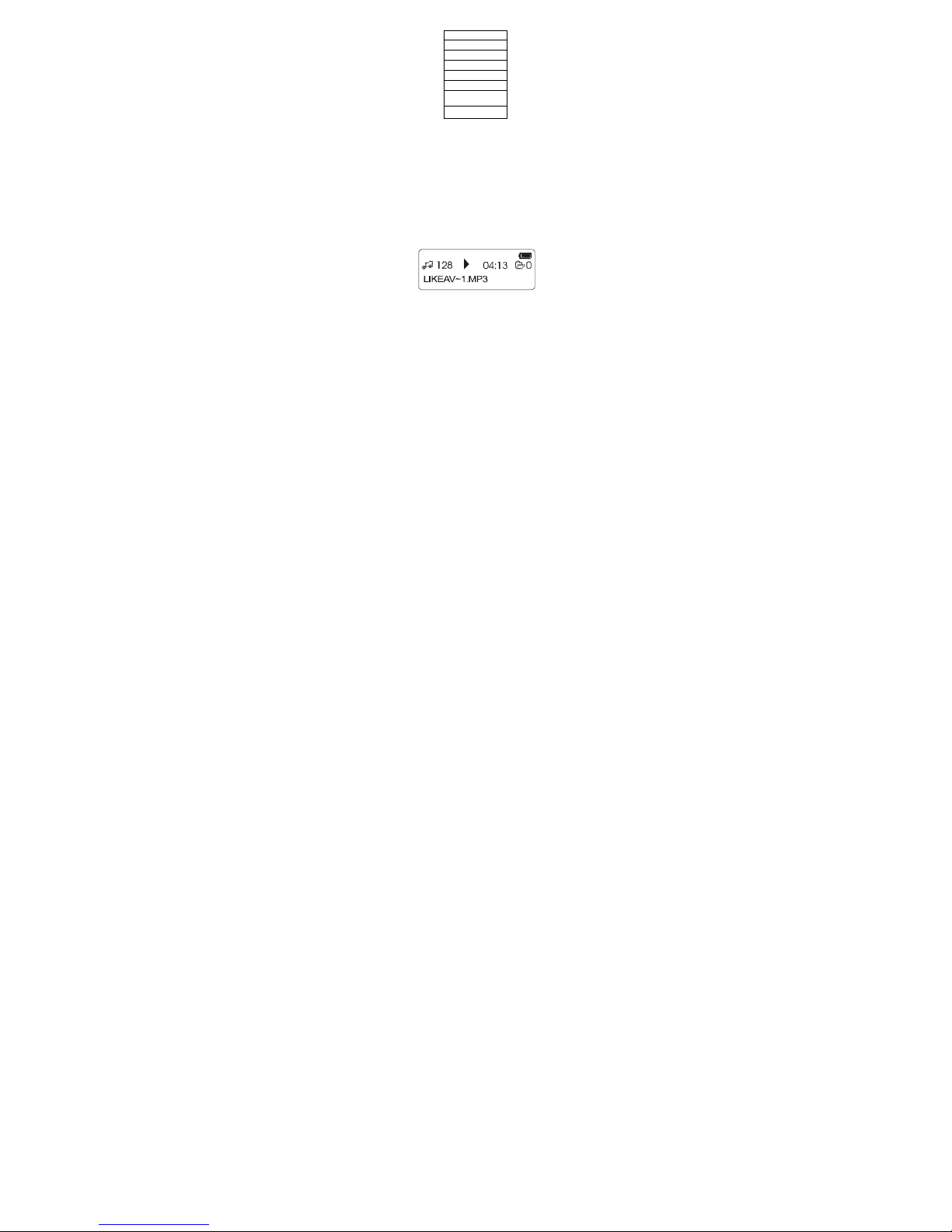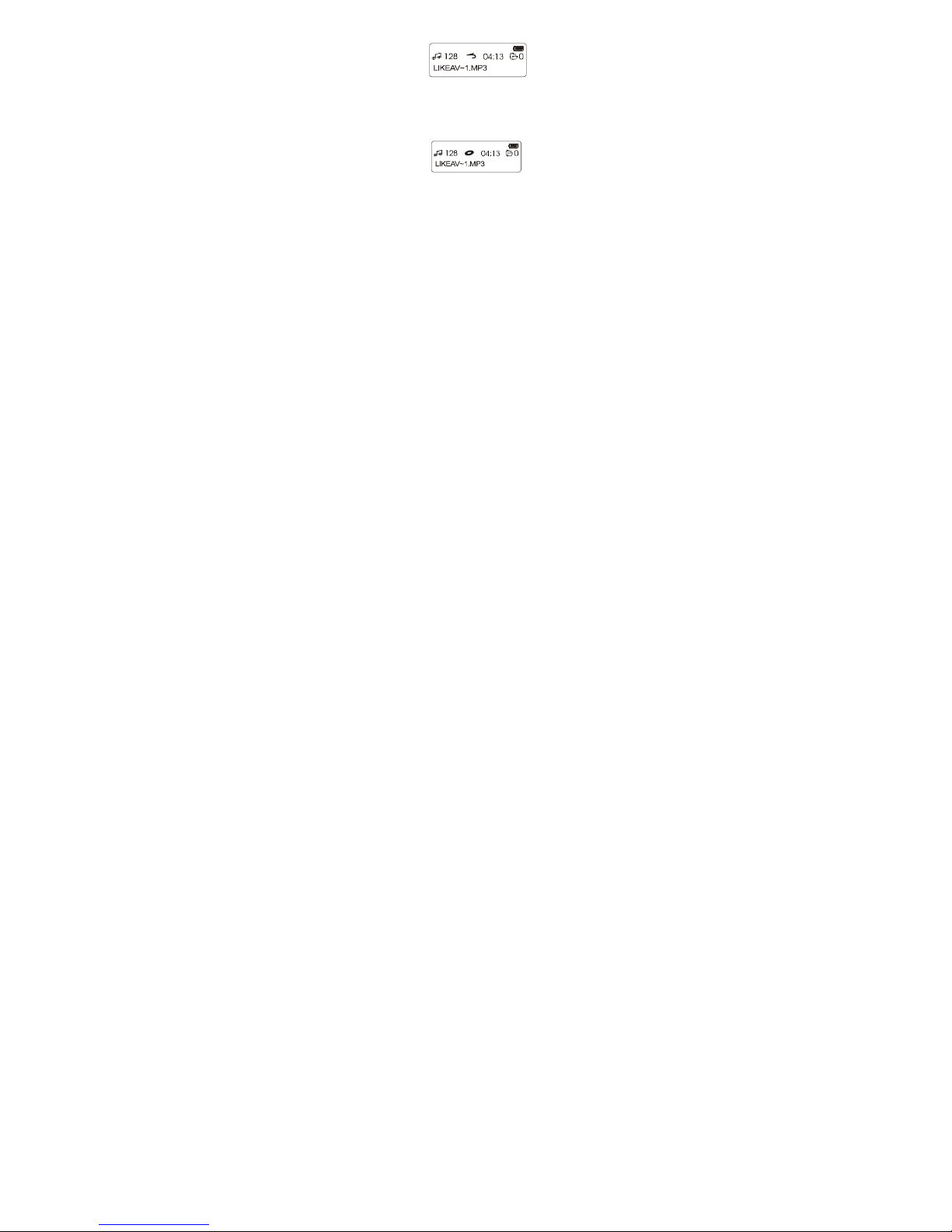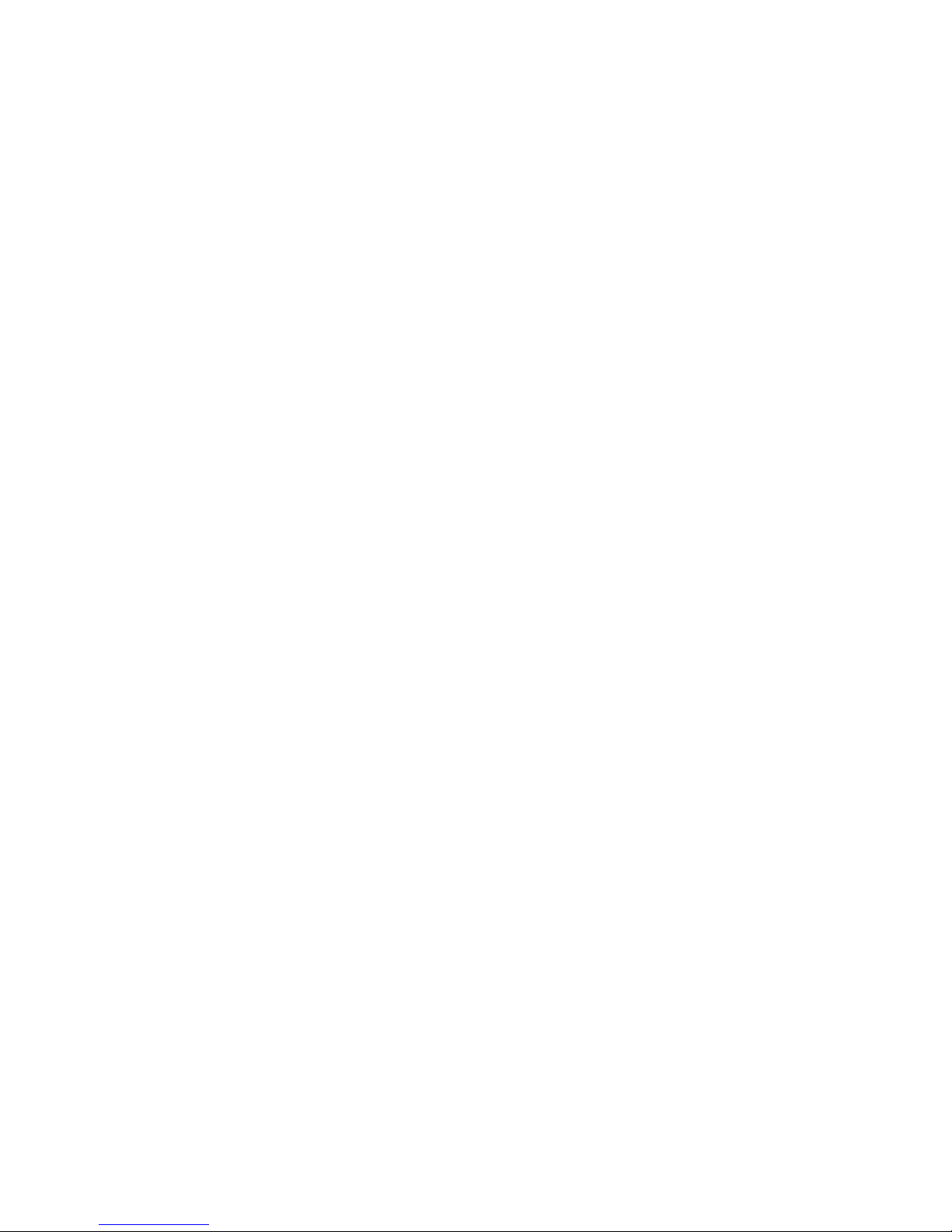MP-Man MP-FUB26 User manual
Other MP-Man MP3 Player manuals
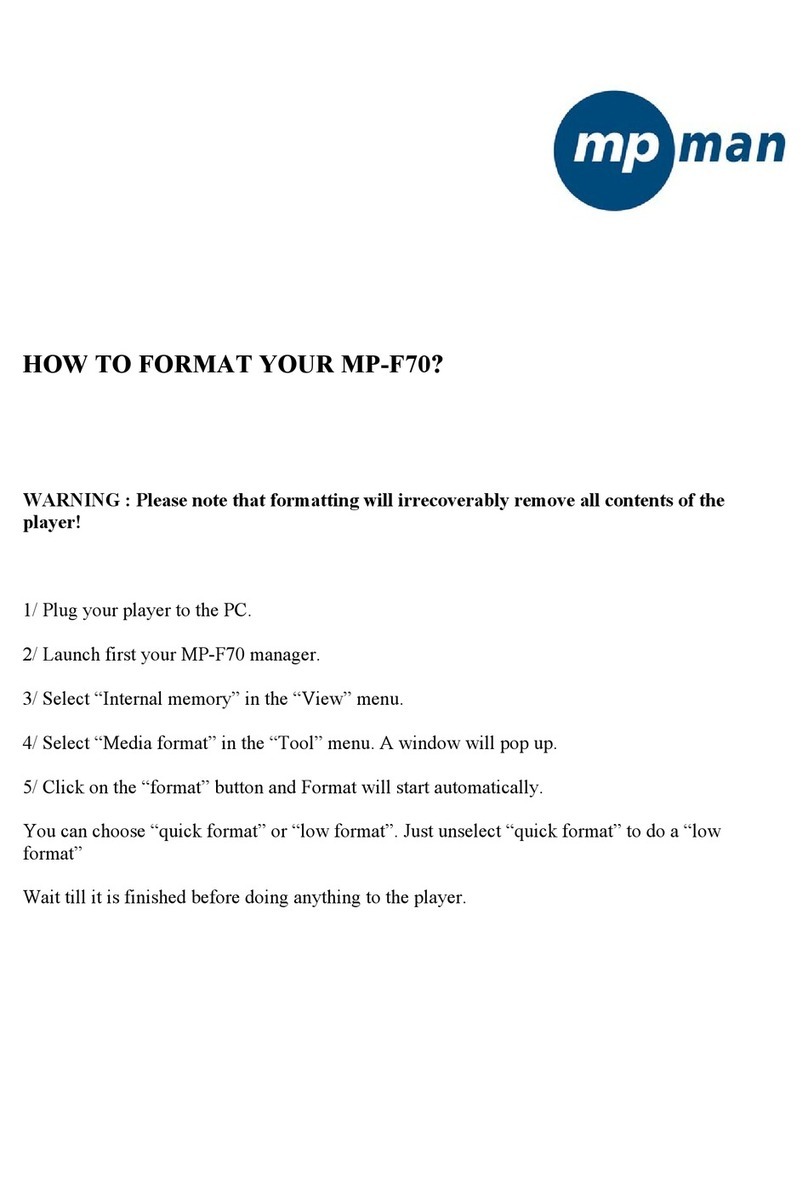
MP-Man
MP-Man MP-F70 Manual
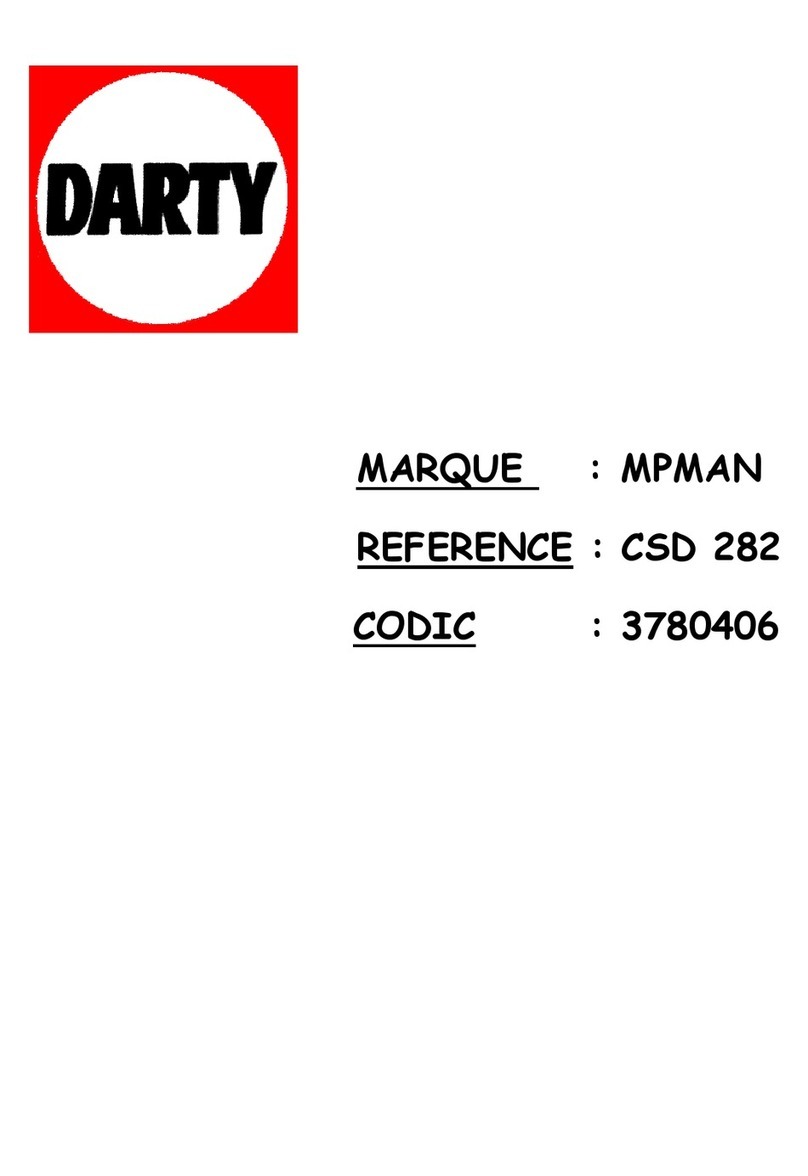
MP-Man
MP-Man CSD-282 User manual

MP-Man
MP-Man MP135 User manual

MP-Man
MP-Man MP3 WOM User manual

MP-Man
MP-Man MP-FUB 31 User manual
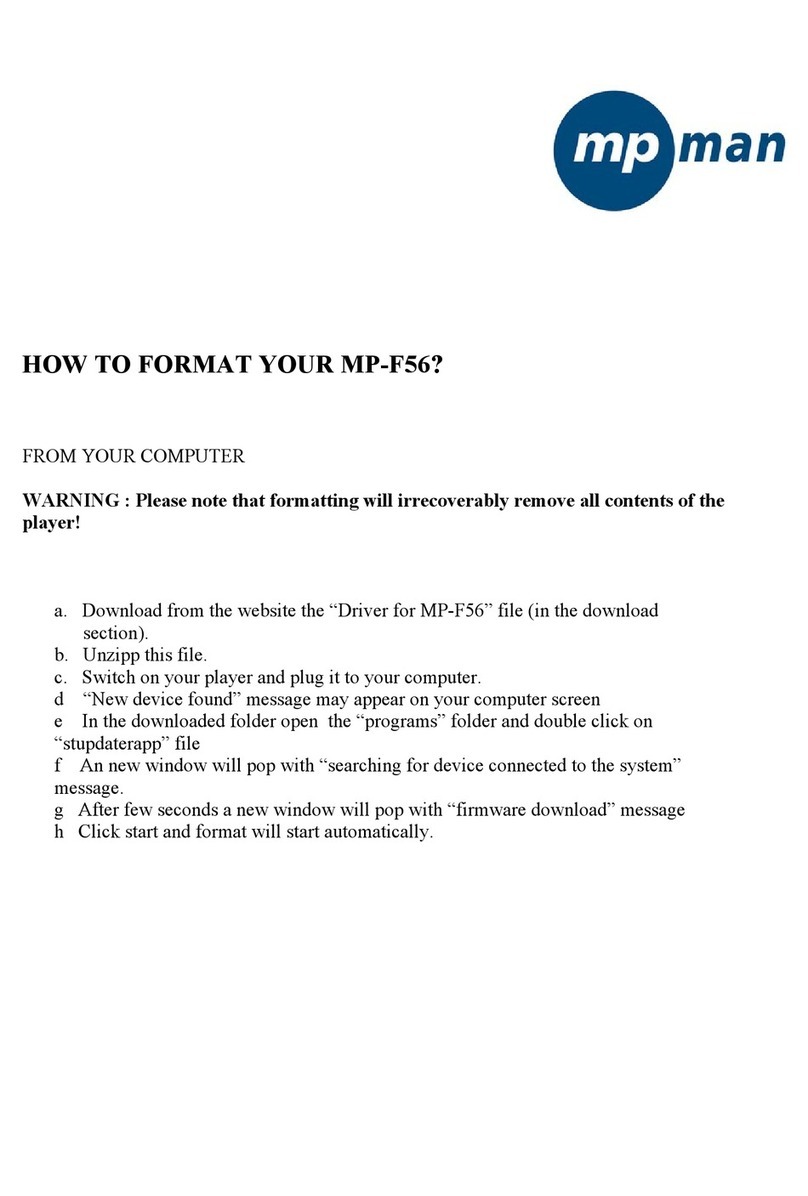
MP-Man
MP-Man MP-F56 Manual
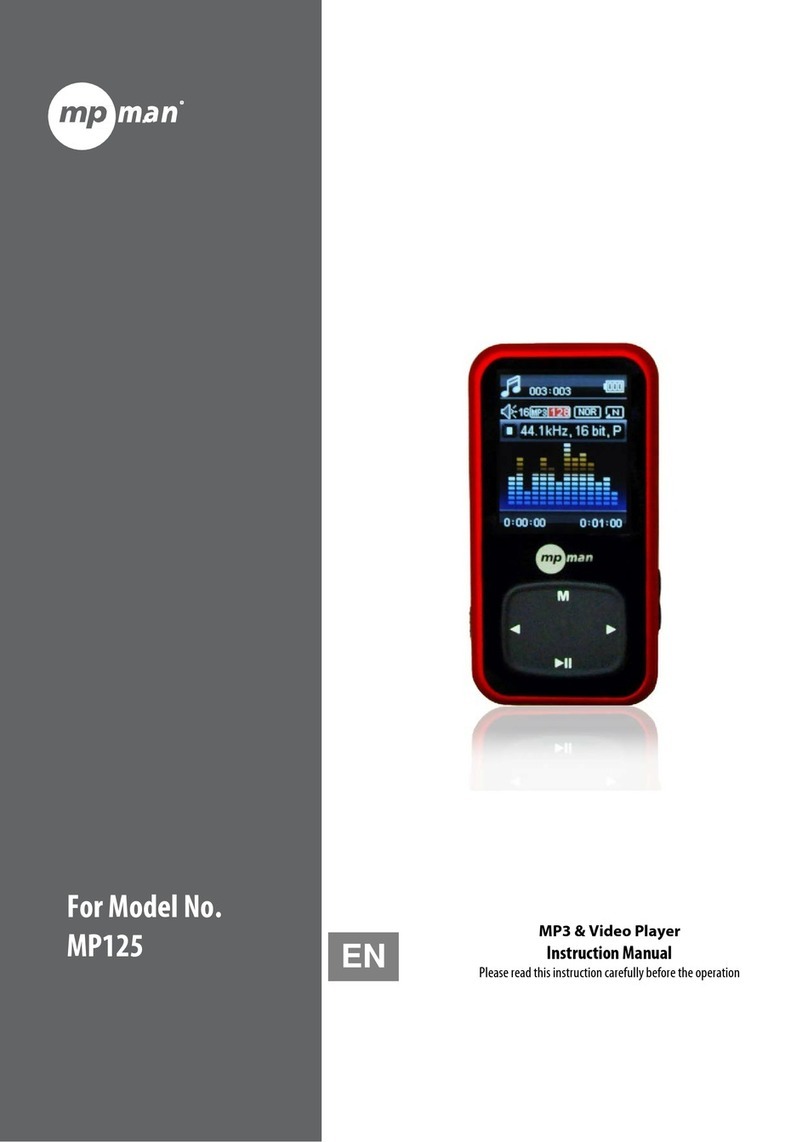
MP-Man
MP-Man MP125 User manual
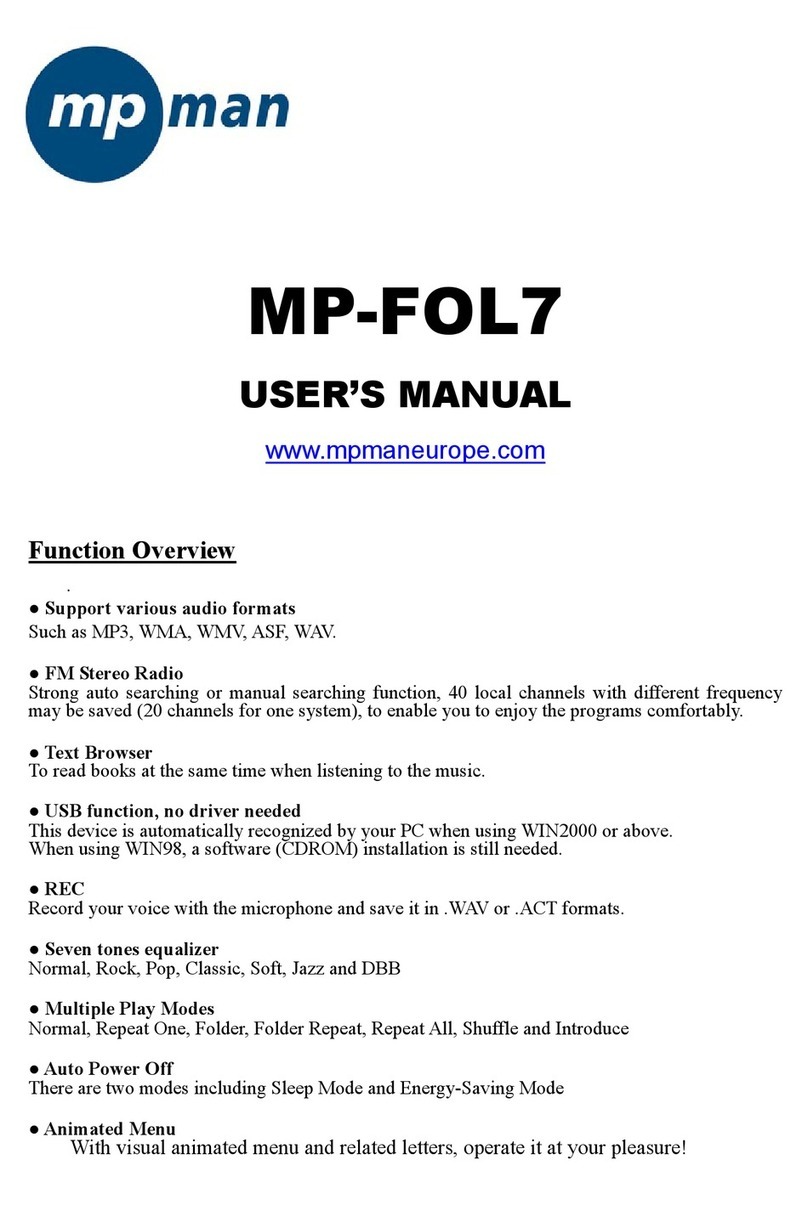
MP-Man
MP-Man MP-FOL7 User manual
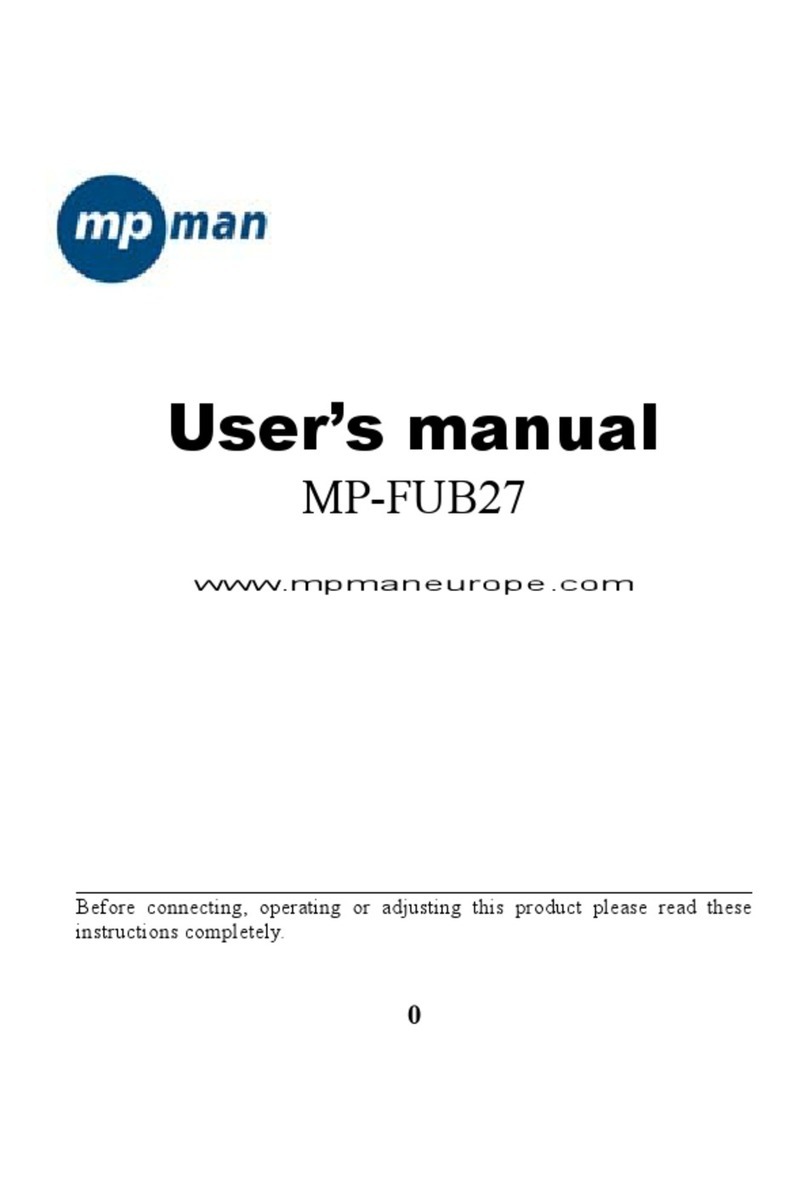
MP-Man
MP-Man MP-FUB27 User manual

MP-Man
MP-Man MP-F56 User manual

MP-Man
MP-Man MP10WOM User manual
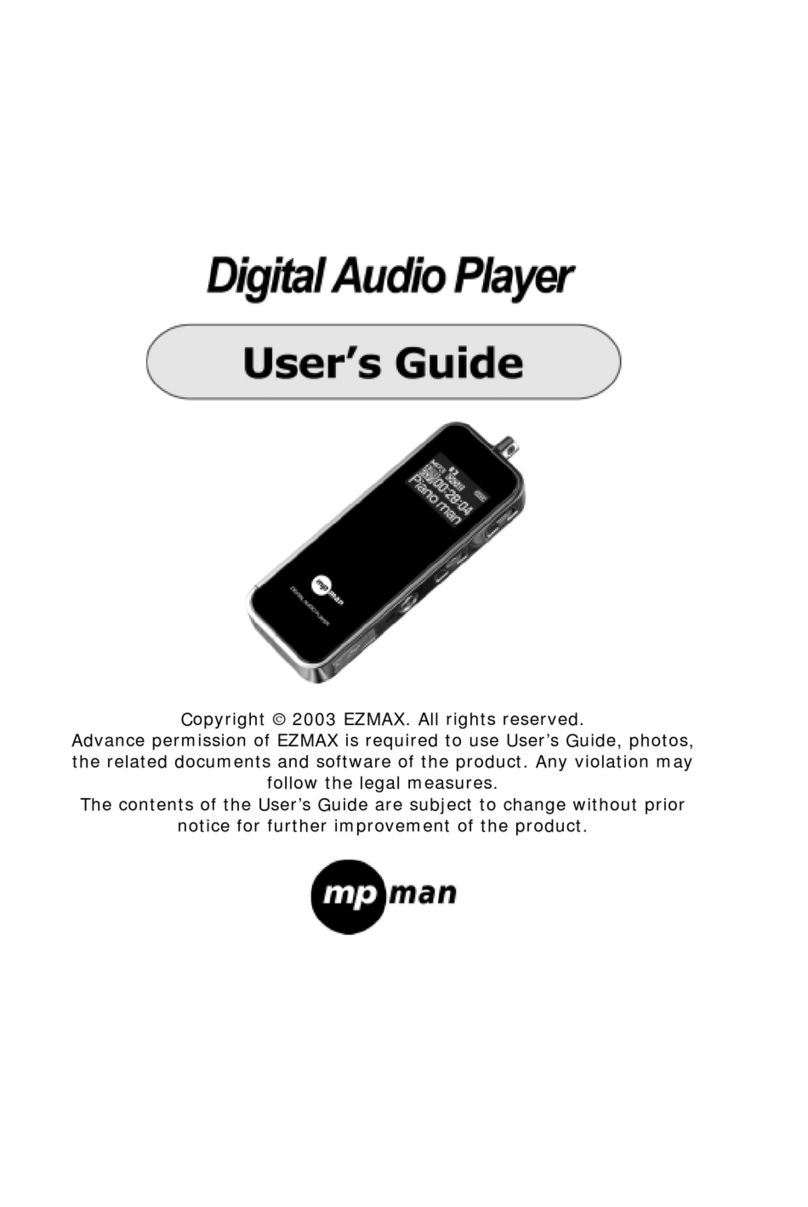
MP-Man
MP-Man MP-FOL8 User manual

MP-Man
MP-Man MP-M700 User manual

MP-Man
MP-Man MPUB 330 User manual

MP-Man
MP-Man MP101 WOM User manual
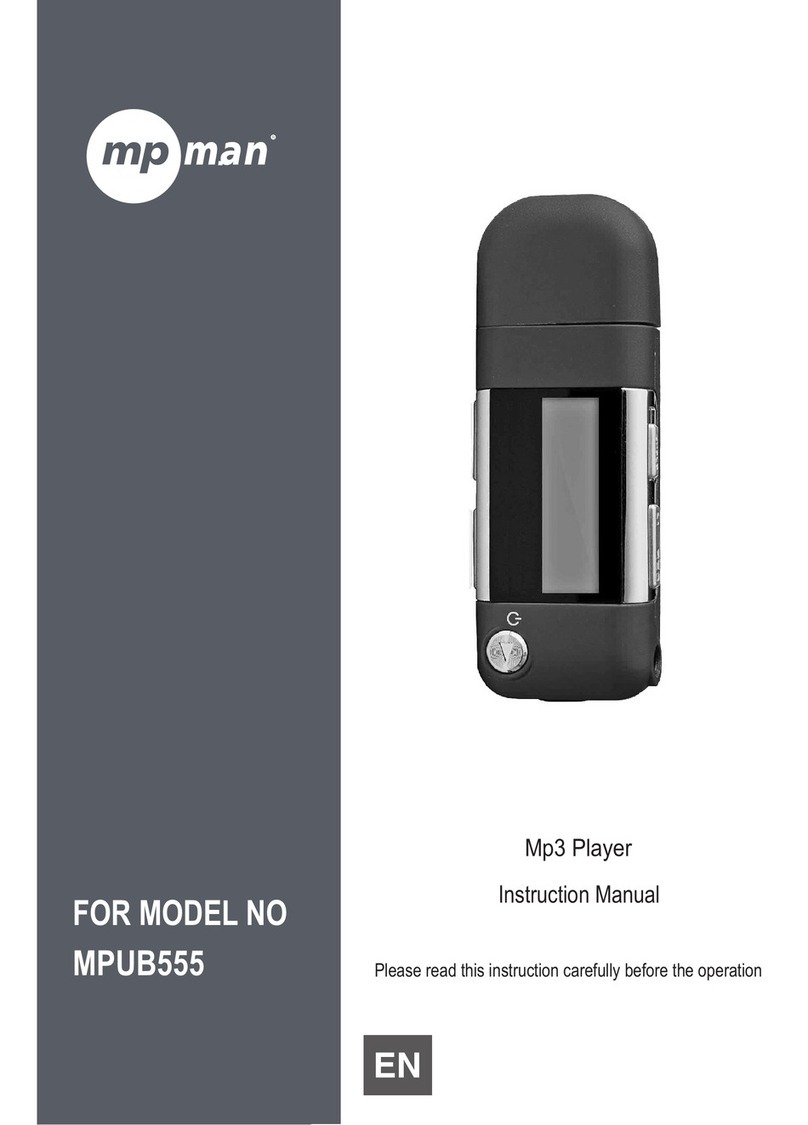
MP-Man
MP-Man MPUB555 User manual

MP-Man
MP-Man MP239 User manual
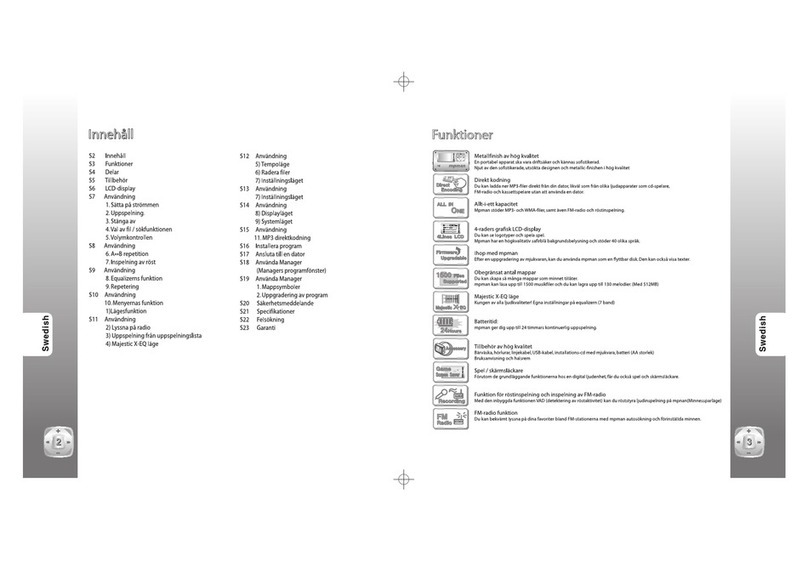
MP-Man
MP-Man MP-F75 User manual
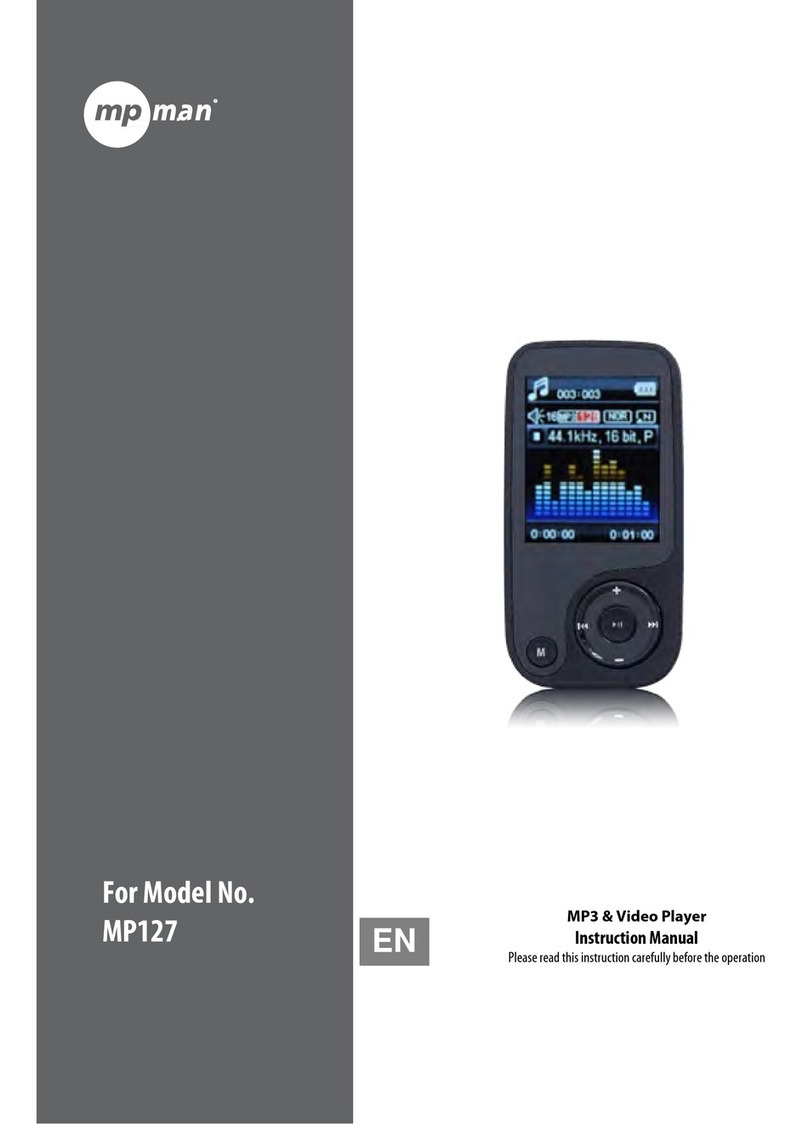
MP-Man
MP-Man MP127 User manual
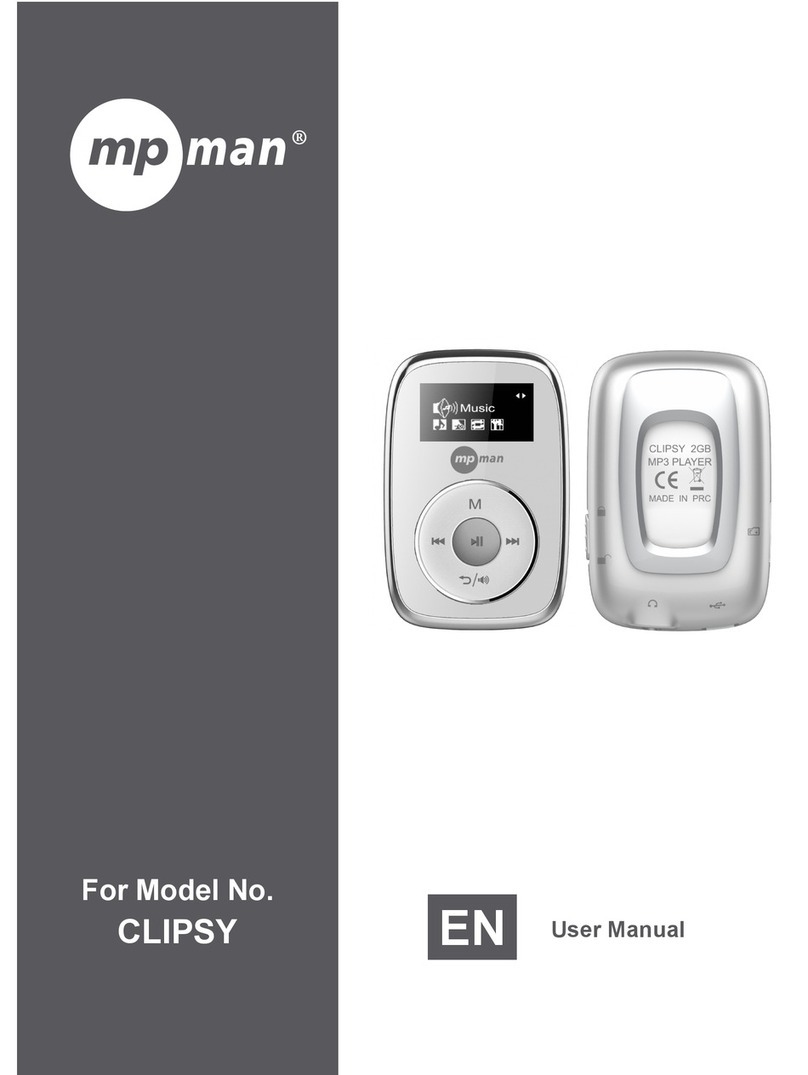
MP-Man
MP-Man CLIPSY User manual