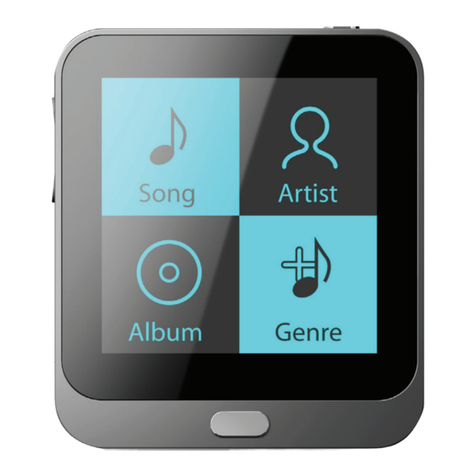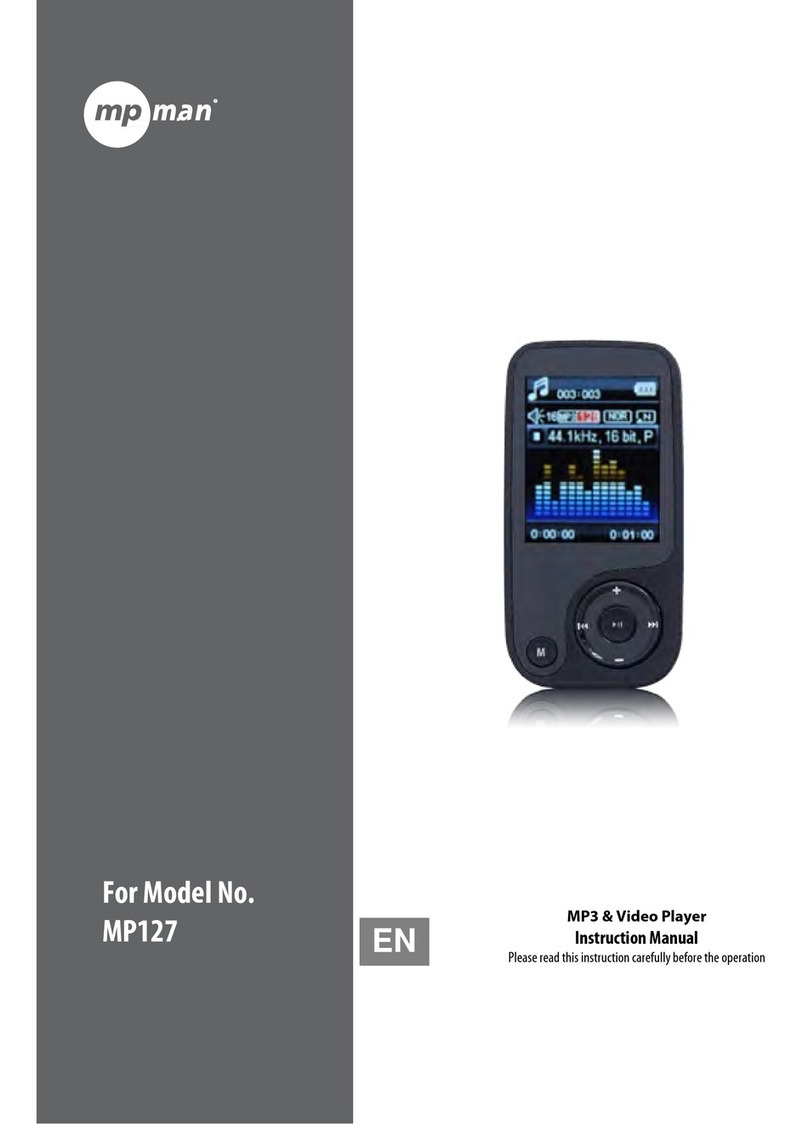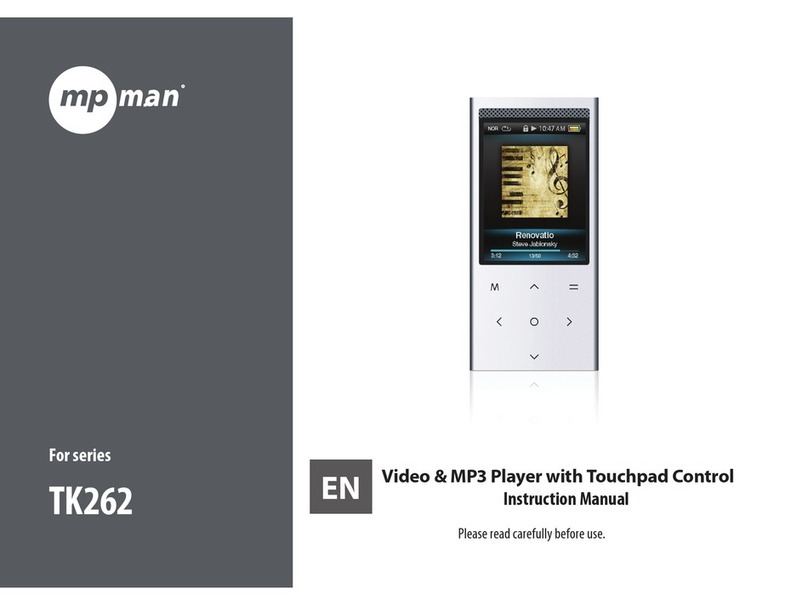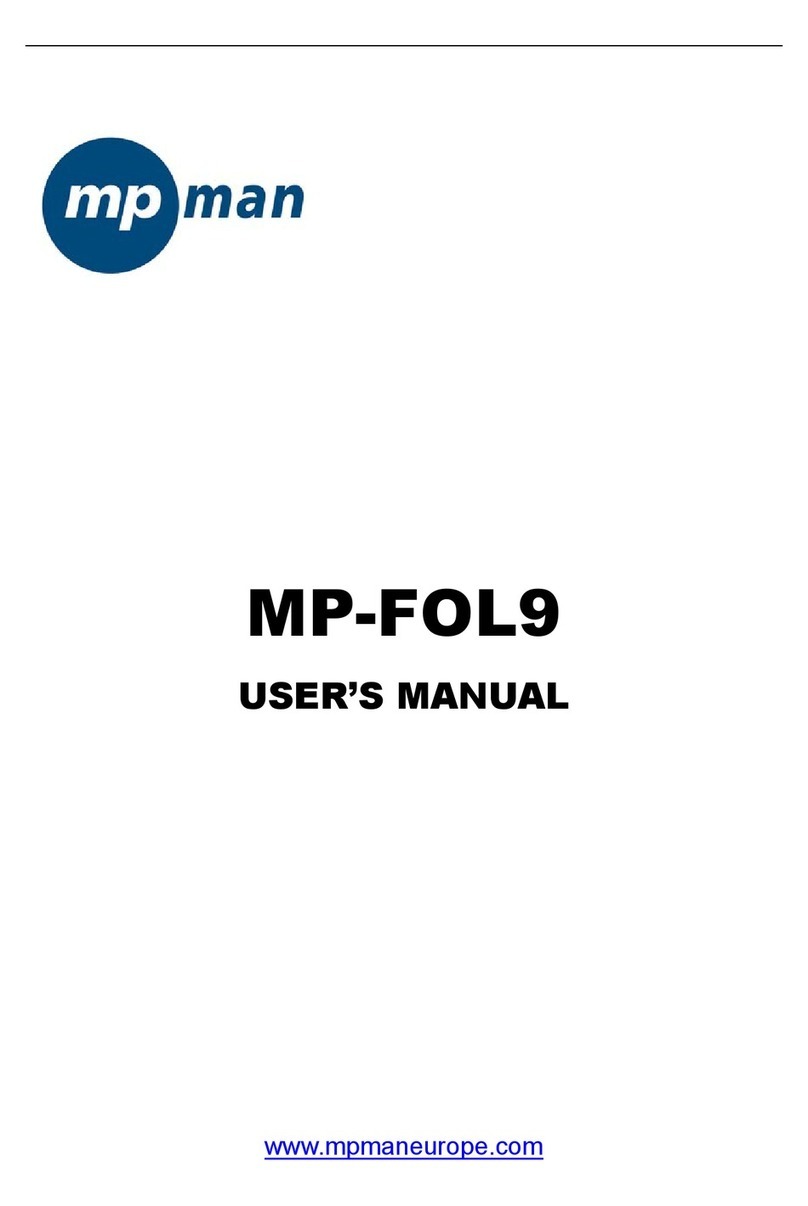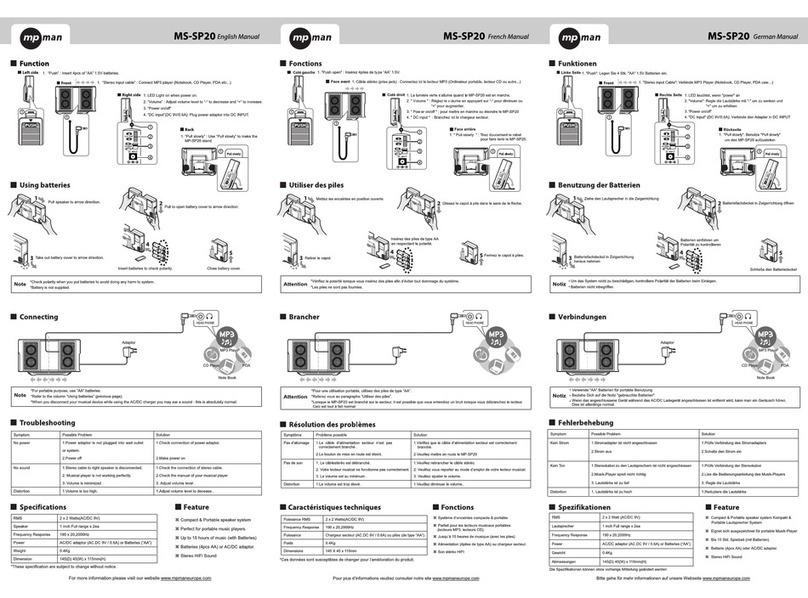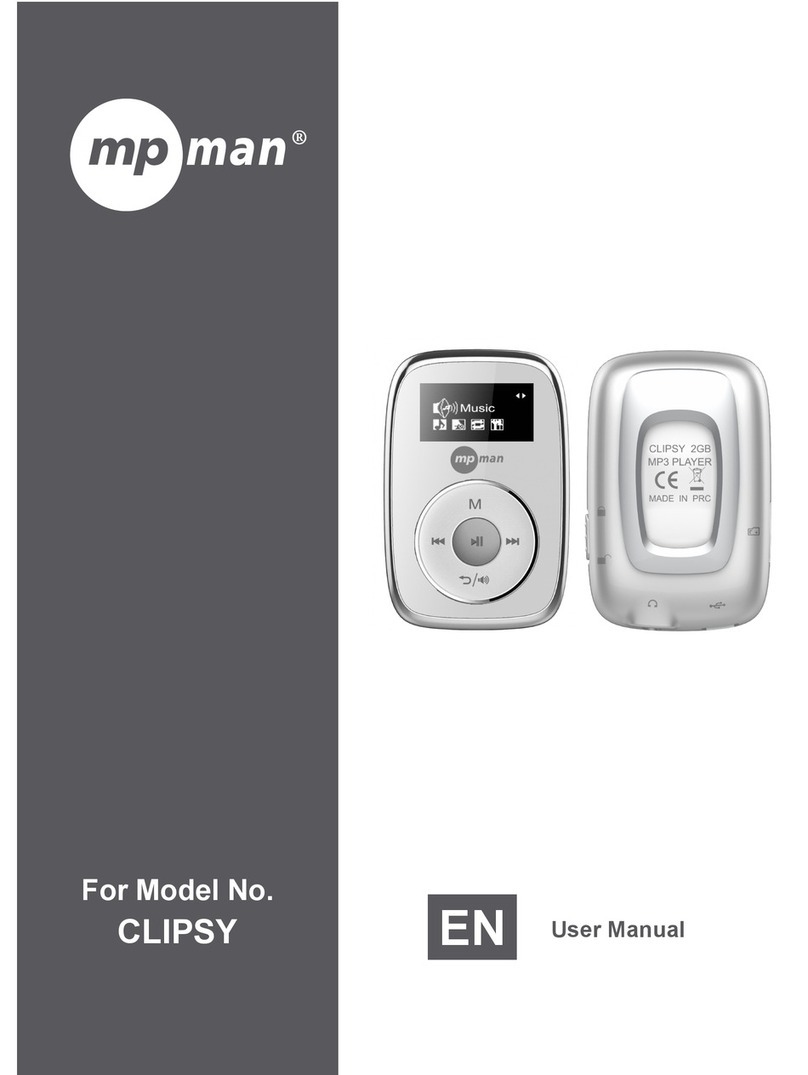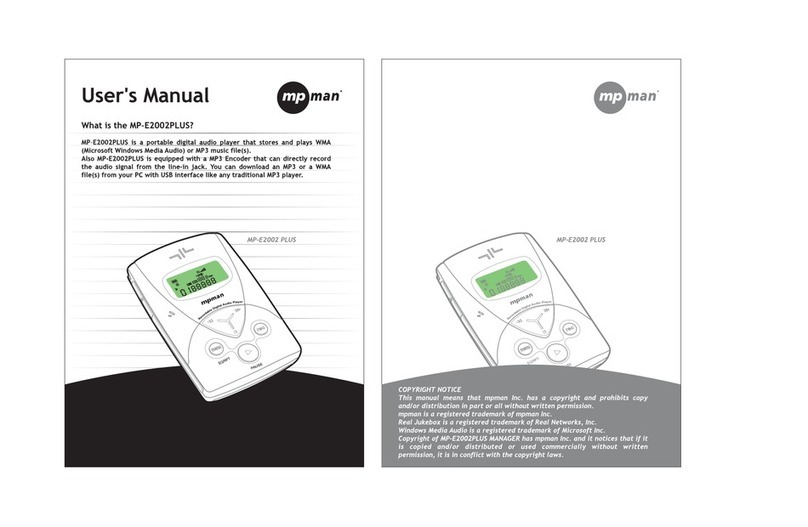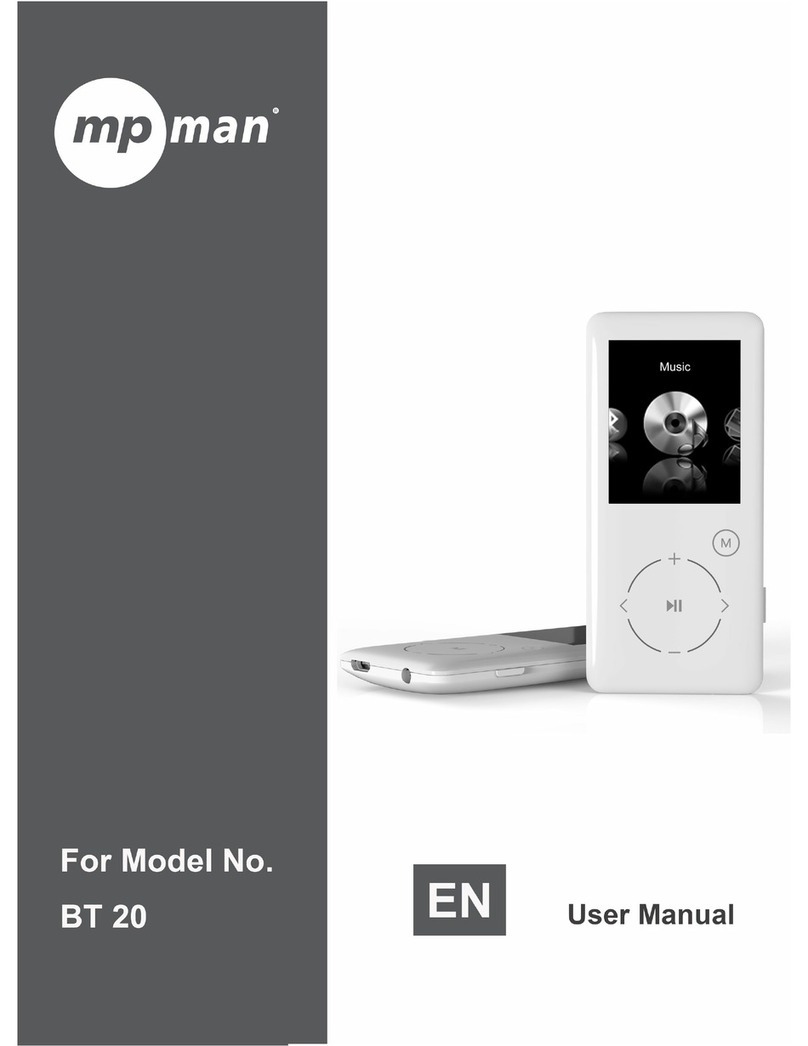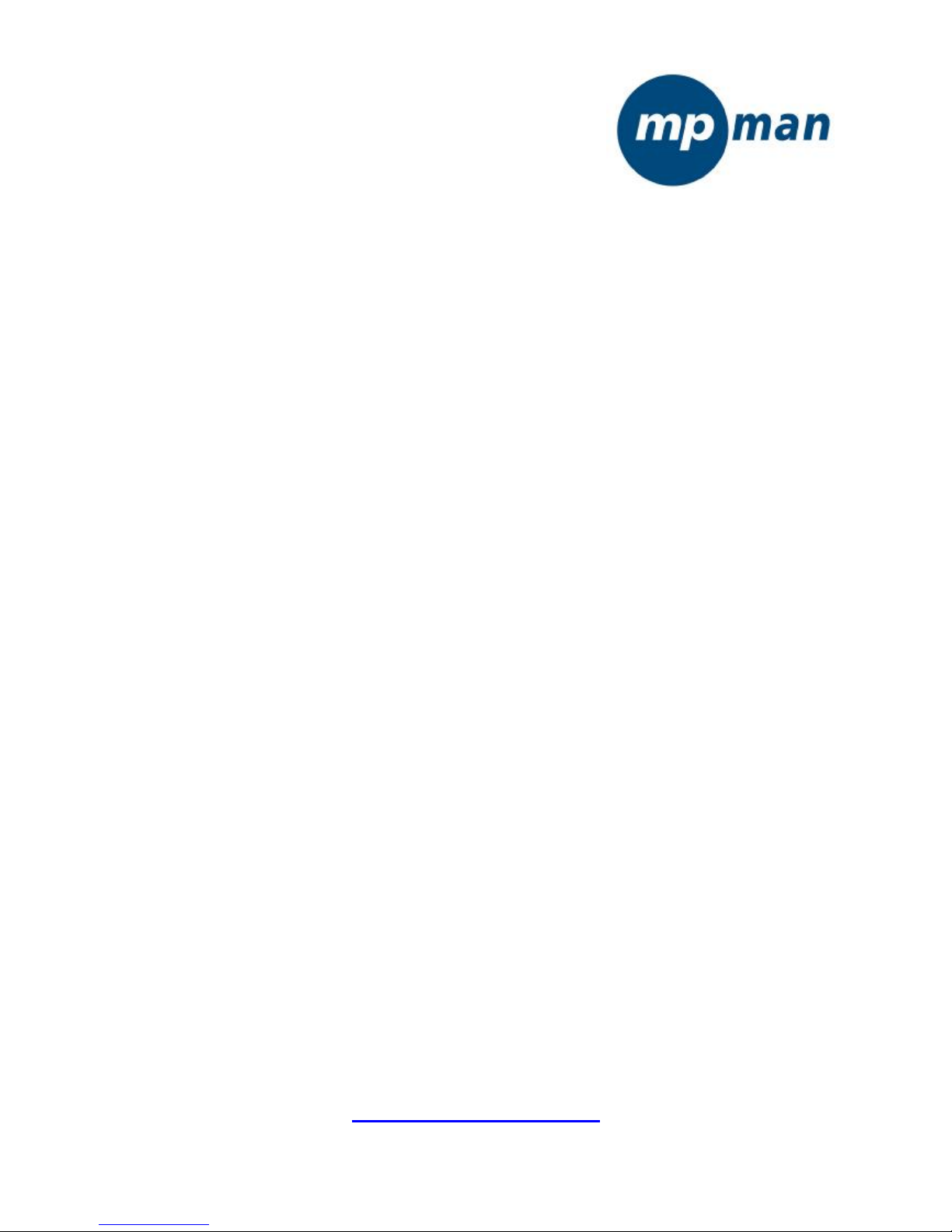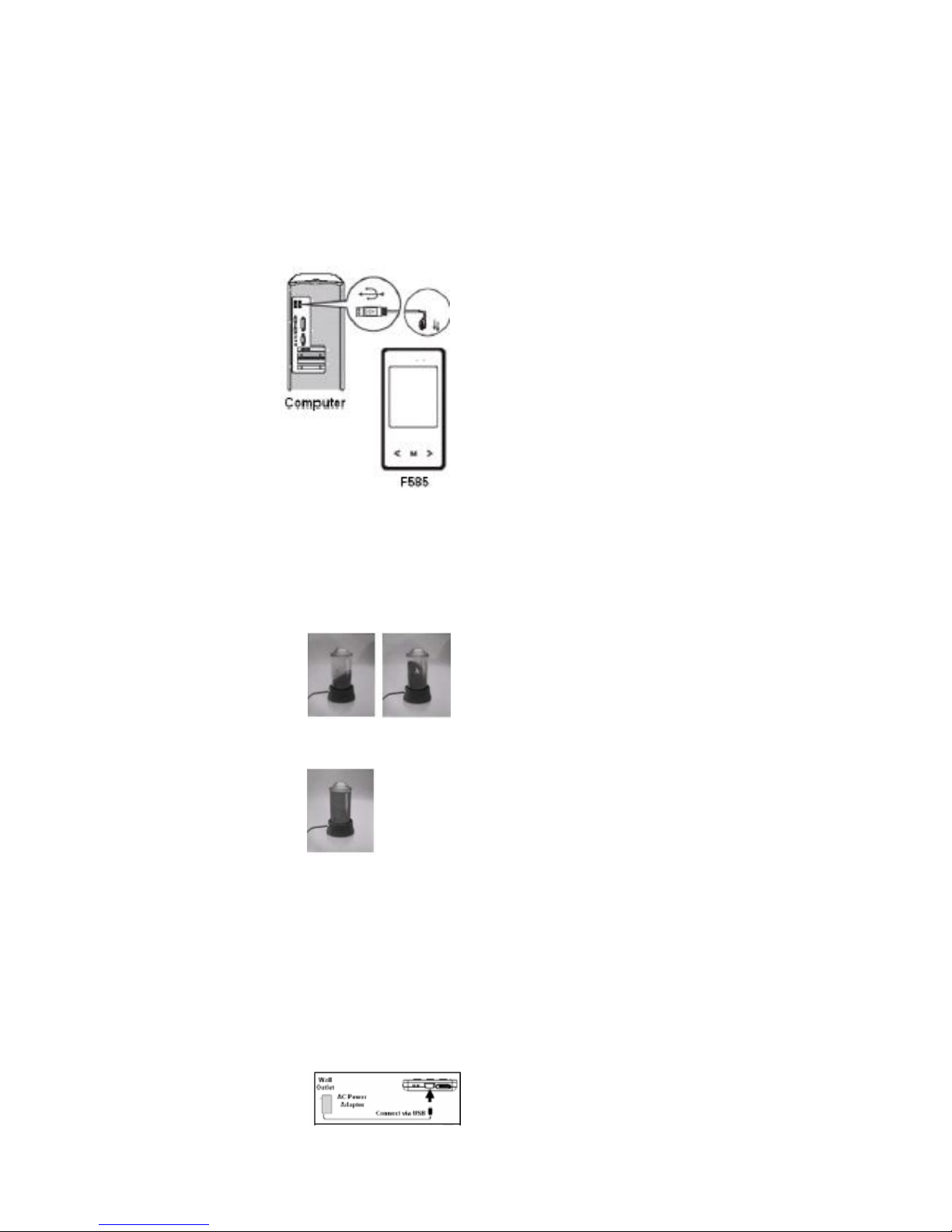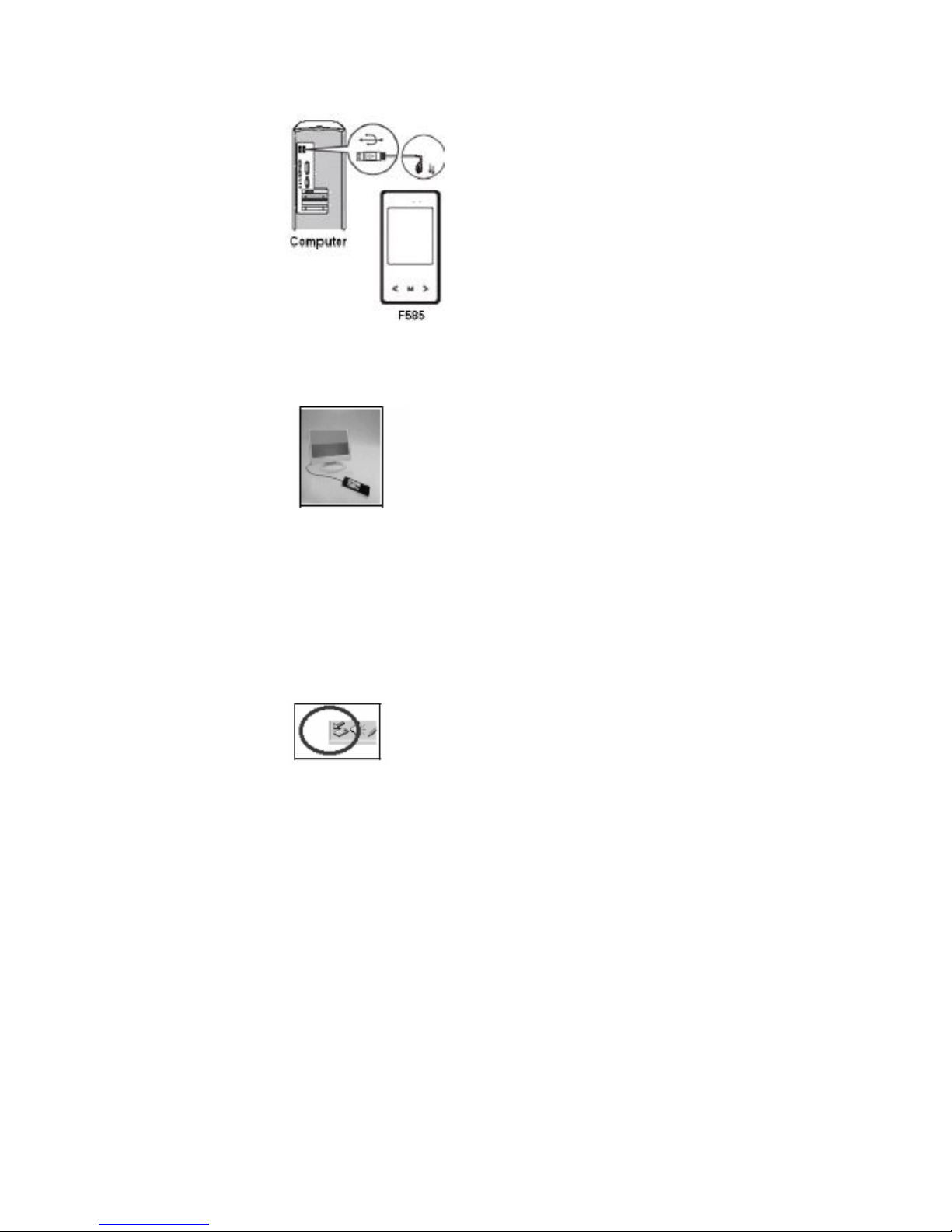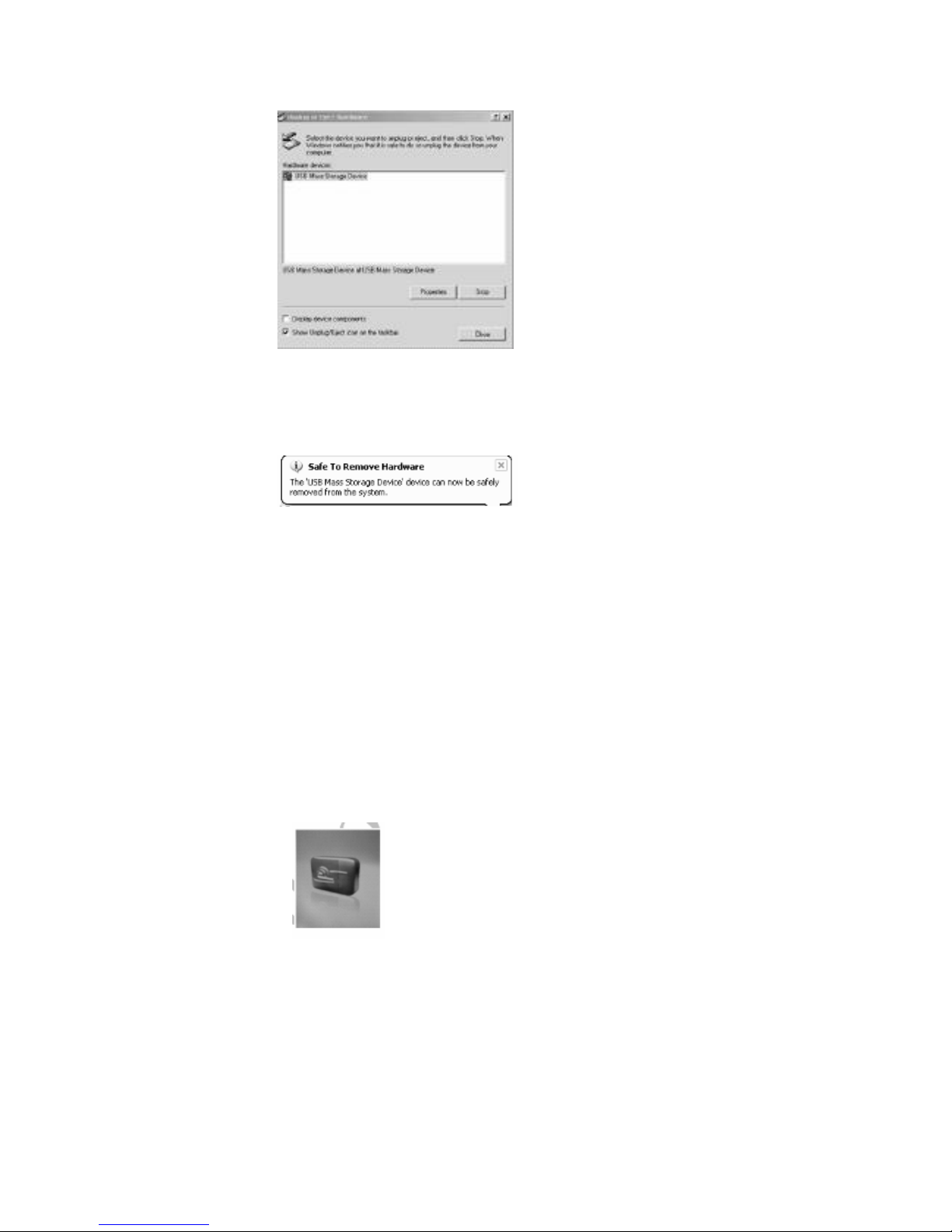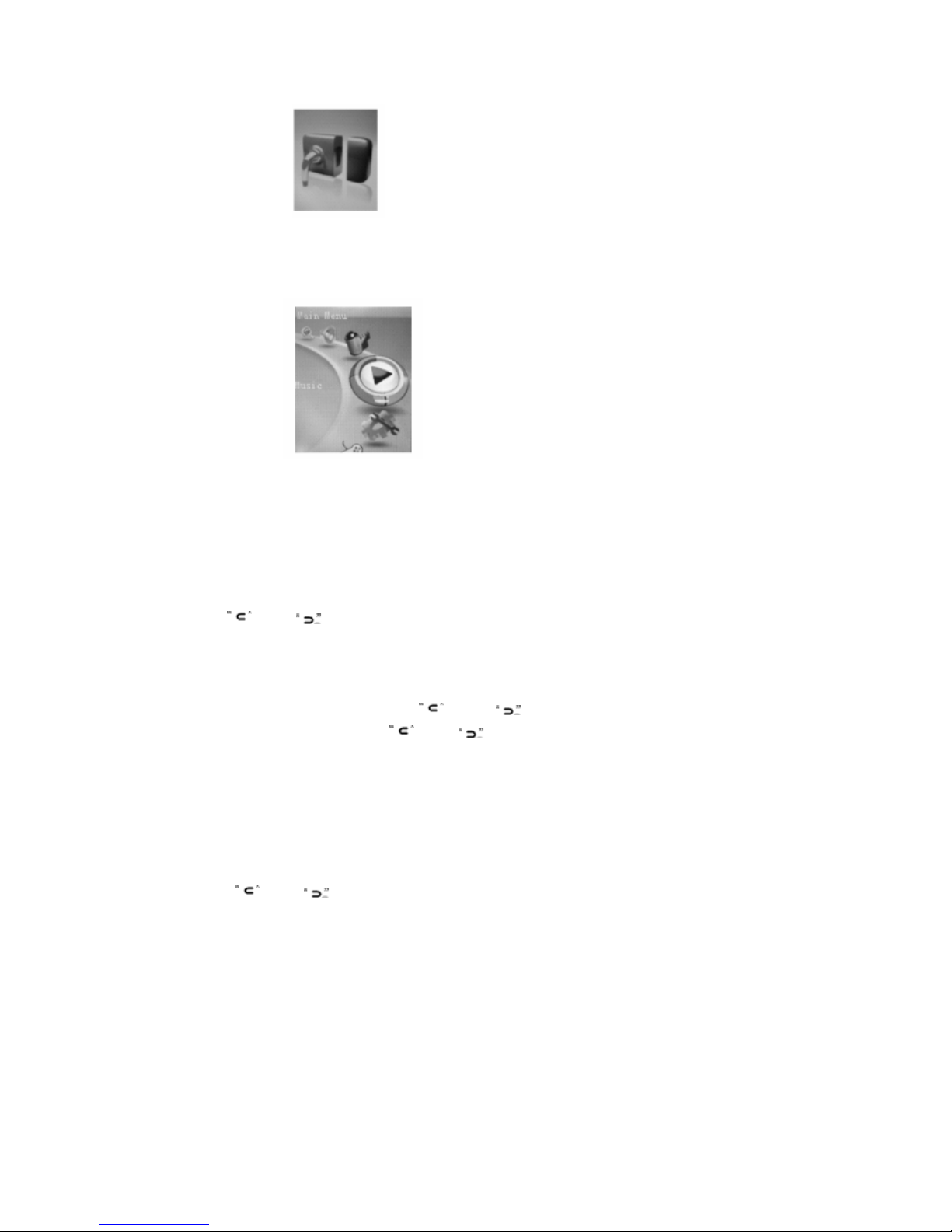Always Keep a Copy of YourOriginal Data
Before you deliveryourproduct forwarranty services please backup all
data, including all software programs. Youwill be responsible for
reinstalling all data. Data recoveryis not included in the warranty
service and ourcompanyis not responsible fordata that may be lost or
damaged during transit ora repair.
Safety Instructions
* Donot expose toextreme temperatures.
* Donot allow any liquid forminto the device.
* Donot apply orsubject the playerto excessive pressure.
* Donot expose todirect sunlight orheat sources.
* Donot try to disassemble and repairthe deviceyourself.
* Donot expose device to chemicals such as benzene orthinner.
* Donot storedevice in dusty ordamp area.
* ourcompany will claimno responsibility forany damage on data loss due
to breakdown, repairorothercauses.
Contents
Important Notice................................................................................ ..1
Before Using the Player.......................................................................5
Key & Function...................................................................................8
Main Menu Display.............................................................................9
Charging the Battery..........................................................................11
Get Started..............................................................................................17
PowerON / PowerOFF......................................................................20
Set Key Lock........................................................................................20
Music Playback....................................................................................21
Video Playback....................................................................................25
FM Mode..............................................................................................27
Photo Mode..........................................................................................31
Text Mode.............................................................................................33
Record Mode........................................................................................38
ExplorerMode.....................................................................................39
Game Mode..........................................................................................40
Settings Mode.......................................................................................41
Using theAVI ConverterSoftware.....................................................48
Troubleshooting....................................................................................53