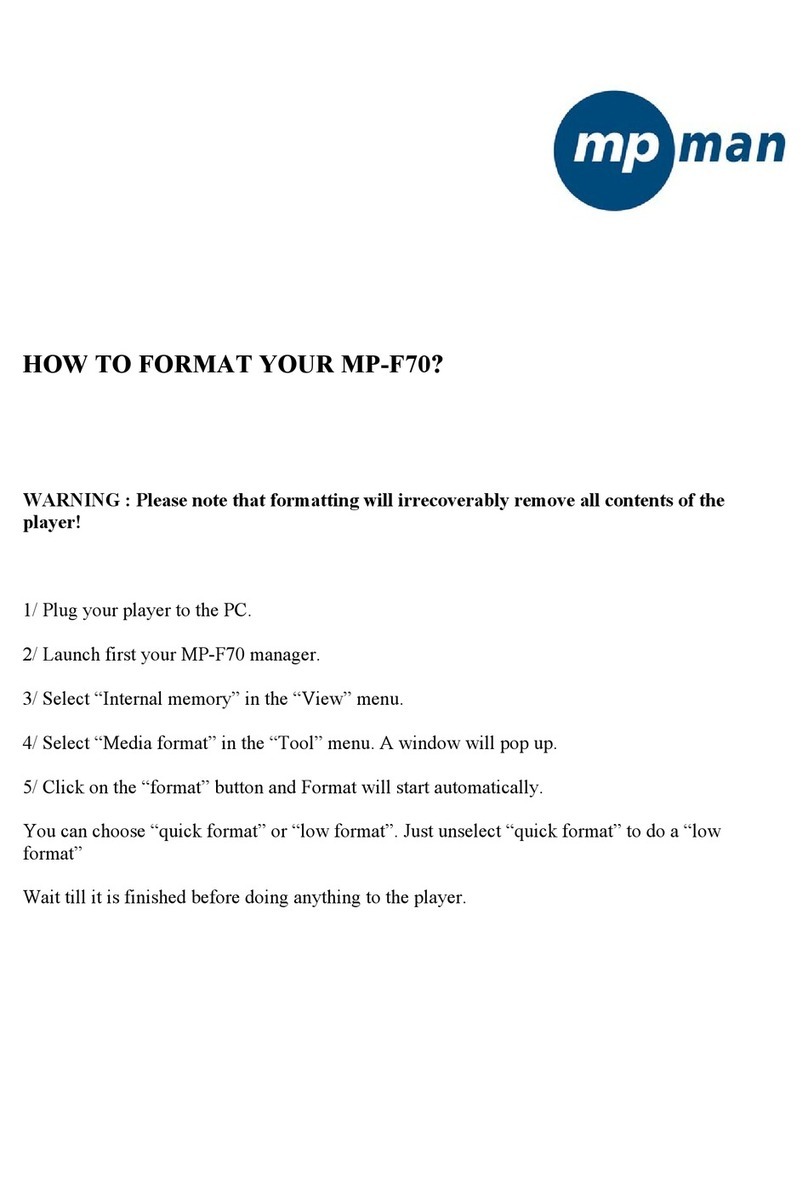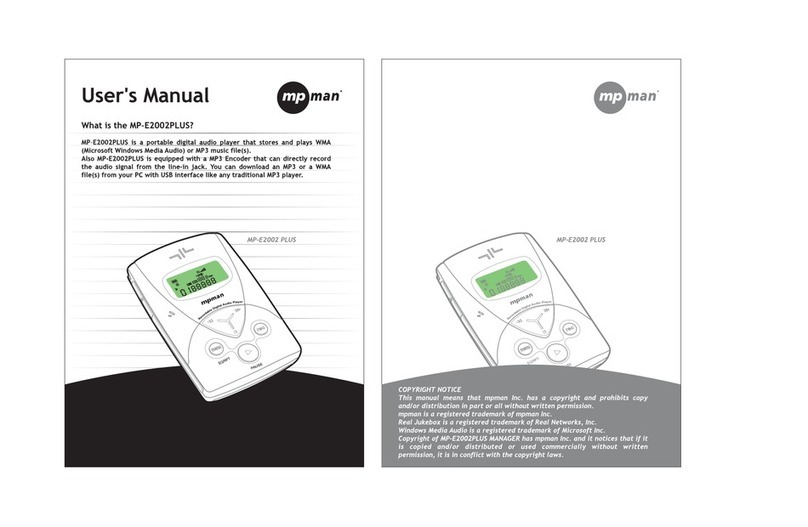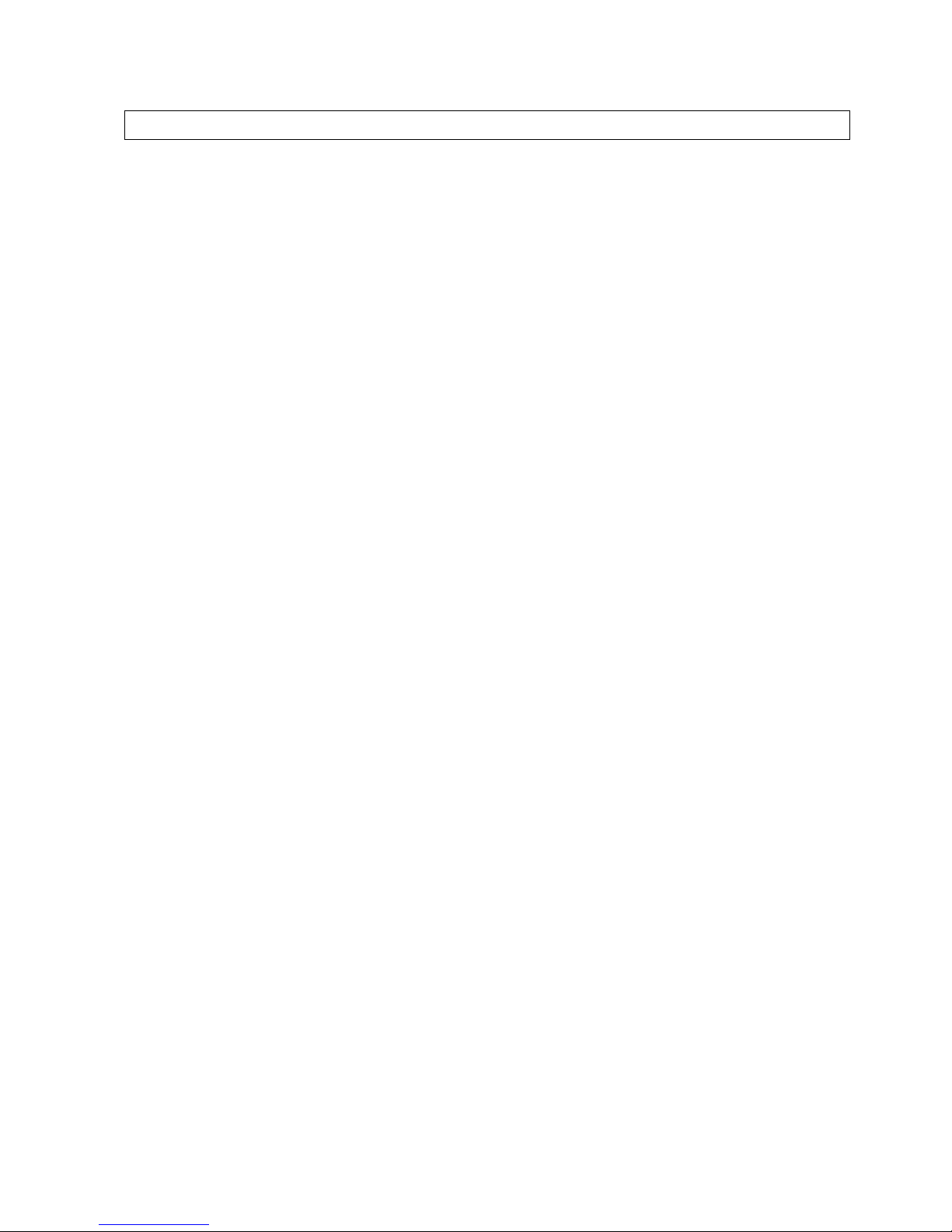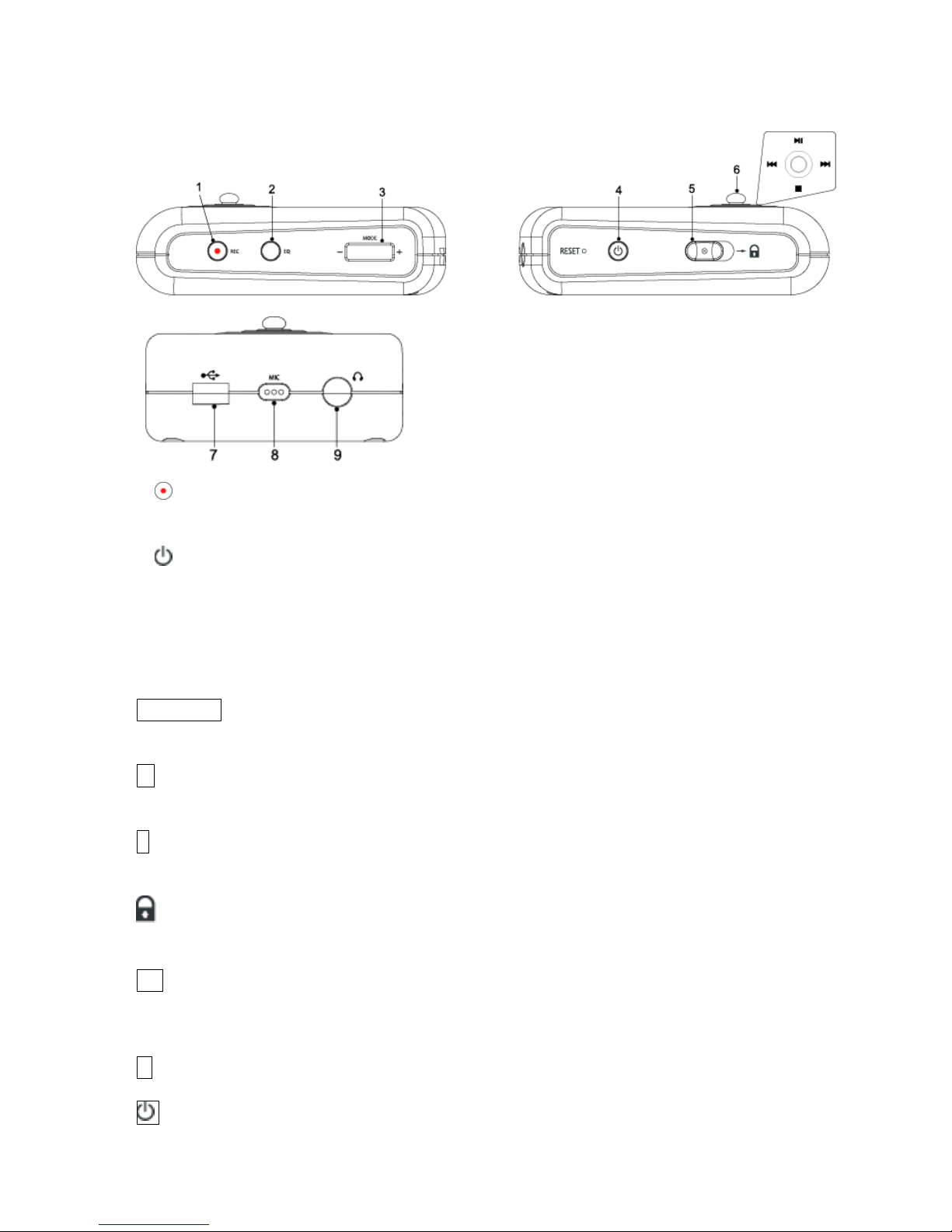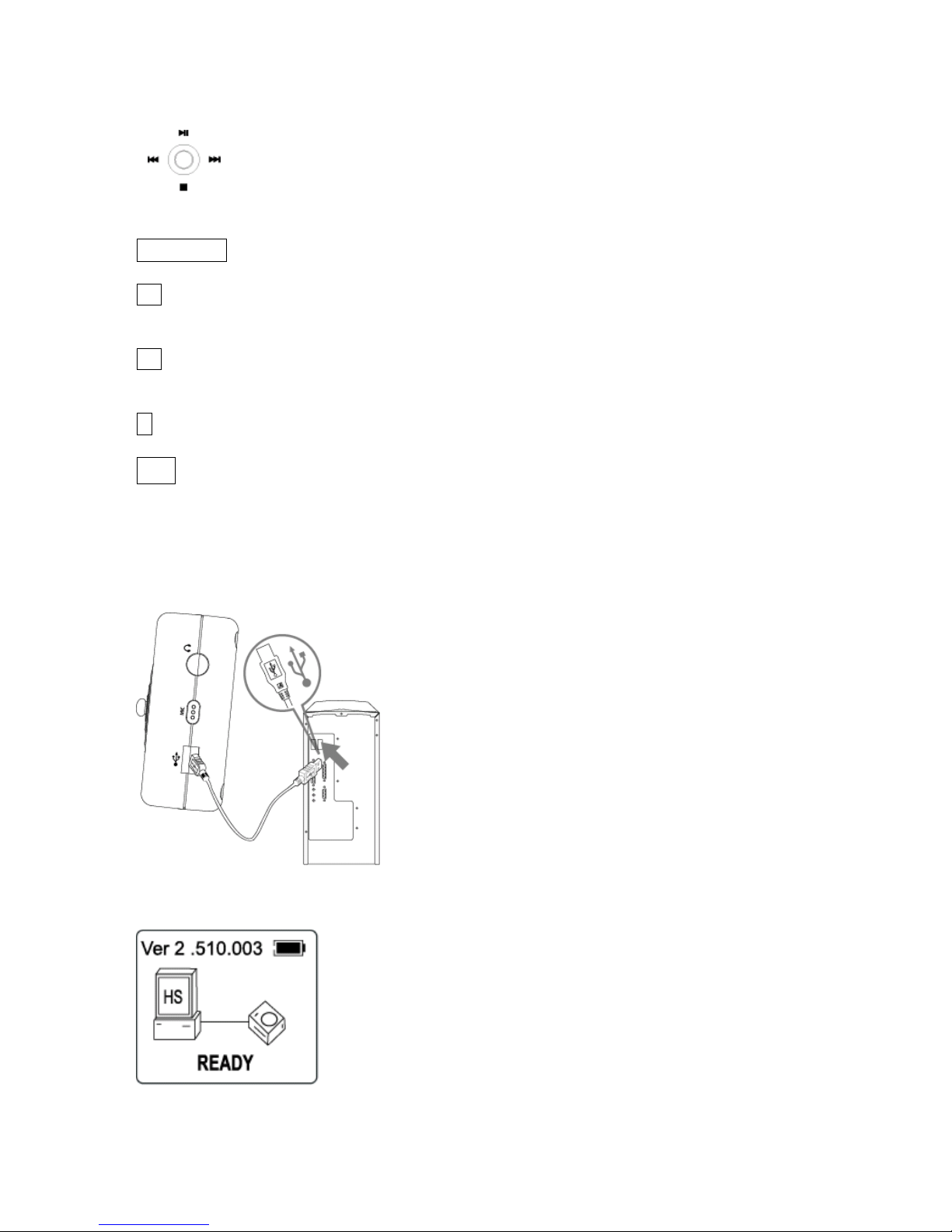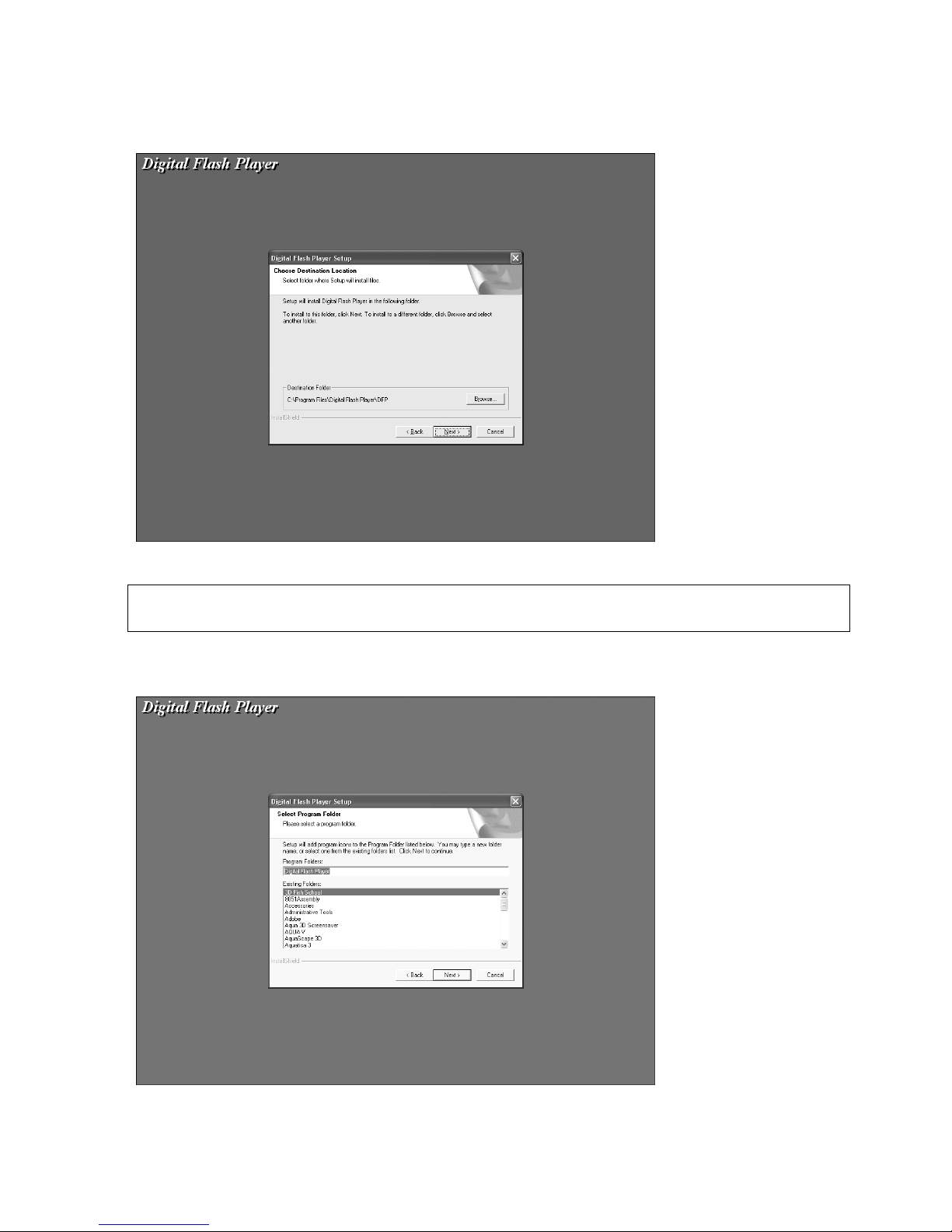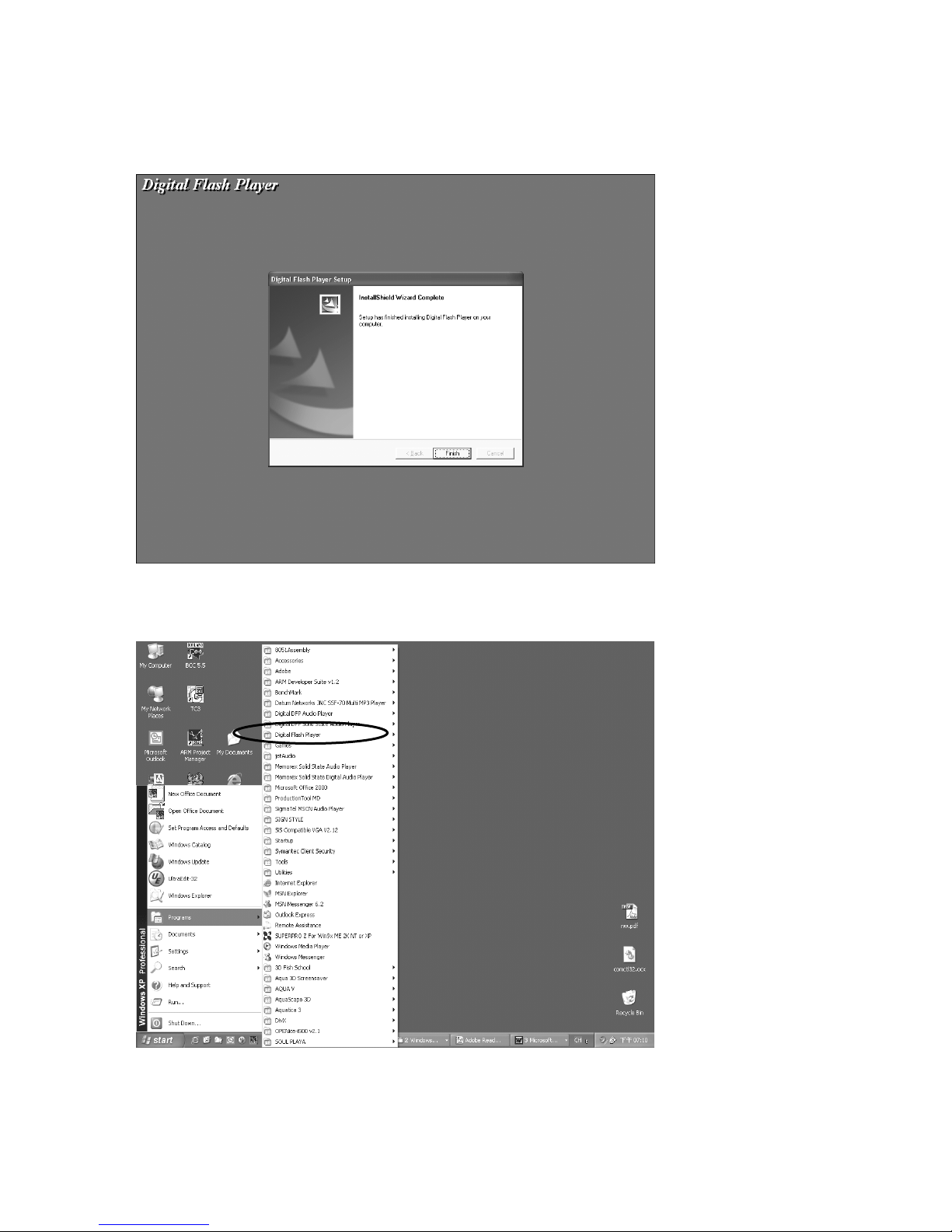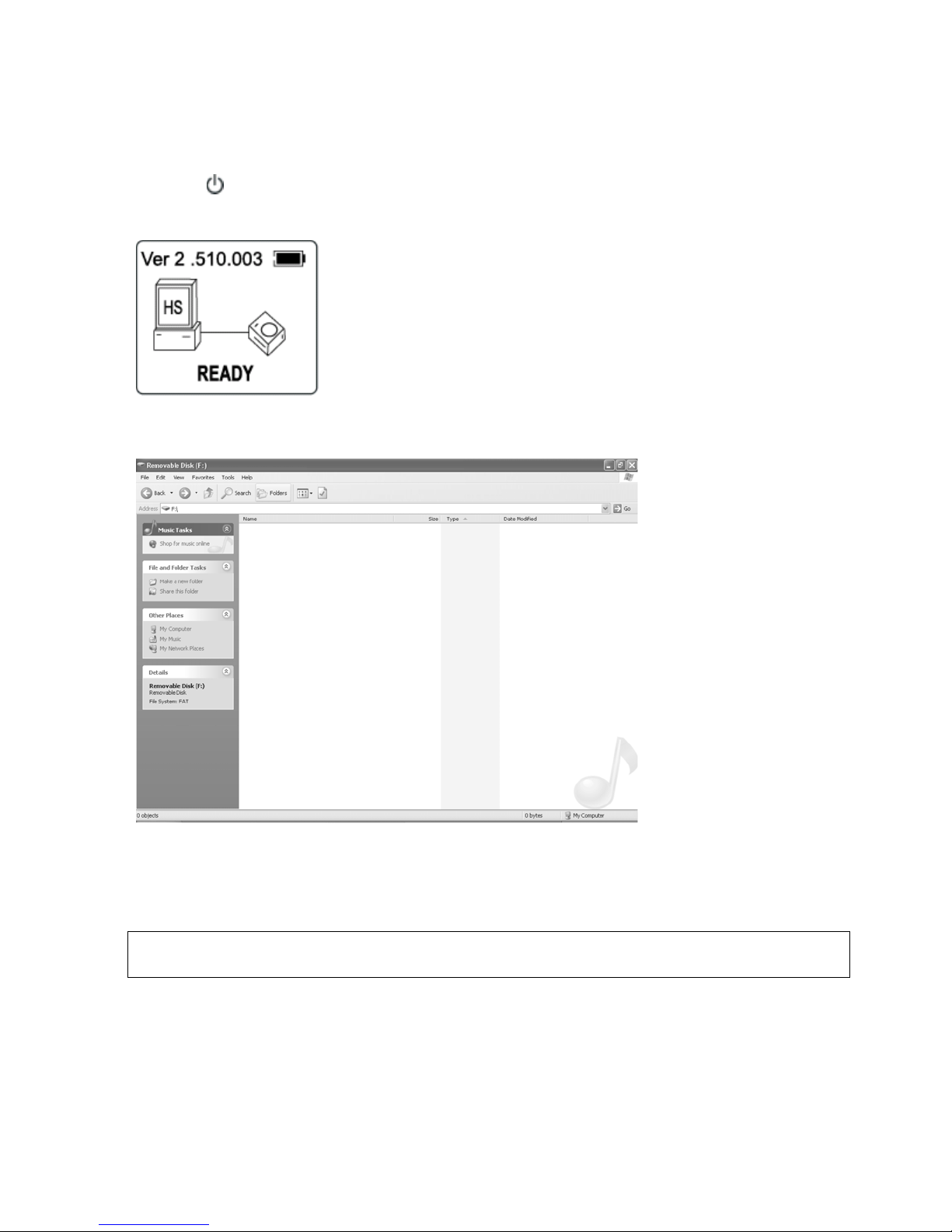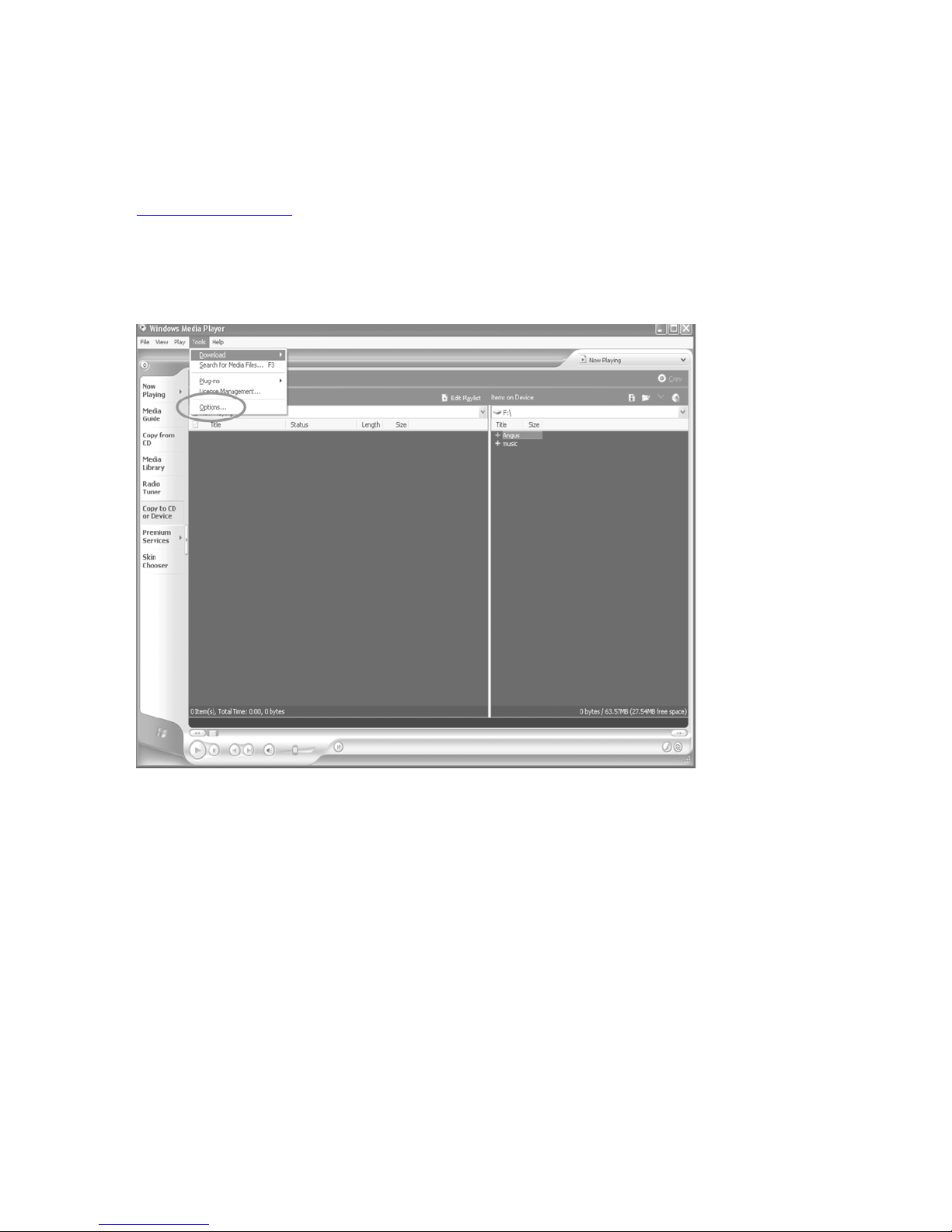MP-Man MP-HD2 User manual
Other MP-Man MP3 Player manuals

MP-Man
MP-Man FIESTA2WOM User manual

MP-Man
MP-Man BT24 User manual
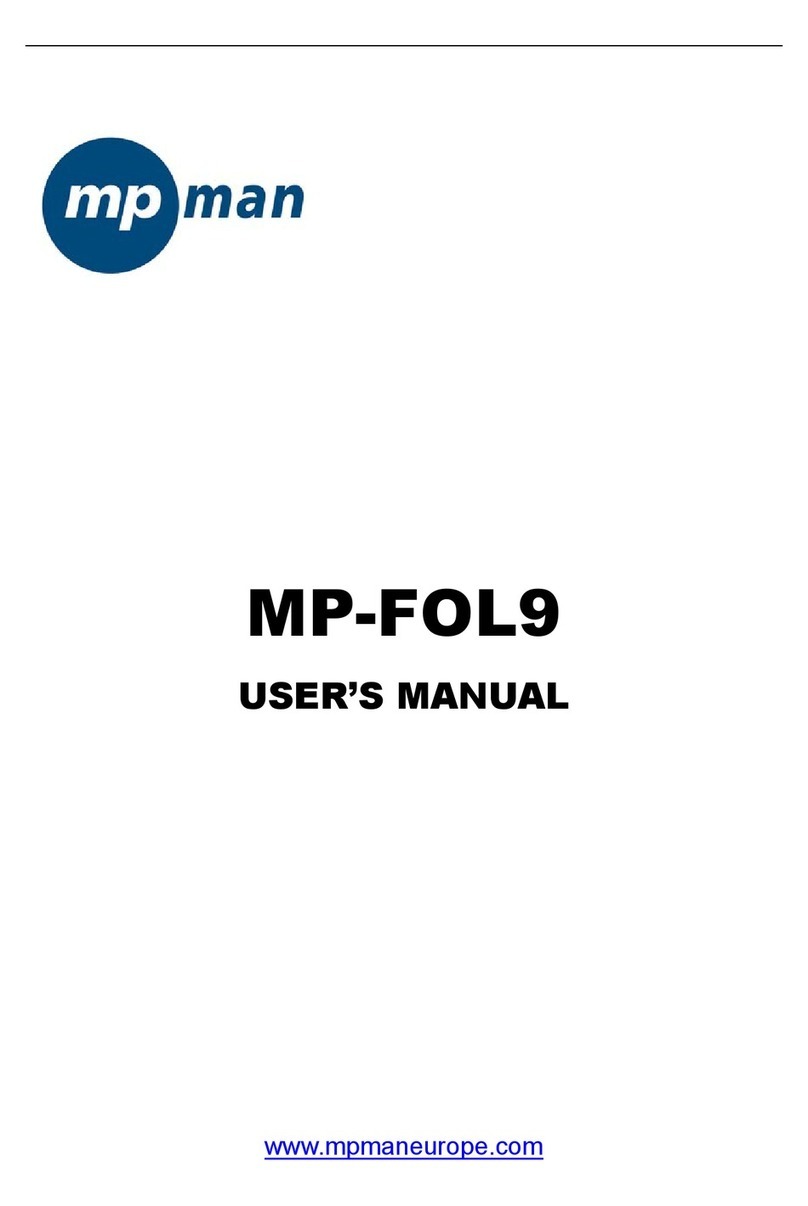
MP-Man
MP-Man MP-FOL9 User manual

MP-Man
MP-Man MP-FUB34 User manual
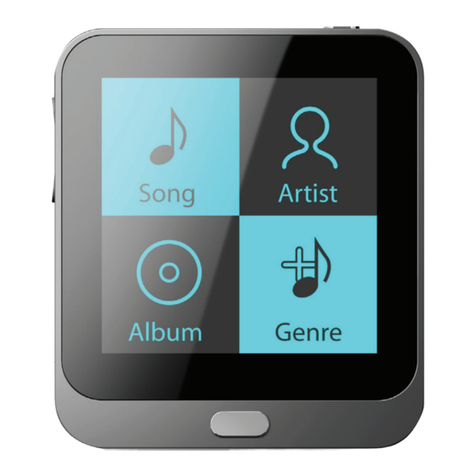
MP-Man
MP-Man TS17 Series User manual

MP-Man
MP-Man MP-CL1 User manual

MP-Man
MP-Man MP-F56 User manual
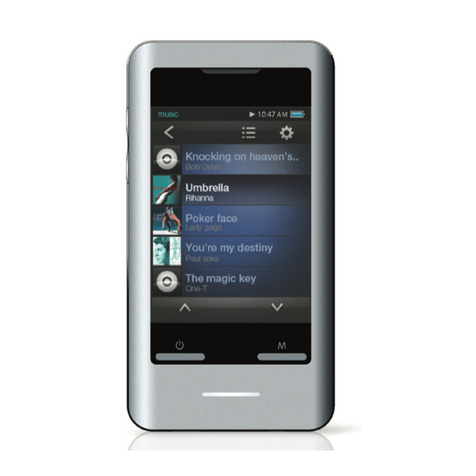
MP-Man
MP-Man TS 302 User manual

MP-Man
MP-Man OV15 User manual
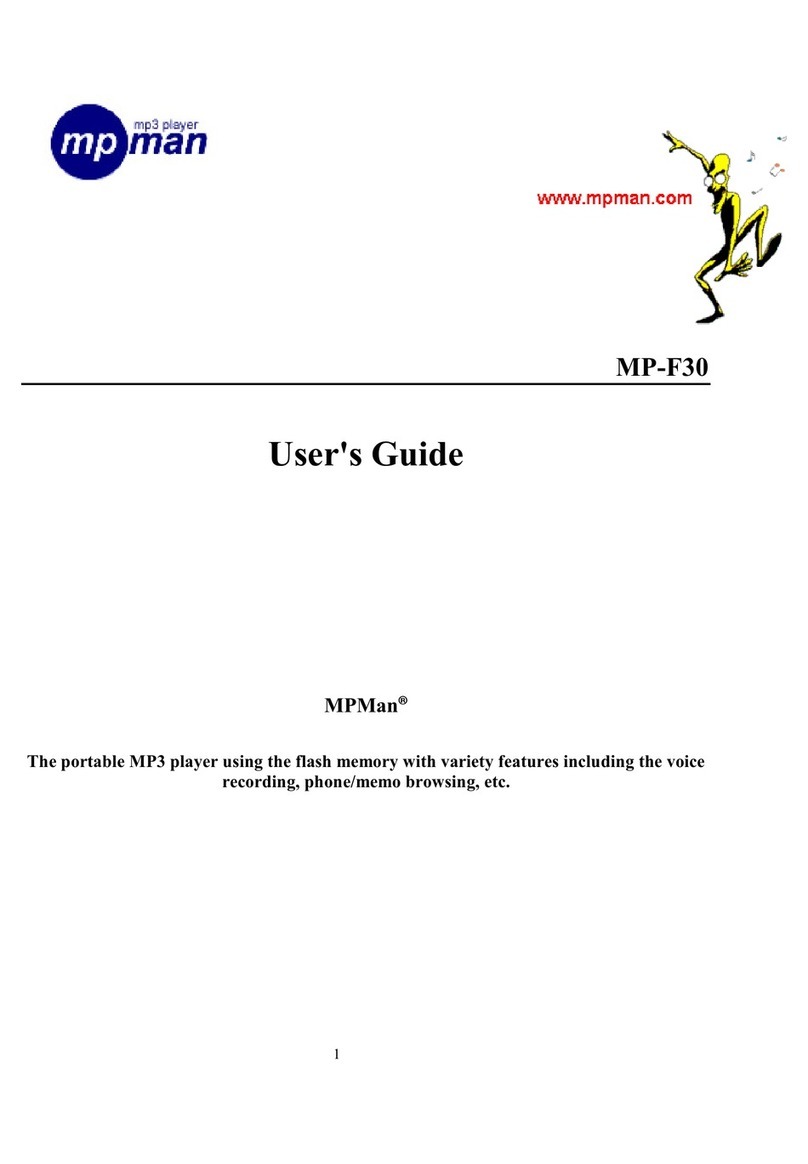
MP-Man
MP-Man MP-F30 User manual
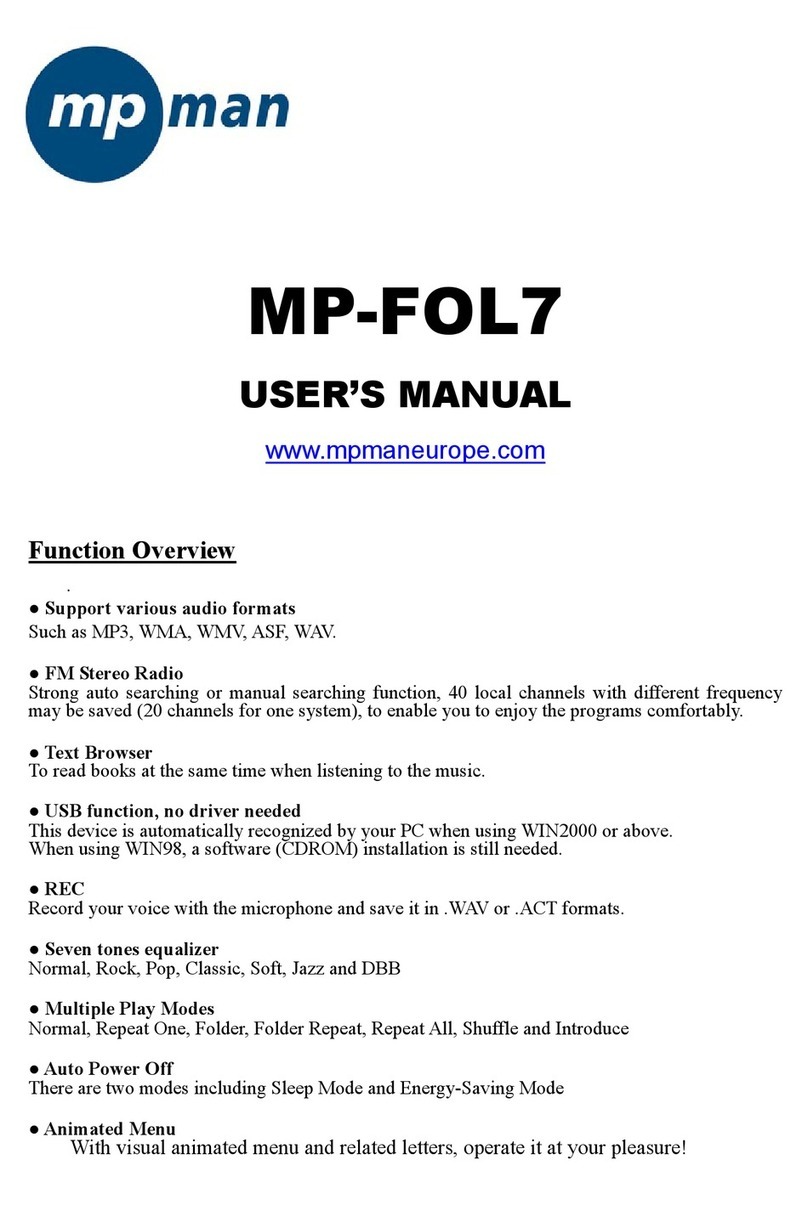
MP-Man
MP-Man MP-FOL7 User manual
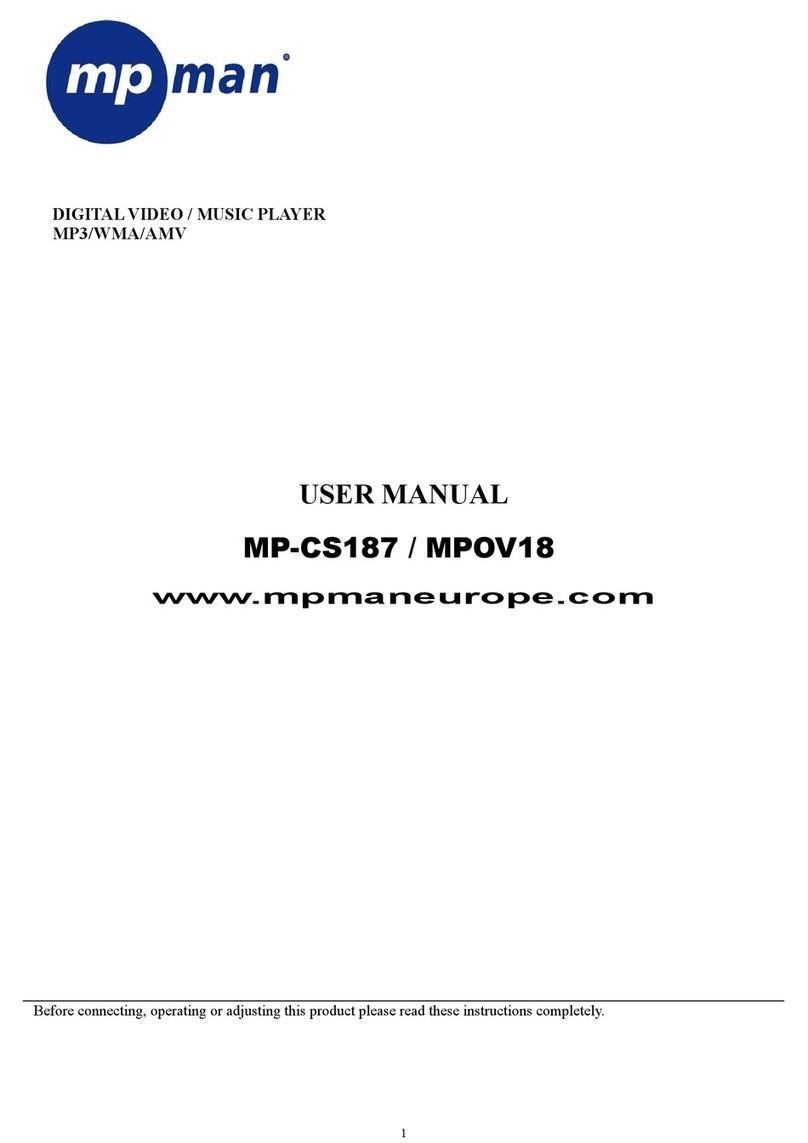
MP-Man
MP-Man MP-CS187 - User manual
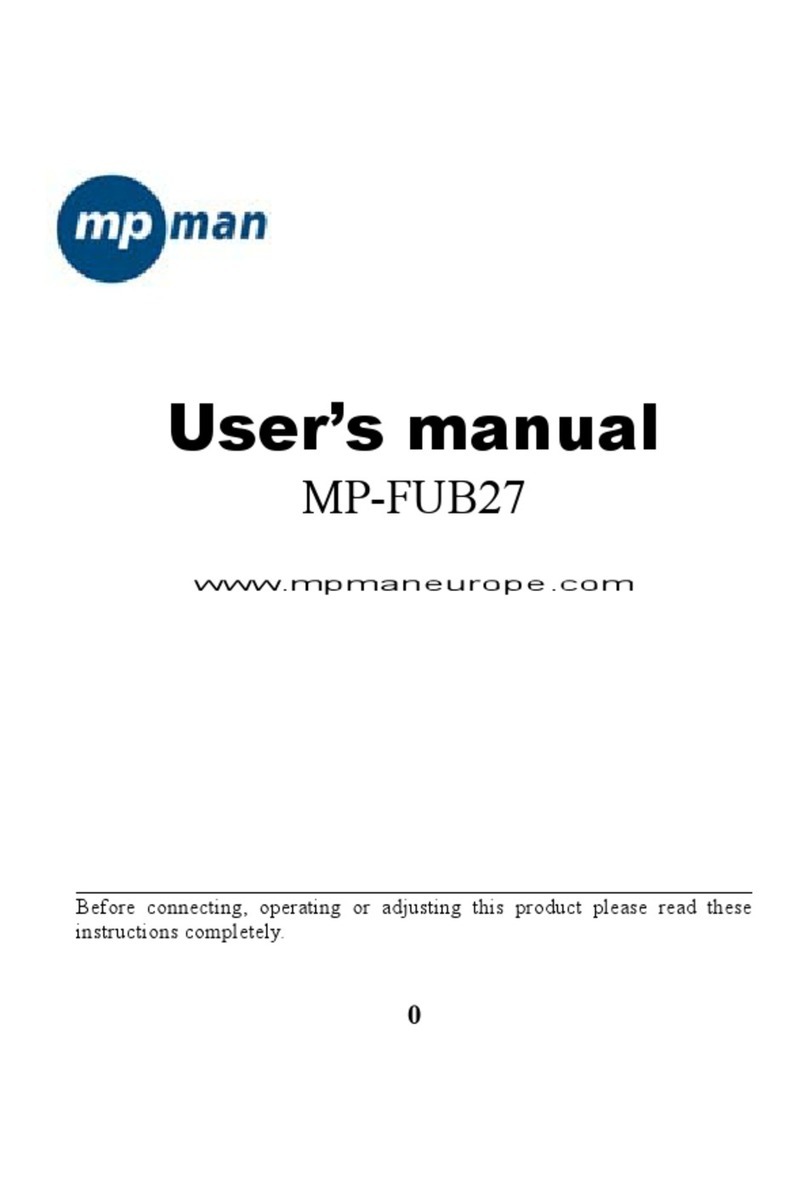
MP-Man
MP-Man MP-FUB27 User manual
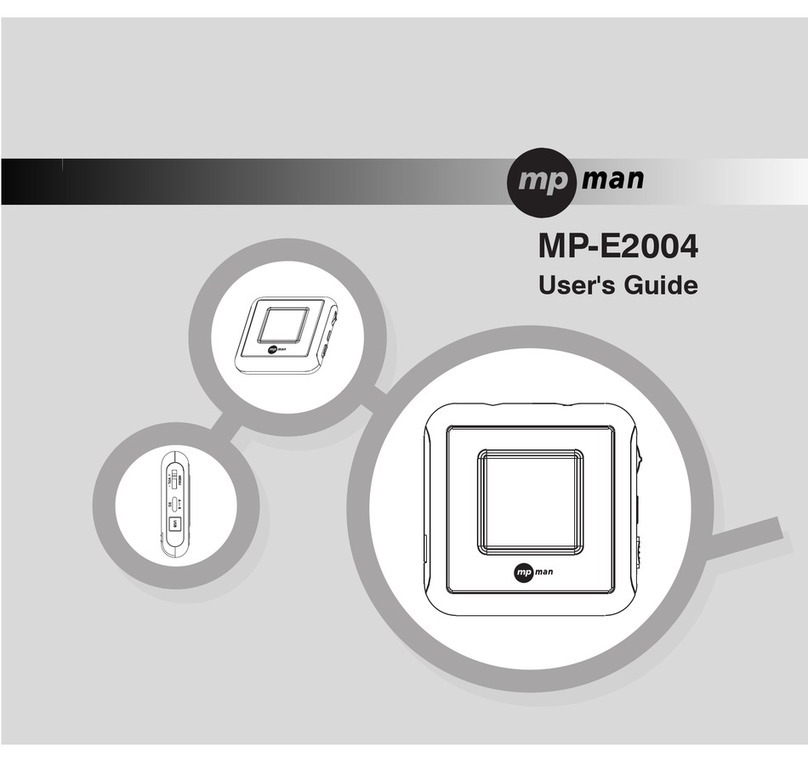
MP-Man
MP-Man MP-E2004 User manual

MP-Man
MP-Man MP150 AI User manual
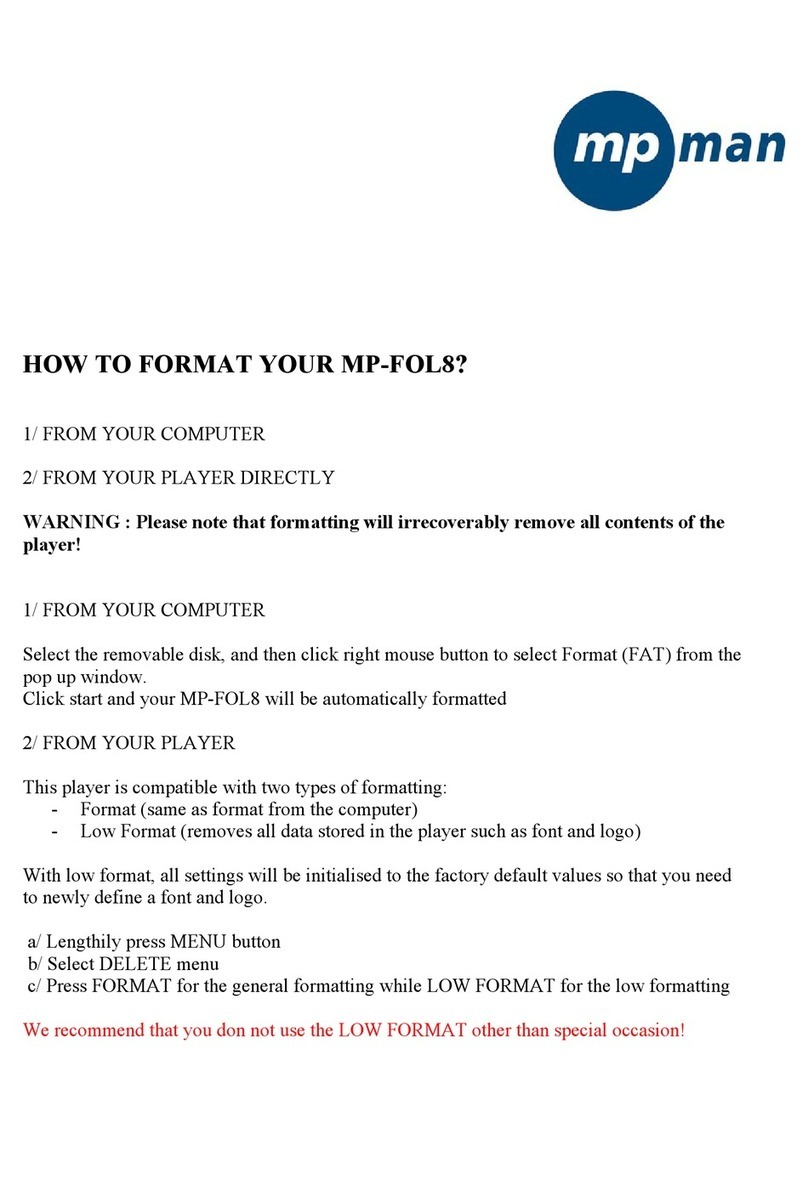
MP-Man
MP-Man MP-FOL8 Manual

MP-Man
MP-Man TK1 User manual
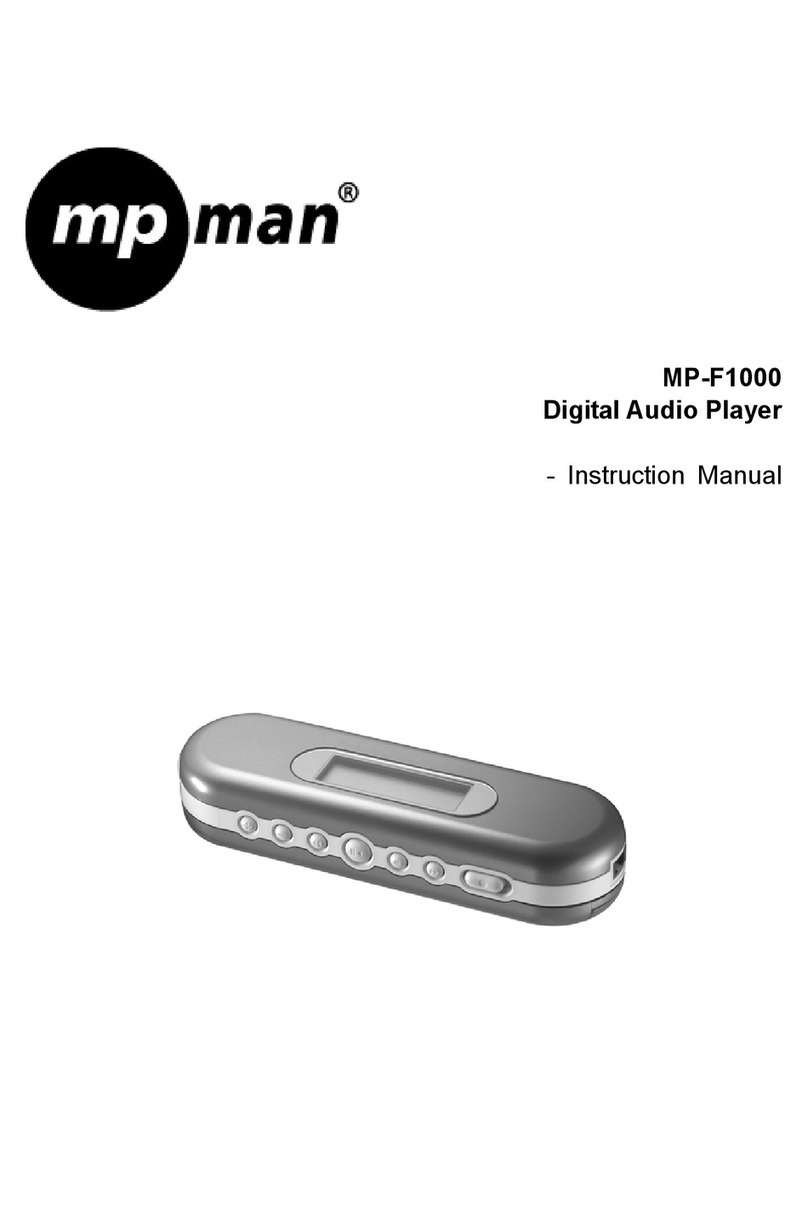
MP-Man
MP-Man MP-F1000 User manual
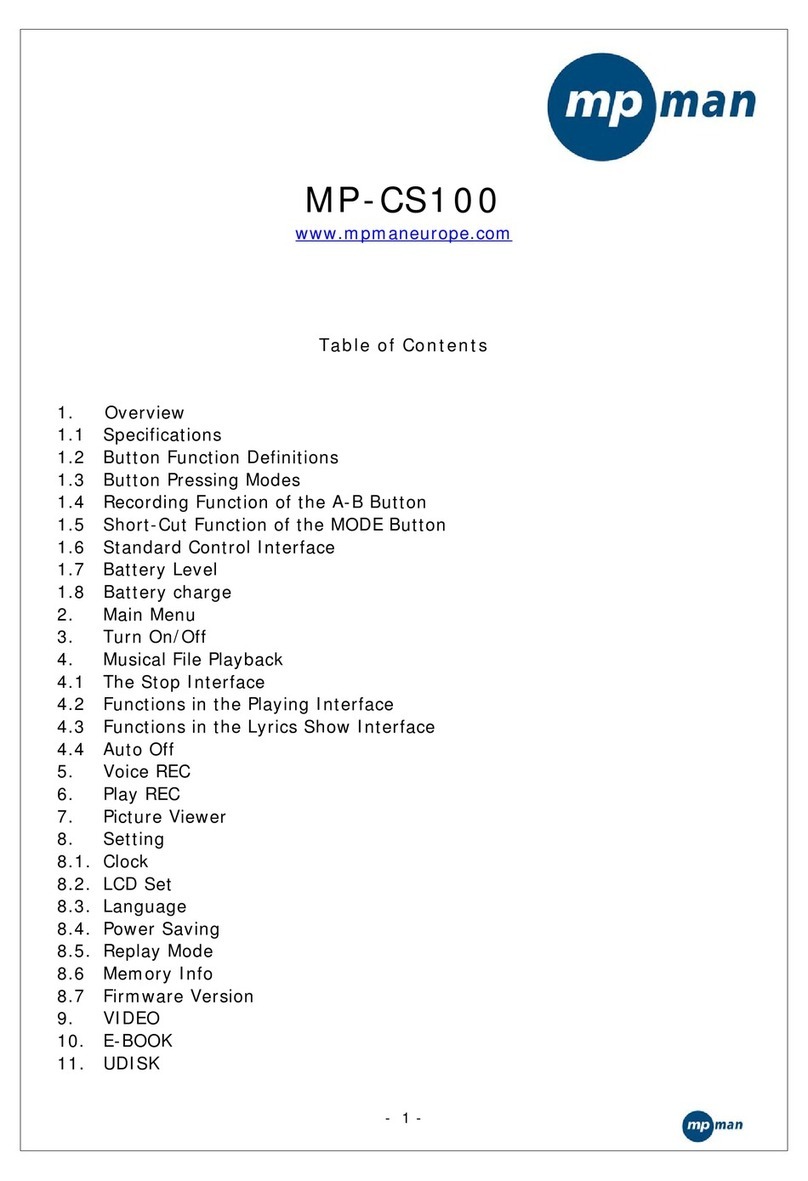
MP-Man
MP-Man MP-CS100 User manual

MP-Man
MP-Man MP-M700 User manual