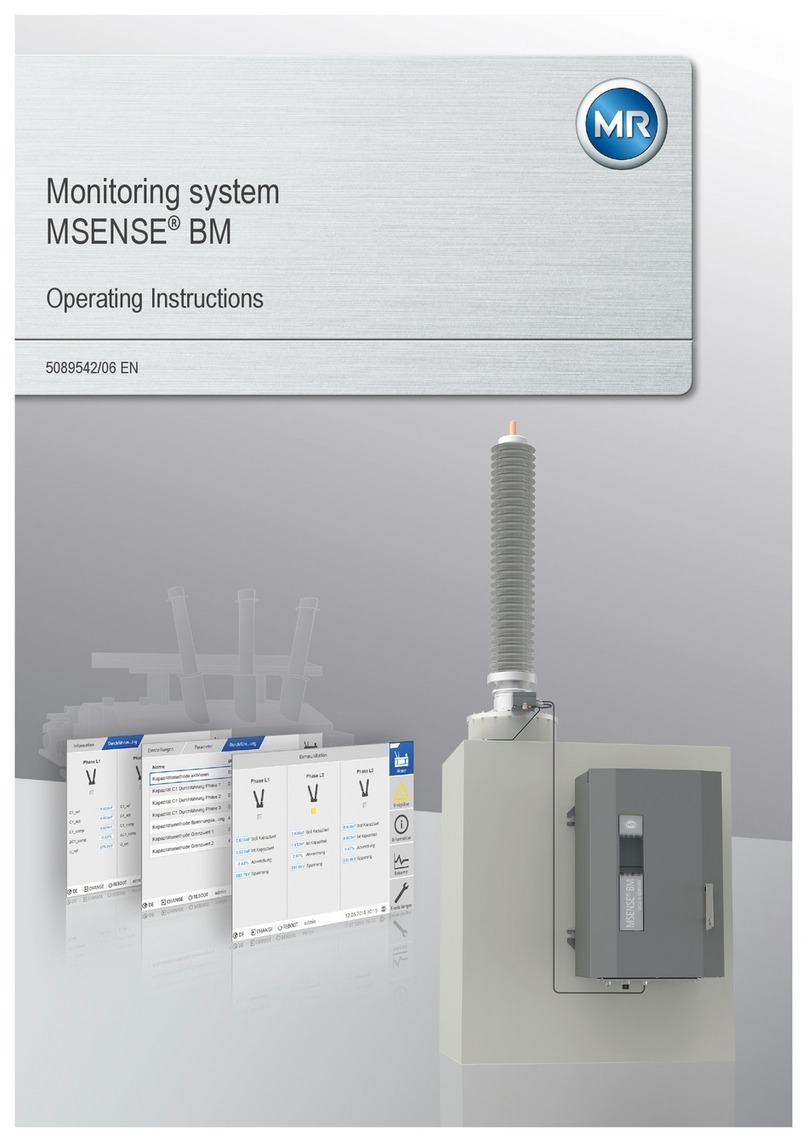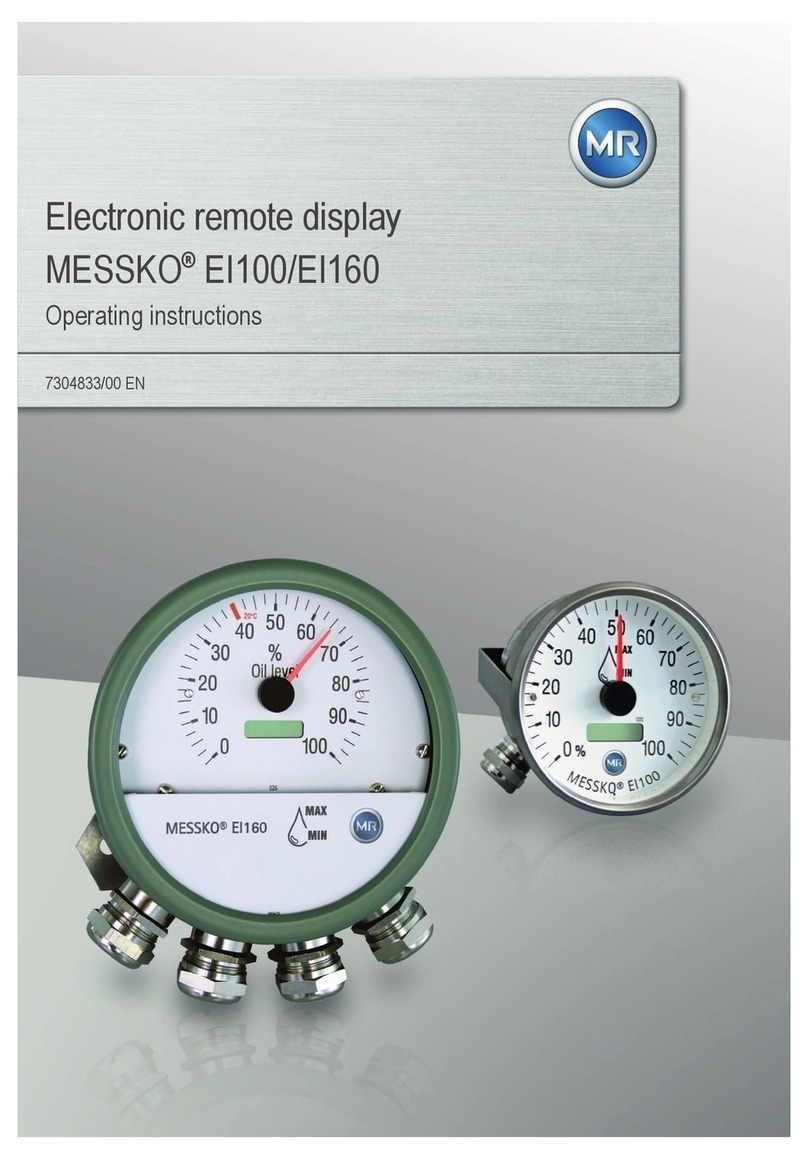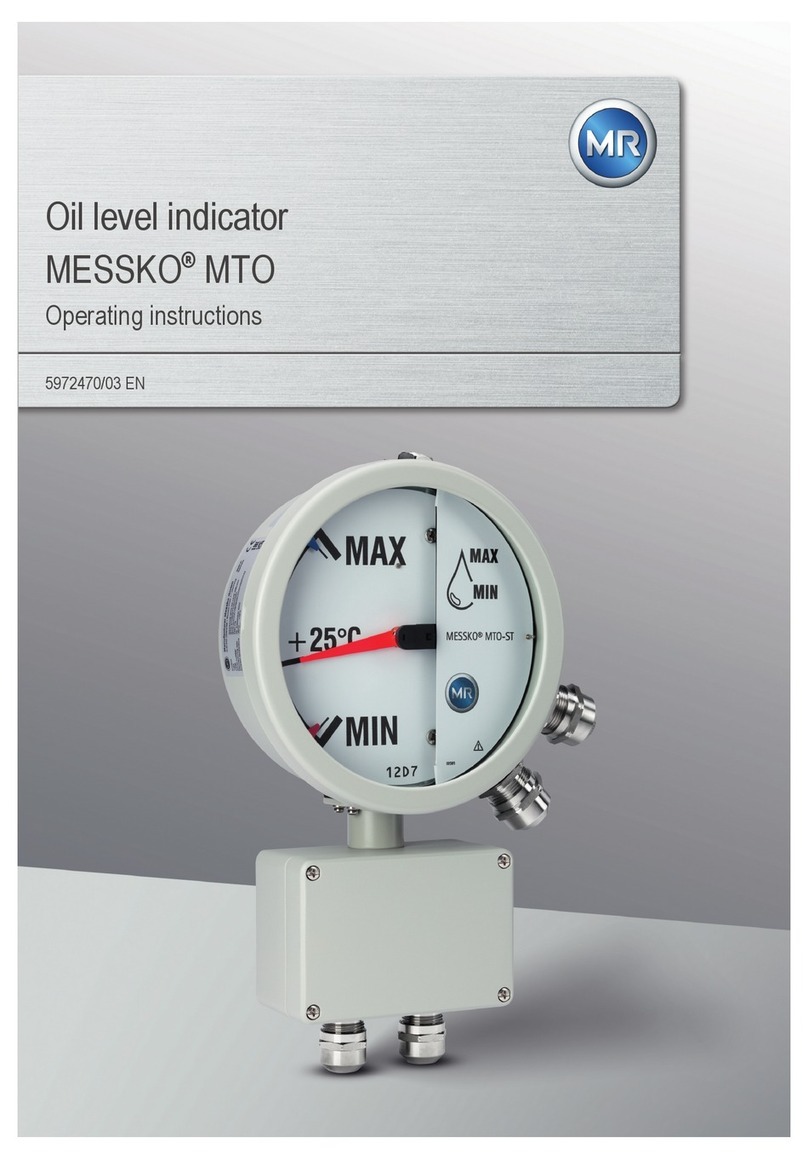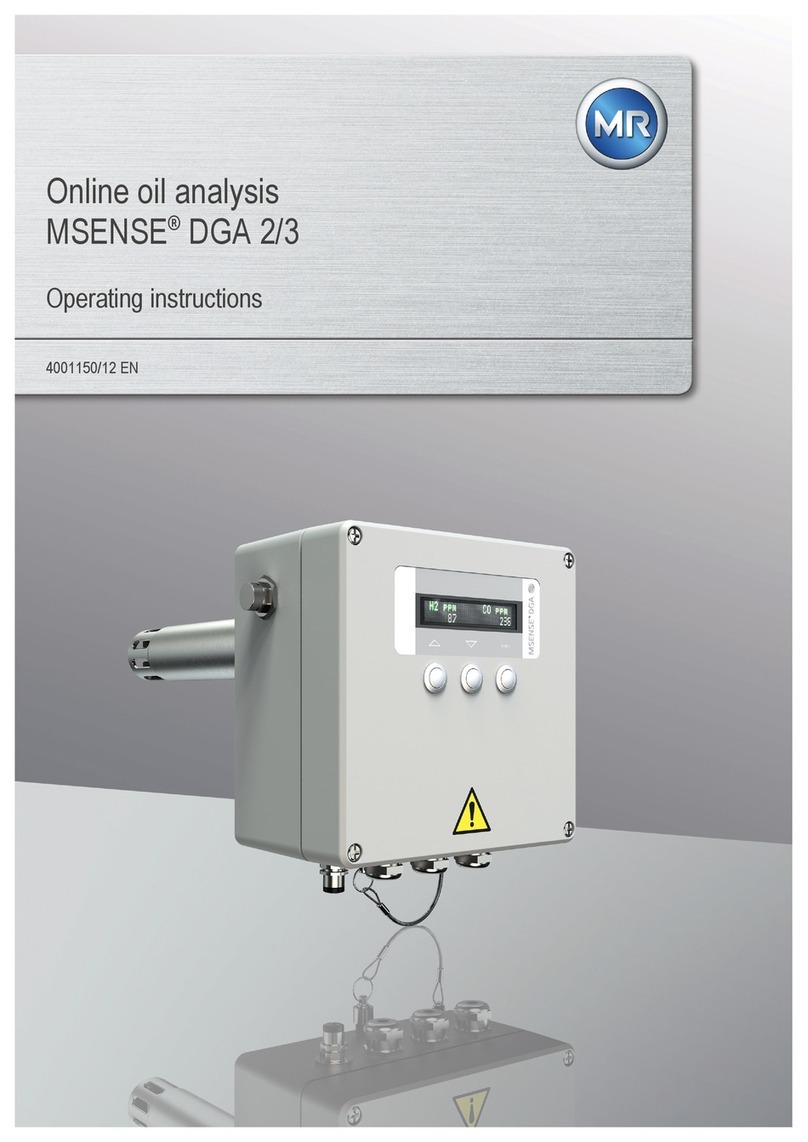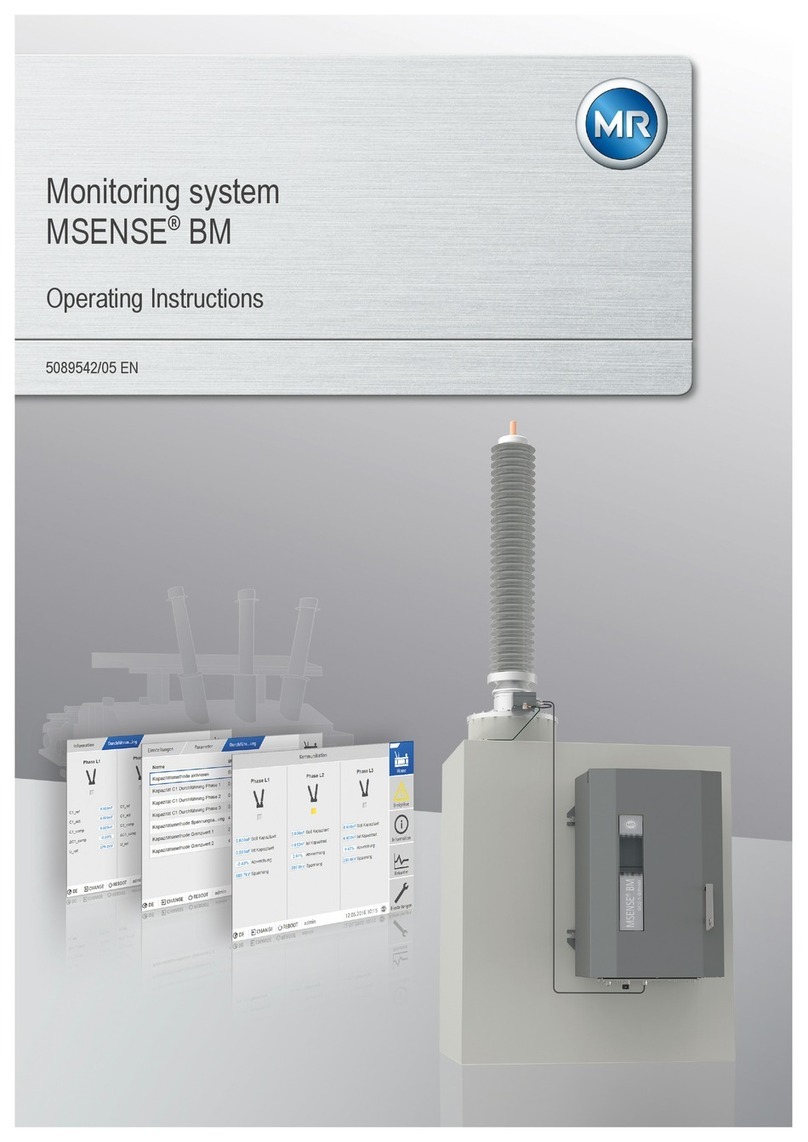MR TAPGUARD 260 User manual












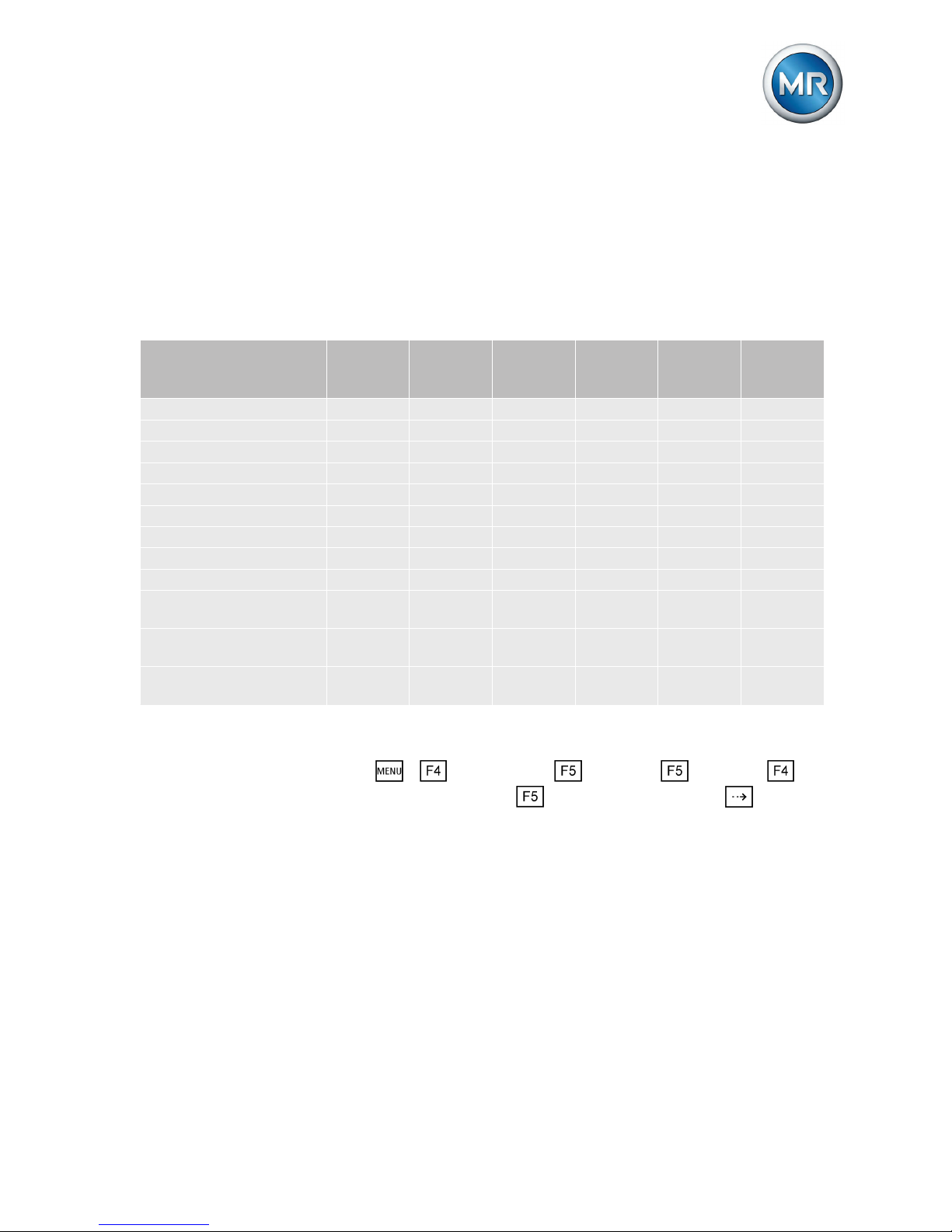







Table of contents
Other MR Measuring Instrument manuals
Popular Measuring Instrument manuals by other brands

Cadex Electronic
Cadex Electronic C7000-C Series user manual

NI
NI PXIe-5665 3.6 GHz Features

BRAND ELECTRONICS
BRAND ELECTRONICS 4-1850DR operating instructions
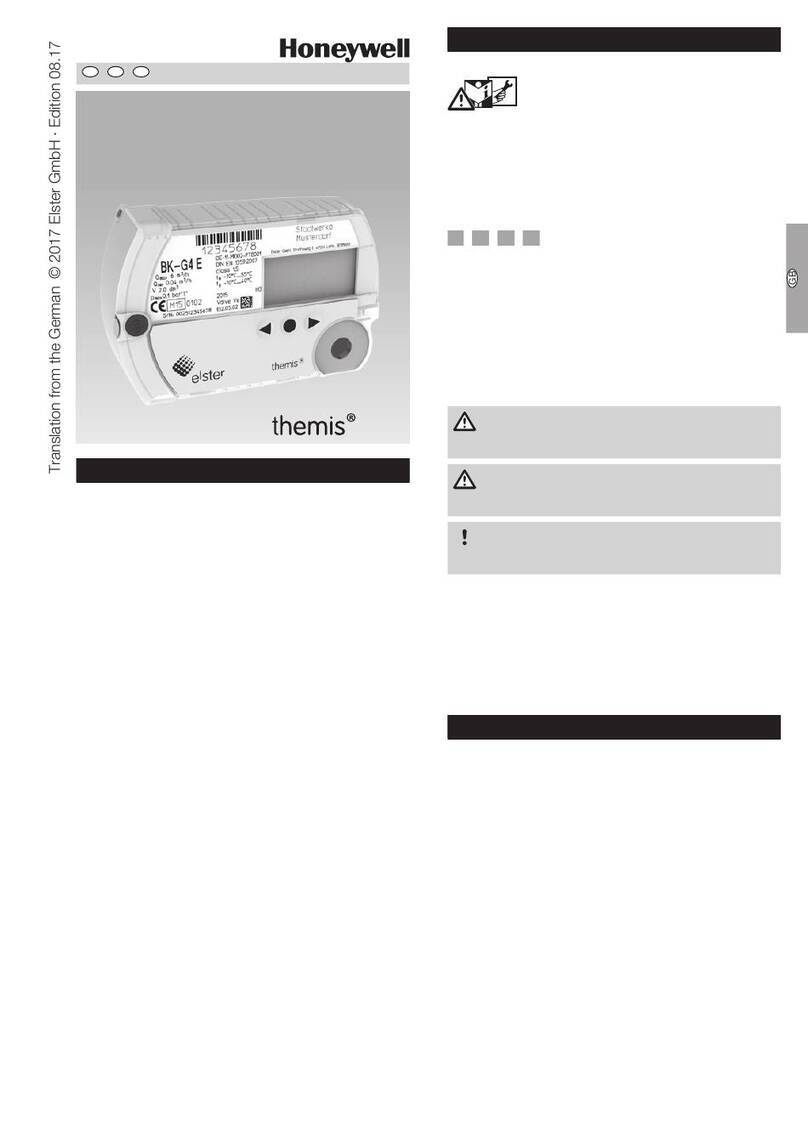
Honeywell
Honeywell Themis alpha EI2 Operating instructions for consumers
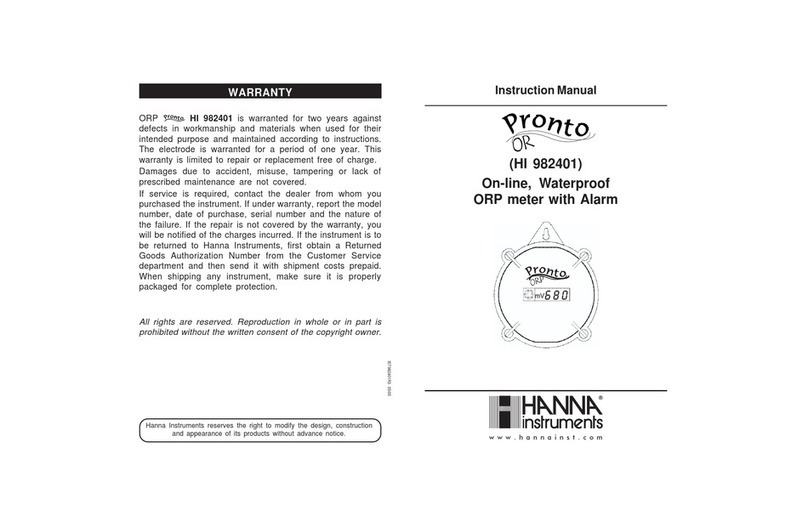
Hanna Instruments
Hanna Instruments Pronto HI 982401 instruction manual

Viessmann
Viessmann Energy meter Installation and service instructions for contractors

Loreme
Loreme IPL 144V Configuration handbook

Badger Meter
Badger Meter Recordall Series user manual
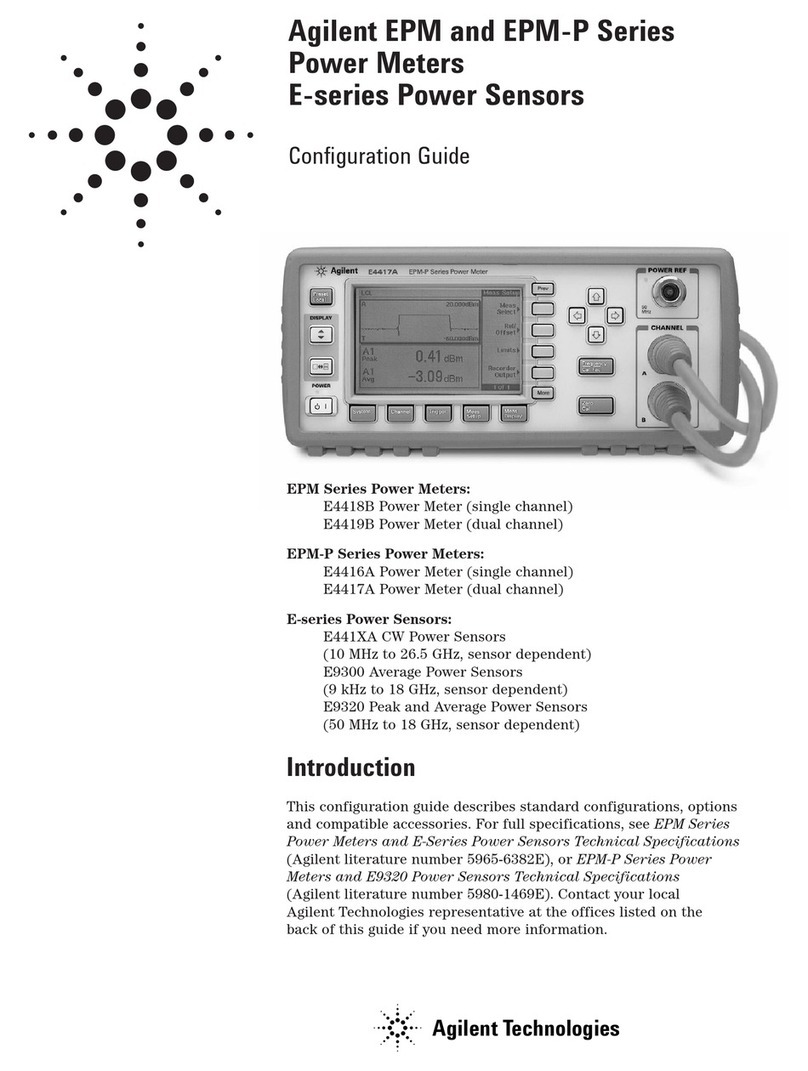
Agilent Technologies
Agilent Technologies E4418B Configuration guide

Zoom
Zoom F8 manual

Dostmann Electronic
Dostmann Electronic DewPoint Pro H560 Operating instruction
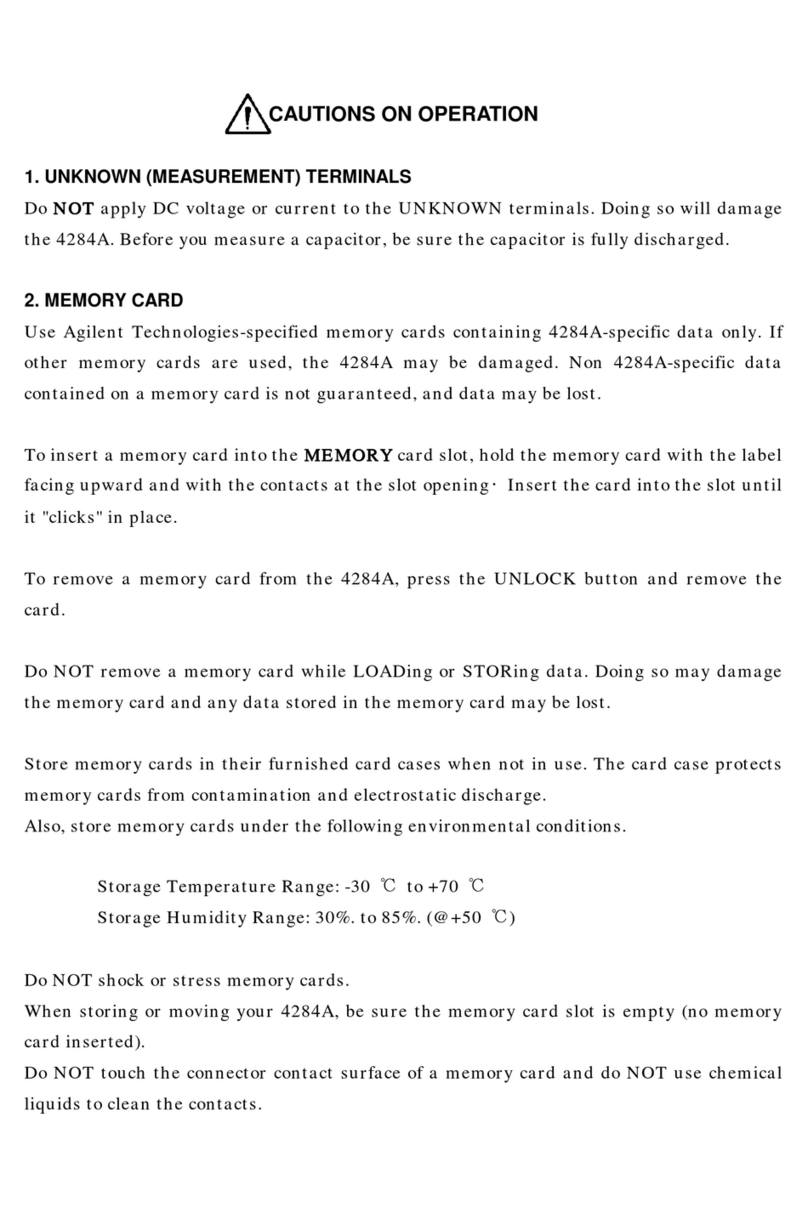
Agilent Technologies
Agilent Technologies 4284A Operation manual

UWT
UWT NivoGuide 8100 instruction manual

Evers
Evers dynafor LLXh Series Operation and maintenance manual

Xylem
Xylem optimyze quick start guide
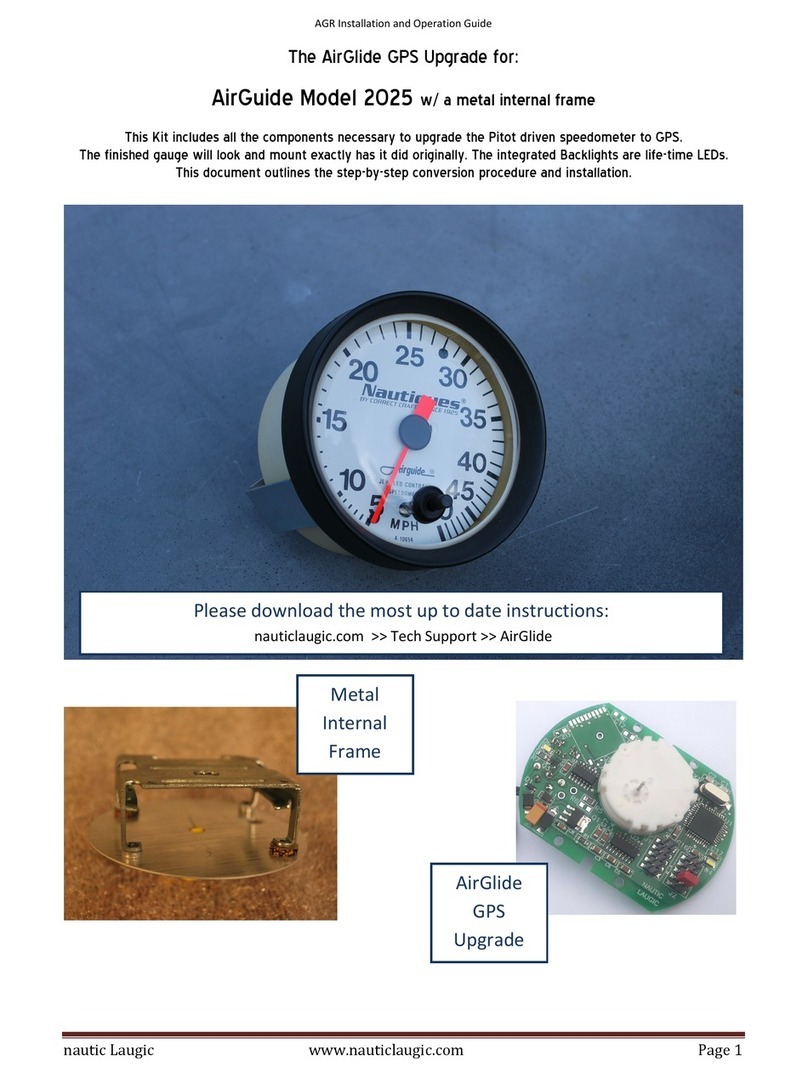
Nautic Laugic
Nautic Laugic 2025 Installation and operation guide

Rotronic
Rotronic HygroPalm21 Short instruction manual

Agilent Technologies
Agilent Technologies 4395A Manual change