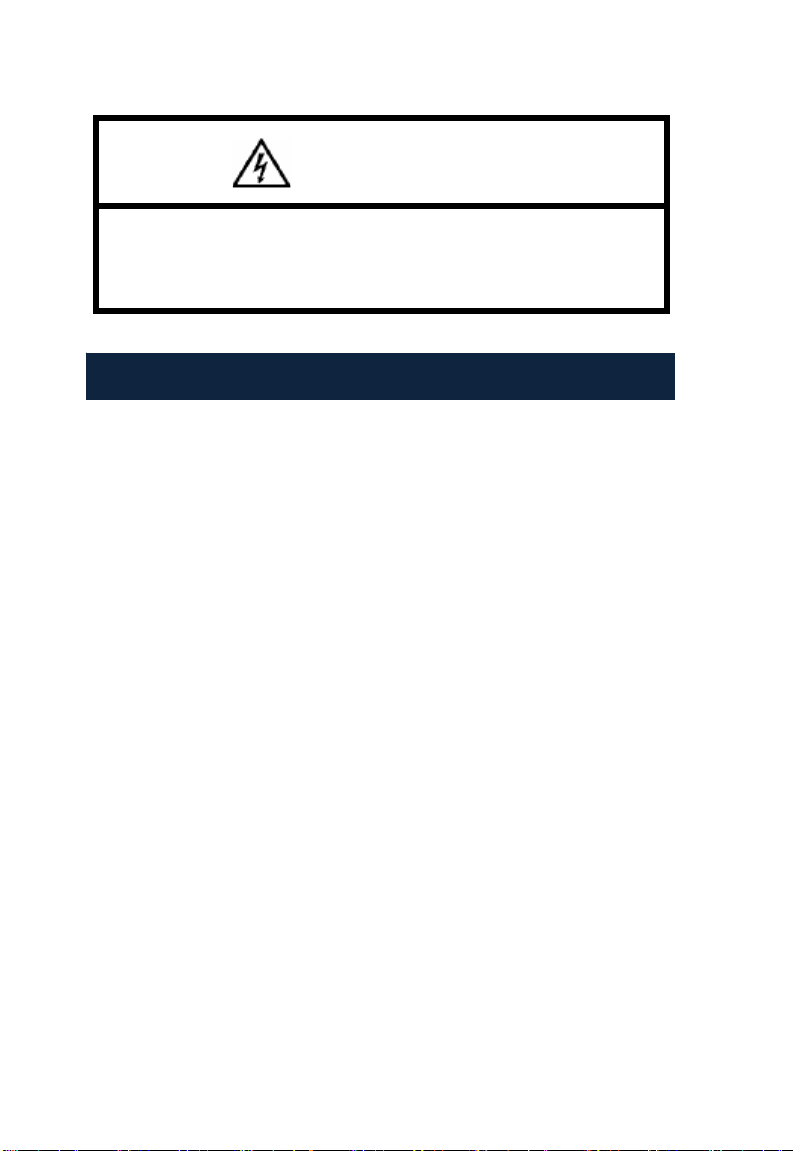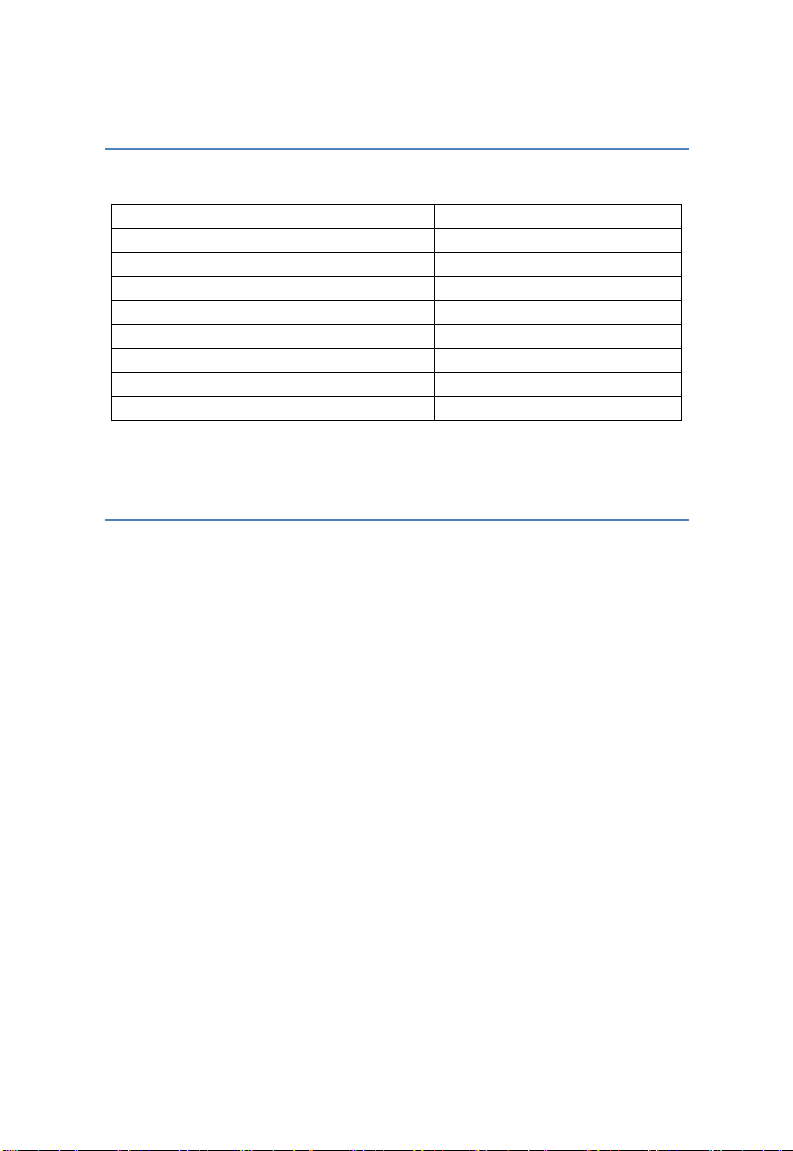ii
Adjust Temp..........................................26
Save Setting .............................................26
5.2.3 Image .........................................................26
Image Setup .............................................27
Alarm Switch.........................................28
Alarm Temp ..........................................28
Alarm Color...........................................28
Isotherm Color ......................................28
Isotherm Temp......................................28
Isotherm Width......................................28
Screen Display......................................29
Analysis Setup..........................................29
Temp Range.........................................29
IR Lens..................................................29
Temp Unit .............................................30
Ambient Temp.......................................30
Reference .............................................30
Ref Temp..............................................30
Image Reverse .........................................30
Clear Screen.............................................30
L&S (Auto/Manual Mode)..........................30
5.2.4 Setup..........................................................31
System Setup ...........................................31
Language..............................................32
Auto Rectify...........................................32
Auto Save .............................................32
Video.....................................................32
Transparence........................................32
Display Device......................................33
Screen Save .........................................33
Power Save...........................................33
Time & Date..............................................33
Factory Default .........................................33
Information................................................33
6. Building Thermal Imaging Summary..................34
7. Technical Specification.......................................37
8. Technical Support................................................39
9. Appendix: Emissivity of Raw Material................40