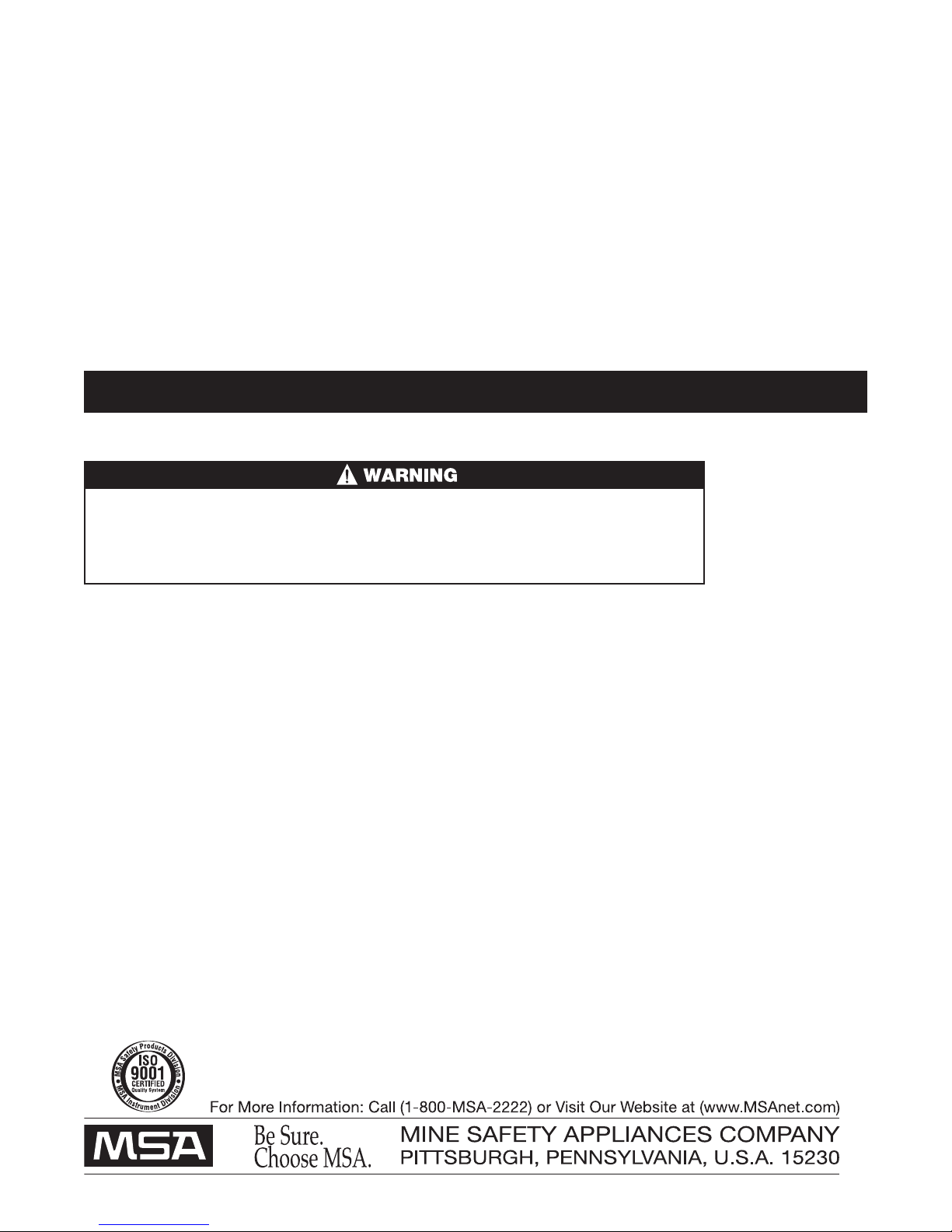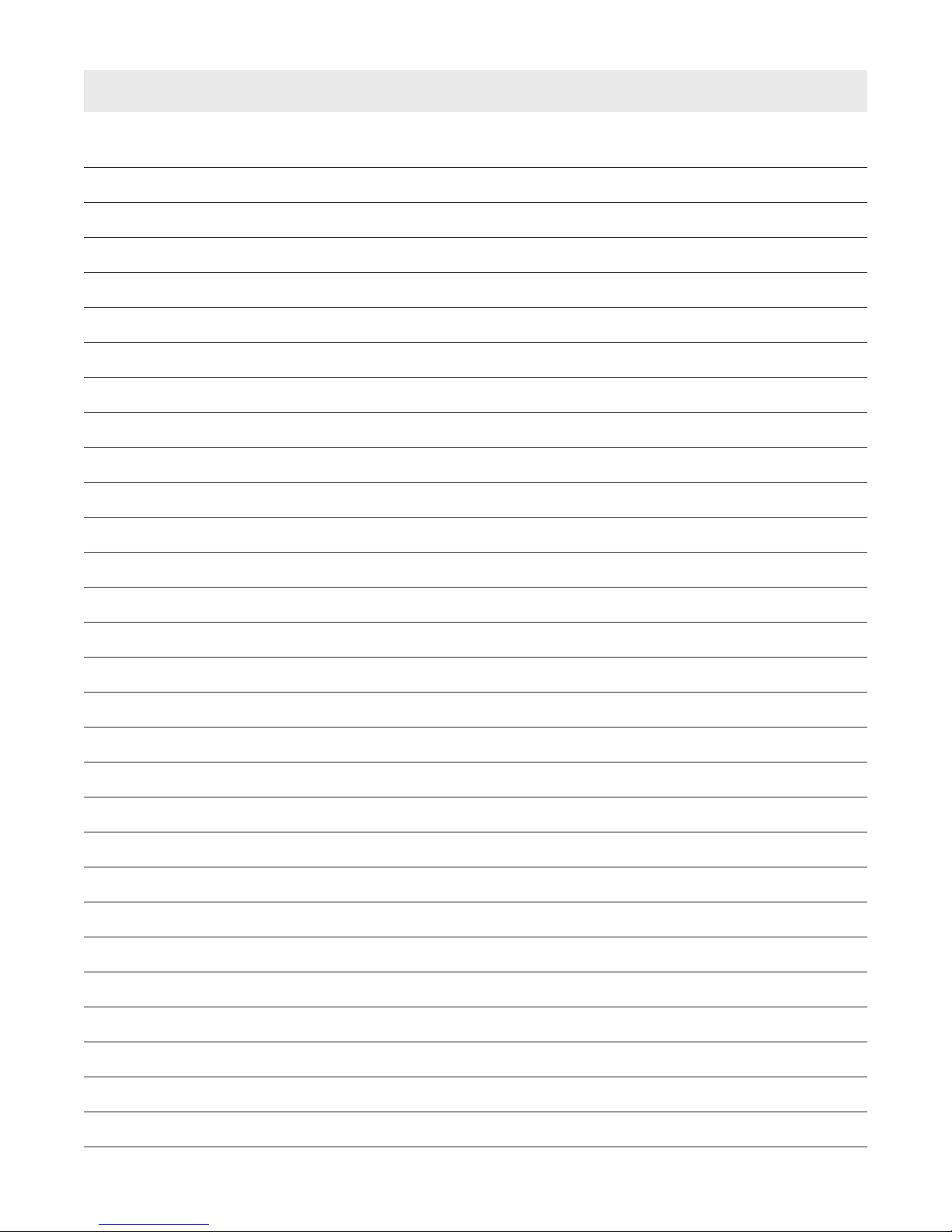ICM TXR BASE STATION INCIDENT COMMAND
MODULE (BASE STATION):
This device contains FCC ID:RPN-10069330. This device
has been designed to operate with the antennas listed in
this manual. These antennas have a maximum gain of
3dBi. Antennas not included in this list, or those having a
gain greater than 3dBi, are strictly prohibited for use with
this device. The required antenna impedance is 50 ohms.
The external antennas used for this mobile transmitter
must provide a separation distance of at least 20 cm from
all persons and must not be co-located or operating in
conjunction with any other antenna or transmitter.
ICM TXR UNIT
Antenna care
Use only the supplied integral antenna. Unauthorized
antenna modifications, or attachments, could damage the
ICM TxR Unit and may violate U.S. Federal
Communications Commission (FCC) regulations. The
internal antenna used for this portable transmitter must
not be co-located or operated in conjunction with any
other antenna or transmitter.
RF Exposure
Tests for SAR (Specific Absorption Rate) are conducted
using standard operating positions specified by the FCC
with the ICM TxR Unit transmitting at its highest certified
power level in all tested frequency bands. Although the
SAR is determined at the highest certified power level, the
actual SAR level of the ICM TxR Unit during operation
may be well below the maximum value. The ICM TxR Unit
is designed to operate at multiple power levels so as to
use only the power required to reach the network. In gen-
eral, the closer the ICM TxR Unit is to a wireless base sta-
tion antenna, the lower the power output. Before an ICM
TxR Unit is available for sale to the professional, it must
be tested and certified by the FCC to ensure that it does
not exceed the limit established by the government
adopted requirement for safe exposure. The tests are per-
formed in positions and locations (e.g., at the ear) as
required by the FCC for each model. While there may be
differences between the SAR levels of various ICM TxR
Units and at various positions, they all meet the govern-
ment requirement for safe exposure.
HEALTH AND SAFETY INFORMATION FCC
Exposure to Radio Frequency (RF) Signals
The wireless ICM TxR Unit is a radio transmitter and
receiver. It is designed and manufactured not to exceed
the emission limits for exposure to radio frequency (RF)
energy set by the Federal Communications Commission
of the U.S. Government. These limits are part of compre-
hensive guidelines and established permitted levels of RF
energy for the general population. The guidelines are
based on the safety standards previously set by both U.S.
and international standards bodies:
This EUT (Equipment Under Test) has been shown to be
capable of compliance for localized SAR uncontrolled
environment/general population exposure limits specified
in ANSI/IEEE Std. C95.1-1992 and has been tested in
accordance with the measurement procedures specified in
FCC/OET Bulletin 65 Supplement C (2001) and IEEE Std.
1528-2003 December 2003.
The highest SAR values for the ICM TxR Unit worn on the
body is outlined below:
SAR (1g) = 0.072 W/Kg device with zero Inches (cm) dis-
tance
The standards include a substantial safety margin
designed to assure the safety of all persons, regardless of
age and health. The exposure standard for the wireless
ICM TxR Unit employs a unit of measurement known as
the SAR (Specific Absorption Rate). In the U.S. and
Canada, the SAR limit for ICM TxR Unit used by the pub-
lic is 1.6 watts/kg (W/kg) averaged over one gram of tis-
sue. The standard incorporates a substantial margin of
safety to give additional protection for the public and to
account for any variations within the population.
TABLE OF CONTENTS
Description of ICM TxR Unit and Base
Station Interface...............................................................2
PC System Requirements..................................................3
Installing the Software........................................................5
Installing the Hardware ......................................................5
Using the ICM TxR Accountability Software .....................7
Starting the MSA ICM TxR Accountability Software .........7
Configuring the SCBA Monitoring Settings .......................7
Monitoring SCBA Using the Base Station .........................9
Getting Started...................................................................9
Using Teams.....................................................................10
SCBA Statistics Display ...................................................10
The Evacuation Command...............................................11
PAR Timer ........................................................................12
Loss of Radio Communication.........................................12
Using Multiple Base Stations...........................................12
Incident Report Generation..............................................13
Accountability of Firefighters without Telemetry..............17
ID Tag Writer Function......................................................19
Caring for the Base Station..............................................21
Warranty ...........................................................................25
Quick Reference for the ICM TxR System.......................25
For the Firefighter.............................................................25
For the Incident Commander...........................................25
DESCRIPTION AND REQUIREMENTS
2
TAL 605 (L) Rev. 0 - 10068929