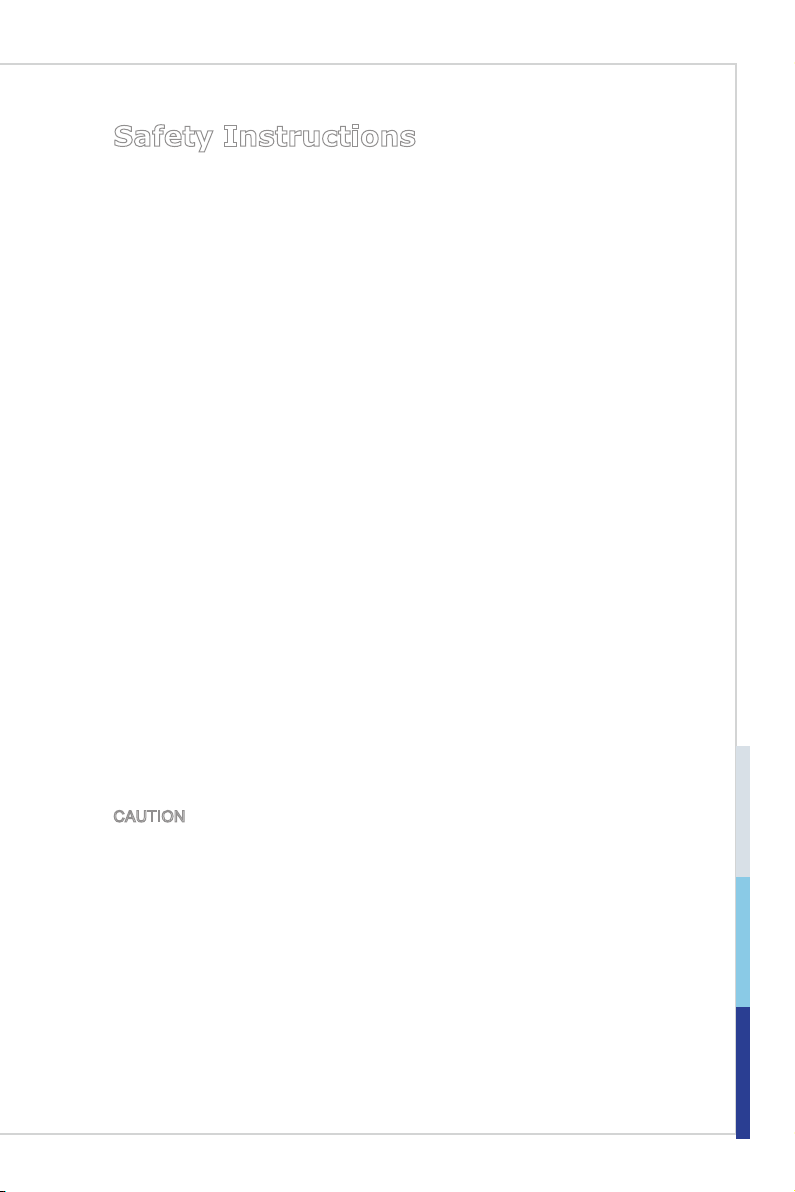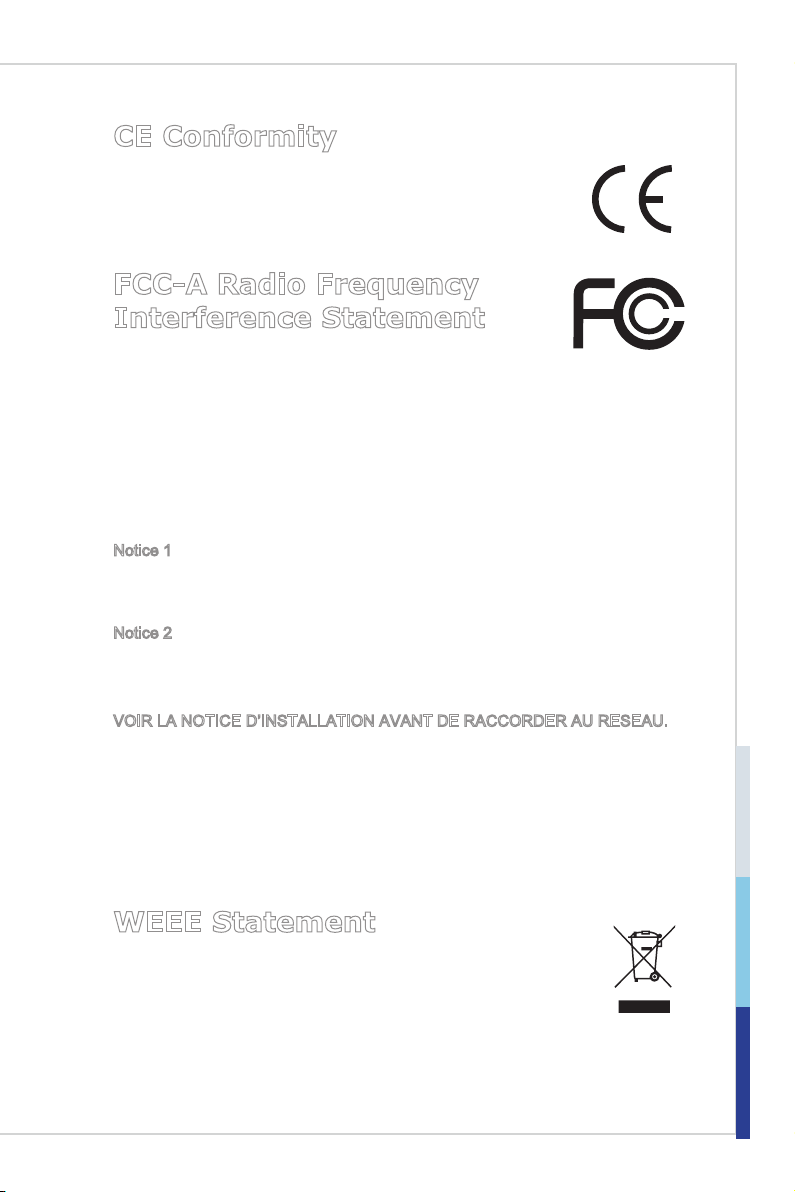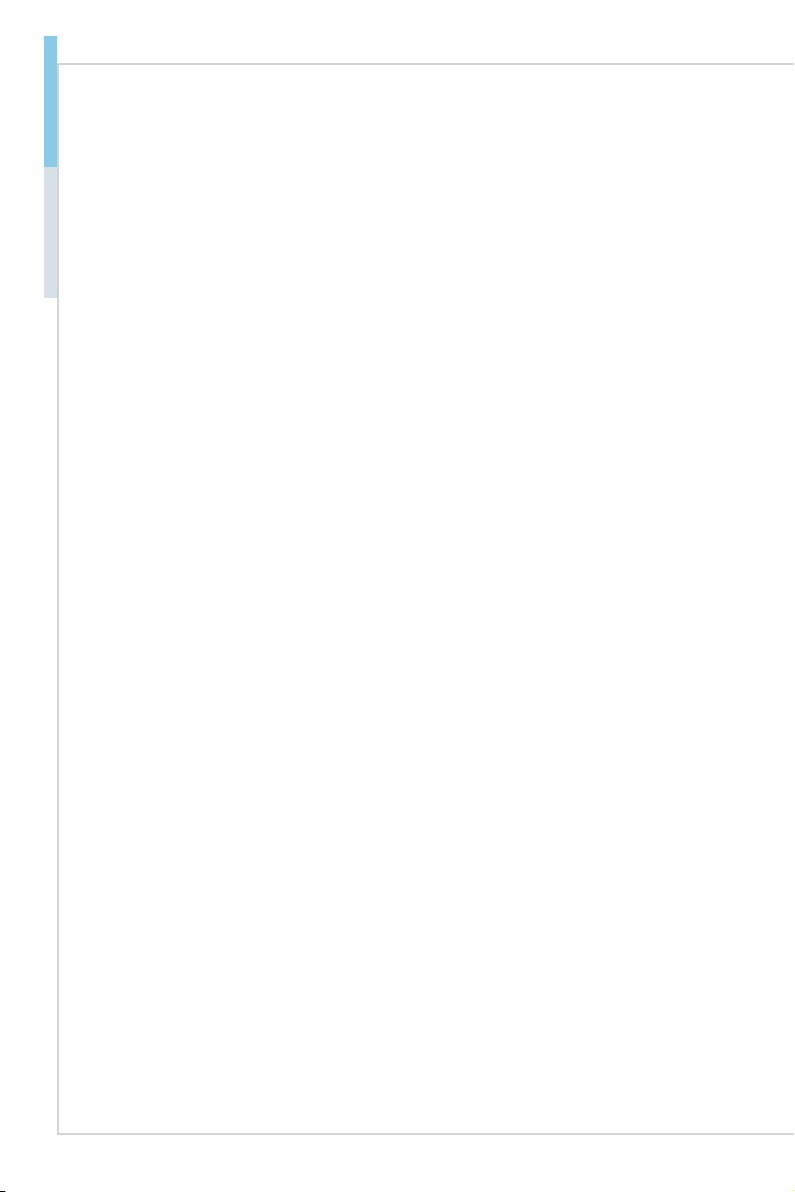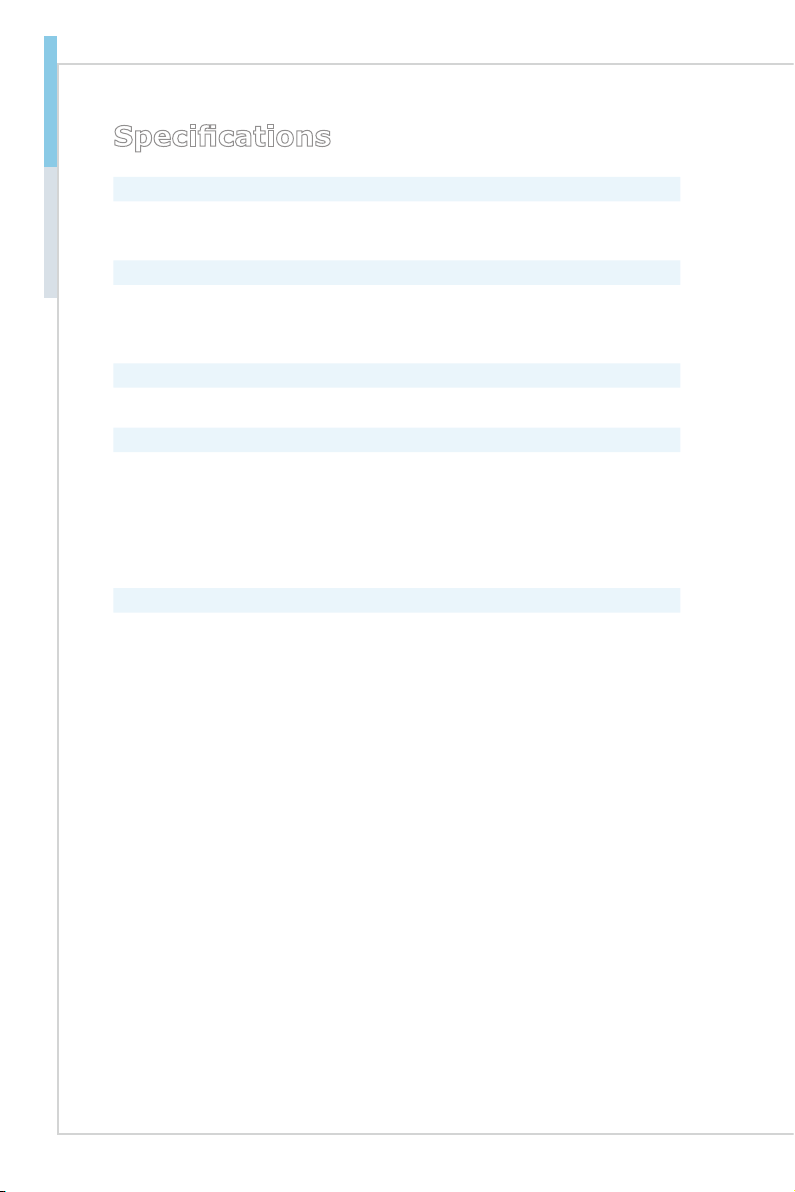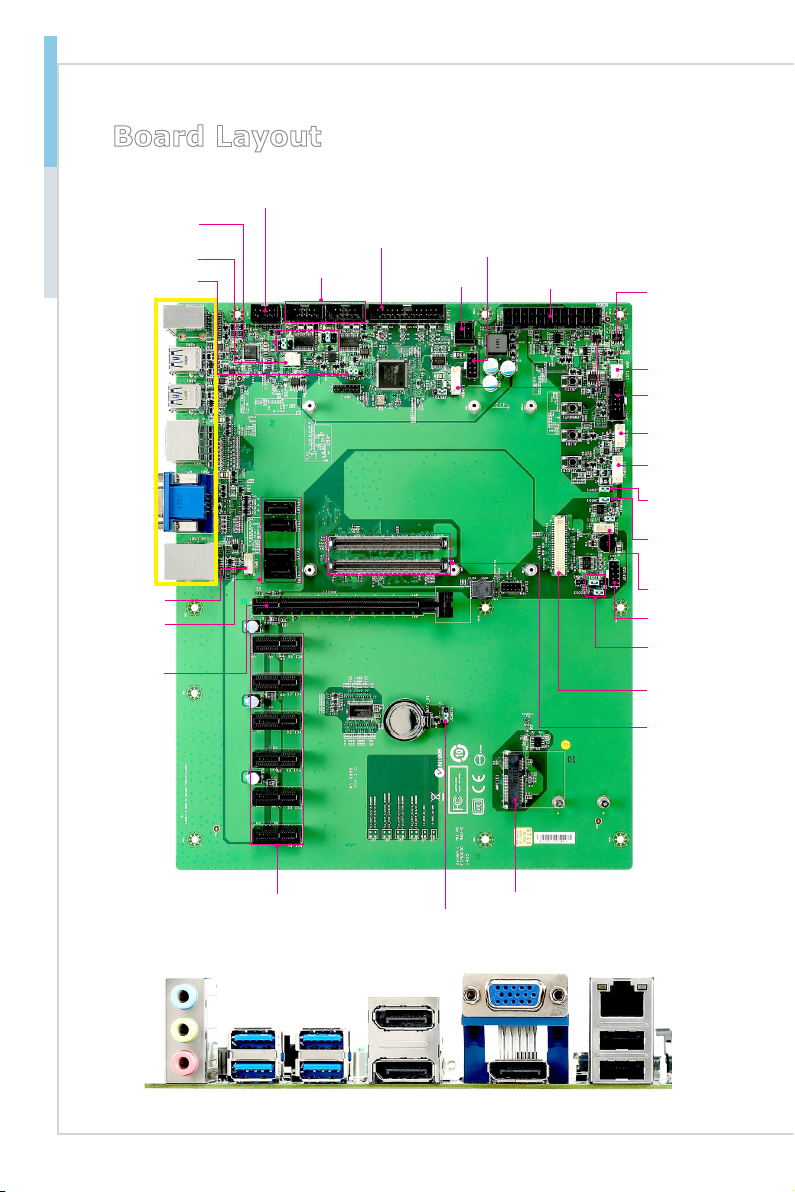vi
Preface COM Express Carrier Board
Contents
Copyright Notice............................................................................................ ii
Trademarks ................................................................................................... ii
Revision History ............................................................................................ ii
Technical Support.......................................................................................... ii
Safety Instructions.........................................................................................iii
Chemical Substances Information ............................................................... iv
Battery Information....................................................................................... iv
CE Conformity............................................................................................... v
FCC-A Radio Frequency Interference Statement ......................................... v
WEEE Statement .......................................................................................... v
1. Overview.......................................................................................1-1
Specifications.............................................................................................1-2
Board Layout..............................................................................................1-4
2. Hardware Setup ...........................................................................2-1
Power Supply.............................................................................................2-3
Rear Panel I/O ...........................................................................................2-4
Connector...................................................................................................2-6
Jumper .....................................................................................................2-18
Slot...........................................................................................................2-20
3. BIOS Setup...................................................................................3-1
Entering Setup ...........................................................................................3-2
The Menu Bar ............................................................................................3-4
Main ...........................................................................................................3-5
Advanced ...................................................................................................3-6
Boot..........................................................................................................3-13
Security ....................................................................................................3-14
Chipset.....................................................................................................3-19
Power .......................................................................................................3-21
Save & Exit...............................................................................................3-23
Appendix WDT & GPIO ................................................................... A-1
WDT Sample Code ................................................................................... A-2
GPIO Sample Code .................................................................................. A-3