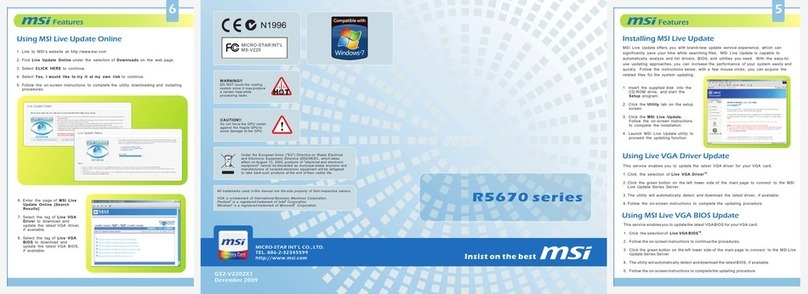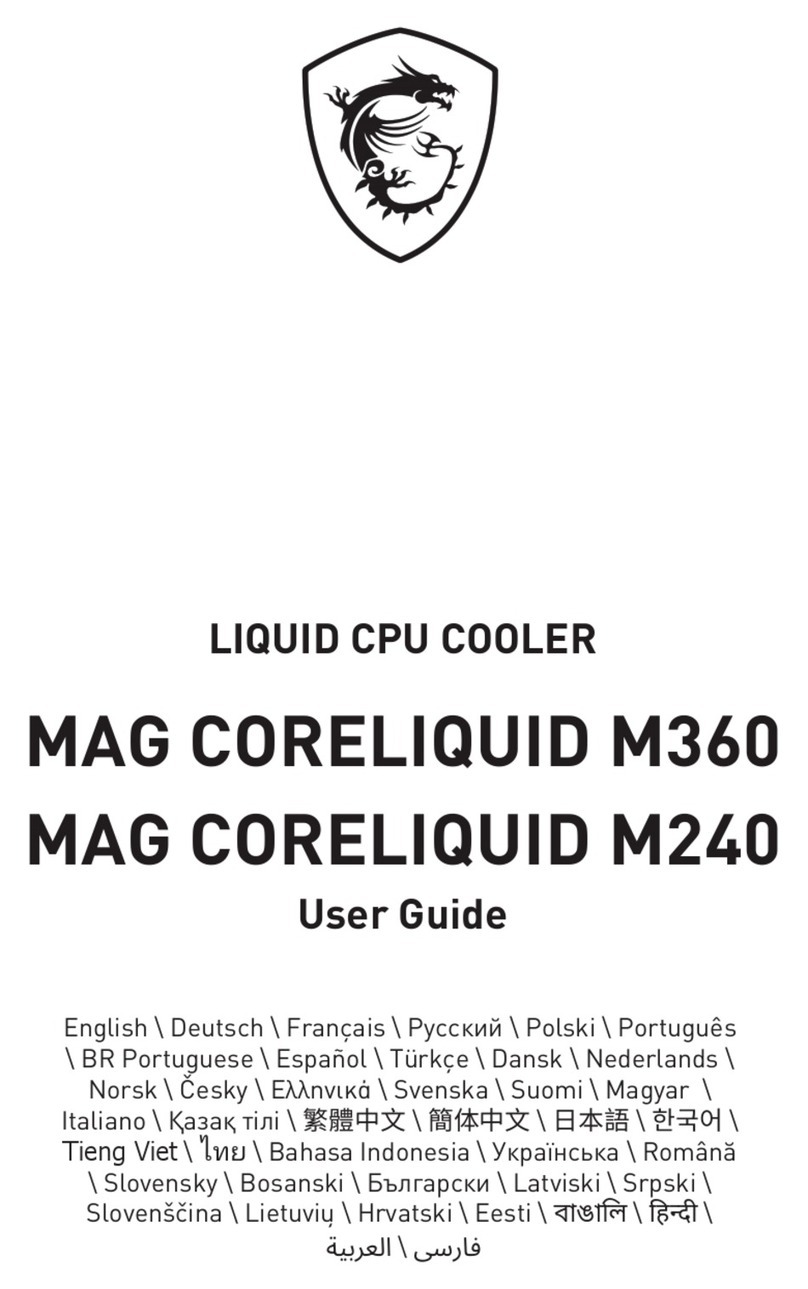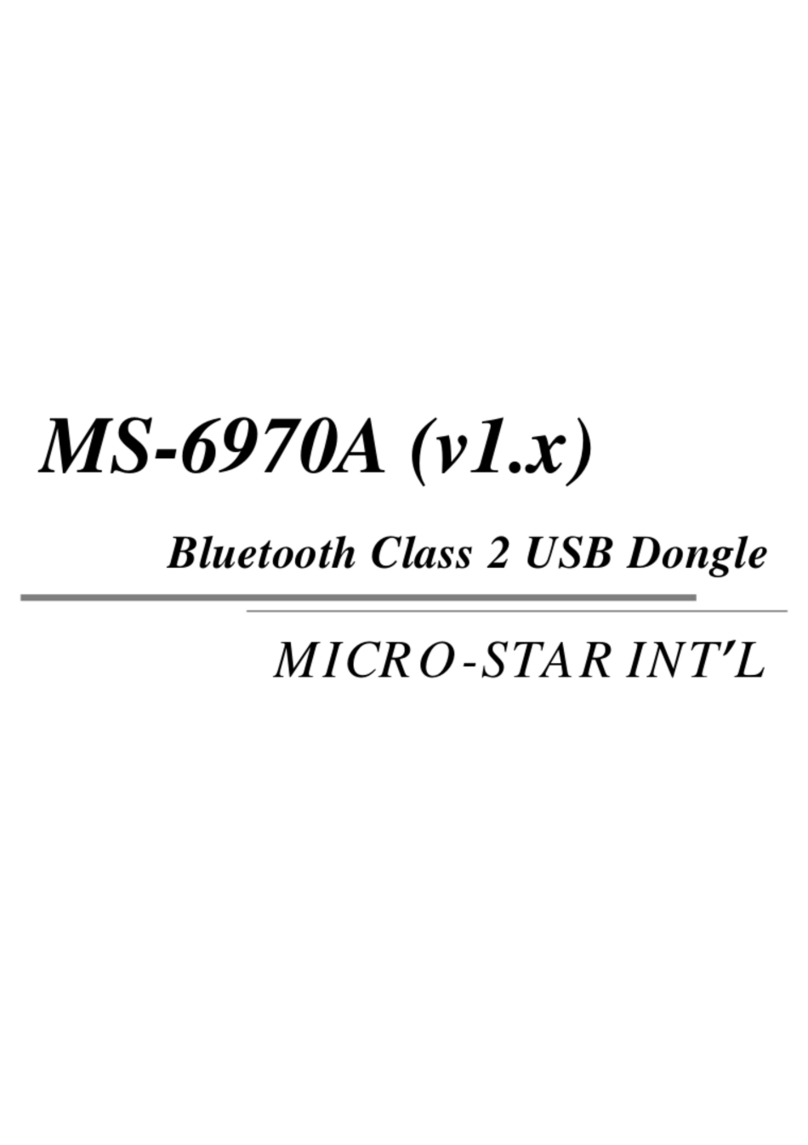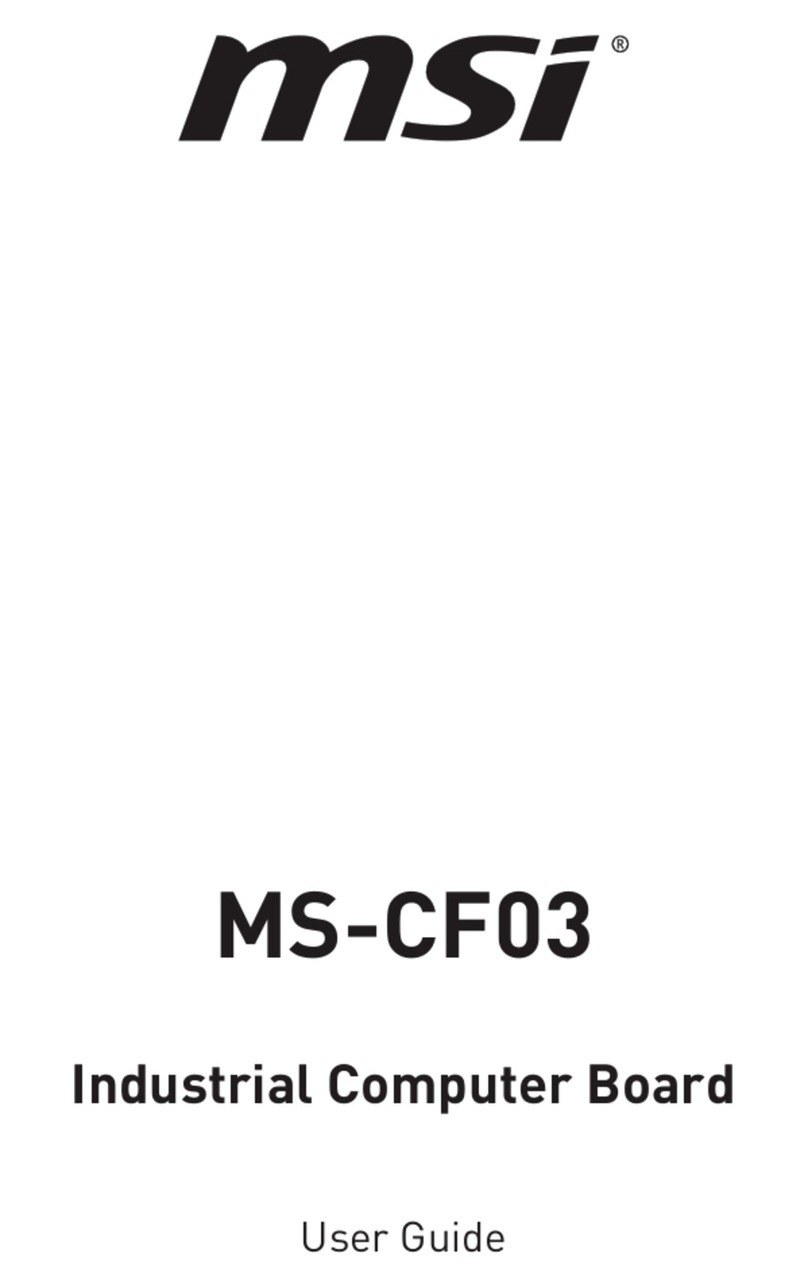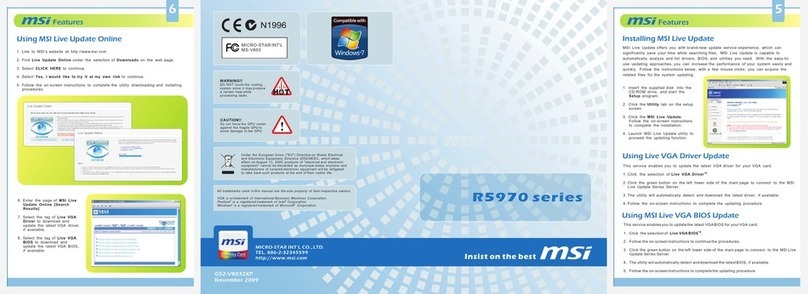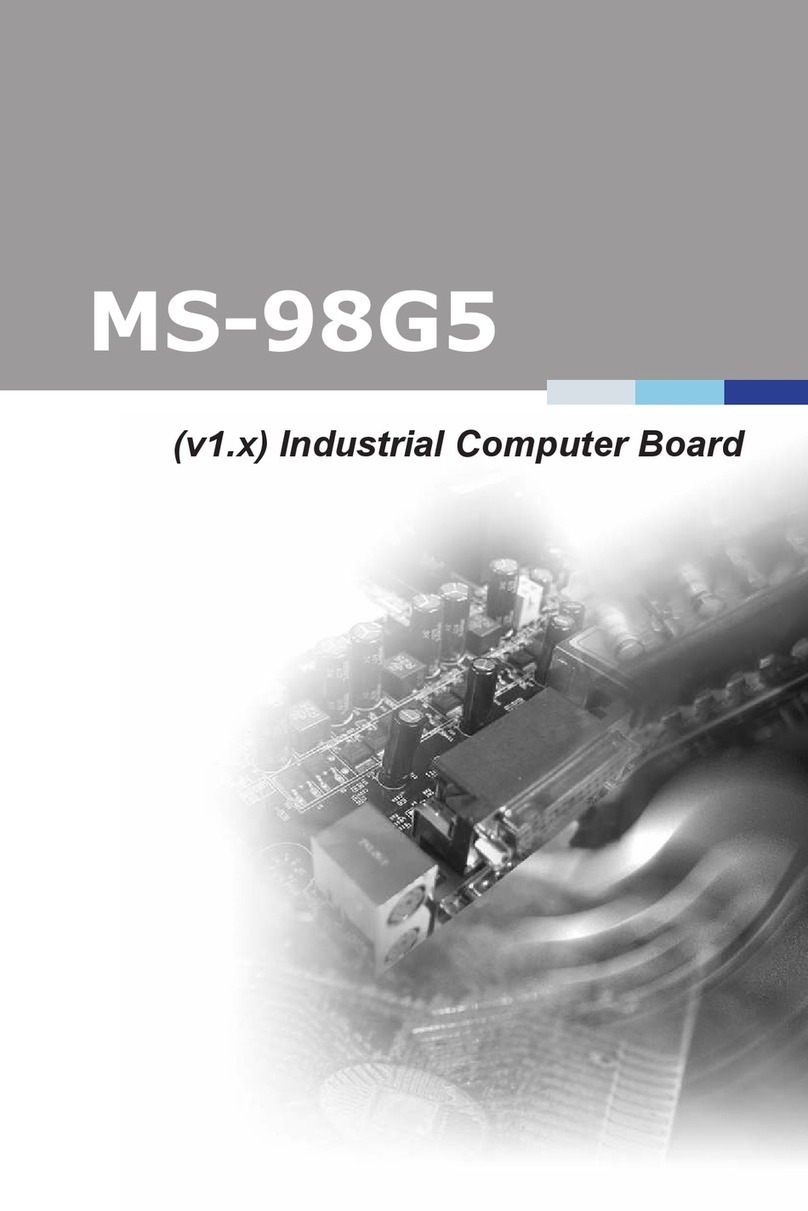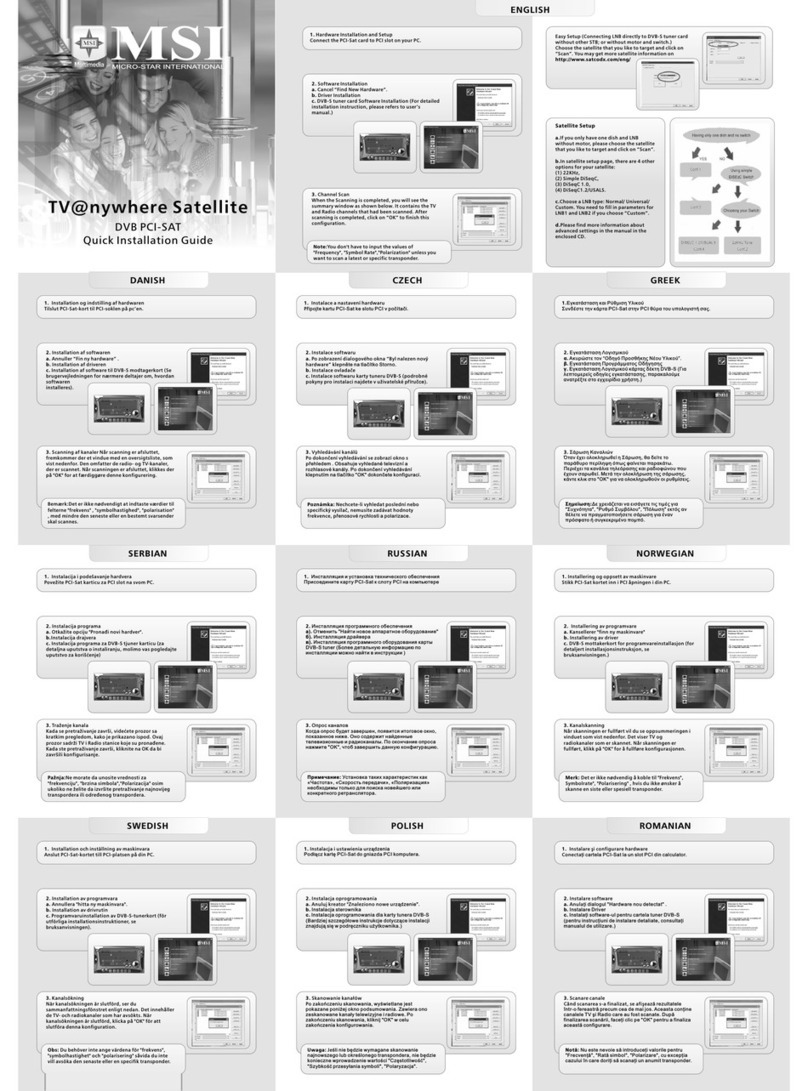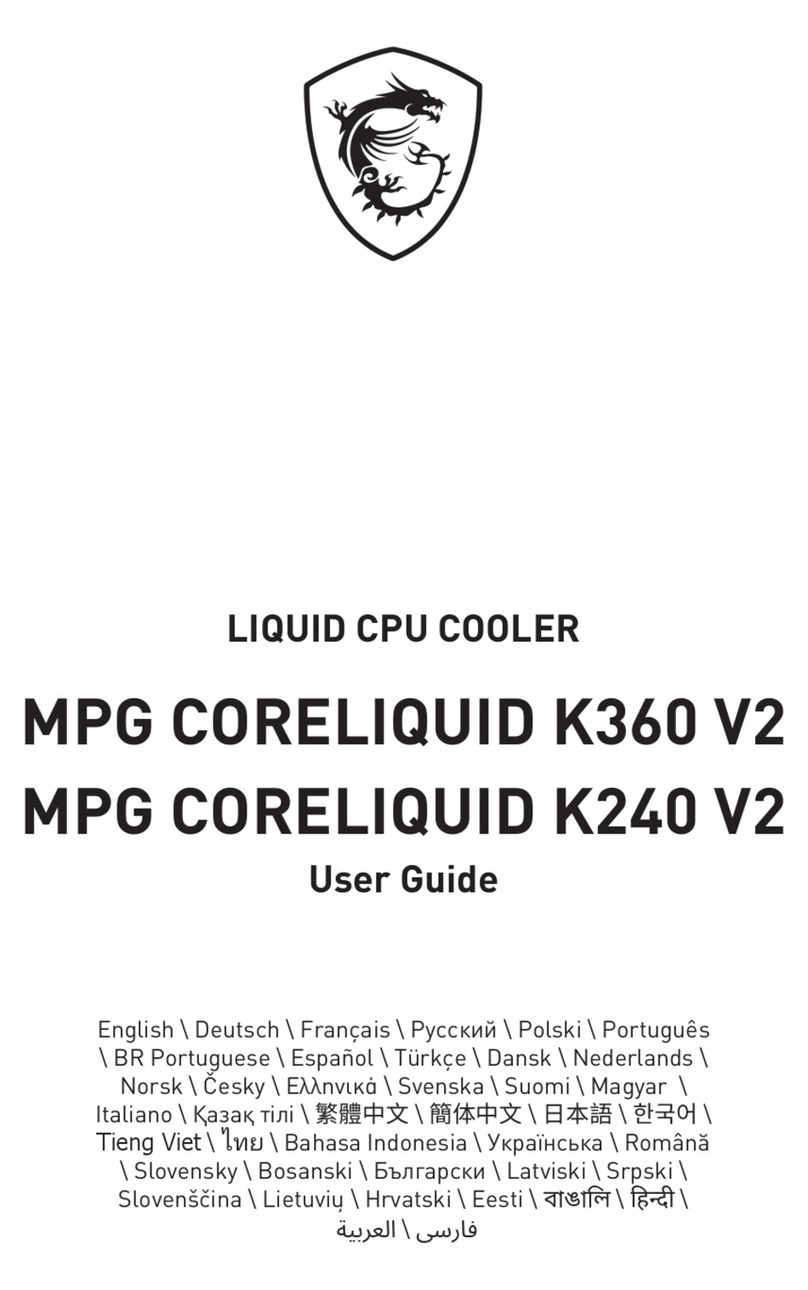vi
Preface MS-9A95
CONTENTS
Copyright and Trademarks Notice................................................................. ii
Revision History ............................................................................................ ii
Technical Support.......................................................................................... ii
Safety Instructions.........................................................................................iii
Chemical Substances Information ............................................................... iv
Battery Information....................................................................................... iv
CE Conformity............................................................................................... v
FCC-A Radio Frequency Interference Statement ......................................... v
WEEE Statement .......................................................................................... v
1. Overview.......................................................................................1-1
System Overview .......................................................................................1-2
System Specications................................................................................1-6
Motherboard Jumpers................................................................................1-8
2. Getting Started.............................................................................2-1
System Cover.............................................................................................2-2
Memory ......................................................................................................2-3
mSATA Card (Mini-PCIe 1 Slot) .................................................................2-5
WiFi Card (M.2 E-Key Slot)........................................................................2-6
WiFi Card (Mini-PCIe 2 Slot)......................................................................2-7
Hard Disk Drive ..........................................................................................2-8
VESA Mount.............................................................................................2-10
DIN Rail Mount......................................................................................... 2-11
3. BIOS Setup...................................................................................3-1
Entering Setup ...........................................................................................3-2
The Menu Bar ............................................................................................3-4
Main ...........................................................................................................3-5
Advanced ...................................................................................................3-6
Boot.......................................................................................................... 3-11
Security ....................................................................................................3-12
Chipset.....................................................................................................3-19
Power .......................................................................................................3-20
Save & Exit...............................................................................................3-22
Appendix .......................................................................................... A-1
Abstract..................................................................................................... A-2
Watchdog Timer ........................................................................................ A-3